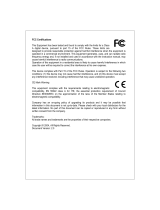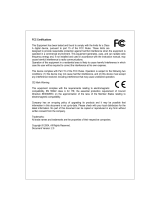Page is loading ...

-1-
DOC.041223
24-Port Gigabit Ethernet Switch
KGS-2401
Installation Guide

-2-
(C) 2002 KTI Networks Inc. All rights reserved. No part of this documentation may be reproduced in
any form or by any means or used to make any directive work (such as translation or transformation)
without permission from KTI Networks Inc.
KTI Networks Inc. reserves the right to revise this documentation and to make changes in content
from time to time without obligation on the part of KTI Networks Inc. to provide notification of such
revision or change.
For more information, contact:
United States KTI Networks Inc.
P.O. BOX 631008
Houston, Texas 77263-1008
Phone: 713-2663891
Fax: 713-2663893
E-mail: [email protected]
URL: http://www.ktinet.com/
International Fax: 886-2-26983873
E-mail: [email protected]
URL: http://www.ktinet.com.tw/

-3-
The information contained in this document is subject to change without prior notice. Copyright (C). All Rights Reserved.
TRADEMARKS
Ethernet is a registered trademark of Xerox Corp.
WARNING:
This equipment has been tested and found to comply with the limits for a Class A digital device, pursuant to Part 15 of the FCC
Rules. These limits are designed to provide reasonable protection against harmful interference when the equipment is
operated in a commercial environment. This equipment generates, uses, and can radiate radio frequency energy and if not
installed and used in accordance with the instruction manual may cause harmful interference in which case the user will be
required to correct the interference at his own expense.
NOTICE:
(1) The changes or modifications not expressively approved by the party responsible for compliance could void the user's
authority to operate the equipment.
(2) Shielded interface cables and AC power cord, if any, must be used in order to comply with the emission limits.
CISPR A COMPLIANCE:
This device complies with EMC directive of the European Community and meets or exceeds the following technical standard.
EN 55022 - Limits and Methods of Measurement of Radio Interference Characteristics of Information Technology Equipment.
This device complies with CISPR Class A.
WARNING: This is a Class A product. In a domestic environment this product may cause radio interference in which case the
user may be required to take adequate measures.
CE NOTICE
Marking by the symbol indicates compliance of this equipment to the EMC directive of the European Community. Such
marking is indicative that this equipment meets or exceeds the following technical standards:
EN 55022: Limits and Methods of Measurement of Radio Interference characteristics of Information Technology Equipment.
EN 50082/1:Generic Immunity Standard -Part 1: Domestic Commercial and Light Industry.
EN 60555-2: Disturbances in supply systems caused by household appliances and similar electrical equipment - Part 2:
Harmonics.

-4-
Table of Contents
1. Unpacking Information .............................................................................................6
2. Introduction to 24-port Gigabit Web Smart Switch................................................7
2.1 General Description ............................................................................................................................... 7
2.2 Key Features .......................................................................................................................................... 7
2.3 The Front Panel ...................................................................................................................................... 8
2.4 The Rear Panel ...................................................................................................................................... 9
3. Installing 24-Port Gigabit Web Smart Switch .......................................................10
2.1 Desktop Installation ............................................................................................................................. 10
3.2 Rack-mount Installation ....................................................................................................................... 10
3.3 Installing Network Cables.................................................................................................................... 11
3.4 Network Application.............................................................................................................................. 11
4. Functional Description...........................................................................................12
4.1 PHY Monitoring and Port Mode Set-up................................................................................................. 12
4.2 Flow Control ......................................................................................................................................... 12
4.3 Ageing................................................................................................................................................... 12
4.4 VLAN ..................................................................................................................................................... 12
4.5 Link Aggregation .................................................................................................................................. 12
4.6 Quality of Service .................................................................................................................................. 12
5. Web Management guide ........................................................................................13
5.1 Access the Switch ................................................................................................................................ 13
5.2 Home Page .......................................................................................................................................... 14
5.2.1 System............................................................................................................................................... 16
5.2.2 Ports .................................................................................................................................................. 17
5.2.3 VLAN .................................................................................................................................................. 18
5.2.4 Aggregation/ Trunking Configuration ................................................................................................ 20
5.2.5 QoS .................................................................................................................................................... 20
5.2.5.1 Quality of Service (QoS) TOS Configuration .................................................................................. 21
5.2.5.2 QoS Port Egress Rate Control ....................................................................................................... 22
5.2.5.3 QoS Port Ingress Rate Control ...................................................................................................... 22
5.2.5.4 QoS Port Broadcast Storm ............................................................................................................. 22
5.2.6 Mirror.................................................................................................................................................. 23
5.2.7 Statistics ............................................................................................................................................ 23
5.2.8 Discovery ........................................................................................................................................... 24
5.2.9 Default ............................................................................................................................................... 25
5.2.10 Reboot ............................................................................................................................................. 25
6. Product Specifications...........................................................................................26
7. Command Line Interface ........................................................................................27
7.1 Start-up and Terminal configuration .................................................................................................... 27
7.2 Login/Logout Procedures .................................................................................................................... 27
7.3 Command Hierarchy ............................................................................................................................ 27
7.4 Help Utility............................................................................................................................................. 28
7.5 Entering Commands............................................................................................................................ 29

-5-
7.6 Terminology .......................................................................................................................................... 30
7.7 Command Description......................................................................................................................... 30
7.7.1 System Commands .......................................................................................................................... 31
7.7.2 Console Commands ........................................................................................................................ 32
7.7.3 Port Commands................................................................................................................................ 32
7.7.4 MAC Table Commands ..................................................................................................................... 34
7.7.5 VLAN Commands ............................................................................................................................. 35
7.7.6 Aggregation/trunking Commands .................................................................................................... 36
7.7.7 QoS Commands ............................................................................................................................... 37
7.7.8 Mirror Commands ............................................................................................................................. 39
7.7.9 IP Commands ................................................................................................................................... 39
7.8 Example................................................................................................................................................ 40
8. Factory Default Configuration ...............................................................................41

-6-
1. Unpacking Information
Thank you for purchasing the 24-port Gigabit Web Smart Switch. Before you start, please check all the
contents of this package.
The product package should include the following:
1. One 24-port Gigabit Web Smart Switch
2. One power cord
3. Rubber foot and screws
4. Rack-mount brackets
5. One RS-232 Cable (Optional)
6. Product CD

-7-
2. Introduction to 24-port Gigabit Web Smart Switch
2.1 General Description
The device is a 24-port 10/100/1000Mbps Ethernet Web Smart Switch.
Compare to the traditional 10/100Mbps Ethernet, the switch delivers a dedicated Gigabit connection to
every attached client with no congestion issue. The gigabit ports also provide the fat pipe to the server
or backbone connectivity for boosting the total system performance. Moreover, the NWay auto-nego-
tiation operation automatically negotiates with the connected partners on the network speed and duplex
mode; that provides an easy way to integrate 10/100/1000Mbps networks with no pain. It is ideal for
micro-segmenting large networks into smaller, connected subnets for improved performance, enabling
the bandwidth demanding multimedia and imaging applications.
Out of the ordinary dumb switches, the 24-port Gigabit Web Smart Switch embedded advanced man-
agement capability; that the device can be managed through console port or web-based UI. This is
much useful for system manager to monitor and control the system efficiently.
Store-and-forward switching mode promises the low latency plus eliminates all the network errors,
including runt and CRC error packets. To work under full-duplex mode, transmission and reception of
the frames can occur simultaneously without causing collisions as well as double the network band-
width.
The switch is plug-n-play without any software to configure and also fully compliant with all kinds of
network protocols. Moreover, the rich diagnostic LEDs on the front-panel provide the operating status
of individual port and whole system.
2.2 Key Features
• 24 fixed 10/100/1000Mbps Gigabit Ethernet ports for easy network connecting application.
• Provide Auto-discovery Function for easy Network management.
• Provide 8K MAC address entries and 24 groups VLAN table
• Support up to 8 ports and 8 groups port aggregation.
• Support QoS-TOS, Egress rate control, Ingress rate control and Storm control for better Network
management.
• Support full duplex flow control and half duplex back pressure
• Store-and-forward forwarding scheme
• Error packet filtering
• Support Jumbo frame 9.6kbytes
• Supports 400K buffer Memory
• Support local Console port or Web-based UI for configuration
• Internal switching power supply (100-240Vac/50-60Hz)

-8-
2.3 The Front Panel
The front panel of the switch is shown as below:
Port Operation
There are 24 * 1000Mbps RJ-45 (copper) ports on the front panel.
The auto-negotiation feature of the switch allows each port of the device running at one of the follow-
ing operation modes:
Speed Duplex Mode
10Mbps Full Duplex
Half Duplex
100Mbps Full Duplex
Half Duplex
1000Mbps Full Duplex
All ports supports MDI/MDI-X auto crossover capability that is the port can connect either the PC or
hub without crossover cable adjustment.
Wiring for 10/100/1000Mbps (Copper)
Following are the summaries of cabling required:
Media Speed Wiring
10/100/1000Mbps copper 10Mbps Category 3,4,5 UTP/STP
100Mbps Category 5 UTP/STP
1000Mbps Category 5,5e UTP/STP
LEDs Definition
The rich diagnostic LEDs on the front panel can provide the operating status of individual port and
whole system.
Power LED This indicator lights green when the switch is receiving power; otherwise, it is
off.
Port LEDs Every RJ-45 port on the front panel relevant two LEDs (10/100M; 1000Mbps)
for indicating the connection speed and activity status.

-9-
Port LED summary table
LEDs Status Interpretation
10/100M Steady /Blinking Amber Connected as 10Mbps/Active
Steady/Blinking green Connected as 100Mbps/Active
1000M Steady/Blinking green Connected as 1000Mbps/Active
If the port is connected but the Port LED is dark, check the following items:
• The switch and the connected device power are on or not.
• The connecting cable is good and with correct type
• The cable is firmly seated in its connectors in the switch and in the associated device
• The connecting device, including any network adapter is well installed and functioning
2.4 The Rear Panel
The rear panel of the switch is shown as below:

-10-
3. Installing 24-Port Gigabit Web Smart Switch
This switch can be placed directly on your desktop, or mounted in a rack. Users can immediately use
most of the features simply by attaching the cables and turning the power on.
2.1 Desktop Installation
For desktop installation, the switch needs to put on a clean, flat desk or table close to a power outlet.
Plug in all network cables and the power cord, then the system is ready.
Before installing the switch, you must ensure:
1. It is accessible and cables can be connected easily
2. Cabling is away from:
• Sources of electrical noise such as radios, transmitters and broadband amplifiers
• Power lines and fluorescent lighting fixtures.
3. Keep water or moisture off
4. Airflow around the unit and through the vents in the side of the case is great for heat radiation
(company recommend that you provide a minimum of 25 mm clearance)
To prolong the operational life of your units:
1. Never stack unit more than eight sets high if freestanding
2. Do not place objects on top of any unit or stack
3. Do not obstruct any vents at the sides of the case
3.2 Rack-mount Installation
The switch may stand alone, or may be mounted in a standard 19-inch equipment rack. Rack mounting
produces an orderly installation when you have a number of related network devices. The switch is
supplied with rack mounting brackets and screws. These are used for rack mounting the unit.
Rack Mounting the Switch in the 19-inch rack:
1. Disconnect all cables from the switch before continuing.
2. Place the unit the right way up on a hard, flat surface with the front facing toward you.
3. Locate a mounting bracket over the mounting holes on one side of the unit.
4. Insert the screws and fully tighten with a suitable screwdriver.
5. Repeat the two previous steps for the other side of the unit.
6. Insert the unit into the 19" rack and secure with suitable screws (not provided).
7. Reconnect all cables.

-11-
3.3 Installing Network Cables
Station Connections
Reference to the wiring statement of the previous section; connect each station to the switch with
correct type of cables.
Switch-to-Switch Connections
In making a switch-to-switch connection, use every ports to connect another switch or backbone is
strongly recommended. The Gigabit ports provide the fat pipe to the server or backbone connectivity
for boosting the total system performance. Reference to the wiring statement of the previous section;
connect each station to the switch with correct type of cables.
Furthermore, as the switch supports Port Aggregation (Port Trunk) capability and up to 8 groups, it is
also great to build up switch-to-switch connectivity.
3.4 Network Application

-12-
4. Functional Description
4.1 PHY Monitoring and Port Mode Set-up
It is a major task of the software to continuously monitor the PHYs in order to set up the switch ports
according to whether the link is down or up and in the latter case what the current speed, duplex mode
and pause capabilities are.
PHYs are being polled every 100 ms.
4.2 Flow Control
In the 24-port switch flow control (back pressure) is also supported in half duplex. Flow control can be
enabled or disabled on a per-port basis from the command line interface.
If flow control is enabled for a port the associated PHY will be set to advertise support of Symmetric
Pause, but not Asymmetric Pause. If the station connected to the port also supports Symmetric
Pause, flow control will be enabled on the switch port.
4.3 Ageing
To prevent that an automatically learned MAC address of a station that has been detached will remain
in the MAC address table permanently, the ageing function in the switch is activated on a regular basis.
The period for doing the ageing function is determined by the ageing time parameter. The ageing time
parameter can be set from the command line interface. Default value is 300 seconds. Setting the
ageing time parameter to 0 disables the ageing function.
4.4 VLAN
The device supports 802.1Q tag based VLAN. With tagging to the header of packets, the network can
be segmented in groups to reduce the collisions from widely broadcasting. A maximum of 24 VLAN
groups can be stored in EEPROM. The VLAN look up is based on full 24-bit vlaue of packet VID or
Port PVID. It also provides egress tagging mode setting for each port.
4.5 Link Aggregation
Link aggregation groups (or channels) can be defined statically. LACP (Link Aggregation Control
Protocol) is not supported.
Maximum number of aggregation groups is 8.
The software will automatically detect that a link has gone down and then reassign packet distribution
on the other links in the group.
4.6 Quality of Service
Various classifications and prioritization such as TOS, Egress rate control, Ingress rate control and
Storm are supported in order to enable Quality of Service for real time applications such as VoIP
(Voice over IP).

-13-
5. Web Management guide
This section instructs you how to enter and set up the configurations, which can be accessed by RS-
232 serial port (out-of-band) on the rear panel or by Internet Browser over the network (in-band).
Factory Default value:
IP : 192.168.1.1
Subnet Mask: 255.255.255.0
Default Gateway: 192.168.1.254
5.1 Access the Switch
Console Port (Out-of-band) connection
The operating mode of the console port is:
• DCE
• 115200 (Fix baud rate)
• n (No parity checking)
• 8 (8 Data bits)
• 1 (1 stop bit)
• None (No flow control)
After attaching a RS-232 cable (Straight-through) to the serial port of a PC running a terminal emula-
tion program, press Enter key then login screen appears. Enter your username and password to login
the management console.
Note:
For the detail Command line Interface instructions, refer to the chapter 7.
Attention:
1. The factory default value of UserName and Password is admin.
2. System configurations via the Console Port only will be allowed by the way of master device.
In-Band Connections (Web Browser)
To manage the switch through in-band access, you should configure the management station with an IP
address and subnet mask compatible with your switch.
1. Running your Web Browser and enter the IP address 192.168.1.1 as the URL in the address
field.
2. Key in the User name and password to pass the authentication. The factory default value of
User Name and Password is admin.

-14-
3. After authentication procedure, the home page shows up.
5.2 Home Page
On the Home page, you can select the configuration by clicking the menu tabs located on the upside of
the UI. It includes,
! System
! Ports
! VLAN
! Aggregation
! QoS
! Mirror
! Statistics
! Discovery

-15-
To restore the default Values of switch, click the [Default] button. If you want to reboot the switch,
click the [Reboot] button. To check the connection status of each port from 1 to 24, take a look at the
port monitor. When the port shows green, it is connected and link up. Otherwise it is dark. To know
the detail statistics of one port, click on it and the window will show.

-16-
5.2.1 System
To set up the system configurations such as login value, time-out value and enabling the VLAN Man-
agement.
Status & Setting Functions
Mac Address The Mac Address of the switch
S/W Version To check up the Software Version, see this.
H/W Version The Hardware version
Inactivity Timeout (Secs) Set the console inactivity timeout in seconds. The value zero dis-
ables timeout. Timeout value in seconds, 0, 60-10000.
System name Name of the Switch
IP Address Set up the IP of Switch
Subnet Mask Set up the Subnet mask of Switch
Gateway Set up the Gateway of Switch
Name The Login name (default admin)
Password The Login password (default admin)
Apply Click this button to save the configuration.
Note:
After you change the IP address, the switch will reboot itself. You may click the new address to
link the New IP with your Browser.

-17-
5.2.2 Ports
On the page, you can view the Port status, set up the Speed mode and enable the FDX flow control.
Status & Settings Functions
Link To show the status of each port. When it is red, it means the connection is
down. Otherwise, it is green.
Mode Choose the Speed mode of port 10/100/1000, Half/Full. To disable the port,
choose Disable. If you set to auto speed, it will be auto-negotiation.
FDX Flow Control To Enable the FDX Flow control, click the check box.
Max Frame length To adjust the Frame length, enter the value you need. The larger value it is,
the better network performance you will have. Default is 1518. The
Maximum value is 9600.
Apply Click this button to save the configuration.
Refresh Click this button to refresh the latest status of ports.
Note:
To make the maximum frame length control works properly, FDX Flow Control of the port must
be enabled. The port link partner must also be enabled for supporting flow control.

-18-
5.2.3 VLAN
VLAN Configuration is for dividing the LAN into subnet groups for better network management. The
benefit is that the user can move one client to another subnet group without actually moving the ma-
chine.
VLAN Entry
There are 24 entries to set up.
To add new VLAN Entry,
1. Select the ports by clicking the check box.
2. Enter the VLAN ID number (1 ~ 4094) for the entry.
3. Select the member ports (PORT MEMBER) for the new VLAN entry.
4. Click [Add] to add it in the table.
5. Do not forget to click the [Apply] to save the setting.
To remove the VLAN entry,
Select the entry you want to remove, click [Remove] to delete it.
Note:
If the entry VID (VLAN ID) value exists in any port PVID configuration, the entry can not be
removed.
To modify the entry,
Select the entry you want to change and set up the new configurations. After the changes are made,
Click [Modify] to save.
Caution:
Because settings in VLAN, Port aggregation, and Mirror functions are correlative, make sure
that the setting will not influence others. It is suggested not to activate more than one function for
one port.

-19-
PVID
When the VLAN-enabled switch receives a untagged packet, the packet will be sent to the port default
VLAN according to the PVID (port VLAN ID) of the ingress port.
Settings Functions
Port Port Number 1~24
PVID Port VLAN ID(1~4094)
For Ingress VLAN mapping rules, refer to the following table:
Only Tagged Received Packet Type VLAN entry mapped
Disable Untagged Ingress port PVID
Disable Tagged Received packet VID
Enable Untagged Drop received packet
Enable Tagged Received packet VID
EgressTagging Check the box to enable egress tagging before packet transmission.
For the detail egress tagging rules, refer to the following table:
Tagging Received Packet Egress Packet
Disable Untagged Untagged (no modification)
Tagged Untagged (VID tag is removed)
Enable Untagged Insert VID Tag with ingress port PVID
Tagged Tagged (no modification)
Only Tagged Check box to enable the port to drop all received untagged frames
Apply Click button to save the changes you made.

-20-
5.2.4 Aggregation/ Trunking Configuration
To set up the Port trunk groups, put the ports number into the same Aggregation group line. There are
eight groups to choose. The maximum number of ports for one group is 8.
There three aggregation modes for selection, SMAC (Source MAC), DMAC (Destination MAC), and
XOR.
5.2.5 QoS
The switch provides four functions for Quality of Service. They are custom TOS, Egress Rate Control,
Ingress Rate Control, and Custom Storm.
/