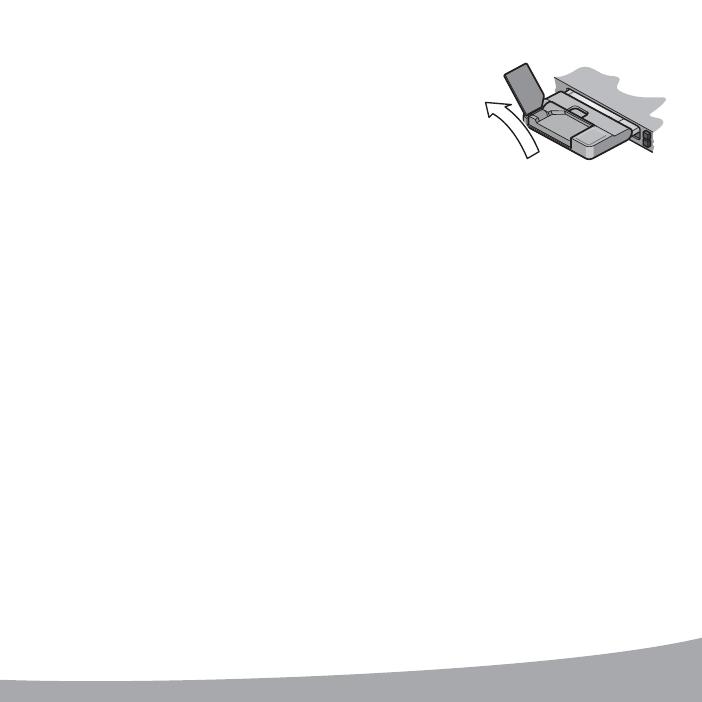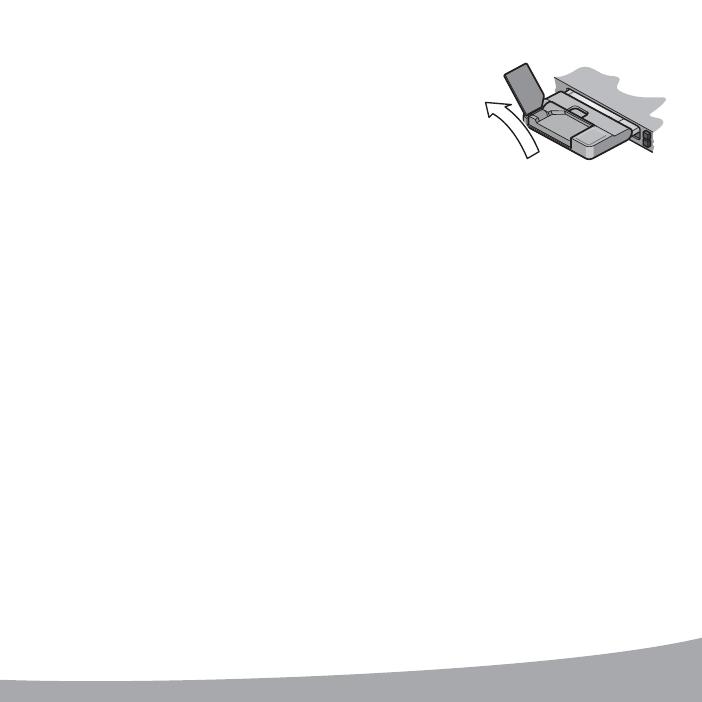
3
Troubleshooting (Windows)
If the software installation does not begin when you insert the modem for the fi rst time:
1. Double
-
click My Computer (Windows XP) or Computer (Windows Vista, Windows 7)
on your desktop.
2. Click the TRU
-
Install drive.
3. Under the TRU
-
Install drive, open the Win folder and double
-
click Setup.exe.
Follow the on
-
screen prompts to install the software.
To access the Help system in Watcher, select Help > Help topics.
5
130º
For optimal performance, fl ip up the antenna to 130°.
Be careful not to damage the antenna. Do not bend it beyond
its natural range of movement. Fold the antenna down when
you are not using the modem.
For additional information about your modem and troubleshooting suggestions if the software
installation fails, refer to the User Guide. If the software failed to install successfully, you’ll fi nd
the User Guide in the following location, depending on your operating system:
• For Windows XP: My Computer > TRU-Install > Win.
• For Windows Vista or Windows 7: Computer > TRU-Install > Win.
Note: Once the software is successfully installed, the User Guide is available from the Start menu:
• For Windows XP: Start > Programs > Sierra Wireless.
• For Windows Vista or Windows 7: Start > All Programs > Sierra Wireless.