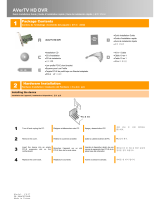AVerTV HybridExpress ™ mini
Quick Installation Guide| Guide d’installation rapide | Guía de instalación rápida |
설치
안내서
2
Place the installation CD into the CD-ROM drive.
Placez le cédérom d’installation dans le lecteur de
CD-ROM.
Inserte el CD de instalación en la unidad de CD-ROM.
CD-ROM 드라이브에 설치 CD 를 넣습니다.
3
When the installation main screen appears, choose Install AVer MediaCenter.
Lorsque l’écran d’installation apparaît, choisissez
Installer AVer MediaCenter.
Cuando la pantalla principal de instalación aparezca,
elija Instalar AVer MediaCenter.
설치 화면이 나타나면 AVer MediaCenter
설치(Install AVer MediaCenter)를 선택합니다.
4
Click Next to continue the installation process.
Cliquez sur Suivant pour poursuivre le processus
d’installation.
Pulse en Siguiente para continuar con el proceso de
instalación.
다음을 선택하여 설치를 계속합니다.
5
Read the license agreement and if you agree to the terms select “I accept the terms of the license agreement” and then click Next.
Lisez l’accord de licence et si vous êtes d’accord
avec ses termes, sélectionnez « J’accepte les
termes de l’accord de licence » et cliquez ensuite sur
Suivant.
Lea los términos de licencia y si está de acuerdo
seleccione: “Acepto los términos del acuerdo de
licencia” y pulse en Siguiente.
라이센스 동의서를 읽고 조건에 동의하면 “I
accept the terms of the license agreement”를
선택하고 다음을 누르십시오.
6
Choose Complete to install all the necessary softwares, including AVer MediaCenter, Acrobat Reader, DirectX 9.0c and Drivers. Then click Next. For
advanced users, it is recommended to choose Custom to select the software you want. To choose a different destination folder, click Browse.
Choisissez Complète pour installer tous les
composants nécessaires, AVer MediaCenter,
Acrobat Reader, DirectX9.0c et les Drivers. Cliquez
ensuite sur Suivant. Pour les utilisateurs
expérimentés, il est recommandé de choisir
« Personnalisé » pour sélectionner les composants
désirés. Pour choisir un répertoire de destination
différent, cliquez sur Parcourir.
Elija “completa” para instalar todo el software
necesario, incluido AVer MediaCenter, Acrobat
Reader, DirectX 9.0c y los controladores. Después
pulse en Siguiente. Para usuarios avanzados, es
recomendable seleccionar Personalizada para elegir
los programas que desea. Para elegir un directorio
diferente de instalación elija Explorar.
전체 설치를 선택하여 AVer MediaCenter, Acrobat
Reader, DirectX 9.0c 와 드라이버를 포함하는
필요한 모든 소프트웨어를 설치하십시오. 그리고
다음을 누르십시오. 고급 사용자는 사용자 정의
설치를 선택하여 필요한 소프트웨어를 직접
선택하십시오. 다른 설치 폴더를 사용하려면
탐색을 누르십시오.
7
In the “InstallShield Wizard” dialog box, if you are instructed to restart your computer, select Yes. Then click Finish to complete the installation.
Dans la boîte de dialogue “Assistant InstallShield ”,
si vous êtes invité à redémarrer votre ordinateur,
sélectionner Oui. Puis cliquez sur Terminer pour
achever l’installation.
Si fuera necesario reiniciar el PC, seleccione Sí en
el cuadro de diálogo “Asistente InstallShield”. Luego,
haga clic en Finalizar para completar la instalación.
"InstallShield 마법사 완료" 대화 상자에서
컴퓨터를 다시 시작하라는 지시를 받은 경우 예를
선택합니다. 마침을 클릭하여 컴퓨터를 다시
시작합니다.
Installing Drivers and the Application in Windows Vista™/ Windows Vista™ Media Center Edition
Installation des pilotes et Application sous Windows Vista™/ Windows Vista™ Media Center Edition | Instalando los drivers y la aplicación en Windows Vista™/ Windows
Vista™ Media Center Edition |드라이버 및 응용 프로그램 설치 - Windows Vista™/ Windows Vista™ Media Center Edition 의 경우
To install the driver and application, Windows Vista™ MCE users need to exit and switch to Windows mode if they are in Media Center Edition mode.
Pour installer le driver et l’application, les utilisateurs
de Windows Vista™ MCE doivent quitter ce mode et
passer en mode Windows s’ils sont en mode Media
Center Edition.
Para instalar los controladores y la aplicación, los
usuarios de Windows Vista™ MCE deben salir del
modo Media Center Edition (si están en él) y cambiar
al modo Windows.
드라이버와 응용프로그램 설치를 위해서 사용자가
미디어 센터 에디션 모드에 있을 시 Windows
Vista™ MCE 사용을 중단하고 Windows 모드로
변경해야 합니다.
1
The “Found New Hardware Wizard” dialog box will appear. Just click Cancel to skip the Wizard installation procedures.
La boîte de dialogue “Assistant du nouveau matériel
trouvé” apparaît. Cliquez simplement sur Annuler
pour passer les procédures d’installation de
l’assistant.
Aparecerá el “Asistente de Nuevo Hardware
encontrado”. Simplemente presione Cancelar para
omitir el asistente de instalación.
"새 하드웨어 발견 마법사" 대화 상자가
나타납니다. 취소을 클릭하여 마법사 설치 과정을
건너뜁니다.
2
Place the installation CD into the CD-ROM drive.
Placez le cédérom d’installation dans le lecteur de
CD-ROM.
Inserte el CD de instalación en la unidad de CD-ROM.
CD-ROM 드라이브에 설치 CD 를 넣습니다.
3
When the “AutoPlay” dialog box appears, select Run Autorun.exe.
Lorsque la boîte de dialogue “AutoPlay” apparaît,
sélectionnez Run Autorun.exe.
Cuando aparezca el cuadro de diálogo de
“reproducción automática” (“Autoplay”), seleccione
ejecutar Autorun.exe.
“자동 실행” 대화 상자가 나타나면 Autorun.exe
실행을 선택합니다.
4
When the installation main screen appears, choose Install AVer MediaCenter.
Lorsque l’écran d’installation apparaît, choisissez
Installer AVer MediaCenter.
Cuando la pantalla principal de instalación aparezca,
elija Instalar AVer MediaCenter.
설치 화면이 나타나면 AVer MediaCenter
설치(Install AVer MediaCenter)를 선택합니다.