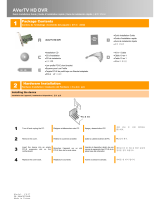Page is loading ...

Introduction
The Quick Guide shows you how to install AVerMedia
@
AVerTV DVB-T USB. The AVerTV
DVB-T USB is fully compatible with DVB-T protocol and has the ability to receive free-to-
air digital terrestrial TV, which enables you to watch digital broadcasts on desktop PCs and
Notebooks.
Package Contents
AVerMedia AVerTV DVB-T USB
Quick Installation Guide
Remote Control
(battery included)
Installation CD
USB Cable
Portable Antenna
System Requirements
Before installing the AVerMedia
@
AVerTV DVB-T USB, please check that your PC meets
the following requirements.
‧IBM or IBM compatible computer ‧For Notebook : at least 8MB VGA memory
‧CPU : 800MHz or better ‧OS : Windows 2000/XP
‧Sound card ‧Memory : 128MB or more
‧Microsoft Media Player7.0 or above ‧Microsoft DirectX9.0 or above
Installing DTV application and DirectX
1. Place the installation CD into the CD-ROM. The installation screen of DTV application will
appear. If the screen doesn’t appear, go to MY Computer and double-click the “CD-ROM”
to start the program.
2. When the “DTV100 Setup” dialog box appears, click Next.
3. Enable “I agree to the terms of this license agreement”, and click Next.
4. Fill in user’s information in the box, and click Next.
5. Enter your serial number in the box and click Next. (You can find your serial number on the
installation CD package.)
6. Select the language you require and click Next.
7. Click Next to install the software in the default location. Or click Change to specify a path
you want.
8. Click Next to use the default name or change it by typing a new name.
9. After checking the installation path and shorcut folder name, click Next.
10. This step is Not necessary unless you have installed DirectX9.0 or above on your PC. If the
“Installing Microsoft(R) DirectX(R)” dialog box appears, please follow the steps to install
DirectX.
-Select “I accept the agreement” and click Next.
-Click Next.
11. Click Finish to restart the computer.
Making the Connection
Portable Antenna
OR
UHF TV Antenna
Back Pannel
1
2
Notice!
First you have to install DTV application and DirectX9.0 software before
connecting the DVB-T USB to your PC and installing the drivers.
English
English English English English English

USB Port
PC
USB Cable
Notebook
Front Pannel
Remote Control
Notice!
‧Please adjust the location of the antenna to get the best quality of digital signals.
‧Please disable the “Power Saving” function, or it will lower performance and could influence the
operation of the product.
Installing Drivers in Windows XP
After connecting AVerMedia
@
DVB-T USB to your computer, the system will automatically detect
the new device. Please note, this product ONLY support Windows 2000 and Windows XP and you
have to install the DTV application and DirectX FIRST. Please follow the instructions below.
Installing Drivers in Windows XP
1. Place the installation CD into the CD-ROM drive. If the installation main screen appears, click
Cancel.
2. The “Found New Hardware Wizard” dialog box appears, select “Install from a list or
specific location (Advanced)”, and click Next.
3. Select “Search for the best driver in these locations”, and enable “Include this location
in the search”. Click Browse to specify the path “<CD-ROM>:\DTV100U_WINXP”.
4. Click Next.
5. If a warning message about Windows logo testing appears, click Continue Anyway.
6. Click Finish to complete the installation of DTV USB adapter loader software.
7. The installation of DTV USB DVB-T adapter software will continue and follow the on-screen
instruction which is similar to the installation of DTV USB adapter loader software to
complete the installation.
Installing Drivers in Windows 2000
1. Place the installation CD into the CD-ROM drive. If the installation main screen appears, click
Cancel.
2. The “Found New Hardware Wizard” dialog box will appear and click
Next.
3. Select “Search for a suitable driver for my device (recommended)” and click
Next.
4. Enable “CD-ROM drives” and click
Next.
5. If the “Digital Signature Not Found” dialog box appears, click
Yes.
6.
Click Finish to complete the installation of DTV USB adapter loader software.
7. The installation of DTV USB DVB-T adapter software will continue and follow the on-screen
instruction which is similar to the installation of DTV USB adapter loader software to
complete the installation.
Uninstalling Drivers
To remove the software and drivers, simply choose Start→Programs→DTV100→Uninstall
DTV100→YES.
Remote Control
After installing drivers and applications, you can use remote control to turn on/off the programs,
select channels, adjust volume and so on.
Remote Control Buttons
1
2
3
4
5
6
7
Button Description
1.Power Turn on/off the application
2.Volume Increase/Decrease the volume
3.Channel Go up/down the next active channel.
4.Numeric buttons Select a TV channel
5.LOOP Go to the previously channel.
6.ZOOM Display TV in full screen.
7.Mute Turn on/off the sound.
3
4
/