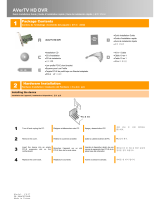Page is loading ...

ENG-1
English Deutsch Français Italiano Español Nederlands Русский Türkçe عربي
Universal DVB Receiver
Quick Installation Guide
Installing Drivers and the Application in Windows XP Media Center Edition
To use our device under Media Center Edition mode, you need to follow the steps described below.
Before installing, make sure that your have upgraded to Update Rollup 2 (Emerald) for Windows XP
Media Center Edition 2005.
1. Exit and switch to Windows mode if you are in Media Center Edition mode.
2. The “Found New Hardware Wizard” dialog box will appear. Just click Cancel to skip the Wizard
installation procedures.”
3. Place the installation CD into the CD-ROM drive.
4. When the installation main screen appears, click TV Utility Software.
5. When the dialog box containing the license agreement appears, click Yes.
6. Choose Complete to install all the software, including AVerTV 6.0 Application, DirectX 9.0c and
Drivers, then click Next. For advanced users, it is recommended that you choose Custom to select
the software you want.
7. Click Finish.
8. To install Universal DVB Receiver, select Start Æ Programs Æ AVerTV 6.0 Æ Install
Universal DVB Receiver.
9. Choose your language and click OK.
10. When the Installshield Wizard dialog box appears, click Next.
11. When the dialog box containing the license agreement appears, click Yes.
12. Click Install.
13. Click Finish.
14. If a warning message about Windows logo testing appears, click Continue Anyway.
15. When the “Found New Hardware Wizard” dialog box appears, select “No, not this time” and click
Next.
16. Select “Install the Software automatically (Recommended)” and click Next.
17. If a warning message about Windows logo testing appears, click Continue Anyway.
18. Click Finish.
19. The installation of Universal DVB Tuner Device #1 drivers will continue and the on-screen
instructions are identical to those of Universal DVB Capture Device #1 driver. Repeat steps 15 to 18
to complete the driver’s installation.
20. If you are instructed to restart the computer, select Yes. Then click Finish to complete the
installation.

ENG-2
Setting up Satellite TV in Window XP Media Center Edition
To run the device under MCE mode, you have to configure the satellite data and scan channels first.
1. To Start Windows XP Media Center Edition, click StartÆ ProgramsÆ AccessoriesÆ Media
CenterÆ Media Center.
2. In the MCE mode, select More Programs Æ DVB-S Configuration to configure the satellite
information.
3. After entering the related data, go back to the main page.
4. Then select Setting Æ TV and follow the on-screen instructions to complete the configuration.
Uninstalling Universal DVB Receiver in Windows XP Media Center Edition
1. Go to the Windows mode first.
2. Click Start and then click on Control Panel.
3. Double-click on the Add/Remove Programs icon.
4. In the Add/Remove program list, select Universal DVB Receiver and then click on the
Change/Remove.
/