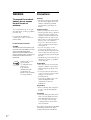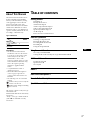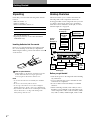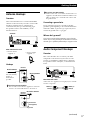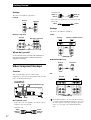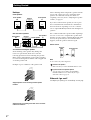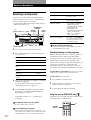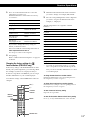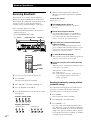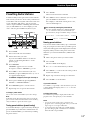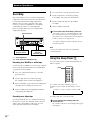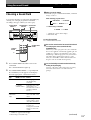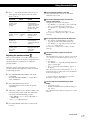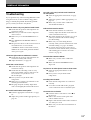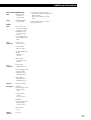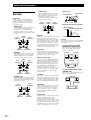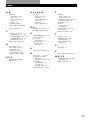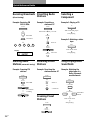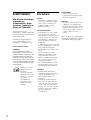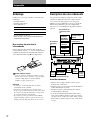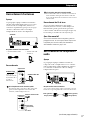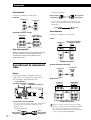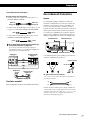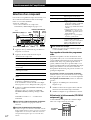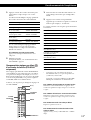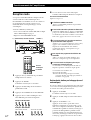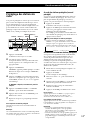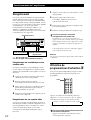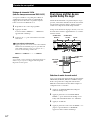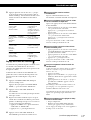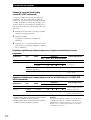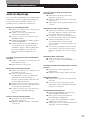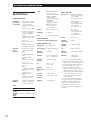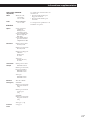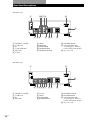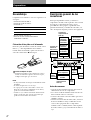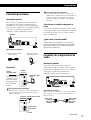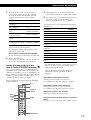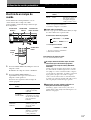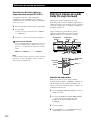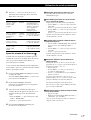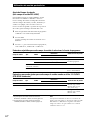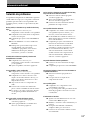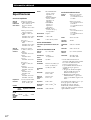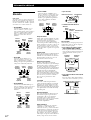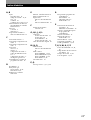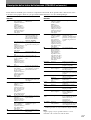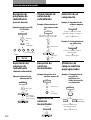Sony STR-DE245 User manual
- Category
- Supplementary music equipment
- Type
- User manual
This manual is also suitable for
Page is loading ...

2
US
Getting Started
WARNING
To prevent fire or shock
hazard, do not expose
the unit to rain or
moisture.
To avoid electrical shock, do not open
the cabinet. Refer servicing to qualified
personnel only.
Do not install the appliance in a
confined space, such as a bookcase or
built-in cabinet.
For the customers in Canada
CAUTION
TO PREVENT ELECTRIC SHOCK, DO
NOT USE THIS POLARIZED AC PLUG
WITH AN EXTENSION CORD,
RECEPTACLE OR OTHER OUTLET
UNLESS THE BLADES CAN BE FULLY
INSERTED TO PREVENT BLADE
EXPOSURE.
ENERGY STAR
®
is a U.S.
registered mark.
As an ENERGY STAR
®
partner, Sony
Corporation has
determined that this
product meets the
ENERGY STAR
®
guidelines
for energy efficiency.
Precautions
On safety
• Should any solid object or liquid fall
into the cabinet, unplug the receiver
and have it checked by qualified
personnel before operating it any
further.
On power sources
• Before operating the receiver, check
that the operating voltage is identical
with your local power supply. The
operating voltage is indicated on the
nameplate at the rear of the receiver.
• The receiver is not disconnected from
the AC power source (MAINS) as
long as it is connected to the wall
outlet, even if the receiver itself has
been turned off.
• If you are not going to use the
receiver for a long time, be sure to
disconnect the receiver from the wall
outlet. To disconnect the AC power
cord, grasp the plug itself; never pull
the cord.
• Should the AC power cord need to be
changed, have it done at a qualified
service shop only.
On placement
• Place the receiver in a location with
adequate ventilation to prevent heat
build-up and prolong the life of the
receiver.
• Do not place the receiver near heat
sources, or in a place subject to direct
sunlight, excessive dust or
mechanical shock.
• Do not place anything on top of the
cabinet that might block the
ventilation holes and cause
malfunctions.
On operation
• Before connecting other components,
be sure to turn off and unplug the
receiver.
On cleaning
• Clean the cabinet, panel and controls
with a soft cloth slightly moistened
with a mild detergent solution. Do
not use any type of abrasive pad,
scouring powder or solvent such as
alcohol or benzine.
If you have any question or problem
concerning your receiver, please
consult your nearest Sony dealer.

3
US
Getting Started
TABLE OF CONTENTS
Getting Started
Unpacking 4
Hookup Overview 4
Antenna Hookups 5
Audio Component Hookups 5
Video Component Hookups 6
Speaker System Hookups 7
AC Hookups 9
Before You Use Your Receiver 9
Receiver Operations
Selecting a Component 10
Receiving Broadcasts 12
Presetting Radio Stations 13
Recording 14
Using the Sleep Timer 14
Using Surround Sound
Choosing a Sound Field 15
Getting the Most Out of Dolby Pro Logic Surround Sound 16
Additional Information
Troubleshooting 19
Specifications 20
Glossary 22
Index 23
Rear Panel Descriptions 24
Remote Button Descriptions 25
Quick Reference Guide 26
About This Manual
The instructions in this manual are for
models STR-DE345 and STR-DE245.
Check your model number by looking
at the upper right corner of the front
panel or lower right corner of the
remote. In this manual, the STR-DE345
and the remote RM-U304 are used for
illustration purposes. Any difference in
operation is clearly indicated in the text,
for example, “STR-DE345 only”.
Type of differences
Conventions
• The instructions in this manual
describe the controls on the receiver.
You can also use the controls on the
remote if they have the same or
similar names as those on the
receiver. For details on the use of the
remote RM-PP404 (STR-DE345 only),
refer to the separate operating
instructions supplied with the
remote.
• A “Quick Reference Guide” is
supplied on page 26.
• The “Remote Button Descriptions”
section on page 25 provides an
overview of the remote buttons for
RM-U304.
• The following icons are used in this
manual:
Indicates that you can use only the
remote to do the task.
Indicates hints and tips for making
the task easier.
This receiver contains a Dolby Pro Logic
Surround decoder.
Manufactured under license from Dolby
Laboratories.
“Dolby”, “Pro Logic” and the double-D
symbol ; are trademarks of Dolby
Laboratories.
US
5.1 CH (VIDEO IN)
VIDEO
MONITOR
Feature
DE345
•
•
Model
DE245

4
US
Getting Started
Unpacking
Check that you received the following items with the
receiver:
• FM wire antenna (1)
• AM loop antenna (1)
• Remote commander (remote) (1)
Model Remote
STR-DE345 RM-PP404
STR-DE245 RM-U304
• Size AA (R6) batteries (2)
• Operating instructions of the remote RM-PP404
(STR-DE345 only)
Inserting batteries into the remote
Insert two size AA (R6) batteries in accordance with
the + and – markings on the battery compartment.
When using the remote, point it at the remote sensor g
on the receiver.
When to replace batteries
Under normal use, the batteries should last for about 6
months. When the remote no longer operates the
receiver, replace both batteries with new ones.
Notes
• Do not leave the remote in an extremely hot or humid
place.
• Do not use a new battery with an old one.
• Do not expose the remote sensor to direct sunlight or
lighting apparatuses. Doing so may cause a malfunction.
• If you don’t use the remote for an extended period of time,
remove the batteries to avoid possible damage from
battery leakage and corrosion.
Hookup Overview
The receiver allows you to connect and control the
following audio/video components. Follow the
hookup procedures for the components that you want
to connect to the receiver on the pages specified. To
learn the locations and names of each jack, see “Rear
Panel Descriptions” on page 24.
Before you get started
• Turn off the power to all components before making
any connections.
• Do not connect the AC power cords until all of the
connections are completed.
• Be sure to make connections firmly to avoid hum
and noise.
• When connecting an audio/video cable, be sure to
match the color-coded pins to the appropriate jacks
on the components: Yellow (video) to Yellow; White
(left, audio) to White; and Red (right, audio) to Red.
]
]
}
}
AM/FM antenna
DVD player/Dolby
Digital decoder
Front
speaker
(L)
Speaker
System
Hookups (7)
Antenna Hookups (5)
Front
speaker
(R)
Rear
speaker
(L)
Rear
speaker
(R)
CD player
MD/Tape deck
Center
speaker
Active
woofer
Video Component
Hookups (6)
Audio Component
Hookups (5)
TV monitor
(STR-DE345
only)
TV tuner
SAT (Satellite
receiver)
VCR
Getting Started

5
US
Getting Started
Antenna Hookups
Overview
This section describes how to connect AM and FM
antennas to the receiver. If you want to receive radio
broadcasts with the receiver, complete these
connections first, then go to the following pages.
For specific locations of the terminals, see the
illustration below.
What antennas will I need?
If you have poor AM reception
Connect a 20 to 50 ft. (6 to 15-meter) insulated wire (not
supplied) to the AM antenna terminal in addition to the
AM loop antenna. Try to extend the wire outdoors and
keep it horizontal.
Connecting a ground wire
If you connect the receiver to an outdoor antenna,
ground it against lightning as shown in the illustration
in the left column. To prevent a gas explosion, do not
connect the ground wire to a gas pipe.
Where do I go next?
If you want to connect other components, go on to the next
section. If you’re only planning to use the receiver to listen to
the radio, go to “Speaker System Hookups” on pages 7 and 8.
Audio Component Hookups
Overview
This section describes how to connect your audio
components to the receiver. If you want to use the
receiver as an amplifier, complete these connections.
For specific locations of the jacks, see the illustration
below.
What cables will I need?
Audio cables (not supplied) (1 for CD player; 2 for each MD
recorder or tape deck)
• AM loop antenna
(supplied) (1)
• FM wire antenna
(supplied) (1)
Hookups
If you have poor FM reception
Use a 75-ohm coaxial cable (not supplied) to connect the
receiver to an outdoor FM antenna as shown below.
FM wire antenna
After connecting
the wire antenna,
keep it as
horizontal as
possible.
AM loop antenna
Receiver
(continued)
Receiver
FM outdoor antenna
Ground wire
(not supplied)
to ground
ANTENNA
ANTENNA
AM
FM
75
Ω
COAXIAL
ANTENNA
AM
FM
75
Ω
COAXIAL
MD/TAPE
CD
Red (R)Red (R)
White (L)White (L)

6
US
Getting Started
Hookups
The arrow l indicates signal flow.
CD player
MD deck or Tape deck
Where do I go next?
Go on to the next section to connect video components to
enjoy surround sound when watching/listening to TV
programs or video tapes.
Video Component Hookups
Overview
This section describes how to connect video
components to the receiver. For specific locations of the
jacks, see the illustration below.
What cables will I need?
• Audio/video cable (not supplied) (1 for each TV tuner or
Satellite receiver; 2 for the VCR)
STR-DE345 only
Receiver
CD player
MD deck or Tape deck
Receiver
STR-DE245 only
• Video cable (not supplied) (1 for a TV monitor) (STR-
DE345 only)
Hookups
The arrow l indicates signal flow.
TV/SAT
* STR-DE345 only
MONITOR (STR-DE345 only)
VCR
* STR-DE345 only
Use the function buttons (TV/SAT, CD, MD/TAPE etc.)
to select the VIDEO AUDIO OUT signal. You can record
this audio signal by connecting a recording component
such as a cassette deck (to the VIDEO AUDIO OUT
jack).
Receiver
TV tuner or Satellite receiver
MONITOR (STR-DE345 only)
Yellow
White (L)
Red (R)
Yellow
White (L)
Red (R)
TV monitorReceiver
Receiver VCR
Yellow
Yellow
CD
IN
L
R
OUTPUT
LINE
L
R
IN
OUTPUT
LINE
INPUT
LINE
L
R
MD/TAPE
REC OUT
L
R
TV/SAT
5.1 CH (VIDEO IN)
(STR-DE345 only)
5.1 CH/DVD VIDEO
Red (R)Red (R)
White (L)White (L)
AUDIO IN
L
R
TV/SAT
VIDEO IN
AUDIO
OUTPUT
VIDEO
L
R
MONITOR
VIDEO OUT
INPUT
VIDEO
AUDIO IN
VIDEO
VIDEO IN
AUDIO
OUTPUT
VIDEO
AUDIO
INPUT
VIDEO
AUDIO OUT
L
R
VIDEO OUT
L
R
(STR-DE345 only)

7
US
Getting Started
DVD player/Dolby Digital decoder
What cables will I need?
• Audio cable (not supplied) (1 for each 5.1 CH/DVD
FRONT and REAR jacks)
• Monaural audio cable (not supplied) (1 for each 5.1
CH/DVD CENTER and SUB WOOFER jacks)
• Video cable (not supplied) (1 for the 5.1 CH VIDEO
IN jack) (STR-DE345 only)
You can play decoded Dolby Digital soundtracks through the
speakers connected to the receiver
If you have a Dolby Digital decoder you can amplify a
decoded Dolby Digital soundtrack with the following
connections.
* STR-DE345 only
Where do I go next?
Go on to the next section to connect the speakers.
Speaker System Hookups
Overview
This section describes how to connect your speakers to
the receiver. Although front (left and right) speakers
are required, center and rear speakers are optional.
Adding center and rear speakers will enhance the
surround effects. Connecting an active woofer will
increase bass response. For specific locations of the
terminals, see the illustration below.
For optimum surround sound effect, place your
speakers as shown below.
What cords will I need?
Speaker cord (not supplied) (1 for each speaker)
Twist the stripped ends of the cord about 2/3 inch (15 mm).
Be sure to match the speaker cord to the appropriate
terminal on the components: + to + and – to –. If the cords
are reversed, the sound will be distorted and will lack bass.
White (L)
Red (R)
White (L)
Red (R)
Black Black
Yellow Yellow
FRONTREARCENTER
WOOFER
PRE OUT
5.1 CH/DVD
FRONT REAR CENTER
SUB
WOOFER
L
R
Receiver
Dolby Digital
decoder, etc.
SPEAKERS REAR SPEAKERS FRONT
SUB WOOFER
SPEAKERS CENTER
60 - 90 cm
Rear speaker
45°
(+)(+)
(–)
(–)
(continued)
Receiver
Dolby Digital
decoder, etc.
VIDEO
VIDEO IN
5.1 CH

8
US
Getting Started
Hookups
Front Speakers
Rear and center speakers
To avoid short-circuiting the speakers
Short-circuiting of the speakers may damage the
receiver. To prevent this, make sure to take the
following precautions when connecting the speakers.
Make sure the stripped ends of each speaker cord does
not touch another speaker terminal or the stripped end
of another speaker cord.
Examples of poor conditions of the speaker cord:
Stripped speaker cord is touching another speaker
terminal.
Stripped cords are touching each other due to excessive
removal of insulation
Front speaker
(R)
Front speaker
(L)
Receiver
SPEAKERS
REAR
L
R
CENTER
Receiver
Rear speaker
(R)
Rear speaker
(L)Center speaker
Receiver
Active Woofer
FRONT
SPEAKERS
–
R
L
+
–
FRONT
SPEAKERS
R
L
+
After connecting all the components, speakers and AC
power cord, output a test tone to check that all the
speakers are connected correctly. For details on
outputting a test tone, refer to ”Adjusting the speaker
volume”, on page 17.
If you have connected rear speakers, be sure to press
the 5.1 CH/DVD button and turn off sound field on
the receiver before outputting a test tone so that the
tone is output individually from the left and right rear
speakers.
If no sound is heard from a speaker while outputting a
test tone or a test tone is output from a speaker other
than the one whose name is currently displayed on the
receiver, the speaker may be short-circuited. If this
happens, check the speaker connection again.
Active woofer
Note
Do not connect any other component.
To listen to the speakers
Make sure that you set the SPEAKERS button to ON.
If your TV monitor uses separate speakers
You can connect one of them to the SPEAKERS
CENTER terminals for use with Dolby Pro Logic
Surround sound (see page 16).
Where do I go next?
To complete your system, go to “AC Hookups” on next page.
SPEAKERS
FRONT
R
L
SUB
WOOFER
AUDIO OUT
INPUT

9
US
Getting Started
AC Hookups
Setting the voltage selector (except for
Singapore, Malaysia, Canada and Australia
models)
Check that the voltage selector on the rear panel of the
player is set to the local power line voltage. If not, set
the selector to the correct position using a screwdriver
before connecting the AC power cord to a wall outlet.
Connecting the AC power cord
Connect the AC power cord from this receiver and
from your audio/video components to a wall outlet.
Where do I go next?
Before you use the receiver, go to the next section to make
sure that all the controls are set to the appropriate positions.
to a wall outlet
,
VOLTAGE SELECTOR
(except Singapore, Malaysia,
Canada and Australia models)
Before You Use Your Receiver
Before turning on the receiver, make sure that you
have:
• Set the SPEAKERS button to ON.
Before you use your receiver for the first time or when
you want to clear the receiver's memory, do the
procedure below:
1 Turn off the receiver.
2 Press ?/1 (power) for more than 4 seconds.
“INITIAL” appears in the display and the items
including the following are reset or cleared:
• All preset stations are reset to their factory
settings.
• All sound field parameters are reset to their
factory settings.
• All index names (of preset stations and program
sources) are cleared.
• All adjustments made with the SET UP button are
reset to their factory settings.
• The sound field memorized for each program
source and preset station is cleared.
Turn on the receiver and check the following indicator.
• Press MUTING if the MUTING indicator turns on.
• Press DIMMER repeatedly to set the display at any
of four levels of brightness.
DIMMER
MUTING
?/1 (power)
120 V 240 V 220 V

10
US
Receiver Operations
Selecting a Component
To listen to or watch a connected component, first
select the function on the receiver or with the remote.
Before you begin, make sure you have:
• Connected all components securely and correctly as
indicated on pages 5 to 9.
1 Press ?/1 (power) to turn on the receiver.
2 Press a function button to select the component
you want to use:
3 Turn on the component, for example, a CD player,
and then start playing.
To tune in radio stations on this receiver, see
“Receiving Broadcasts” on page 12.
4 Turn MASTER VOLUME to adjust the volume.
Every time you turn MASTER VOLUME, the
display changes as follows:
VOL MIN y VOL 1 y … y VOL 30 y
VOL MAX
To adjust the volume of the TV's speaker
Use the volume control on the TV.
To avoid damaging your speakers
Make sure that you turn down the volume before you
turn off the receiver. When you turn on the receiver, the
volume remains at the level you turn off the receiver.
When you listen with headphones
Connect the headphones to the PHONES jack and set
the SPEAKERS button to OFF.
Watching/listening to video programs
When you watch/listen to TV or video programs, we
recommend you play audio portion through the
receiver instead of your TV’s speaker. This lets you
take advantage of the receiver’s surround sound
effects, such as Dolby Pro Logic Surround and lets you
use the receiver’s remote to control the audio.
Turn off the speakers on your TV before you start so
you can enjoy the surround sound from your receiver.
To watch/listen to TV programs, turn on the TV, TV tuner
and the receiver and press TV/SAT on the receiver.
To watch videos, do the following:
1 Press VIDEO to select the VCR.
2 Turn on the TV and set the TV’s video input to
match your video component.
3 Turn on the VCR, and start playback.
Using the remote (STR-DE245 only)
The remote lets you operate the receiver and the Sony
components that are connected to it.
To listen to or watch
Radio programs
Compact discs (CD)
MiniDisc (MD) or Audio
tapes
TV programs or Satellite
receiver
Video tapes
DVD player/Dolby Digital
decoder
Press
TUNER
CD
MD/TAPE
TV/SAT
VIDEO
5.1 CH/DVD
Function buttons
MENU </>
MASTER
VOLUME
LEVEL
BASS
BOOST
TREBLE
BASS +/– MUTING
BASS BOOST
indicator
1/u
(power)
Function
buttons
?/1
Do this
Press MUTING. Press again to
restore the sound.
Press BASS BOOST to turn on
the BASS BOOST indicator.
1 Press LEVEL or CURSOR
MODE on the remote
repeatedly until the LEVEL
indicator lights up.
2 Press MENU < or >
repeatedly until “BALANCE”
appears on the display.
3 Press + or – to adjust the
balance right or left.
Press BASS +/– and TREBLE
+/– to adjust the tone level. You
can select a tone level of -6 dB
to +6 dB in 2-dB steps.
To
Mute the sound
Reinforce the bass
Adjust the balance
Adjust the tone quality

11
US
Receiver Operations
1 Press one of the Function buttons to select the
component you want to use.
The Function buttons on the remote are factory-
set as follows:
If you want to change the factory setting of a
button, see the next section.
The receiver and the selected component turn on.
If the component does not turn on
Press the power switch on the component.
2 Start playing.
Refer to “Remote Button Descriptions” on page 25
for details.
Changing the factory setting of a
function button (STR-DE245 only)
If the factory settings of the FUNCTION buttons don’t
match your system components, you can change them.
For example, if you have two CD players and you
don’t have a tape deck or an MD deck, you can assign
the MD/TAPE button to your second CD player.
Note that the settings of the TUNER button cannot be
changed.
To listen to or watch
Radio programs
Compact discs (CD)
MiniDisc (MD) or
Audio tapes
TV programs or
Satellite receiver
VHS Video tapes
(VTR-3 mode)
DVD player/
Dolby Digital decoder
Press
TUNER
CD
MD/TAPE
(INITIAL-MD MODE)
TV/SAT
(INITIAL-TV MODE)
VIDEO
DVD/LD
(INITIAL-DVD MODE)
1 Hold down the Function button whose function
you want to change (for example, MD/TAPE).
2 Press the corresponding button of the component
you want to assign to the Function button (for
example, 1 - CD player).
The following buttons are assigned to select the
functions:
* Sony VCRs are operated with a VTR 1, 2 or 3 setting.
These correspond to Beta, 8mm and VHS respectively.
Now you can use the MD/TAPE button to control
a second CD player.
To change the AUX function to another function
Hold down SLEEP and press the corresponding button of
the component you want to assign it to.
To change the 5.1 CH function to another function
Hold down AV ?/1 and press the corresponding button of
the component you want to assign it to.
To reset a button to its factory setting
Repeat the above procedure.
To reset all the function buttons to their factory setting
Press ?/1, AV ?/1 and MASTER VOL – at the same time.
Function
buttons
Numeric
buttons
?/1
AV ?/1
MASTER VOL –
> 10
.
ENTER
To operate
CD player
DAT deck
MD deck
Tape deck A
Tape deck B
LD player
VCR (remote control mode VTR 1*)
VCR (remote control mode VTR 2*)
VCR (remote control mode VTR 3*)
TV
DSS (Digital Satellite System)
DVD
VCD player
Press
1
2
3
4
5
6
7
8
9
0
>10
ENTER
.

12
US
Receiver Operations
Receiving Broadcasts
This receiver lets you enter a station’s frequency
directly by using the numeric buttons on the remote
(direct tuning). If you don’t know the frequency of the
station you want, see “Receiving broadcasts by
scanning stations (automatic tuning)” on this page.
Before you begin, make sure you have:
• Connected an FM/AM antenna to the receiver as
indicated on page 5.
• Set the SPEAKERS button to ON.
1 Press ?/1 (power) to turn on the receiver.
2 Press TUNER.
The last received station is tuned in.
3 Press FM/AM to select FM or AM stations.
4 Press D. TUNING on the remote.
5 Press the numeric buttons on the remote to enter
the frequency.
Example 1: FM 102.50 MHz
Example 2: AM 1350 kHz
(10 kHz interval) (9 kHz interval)
?/1 (power)
MASTER VOLUME TUNING +/–
FM MODEFM/AMTUNER
D. TUNING
numeric
buttons
6 When you tune in AM stations, adjust the
direction of the AM loop antenna for optimum
reception.
To receive other stations
Repeat Steps 3 to 5.
If the STEREO indicator remains off
Press FM MODE when an FM stereo broadcast is
received.
If an FM stereo program is distorted
The STEREO indicator flashes. Press FM MODE to
change to monaural (MONO). You will not have the
stereo effect but the distortion will be reduced. To
return to stereo mode, press this button again.
If you cannot tune in a station and the entered
numbers are flashing
Make sure you’ve entered the right frequency. If not,
press D. TUNING and re-enter the frequency you want
on the remote. If the entered numbers still flash, the
frequency is not used in your area.
To watch FM simulcast TV programs
Make sure that you tune in the simulcast program both
on the TV (or the VCR) and on the receiver.
If you enter a frequency not covered by the tuning
interval
The entered value is automatically rounded up or down
to the closest covered value.
Tuning intervals for direct tuning are:
FM: 50 kHz intervals
AM: 9 kHz intervals [to change to 10 kHz intervals
(except Singapore, Malaysia and Australia
models) see page 20]
Receiving broadcasts by scanning stations
(automatic tuning)
If you don’t know the frequency of the radio station
you want, you can have the receiver scan all the
receivable stations to locate the one you want.
1 Press TUNER.
The last received station is tuned in.
2 Press FM/AM to select FM or AM.
3 Press TUNING + or –.
Press the + button for a higher frequency; press
the – button for a lower one. When you tune past
either end of the band, the receiver automatically
jumps to the opposite end. Every time a station is
received, the receiver stops scanning. To continue
scanning, press the button again.
02501
351
3501

13
US
Receiver Operations
Presetting Radio Stations
You’ll most likely want to preset the receiver with the
radio stations you listen to often so that you don’t have
to tune in the station every time. The receiver can store
a total of 30 FM or AM stations. You can store the
stations on preset numbers combining three characters
(A, B, C) and numbers (0 - 9). For example, you can
store a station as preset number A1, B6 or C9, etc.
1 Press TUNER.
The last received station is tuned in.
2 Tune in the station you want.
If you are not familiar with how to tune in a
station, see “Receiving Broadcasts” on the
previous page.
3 Press MEMORY.
“MEMORY” appears for a few seconds.
Do steps 4 to 6 before “MEMORY” goes out.
4 Press SHIFT to select a character (A, B or C).
Each time you press SHIFT, the letter “A,” “B” or
“C” appears in the display.
If “MEMORY” disappears, start again from step 3.
5 Select a preset number by pressing PRESET
TUNING + or PRESET TUNING –.
6 Press MEMORY again to store the station.
7 Repeat Steps 2 to 6 to preset other stations.
To change a preset station
Preset a new station on the number you want to change.
Note
If the mains lead is disconnected for about one week, the
preset stations will be cleared from the receiver’s memory,
and you will have to preset the stations again.
Tuning preset stations (preset tuning)
You can tune directly to a preset station by entering its
preset number. If you don’t know which stations are
preset on which numbers, you can tune by scanning
the preset stations.
DISPLAY
MENU </> NAME
PRESET TUNING +/–
SHIFT
MEMORYENTER+/–TUNER
1 Press TUNER.
The last received station is tuned in.
2 Press SHIFT to select a character (A, B or C), then
press the number on the remote.
For example, to tune in the station preset as A7,
select A and then press 7.
You can tune by scanning the preset stations
First press TUNER and then press PRESET TUNING
+ or – to select the station you want. Each time you
press the buttons, the preset numbers change as follows:
Naming preset stations
You can store names (index names), up to 8 characters
long, for your preset stations. Once you name a preset
station, the name appears in the display instead of the
frequency when you tune to that preset station. The
characters you can use include letters, numbers and
symbols.
1 Tune to the preset station you want to name.
2 Press NAME.
The cursor blinks in the display.
3 Use + or – to select the character you desire.
4 Press MENU </> to move the cursor into position
for the next character.
5 Repeat steps 3 and 4 to enter up to 8 characters.
6 Press ENTER to store the names.
If you make a mistake
Press MENU </> repeatedly so that the character you want
to change blinks in the display, then use + or – to select the
desired character.
To display index names
Press DISPLAY repeatedly to display index names and
program source (or frequency if you select TUNER).
Notes
• You can also enter a name of up to 8 characters for
program sources. Select the program source you want and
repeat steps 2 to 6 (except 5.1 CH/DVD).
• To clear program source name, press NAME and then
press the same program source button. Press ENTER to
delete the name (except TUNER).
t A1 y A2 y … y A0 y B1 y B2 y … y B0 T
t C0 y … y C2 y C1 T

14
US
Receiver Operations
Recording
This receiver makes it easy to record to and from the
components connected to the receiver. You don’t have
to connect playback and recording components
directly: once you select a program source on the
receiver, you can record and edit as you normally
would using the controls on each component.
Before you begin, make sure you’ve connected all
components properly.
ç: Audio signal flow
c: Video signal flow (STR-DE345 only)
Recording on a MiniDisc or audio tape
You can record on a MiniDisc or cassette tape using the
receiver. See the instruction manual of your MD deck
or tape deck if you need help.
1 Press one of the function buttons to select the
program source.
2 Set the component to be ready for playing.
For example, insert a CD into the CD player.
3 Insert a blank disc or tape into the recording deck
and adjust the recording level, if necessary.
4 Start recording on the recording deck and then
start playing the component.
Recording on a video tape
You can record from a TV or a satellite receiver using
the receiver. You can also add audio from a variety of
audio sources when editing a video tape. See your
VCR’s instruction manual if you need help.
1 Press TV/SAT to select the program source.
2 Set the component to be ready for playing.
For example, turn on the TV and TV tuner.
3 Insert a blank video tape into the VCR for
recording.
4 Start recording on the VCR.
You can replace audio while editing a video tape
At the point you want to start adding different sound,
press another function button (for example, CD) and
start playback. The sound from the selected component
will be recorded over the original audio.
To resume recording the original sound, press the TV/
SAT function button.
Note
You cannot record the audio and video signal during
5.1 CH/DVD mode.
Using the Sleep Timer
You can set the receiver to turn off automatically at a
time you specify.
Press SLEEP on the remote while the power is on.
Each time you press SLEEP, the time changes as shown
below.
The display dims after you specify the time.
You can check the time remaining before the
receiver turns off
Press SLEEP on the remote. The remaining time appears
in the display.
n 2:00:00 n 1:30:00 n 1:00:00 n 0:30:00 n OFF
Playback component
(program source)
Function buttons
Recording component
(MD deck,
Tape deck, VCR)
SLEEP

15
US
Using Surround Sound
You can take advantage of surround sound simply by
selecting one of the pre-programed sound field
according to the type of music you wish to play.
1 Press SOUND FIELD ON/OFF to turn on the
sound field.
The sound field indicator lights up.
2 Press SOUND FIELD MODE +/– repeatedly until
the sound field you want appears on the display.
Select the appropriate sound field as follows:
* “DOLBY PL” appears in the display.
** When using 5.1 CH/DVD only.
Choosing a Sound Field
Type
CINEMA
VIRTUAL
(STR-DE345
only)
MUSIC
MODE (Sound field)
PRO LOGIC*
C. STUDIO
(Cinema Studio)
DOLBY V
V SURR**
HALL
When you use the remote
Each time you press SOUND FIELD MODE, sound field
changes as follows:
When selecting program source
*** When using 5.1 CH/DVD
* “DOLBY PL” appears in the display.
*** STR-DE345 only.
To turn off sound field
Press SOUND FIELD ON/OFF.
The receiver memorizes the last sound field selected
for each program source (Sound Field Link)
(STR-DE345 only)
Whenever you select a program source, the sound field
that was last applied is automatically applied again. For
example, if you listen to CD with HALL as the sound
field, change to different program source, then return to
CD, HALL will be applied again. In the case of the
tuner, the sound fields for AM or FM band and for all
the preset stations are memorized separately.
You can find Dolby Surround-encoded software by
looking at the packaging
However, some videos and laser discs may use Dolby
Surround sound even if it’s not indicated on the
package.
Effects
Decodes programs
encoded in Dolby
Surround.
Reproduces the sound
characteristics of a
movie theater. Good for
watching standard
movies.
Uses front speakers to
create surround sound
effects.
Uses front speakers and
center speaker to create
surround sound effects.
Reproduces the
acoustics of a
rectangular concert hall.
Great for soft acoustic
sounds.
Using Surround Sound
C. STUDIO y V SURR
Sound field
indicator
SOUND FIELD
MODE +/–
+/– SUR
SOUND FIELD
ON/OFF
SOUND FIELD
MODE
CURSOR
MODE
+/–
t PRO LOGIC* t C. STUDIO
HALL T DOLBY V *** T
(continued)

Using Surround Sound
16
US
Getting the Most Out of Dolby
Pro Logic Surround Sound
To obtain the best possible Dolby Pro Logic Surround
sound, first select the center mode according to the
speaker system you have. Then, adjust each speaker
volume and delay time.
Note that you must have at least one additional pair of
speakers and/or one center speaker to do the following
adjustments.
Selecting the center mode
The receiver offers you four center modes: Phantom,
Normal, Wide and 3 STEREO. Each mode is designed
for a different speaker configuration. Select the mode
that best suits your speaker’s system configuration:
1 Press SOUND FIELD ON/OFF to turn on the
sound field.
2 Press SOUND FIELD MODE +/– repeatedly to
select the Dolby surround sound field (PRO
LOGIC or C.STUDIO mode).
3 Press SET UP.
4 Press MENU < or > repeatedly until “CTR
MODE” appears on the display.
Adjusting the Effect Level (all sound fields
except PRO LOGIC)
You can make the surround sound more prominent by
increasing the EFFECT level. This control lets you
adjust the “presence” of the surround effect in six steps
(1-6).
1 Start playing a program source.
2 Press SUR.
The effect level (“EFFECT 1” … “EFFECT 6”)
appears on the display.
3 Press +/– to select the level you prefer.
When you use the remote
Press CURSOR MODE on the remote repeatedly until
the SUR indicator lights up. Each time you press +/–,
the effect level changes as follows:
EFFECT 1 y EFFECT 2 y … y EFFECT 6
Note
Changing the effect level may not produce major variations
in the surround effect when used with certain playback
sources.
SOUND FIELD
MODE
TEST TONE
CURSOR
MODE
+/–
MENU </>
SOUND FIELD
MODE +/–
SOUND FIELD
ON/OFF
SET UP
+/–LEVEL
MENU </>

17
US
Using Surround Sound
You can adjust all speakers at one time
Adjust MASTER VOL on the remote or MASTER
VOLUME on the receiver.
You can also adjust the volume level with the
controls on the receiver
After pressing TEST TONE on the remote:
• Press MENU < or > repeatedly to select “CTR xxdB”.
Press +/– to adjust the center speaker level.
• Press MENU < or > repeatedly to select “REAR
xxdB”.
Press +/– to adjust the rear speaker level.
You can select a volume level of -15 dB to +10 dB in
1-dB steps.
You can adjust the volume level of the sub woofer
• Press LEVEL or CURSOR MODE on the remote
repeatedly until the LEVEL indicator lights up.
• Press MENU < or > repeatedly to select “SW xxdB”.
• Press +/– to adjust the level.
You can select a volume level of -15 dB to +10 dB in
1-dB steps.
You can increase the output level of the rear
speakers
The adjustment range of the rear speakers is preset from
–15 to +10, but you can shift the range up 5 levels (–10
to +15).
• Press SET UP.
• Press MENU < or > repeatedly until “REAR SET UP”
appears on the display.
• Press +/– repeatedly until “NORMAL” appears on
the display.
The values for the rear level remain fixed at –15 to +10
in the display, but you will be able to hear the difference
in the actual output level.
To reset the rear level adjustment range, repeat this
procedure to display “GAIN LOW”.
You can reset all sound field settings to initial
setting
• Turn off the receiver.
• Hold down SOUND FIELD ON/OFF and then press
?/1 (power).
All sound field settings will be cleared and set to sound
field off.
5 Press +/– repeatedly until the center mode you
want appears on the display. Select the center
mode as follows:
Adjusting the speaker volume
The test tone feature lets you set the volume of your
speakers to the same level. (If all of your speakers have
equal performance, you don’t have to adjust the
speaker volume.)
Using the controls on the remote lets you test the
speaker connection and adjust the volume level from
your listening position.
1 Press SOUND FIELD ON/OFF to turn on the
sound field.
Press SOUND FIELD MODE +/– repeatedly to
select “DOLBY PL”.
2 Press TEST TONE on the remote.
You will hear the test tone from each speaker
sequentially.
3 Adjust the volume level so that the volume of test
tone from each speaker sounds the same when
you are in your main listening position.
• Press MENU < or > to select “CTR xxdB” or
“REAR xxdB”.
• Press +/– to adjust the level.
4 Press TEST TONE on the remote to turn off the
test tone.
If you have
Front and rear
speakers, and a
small center
speaker
Front and center
speakers, no rear
speaker
Front and rear
speakers, no
center speaker
Front and rear
speakers, and a
large center
speaker
So that
The bass sound of the
center channel is
output from the front
speakers (because a
small speaker cannot
produce enough
bass).
The sound of the rear
channel is output
from the front
speakers.
The sound of the
center channel is
output from the front
speakers.
The center channel
fully reproduces the
entire audio
spectrum.
Select
NORMAL
3 STEREO
(3 Channel
Logic)
PHANTOM
WIDE
(continued)

Using Surround Sound
18
US
a) Adjustable only when the center mode is set to PHANTOM,
NORMAL or WIDE (see page 16).
b) Adjustable only when the center mode is set to 3 STEREO,
NORMAL or WIDE (see page 16).
Sound field mode
Off
On
Type
––
CINEMA
VIRTUAL
(STR-DE345 only)
MUSIC
Adjustable parameters for each sound field when selecting program source
MODE
––
PRO LOGIC
C. STUDIO
DOLBY V
HALL
Test tone output
No sound
Depends on center mode (see
page 16)
No sound
From the front and the rear
speakers alternately
Sound field mode
Off
On
Type
––
CINEMA
VIRTUAL
Adjustable parameters for each sound field when using 5.1 CH/DVD (STR-DE345 only)
MODE
––
C. STUDIO
V SURR
Test tone output
In the following order:
front (L), center, front (R),
rear (R) and rear (L)
In the following order:
front (L), center and front (R)
Adjusting the delay time (PRO LOGIC sound
field only)
You can make the surround sound more effective by
delaying the output from the rear speakers (delay
time). You can select from three delay times, S (15 mS),
M (20 mS), and L (30 mS). For example, if you’ve
placed the rear speakers in a large room or apart from
your listening position, set the delay time shorter.
1 Start playing a program source encoded with
Dolby Surround sound.
2 Press SUR.
The current delay time appears in the display.
3 Press +/– to select the level you prefer, such as
“DELAY S”, “DELAY M” or “DELAY L”.
Parameters
DELAY EFFECT REAR CENTER SUB WOOFER
r
rr
a)
r
b)
r
rr
a)
r
b)
r
rr
rr r
Parameters
DELAY EFFECT REAR CENTER SUB WOOFER
rr r
rrr r
rrr
Note
To adjust the speaker volume using a test tone as described
on page 17, select the PRO LOGIC sound field. The test tone
output in all other sound fields is used for verifying whether
there is output from speakers or not.

19
US
Additional Information
Additional Information
Troubleshooting
If you experience any of the following difficulties while
using the receiver, use this troubleshooting guide to
help you remedy the problem. Should any problem
persist, consult your nearest Sony dealer.
There’s no sound or only a very low-level sound is heard.
/ Check that the speakers and components are
connected securely.
/ Make sure you select the correct component
on the receiver.
/ Make sure you set the SPEAKERS button to
ON.
/ Press MUTING if the MUTING indicator
turns on.
/ The protective device on the receiver has been
activated because of a short circuit
(“PROTECT” flashes). Turn off the receiver,
eliminate the short-circuit problem and turn
on the power again.
The left and right sounds are unbalanced or reversed.
/ Check that the speakers and components are
connected correctly and securely.
/ Adjust the balance (see page 10).
Severe hum or noise is heard.
/ Check that the speakers and components are
connected securely.
/ Check that the connecting cords are away
from a transformer or motor, and at least 10
feet (3 meters) away from a TV set or
fluorescent light.
/ Place your TV away from the audio
components.
/ Make sure you connect a ground wire to the
antenna ground terminal.
/ The plugs and jacks are dirty. Wipe them
with a cloth slightly moistened with alcohol.
No sound is heard from the center speaker.
/ Select the appropriate center mode (see page
16).
/ Adjust the speaker volume appropriately (see
page 17).
No sound or only a very low-level sound is heard from
the rear speakers.
/ Select the appropriate center mode (see page
16).
/ Adjust the speaker volume appropriately (see
page 17).
/ Make sure you turn on the sound field
surround mode function.
Radio stations cannot be tuned in.
/ Check that the antennas are connected
securely. Adjust the antennas and connect an
outdoor antenna if necessary.
/ The signal strength of the stations is too weak
(when you tune in with automatic tuning).
Use direct tuning.
/ Make sure you set the tuning interval
correctly (when you tune in AM stations with
automatic tuning) (see pages 12 and 20).
/ No stations have been preset or the preset
stations have been cleared (when you tune in
with scanning preset stations). Preset the
stations (see page 13).
Surround effect cannot be obtained.
/ Make sure you turn on the sound field
function.
/ Make sure that the SPEAKERS button is
depressed.
No picture or an unclear picture is seen on the TV screen.
/ Select the appropriate function on the
receiver.
/ Place your TV away from the audio
components.
Recording cannot be made.
/ Check that the components are connected
correctly.
/ You cannot record audio from a program
source connected to the 5.1 CH/DVD jacks.
The remote does not function.
/ Point the remote at the remote sensor g on
the receiver.
/ Remove the obstacles in the path of the
remote and the receiver.
/ Replace both batteries in the remote with new
ones if they are weak.
/ Make sure you select the correct function on
the remote.

Additional Information
20
US
* You can change the AM tuning interval
between 9 kHz and 10 kHz. Turn off the
receiver and press ?/1 (power) for more
than 4 seconds until “INITIAL” appears.
1) After tuning in any AM station, turn
off the receiver.
2) Hold down PRESET TUNING +
button and press the ?/1 (power)
button. “9k STEP” appears.
To change to 10k Step, repeat step 1 and 2
until “10k STEP” appears. Note that all
preset stations, index names and sound
field are cleared after you make the
procedure above.
Specifications
Amplifier section
Rated Power
Output at Stereo
Mode
Reference Power
Output
Frequency
response
Inputs
Tuning range
Antenna terminals
Intermediate
frequency
Sensitivity
Usable sensitivity
S/N
Harmonic
distortion at
1 kHz
Separation
Frequency
response
Selectivity
+0.5
–2
Tuner section
FM stereo, FM/AM superheterodyne tuner
FM tuner section
AM tuner section
87.5 - 108.0 MHz
75 ohms, unbalanced
10.7 MHz
Mono: 18.3 dBf, 4.5 µV
Stereo: 38.3 dBf, 45 µV
11.2 dBf, 1 µV (IHF)
Mono: 76 dB
Stereo: 70 dB
Mono: 0.3 %
Stereo: 0.5 %
45 dB at 1 kHz
30 Hz - 15 kHz dB
60 dB at 400 kHz
Outputs
Muting
BASS BOOST
TONE
MD/TAPE REC OUT:
Voltage: 150 mV,
Impedance: 10 kilohms
VIDEO AUDIO OUT:
Voltage: 150 mV,
Impedance: 10 kilohms
SUB WOOFER:
Voltage: 2 V
Impedance: 1 kilohms
PHONES: Accepts low
and high impedance
headphones
Full mute
+6 dB at 70 Hz
±6 dB at 100 Hz and
10 kHz
CD,
5.1 CH/
DVD,
MD/TAPE,
TV/SAT,
VIDEO
Sensitivity
150 mV
Impedance
50
kilohms
S/N
85 dB
Tuning range
Antenna
Intermediate
frequency
Usable sensitivity
S/N
Harmonic
distortion
Selectivity
Australia, Singapore and
Malaysia models:
531 - 1602 kHz (9 kHz
step)
Canada model:
530 - 1710 kHz (10 kHz
step)*
531 - 1710 kHz (9 kHz
step)
Other countries models:
530 - 1610 kHz (10 kHz
step)*
531 - 1602 kHz (9 kHz
step)
Loop antenna
450 kHz
50 dB/m (at 999 kHz)
54 dB (at 50 mV/m)
0.5 % (50 mV/m, 400 Hz)
At 9 kHz: 35 dB
At 10 kHz: 40 dB
+0.5
–2
Canada model:
(8 ohms 20 Hz - 20 kHz,
less than 0.09% total
harmonic distortion)
STR-DE345: 100 W + 100 W
Australia, Singapore and
Malaysia models:
(8 ohms at 1 kHz, THD
0.7%)
STR-DE345: 100 W + 100 W
STR-DE245: 50 W + 50 W
Other countries:
(8 ohms at 1 kHz, THD
0.7%)
STR-DE345: 100 W + 100 W
STR-DE245: 50 W + 50 W
Canada model:
(8 ohms at 1 kHz, THD
0.7%)
Front:
STR-DE345: 100 W/ch
Center:
STR-DE345: 100 W
Rear:
STR-DE345: 100 W/ch
Other countries:
(8 ohms at 1 kHz, THD
10%)
Front:
STR-DE345: 120 W/ch
STR-DE245: 60 W/ch
Center:
STR-DE345: 120 W
STR-DE245: 60 W
Rear:
STR-DE345: 120 W/ch
STR-DE245: 60 W/ch
TV/SAT, CD, MD/TAPE,
VIDEO, 5.1 CH/DVD:
10 Hz - 50 kHz dB

21
US
Additional Information
Video section (STR-DE345 only)
Inputs
Output
System
Power
requirements
Power
consumption
Dimensions
Mass (Approx.)
Supplied
accessories
VIDEO, TV/SAT,
5.1 CH/DVD:
1 Vp-p 75 ohms
VIDEO, MONITOR:
1 Vp-p 75 ohms
Tuner section: PLL
quartz-locked digital
synthesizer system
Preamplifier section:
Low-noise NF type
equalizer
Power amplifier section:
Pure-complementary
SEPP
Canada model:
120 V AC, 60 Hz
Australia model:
240 V AC, 50 Hz
Singapore and Malaysia
models:
220-230 V AC,
50/60 Hz
Other countries:
120/220/240 V AC,
50/60 Hz
Canada model:
STR-DE345: 410 VA
Australia, Singapore and
Malaysia models:
STR-DE345: 235 W
STR-DE245: 180 W
Other countries:
STR-DE345: 250 W
STR-DE245: 180 W
430 x 145 x 304 mm
STR-DE345:
Australia, Singapore and
Malaysia models:
6.9 kg
Canada and other
countries:
7.2 kg (15 lb 14 oz)
STR-DE245:
Australia, Singapore and
Malaysia models:
5.8 kg (12 lb 13 oz)
Other countries:
6.1 kg
See page 4
General
The specification measured is under
• 230 AC 50 Hz condition (Singapore and
Malaysia models)
• 240 AC 50 Hz condition (Australia
model).
Design and specifications are subject to
change without notice.
Page is loading ...
Page is loading ...
Page is loading ...
Page is loading ...
Page is loading ...
Page is loading ...
Page is loading ...
Page is loading ...
Page is loading ...
Page is loading ...
Page is loading ...
Page is loading ...
Page is loading ...
Page is loading ...
Page is loading ...
Page is loading ...
Page is loading ...
Page is loading ...
Page is loading ...
Page is loading ...
Page is loading ...
Page is loading ...
Page is loading ...
Page is loading ...
Page is loading ...
Page is loading ...
Page is loading ...
Page is loading ...
Page is loading ...
Page is loading ...
Page is loading ...
Page is loading ...
Page is loading ...
Page is loading ...
Page is loading ...
Page is loading ...
Page is loading ...
Page is loading ...
Page is loading ...
Page is loading ...
Page is loading ...
Page is loading ...
Page is loading ...
Page is loading ...
Page is loading ...
Page is loading ...
Page is loading ...
Page is loading ...
Page is loading ...
Page is loading ...
Page is loading ...
Page is loading ...
Page is loading ...
Page is loading ...
Page is loading ...
-
 1
1
-
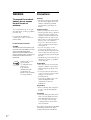 2
2
-
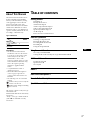 3
3
-
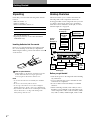 4
4
-
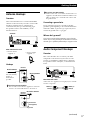 5
5
-
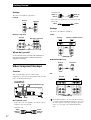 6
6
-
 7
7
-
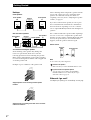 8
8
-
 9
9
-
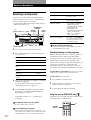 10
10
-
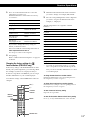 11
11
-
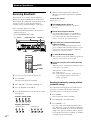 12
12
-
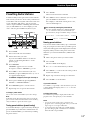 13
13
-
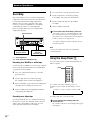 14
14
-
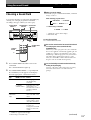 15
15
-
 16
16
-
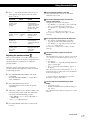 17
17
-
 18
18
-
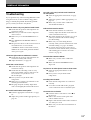 19
19
-
 20
20
-
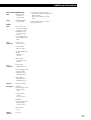 21
21
-
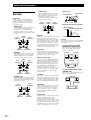 22
22
-
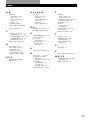 23
23
-
 24
24
-
 25
25
-
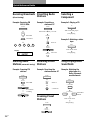 26
26
-
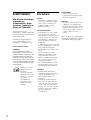 27
27
-
 28
28
-
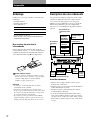 29
29
-
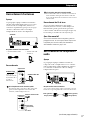 30
30
-
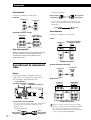 31
31
-
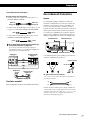 32
32
-
 33
33
-
 34
34
-
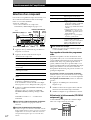 35
35
-
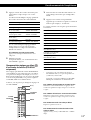 36
36
-
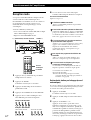 37
37
-
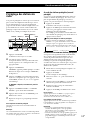 38
38
-
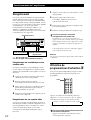 39
39
-
 40
40
-
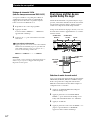 41
41
-
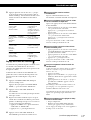 42
42
-
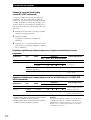 43
43
-
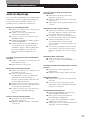 44
44
-
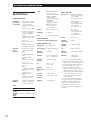 45
45
-
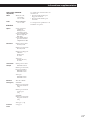 46
46
-
 47
47
-
 48
48
-
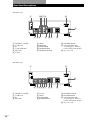 49
49
-
 50
50
-
 51
51
-
 52
52
-
 53
53
-
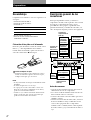 54
54
-
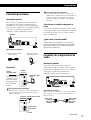 55
55
-
 56
56
-
 57
57
-
 58
58
-
 59
59
-
 60
60
-
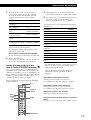 61
61
-
 62
62
-
 63
63
-
 64
64
-
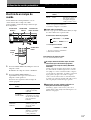 65
65
-
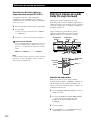 66
66
-
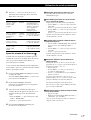 67
67
-
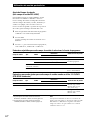 68
68
-
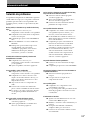 69
69
-
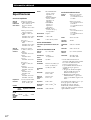 70
70
-
 71
71
-
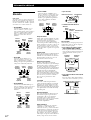 72
72
-
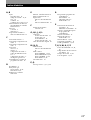 73
73
-
 74
74
-
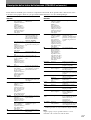 75
75
-
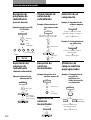 76
76
Sony STR-DE245 User manual
- Category
- Supplementary music equipment
- Type
- User manual
- This manual is also suitable for
Ask a question and I''ll find the answer in the document
Finding information in a document is now easier with AI
in other languages
- français: Sony STR-DE245 Manuel utilisateur
- español: Sony STR-DE245 Manual de usuario
Related papers
-
Sony STR-DE345 User manual
-
Sony STR-DE375 Operating instructions
-
Sony STR-DE375 User manual
-
Sony STR-DE535 User manual
-
Sony STR-DE345 Owner's manual
-
Sony STR-DE345 Owner's manual
-
Sony STR-DE305 Operating instructions
-
Sony STR-GA8ES User manual
-
Sony STR-DE705 User manual
-
Sony STR-471 Operating instructions