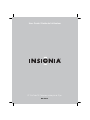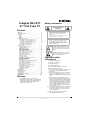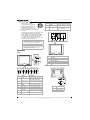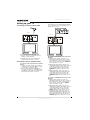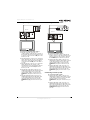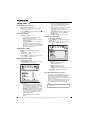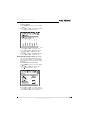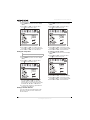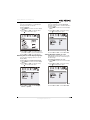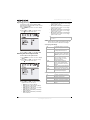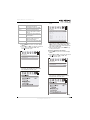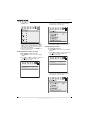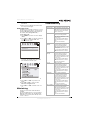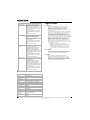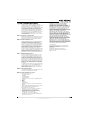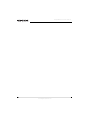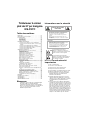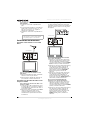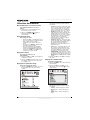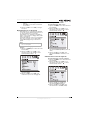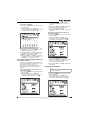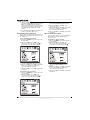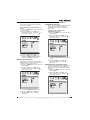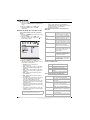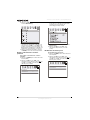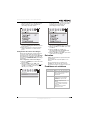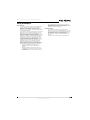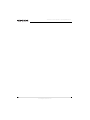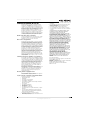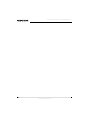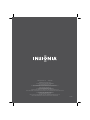Page is loading ...
Page is loading ...

3
www.insignia-products.com
Insignia NS-F27C
27" Flat Tube TV
Contents
Welcome . . . . . . . . . . . . . . . . . . . . . . . . . . . . . . . .3
Safety information . . . . . . . . . . . . . . . . . . . . . . . . .3
Features. . . . . . . . . . . . . . . . . . . . . . . . . . . . . . . . .4
Front. . . . . . . . . . . . . . . . . . . . . . . . . . . . . . . . . . . . . 4
Back . . . . . . . . . . . . . . . . . . . . . . . . . . . . . . . . . . . . . 4
Side . . . . . . . . . . . . . . . . . . . . . . . . . . . . . . . . . . . . . 4
Remote. . . . . . . . . . . . . . . . . . . . . . . . . . . . . . . . . . . 5
Setting up your TV . . . . . . . . . . . . . . . . . . . . . . . . .6
Connecting an antenna or direct cable. . . . . . . . . . . 6
Connecting a cable or satellite receiver . . . . . . . . . . 6
Connecting a standard A/V device. . . . . . . . . . . . . . 6
Connecting a component video device . . . . . . . . . . 7
Connecting an S-Video device. . . . . . . . . . . . . . . . . 7
Connecting an audio system . . . . . . . . . . . . . . . . . . 7
Using your TV . . . . . . . . . . . . . . . . . . . . . . . . . . . .8
Turning your TV on and off. . . . . . . . . . . . . . . . . . . . 8
Changing channels. . . . . . . . . . . . . . . . . . . . . . . . . . 8
Adjusting the volume . . . . . . . . . . . . . . . . . . . . . . . . 8
Adjusting picture quality . . . . . . . . . . . . . . . . . . . . . . 8
Adjusting sound quality . . . . . . . . . . . . . . . . . . . . . . 8
Fine-tuning the picture or sound. . . . . . . . . . . . . . . . 8
Selecting the channel system. . . . . . . . . . . . . . . . . . 9
Selecting the TV signal source. . . . . . . . . . . . . . . . 10
Memorizing channels . . . . . . . . . . . . . . . . . . . . . . . 10
Adding or deleting channels . . . . . . . . . . . . . . . . . . 10
Setting the clock. . . . . . . . . . . . . . . . . . . . . . . . . . . 10
Setting the calendar . . . . . . . . . . . . . . . . . . . . . . . . 11
Automatically turning your TV on or off . . . . . . . . . 11
Setting the sleep timer . . . . . . . . . . . . . . . . . . . . . . 12
Setting a favorite channel. . . . . . . . . . . . . . . . . . . . 12
Setting a reminder . . . . . . . . . . . . . . . . . . . . . . . . . 13
Selecting the on-screen display language . . . . . . . 13
Selecting the background. . . . . . . . . . . . . . . . . . . . 13
Turning the black stretch on or off . . . . . . . . . . . . . 13
Improving picture quality . . . . . . . . . . . . . . . . . . . . 14
Selecting the closed caption mode. . . . . . . . . . . . . 14
Setting parental controls. . . . . . . . . . . . . . . . . . . . . 14
Turning parental controls on or off . . . . . . . . . . . . . 16
Changing the password . . . . . . . . . . . . . . . . . . . . . 16
Setting other locks . . . . . . . . . . . . . . . . . . . . . . . . . 17
Maintaining. . . . . . . . . . . . . . . . . . . . . . . . . . . . . .17
Troubleshooting . . . . . . . . . . . . . . . . . . . . . . . . . .17
Specifications. . . . . . . . . . . . . . . . . . . . . . . . . . . .18
Legal notices . . . . . . . . . . . . . . . . . . . . . . . . . . . .18
1-year limited warranty. . . . . . . . . . . . . . . . . . . . .19
Français. . . . . . . . . . . . . . . . . . . . . . . . 21
Welcome
Congratulations on your purchase of a
high-quality Insignia product. Your NS-F27C
represents the state of the art in flat tube TV
design and is designed for reliable and
trouble-free performance.
Safety information
Important safety
instructions
1 Read these instructions.
2 Keep these instructions.
3 Heed all warnings.
4 Follow all instructions.
5 Do not use this apparatus near water.
6 Clean only with a dry cloth.
7 Do not block any ventilation openings. Install
in accordance with the manufacturer’s
instructions.
8 Do not install near any heat sources such as
radiators, heat registers, stoves, or other
apparatus (including amplifiers) that produce
heat.
9 Do not defeat the safety purpose of the
polarized or grounding-type plug. A polarized
plug has two blades with one wider than the
other. A grounding type plug has two blades
and a third grounding prong. The wide blade
or the third prong is provided for your safety.
If the provided plug does not fit into your
outlet, consult an electrician for replacement
of the obsolete outlet.
10 Protect the power cord from being walked on
or pinched particularly at plugs, convenience
receptacles, and the point where they exit
from the apparatus.
11 Only use attachments or accessories
specified by the manufacturer.
CAUTION
RISK OF ELECTRIC SHOCK
DO NOT OPEN
Warning
To reduce the risk of electric shock, do not remove
the cover or back. No user serviceable parts
inside. Refer servicing to qualified service
personnel.
To reduce the risk of fire or electric shock, do not
expose your TV to rain or moisture.
Warning
To prevent electric shock, match the wide blade
on the power cord plug to the wide slot on an
electric outlet. If the plug does not fit, consult a
licensed electrician to replace the obsolete outlet.
Do not modify the power cord plug, or you will
defeat this safety feature.
This symbol indicates that dangerous voltage
constituting a risk of electric shock is present
within your TV. This label is located on the back
of your TV.
This symbol indicates that there are important
operating and maintenance instructions in the
literature accompanying your TV.

4
Insignia NS-F27C 27" Flat Tube TV
www.insignia-products.com
12 Use only with a cart, stand,
tripod, bracket, or table
specified by the manufacturer.
13 Unplug this apparatus during
lightning storms or when
unused for long periods of time.
14 Refer all servicing to qualified service
personnel.
Servicing is required when the apparatus has
been damaged in any way, such as the
power-supply cord or plug is damaged, liquid
has been spilled or objects have fallen into
the apparatus, the apparatus has been
exposed to rain or moisture, does not operate
normally, or has been dropped.
Features
Front
Back
Side
Caution
This apparatus shall not be exposed to dripping or
splashing, and no objects filled with liquids, such
as vases, shall be placed on the apparatus.
Important
The mains plug is used as the disconnect device,
and it should remain readily operable during
normal use of the apparatus.
No Feature Description
1Power
button/indicator
Press to turn your TV on or off.
When your TV is turned on, the
power indicator lights green.
2 Remote control
sensor
Receives signals from the remote
control. Do not block.
3 INPUT button Press to select the video input.
4 MENU Press to open the on-screen
display (OSD).
5 VOL– button Press to decrease the volume.
6 VOL+ button Press to increase the volume.
7 CH– button Press to change to a channel with
a lower number.
8 CH+ button Press to change to a channel with
a higher number.
INPUT
VOL+
VOL-
CH+CH-
MENU
1
2
3
4
5
6
7
8
10
9
9 VIDEO2 Connect the video for an external
device to this jack.
10 AUDIO L/R Connect the audio for an external
device to these jacks.
No. Jacks
1S-VIDEO
2 VIDEO1 IN/AUDIO IN L/AUDIO IN R
3 Y IN/Cb IN/Cr IN
4 VIDEO OUT/AUDIO OUT L/AUDIO OUT R
5 Antenna
No. Component
1VIDEO2
2 AUDIO (L and R)
No Feature Description

5
Insignia NS-F27C 27" Flat Tube TV
www.insignia-products.com
Remote
Installing remote control batteries
To install batteries in the remote control:
1 Remove the battery cover.
2 Insert two AA batteries into the battery
compartment. Make sure that the + and –
symbols on the batteries match the + and –
marks inside the battery compartment.
3 Replace the battery cover.
No. Button Description
1 INPUT Press to select TV, Video1,
Video2, S-Video, or
Component input.
2 DISPLAY Press to display channel
information.
3 MTS/SAP Press to select Stereo, SAP,
or Mono audio.
4 Number buttons Press to enter channel
numbers
5 RECALL Press to return to the
previous channel or source.
6 PICTURE Press to select Personal,
Mild, Standard, or Vivid
picture mode.
7 MENU Press to open the on-screen
display (OSD).
8 VOL+/VOL– Press to increase o r
decrease the volume.
9 SCAN Press to scan through
memorized TV channels.
10 SLEEP Press to set the sleep timer.
11
POWER
Press to turn your TV on and
off or to bring your TV out of
standby mode.
1
2
3
4
5
6
7
8
9
10
11
12
13
14
15
16
17
INPUT
DISPLAY
POWER
ZOOM
MUTE
MTS/SAP
RECALL
PICTURE
CCD
AUDIO
CH
+
CH
-
VOL VOL
+
9
6
3
8
5
2
1
4
7
0
MENU
SCAN
EXIT
SLEEP
12 ZOOM Press to select Normal, 16:9,
or Enlardge zoom mode.
13 MUTE Press to mute the sound.
Press again to restore the
sound.
14 CCD Press to turn close captions
on or off.
15 AUDIO Press to select an audio
mode.
16 CH+/CH– Press to change to a channel
with a higher or lower
number.
17 EXIT Press to turn off the channel
display and to exit system
menus.
Warning
Do not throw the batteries into fire. Dispose of
used batteries as hazardous waste.
Caution
Do not drop or disassemble the remote control. Do
not get the remote control wet.
Important
If you insert the batteries incorrectly, you will not
damage the remote control, but the remote control
will not work.
Note
When the remote control will not be used for a
long period of time or when the batteries are worn
out, remove the batteries to prevent leakage.
No. Button Description

6
Insignia NS-F27C 27" Flat Tube TV
www.insignia-products.com
Setting up your TV
Connecting an antenna or direct cable
To connect an antenna or direct cable:
1 Plug one end of a coaxial cable into your
antenna or cable wall jack.
2 Plug the other end of the cable into the
antenna jack on the back of your TV.
Connecting a cable or satellite receiver
To connect a cable converter box or satellite
receiver:
1 Connect a coaxial cable from your cable or
satellite signal source to the IN jack on cable
converter box or satellite receiver.
2 Plug a coaxial cable into the OUT jack on
your cable converter box or satellite receiver,
then plug the other end of the cable into the
antenna jack on the back of your TV.
Connecting a standard A/V device
Your TV has two sets of standard A/V jacks. One
set is on the back of your TV. The other set is on
the left side of your TV.
To connect a standard A/V device to the back
A/V jacks:
1 Plug the video (yellow) connector on a
standard A/V cable into the video out jack on
the external device, then connect the other
video (yellow) connector into the VIDEO1 IN
jack on the back of your TV.
2 Plug the left audio (white) connector on a
standard A/V cable into the left audio out jack
on the external device, then connect the
other left audio (white) connector into the
AUDIO IN L (left) jack on the back of your
TV.
3 Plug the right audio (red) connector on a
standard A/V cable into the right audio jack
on the external device, then connect the
other right audio (red) connector into the
AUDIO IN R (right) jack on the back of your
TV.
To connect a standard A/V device to the side
A/V jacks:
1 Plug the video (yellow) connector on a
standard A/V cable into the video out jack on
the external device, then connect the other
video (yellow) connector into the VIDEO2
jack on the side of your TV.
2 Plug the left audio (white) connector on a
standard A/V cable into the left audio out jack
on the external device, then connect the
other left audio (white) connector into the
AUDIO L (left) jack on the side of your TV.
3 Plug the right audio (red) connector on a
standard A/V cable into the right audio out
jack on the external device, then connect the
other right audio (red) connector into the
AUDIO R (right) side on the back of your TV.
Back of TV
Back of TV

7
Insignia NS-F27C 27" Flat Tube TV
www.insignia-products.com
Connecting a component video device
To connect a component video device:
1 Plug the Y (green) connector on a
component video cable into the Y out jack on
the external video device, then plug the other
Y (green) connector into the Y IN jack on the
back of your TV.
2 Plug the Cb (blue) connector on a component
video cable in the Cb out jack on the external
video device, then plug the other Cb (blue)
connector into the Cb IN jack on the back of
your TV.
3 Plug the Cr (red) connector on a component
video cable into the Cr out jack on the
external video device, then plug the other Cr
(red) connector into the Cr IN jack on the
back of your TV.
4 Plug the left audio (white) connector on a
standard A/V cable into the left audio out jack
on the external device, then connect the
other left audio (white) connector into the
AUDIO IN L (left) jack on the back of your
TV.
5 Plug the right audio (red) connector on a
standard A/V cable into the right audio jack
on the external device, then connect the
other right audio (red) connector into the
AUDIO IN R (right) jack on the back of your
TV.
Connecting an S-Video device
To connect an S-Video device:
1 Plug one end of an S-Video cable into the
S-Video out jack on the external device, then
plug the other end of the S-Video cable into
the S-VIDEO jack on the back of your TV.
2 Plug the left audio (white) connector on a
standard A/V cable into the left audio out jack
on the external device, then connect the
other left audio (white) connector into the
AUDIO IN L (left) jack on the back of your
TV.
3 Plug the right audio (red) connector on a
standard A/V cable into the right audio out
jack on the external device, then connect the
other right audio (red) connector into the
AUDIO IN R (right) jack on the back of your
TV.
Connecting an audio system
To connect an audio system:
1 Plug the left audio (white) connector on a
standard A/V cable into the left audio out jack
on the audio system, then connect the other
left audio (white) connector into the
AUDIO OUT L (left) jack on the back of your
TV.
2 Plug the right audio (red) connector on a
standard A/V cable into the right audio out
jack on the external device, then connect the
other right audio (red) connector into the
AUDIO OUT R (right) jack on the back of
your TV.
Back of TV
Back of TV

8
Insignia NS-F27C 27" Flat Tube TV
www.insignia-products.com
Using your TV
Turning your TV on and off
To turn your TV on and off:
1 Make sure that the power cord is plugged
into a power outlet.
2 Press POWER on the front of the TV or on
the remote control.
Changing channels
To change channels:
• Press CH+ or CH– to go to the next
higher or lower TV channel.
• Or, press the number buttons to select a
channel number.
• Or, press RECALL to go to the previous
channel.
• Or, open the on-screen display (OSD),
select the
Channel
menu, select Current
Ch., then press VOL+ or VOL– to select
the channel you want.
Adjusting the volume
To adjust the volume with the remote
control:
1 Press VOL+ or VOL– to increase or
decrease the volume.
2 Press MUTE to turn off the sound. Press this
button again to restore sound.
Adjusting picture quality
To adjust picture quality:
1 Press MENU to open the on-screen display
(OSD). The
Video
menu opens.
2 Press CH+ or CH– to select an option. You
can select:
• Contrast–Adjusts the white and dark
areas in the video image. Increasing the
value adjusts the white areas. Decreasing
the value adjusts the dark areas.
• Brightness–Adjusts the amount of light
and dark in the video image. Increasing
the value adds more light to the dark
areas. Decreasing the value adds more
dark to the light areas.
• Color–Adjusts the color in the video
image.
• Sharpness–Adjust the clarity of the video
image. Increasing the value shows a
cleaner, clearer image. Decreasing the
value shows a smoother image.
• Tint–Adjusts the color tint. Increasing the
value adds more red to skin color.
Decreasing the value adds more green to
skin color.
• Color Temp.–Adjusts the overall color of
the image. You can select Neutral,
Warm, or Cool.
3 Press VOL+ or VOL- adjust an option.
Adjusting sound quality
To adjust the sound quality:
1 Press MENU to open the on-screen display
(OSD).
2 Press VOL+ or VOL– to select the audio
icon . The
Audio
menu opens.
3 Press CH+ or CH– to select an option. You
can select:
• Volume–Adjusts the volume.
• Bass–Adjusts the bass.
• Treble–Adjusts the treble.
• Balance–Adjusts the balance.
• Surround–Turns the surround feature on
or off.
4 Press VOL+ or VOL- button adjust the
option.
Fine-tuning the picture or sound
If the picture or sound quality is poor, try
adjusting the picture quality and sound quality
first. For more information, see “Adjusting
picture quality” on page 8 and “Adjusting sound
quality” on page 8.
If picture or sound quality is still poor after you
have adjusted the picture and sound, you can
use the Fine option to improve the quality.
Caution
Do not use this option unless the picture or sound
quality is poor.

9
Insignia NS-F27C 27" Flat Tube TV
www.insignia-products.com
To fine-tune the picture or sound:
1 Press MENU to open the on-screen display
(OSD).
2 Press VOL+ or VOL– to select the channel
icon . The
Channel
menu opens.
3 Press CH+ or CH– to select Fine.
4 Press VOL+ or VOL– to start the fine-tuning
process.
Selecting the channel system
To select the channel system:
1 Press MENU to open the on-screen display
(OSD).
2 Press VOL+ or VOL– to select the channel
icon . The
Channel
menu opens.
3 Press CH+ or CH– to select Channel
System.
4 Press VOL+ or VOL– to select Auto
(recommended) or NTSC.

10
Insignia NS-F27C 27" Flat Tube TV
www.insignia-products.com
Selecting the TV signal source
To select the TV signal source:
1 Press MENU to open the on-screen display
(OSD).
2 Press VOL+ or VOL– to select the channel
icon . The
Channel
menu opens.
3 Press CH+ or CH– to select Antenna.
4 Press VOL+ or VOL– to select TV or CATV.
Memorizing channels
After you set up your TV, you need to scan for
channels in your area that have a signal. When
your press the CH+ or CH–, your TV only
displays the memorized channels, and skips the
channels that do not have signals.
To memorize channels:
1 Make sure that you have selected the TV
signal source. For more information, see
“Selecting the TV signal source” on page 10.
2 Press MENU to open the on-screen display
(OSD).
3 Press VOL+ or VOL– to select the channel
icon . The
Channel
menu opens.
4 Press CH+ or CH– to select Auto Program.
5 Press VOL+ or VOL– to start the scan. Your
TV scans for available channels, and stores
the channel information in memory.
Adding or deleting channels
If a channel was skipped when your TV
memorized the channels because the signal was
weak, you can add the channel to the channel
list. You can also delete a channel from memory.
To add or delete channels:
1 Tune to the channel you want to add or
delete. If you want to add a channel, use the
number buttons to select the channel. If you
want to delete a channel press CH+ or CH–
or use the number buttons to select the
channel.
2 Press MENU to open the on-screen display
(OSD).
3 Press VOL+ or VOL– to select the channel
icon . The
Channel
menu opens.
4 Press CH+ or CH– to select Skip.
5 Press VOL+ or VOL– to add or delete the
channel.
Setting the clock
To set the clock:
1 Press MENU to open the on-screen display
(OSD).
2 Press VOL+ or VOL– to select the timer
icon . The
Timer
menu opens.
3 Press CH+ or CH– to select Clock.
4 Press VOL+ or VOL– to set the hour, then
press CH+ or CH– to go to the minutes field.
5 Press VOL+ or VOL– to set the minutes.
Tip
After you memorize channels, you can press
SCAN to scan through the memorized channels.

11
Insignia NS-F27C 27" Flat Tube TV
www.insignia-products.com
Setting the calendar
To set the calendar:
1 Press MENU to open the on-screen display
(OSD).
2 Press VOL+ or VOL– to select the calendar
icon . The
Calendar
menu opens.
3 Press CH+ or CH– to highlight the year, then
press VOL+ or VOL– to select the year.
4 Press CH+ or CH– to highlight the month,
then press VOL+ or VOL– to select the
month.
5 Press CH+ or CH– to highlight the day, then
press VOL+ or VOL– to select the day.
Automatically turning your TV on or off
You can set timers that will automatically turn
your TV on and off. When you set these timers,
your TV will turn on and off each day at the times
you specify.
To set the timer to turn on your TV:
1 Press MENU to open the on-screen display
(OSD).
2 Press VOL+ or VOL– to select the timer
icon . The
Timer
menu opens.
3 Press CH+ or CH– to select Time-On.
4 Press VOL+ or VOL– to set the hour, then
press CH+ or CH– to go to the minutes field.
5 Press VOL+ or VOL– to set the minutes.

12
Insignia NS-F27C 27" Flat Tube TV
www.insignia-products.com
To set the timer to turn off your TV:
1 Press MENU to open the on-screen display
(OSD).
2 Press VOL+ or VOL– to select the timer
icon . The
Timer
menu opens.
3 Press CH+ or CH– to select Time-Off.
4 Press VOL+ or VOL– to set the hour, then
press CH+ or CH– to go to the minutes field.
5 Press VOL+ or VOL– to set the minutes.
Setting the sleep timer
To set the sleep timer:
1 Press MENU to open the on-screen display
(OSD).
2 Press VOL+ or VOL– to select the timer
icon . The
Timer
menu opens.
3 Press CH+ or CH– to select Sleep Time,
then press VOL+ or VOL– to select the
amount of time you want your TV to wait
before it turns off. You can select 0, 5, 10, 15,
30, 45, 60, 90, 120, 180, or 240 minutes.
4 To turn off the sleep timer, repeat this task
and set the sleep time to 0.
Setting a favorite channel
You can set up a favorite channel and set the
time when you want your TV to switch to the
favorite channel.
To set a favorite channel:
1 Press MENU to open the on-screen display
(OSD).
2 Press VOL+ or VOL– to select the timer
icon . The
Timer
menu opens.
3 Press CH+ or CH– to select Ch.Select.
4 Press VOL+ or VOL– to set the hour, then
press CH+ or CH– to go to the minutes field.
5 Press VOL+ or VOL– to set the minutes.
To switch to a favorite channel:
1 Press MENU to open the on-screen display
(OSD).
2 Press VOL+ or VOL– to select the timer
icon . The
Timer
menu opens.
3 Press CH+ or CH– to select Ch.Switch.
4 Press VOL+ or VOL– to select the channel.
5 Press VOL+ or VOL– to set the hour, then
press CH+ or CH– to go to the minutes field.
6 Press VOL+ or VOL– to set the minutes.
Tip
You can also press SLEEP to set the sleep timer.

13
Insignia NS-F27C 27" Flat Tube TV
www.insignia-products.com
Setting a reminder
You can set a reminder so you TV displays a
message at the time you specify.
To set a reminder:
1 Press MENU to open the on-screen display
(OSD).
2 Press VOL+ or VOL– to select the timer
icon . The
Timer
menu opens.
3 Press CH+ or CH– to select Remind Time.
4 Press VOL+ or VOL– to set the hour, then
press CH+ or CH– to go to the minutes field.
5 Press VOL+ or VOL– to set the minutes.
Selecting the on-screen display language
You can select a language for the on-screen
display (OSD).
To select the on-screen display language:
1 Press MENU to open the on-screen display
(OSD).
2 Press VOL+ or VOL– to select the setup
icon . The
Setup
menu opens.
3 Press CH+ or CH– to select Language.
4 Press VOL+ or VOL– to select English,
French, or Spanish.
Selecting the background
Your TV can display a moving
NO SIGNAL
message when you tune to a channel that does
not have a signal.
1 Press MENU to open the on-screen display
(OSD).
2 Press VOL+ or VOL– to select the setup
icon . The
Setup
menu opens.
3 Press CH+ or CH– to select Background.
4 Press VOL+ or VOL– to select On or Off.
Turning the black stretch on or off
When the black stretch feature is on, your TV
automatically increases the contrast range for
the video image.
To turn the black stretch on or off:
1 Press MENU to open the on-screen display
(OSD).
2 Press VOL+ or VOL– to select the setup
icon . The
Setup
menu opens.
3 Press CH+ or CH– to select Black Stretch.
4 Press VOL+ or VOL– to select On or Off.

14
Insignia NS-F27C 27" Flat Tube TV
www.insignia-products.com
Improving picture quality
Your TV has a video noise reduction (VNR)
feature that automatically reduces video noise to
improve picture quality.
1 Press MENU to open the on-screen display
(OSD).
2 Press VOL+ or VOL– to select the setup
icon . The
Setup
menu opens.
3 Press CH+ or CH– to select VNR.
4 Press VOL+ or VOL– to select On or Off.
Selecting the closed caption mode
To select the closed caption mode:
1 Press MENU to open the on-screen display
(OSD).
2 Press VOL+ or VOL– to select the setup
icon . The
Setup
menu opens.
3 Press CH+ or CH– to select C.Caption.
4 Press VOL+ or VOL– to select a closed
caption mode. You can select:
• Off–Turns off closed captions.
• CC1–Displays captions in the primary
language for a TV program.
• CC2–Displays captions in a secondary
language for a TV program.
• CC3–Displays information provided by
the broadcaster.
• CC4–Displays information provided by
the broadcaster.
• T1–Displays information such as a
program guide. This option covers a large
portion of the screen.
• T2–Displays information provided by the
broadcaster. This option covers a large
portion of the screen.
• T3–Displays information provided by the
broadcaster. This option covers a large
portion of the screen.
• T4–Displays information provided by the
broadcaster. This option covers a large
portion of the screen.
Setting parental controls
You can block or unblock TV ratings for the U.S.
You can also block or unblock movie ratings.
U.S. TV program ratings
U.S. TV content ratings
Tip
You can also press CCD to turn close captioning
on and off.
NR Not Rated–Programs are not rated or
rating does not apply.
TV-Y For all children–Programs are
designed for a very young audience,
including children from ages 2-6.
TV-Y7 Directed for older children–Programs
may include comedic or mild violence
which may frighten children under the
age of 7.
TV-G General Audience–Programs contain
little or no violence, no strong
language, and little or no sexual
dialogue and situations.
TV-PG Parental Guidance Suggested–
Programs may contain limited
violence, some suggestive sexual
dialogue and situations, and profane
language.
TV-14 Parents strongly cautioned–Programs
may contain sexual content, strong
language, and more intense violence.
TV-MA Mature audience only–Programs may
contain sexual violence, explicit sexual
content and profane language.
FV Programs contain fantasy and cartoon
violence.
V Programs contain violence.
S Programs contain sex.
L Programs contain offensive language.
D Programs contain dialogue with sexual
content.

15
Insignia NS-F27C 27" Flat Tube TV
www.insignia-products.com
U.S. TV movie ratings
To block or unblock U.S. TV ratings:
1 Press MENU to open the on-screen display
(OSD).
2 Press VOL+ or VOL– to select the password
icon , then press CH+ or CH–. The
Password
menu opens.
3 Use the number buttons to enter the
password. The default password is 0000.
The
Parental Lock
menu opens.
4 Press CH+ or CH– to select TV Rating.
5 Press VOL+ or VOL– to open the TV Rating
menu.
6 Press CH+ or CH– to select the rating you
want to block or unblock, then press VOL+ or
VOL– to block or unblock the rating. A B
appears if the rating is blocked. A U appears
if the rating is unblocked.
7 After you set the ratings, press MENU to go
to the previous menu.
To block or unblock movie ratings:
1 Press MENU to open the on-screen display
(OSD).
2 Press VOL+ or VOL– to select the password
icon , then press CH+ or CH–. The
Password
menu opens.
3 Use the number buttons to enter the
password. The default password is 0000.
The
Parental Lock
menu opens.
4 Press CH+ or CH– to select MPAA Rating.
NR Not rated yet–The movie is pending
government rating approval.
G General Audience–This movie rating
means all ages can see the movie.
PG-13 Parents Strongly Cautioned–This
movie rating means some material
may not be appropriate for children
under 13.
R Restricted–This movie rating means
children under 17 of age require
parental guidance.
NC-17 This movie rating means no one 17
and under should see the movie
without parental guidance.
X This type of movie rating means adults
only.
Passsword
Password ----
TV Rating
Ra ting FV
TV -Y
TV -Y 7
TV -G
TV -P G
TV -14
TV -MA
DLSV
UUUU
UUUU
UUU
U
U
U
U
U
U
>
U
Passsword
Password ----

16
Insignia NS-F27C 27" Flat Tube TV
www.insignia-products.com
5 Press VOL+ or VOL– to open the MPAA
Rating menu.
6 Press CH+ or CH– to select the rating you
want to block or unblock, then press VOL+ or
VOL– to block or unblock the rating. A B
appears if the rating is blocked. A U appears
if the rating is unblocked.
7 After you set the ratings, press MENU to go
to the previous menu.
Turning parental controls on or off
To turn parental controls on or off:
1 Press MENU to open the on-screen display
(OSD).
2 Press VOL+ or VOL– to select the password
icon , then press CH+ or CH–. The
Password
menu opens.
3 Use the number buttons to enter the
password. The default password is 0000.
The
Parental Lock
menu opens.
4 Press CH+ or CH– to select Parental Lock.
5 Press VOL+ or VOL– to select off or on.
Changing the password
To change the password:
1 Press MENU to open the on-screen display
(OSD).
2 Press VOL+ or VOL– to select the password
icon , then press CH+ or CH–. The
Password
menu opens.
3 Use the number buttons to enter the old
password. The default password is 0000.
The
Parental Lock
menu opens.
OCT
OCT
OCT
Passsword
Password ----
Passsword
Password ----

17
Insignia NS-F27C 27" Flat Tube TV
www.insignia-products.com
4 Press CH+ or CH– to select Change
Password.
5 Enter a new four-digit password, then enter
the new password again.
Setting other locks
In addition to the parental controls lock, you can
also block input from a device connected to the
A/V jacks (AV Lock) and block the program on
the current channel (Program Lock).
To set other locks:
1 Press MENU to open the on-screen display
(OSD).
2 Press VOL+ or VOL– to select the password
icon , then press CH+ or CH–. The
Password
menu opens.
3 Use the number buttons to enter the
password. The default password is 0000.
The
Parental Lock
menu opens.
4 Press CH+ or CH– to select Lock Menu.
5 Press VOL+ or VOL– to open the
Lock
Menu
.
6 Press CH+ or CH– to select to select
AV Lock or Program Lock.
7 Press VOL+ or VOL– to turn the lock on or
off.
Maintaining
Unplug your TV from the wall outlet before
cleaning.
Do not use liquid cleaners or aerosol cleaners.
Wipe the exterior with a soft cloth dampened
with water. Do not spray water directly on the
screen or exterior.
Troubleshooting
Passsword
Password ----
Problem Solution
Remote control
does not work
Check the batteries. They may need
replacing.
Make sure there is not an obstruction
between the remote control and the
remote control sensor.
Bar on screen Try a different channel. If another
channel is working correctly, the
station may be having problems.
Make sure that the antenna is securely
connected to the antenna jack on the
back of your TV.
If you are using an outside antenna,
make sure that there are no broken
wires.
Check for local interference.
Picture is
distorted
Try a different channel. If another
channel is working correctly, the
station may be having problems.
Make sure that the antenna is securely
connected to the antenna jack on the
back of your TV.
If you are using an outside antenna,
make sure that there are no broken
wires.
Picture rolls
vertically
Try a different channel. If another
channel is working correctly, the
station may be having problems.
Make sure that the antenna is securely
connected to the antenna jack on the
back of your TV.
If you are using an outside antenna,
make sure that there are no broken
wires.
Check for local interference.
No color Adjust color control.
Try a different channel. If another
channel is working correctly, the
station may be having problems.
Make sure that the antenna is securely
connected to the antenna jack on the
back of your TV.
If you are using an outside antenna,
make sure that there are no broken
wires.
Weak picture Adjust contrast and brightness
controls.
Try a different channel. If another
channel is working correctly, the
station may be having problems.
Make sure that the antenna is securely
connected to the antenna jack on the
back of your TV.
If you are using an outside antenna,
make sure that there are no broken
wires.
Check for local interference.
Line or streaks in
picture
Try a different channel. If another
channel is working correctly, the
station may be having problems.
Make sure that the antenna is securely
connected to the antenna jack on the
back of your TV.
If you are using an outside antenna,
make sure that there are no broken
wires.
Check for local interference.

18
Insignia NS-F27C 27" Flat Tube TV
www.insignia-products.com
Specifications
Legal notices
FCC Part 15
This device complies with Part 15 of the FCC Rules.
Operation of this product is subject to the following two
conditions: (1) this device may not cause harmful
interference, and (2) this device must accept any
interference received, including interference that may cause
undesired operation.
This equipment has been tested and found to comply within
the limits for a class B digital device, pursuant to Part 15 of
the FCC Rules. These limits are designed to provide
reasonable protection against harmful interference in a
residential installation. This equipment generates, uses, and
can radiate radio frequency energy and, if not installed and
used in accordance with the instructions, may cause harmful
interference to radio communications. However, there is no
guarantee that interference will not occur in a particular
installation. If this equipment does cause harmful
interference to radio or television reception, which can be
determined by turning the equipment off and on, the user is
encouraged to try to correct the interference by one or more
of the following measures:
• Reorient or relocate the receiving antenna.
• Increase the separation between the equipment and
receiver.
• Connect the equipment into an outlet on a circuit
different from that to which the receiver is connected.
• Consult the dealer or an experienced technician for
help.
FCC warning
Changes or modifications not expressly approved by the
party responsible for compliance with the FCC Rules could
void the user’s authority to operate this equipment.
Copyright
© 2007 Insignia. Insignia and the Insignia logo are
trademarks of Best Buy Enterprise Services, Inc. Other
brands and product names are trademarks or registered
trademarks of their respective holders. Specifications and
features are subject to change without notice or obligation.
For service and support call (877) 467-4289.
Ghost picture Try a different channel. If another
channel is working correctly, the
station may be having problems.
Make sure that the antenna is securely
connected to the antenna jack on the
back of your TV.
If you are using an outside antenna,
make sure that there are no broken
wires.
Check for local interference.
Picture blurred Try a different channel. If another
channel is working correctly, the
station may be having problems.
Make sure that the antenna is securely
connected to the antenna jack on the
back of your TV.
If you are using an outside antenna,
make sure that there are no broken
wires.
Check for local interference.
Sound or picture
is poor
Adjust contrast and brightness control.
Adjust the sound controls.
Try a different channel. If another
channel is working correctly, the
station may be having problems.
Make sure that the antenna is securely
connected to the antenna jack on the
back of your TV.
If you are using an outside antenna,
make sure that there are no broken
wires.
Check for local interference.
No picture or
sound
Make sure that your TV is plugged into
a power outlet and that the outlet is
supplying power.
Try a different channel. If another
channel is working correctly, the
station may be having problems.
Make sure that the antenna is securely
connected to the antenna jack on the
back of your TV.
If you are using an outside antenna,
make sure that there are no broken
wires.
Check for local interference.
Television NTSC-M TV Standard
AV AV IN (NTSC-M)
VHF channels 2-13
UHF channels 14-69
CATV channels 1-125
Tuning 181 channel frequency synthesized
Channel access Direct access keyboard
Antenna terminals VHF/UHF/CATV 75 ohm unbalanced (F-type)
Sound output 4W+4W
Remote control Digital encoded infrared
Power 120 V, 60Hz
Picture tube 27”
Dimensions
(W×D×H)
28.8 × 19.6× 22.2 inches
(733 × 498 × 565 mm)
Weight 90.4 lbs
(41 kg)
Problem Solution

19
Insignia NS-F27C 27" Flat Tube TV
www.insignia-products.com
1-year limited warranty
Insignia Products (“Insignia”) warrants to you, the
original purchaser of this new NS-F27C (“Product”), that
the Product shall be free of defects in the original
manufacture of the material or workmanship for a period
of one (1) year from the date of your purchase of the
Product (“Warranty Period”). This Product must be
purchased from an authorized dealer of Insignia brand
products and packaged with this warranty statement.
This warranty does not cover refurbished Product. If you
notify Insignia during the Warranty Period of a defect
covered by this warranty that requires service, terms of
this warranty apply.
How long does the coverage last?
The Warranty Period lasts for 1 year (365 days) from the
date you purchased the Product. The purchase date is
printed on the receipt you received with the Product.
What does this warranty cover?
During the Warranty Period, if the original manufacture
of the material or workmanship of the Product is
determined to be defective by an authorized Insignia
repair center or store personnel, Insignia will (at its sole
option): (1) repair the Product with new or rebuilt parts;
or (2) replace the Product at no charge with new or
rebuilt comparable products or parts. Products and parts
replaced under this warranty become the property of
Insignia and are not returned to you. If service of
Products or parts are required after the Warranty Period
expires, you must pay all labor and parts charges. This
warranty lasts as long as you own your Insignia Product
during the Warranty Period. Warranty coverage
terminates if you sell or otherwise transfer the Product.
How to obtain warranty service?
If you purchased the Product at a retail store location,
take your original receipt and the Product to the store
you purchased it from. Make sure that you place the
Product in its original packaging or packaging that
provides the same amount of protection as the original
packaging. If you purchased the Product from an online
web site, mail your original receipt and the Product to the
address listed on the web site. Make sure that you put
the Product in its original packaging or packaging that
provides the same amount of protection as the original
packaging.
To obtain in-home warranty service for a television with a
screen 25 inches or larger, call 1-888-BESTBUY. Call
agents will diagnose and correct the issue over the
phone or will have an Insignia-approved repair person
dispatched to your home.
Where is the warranty valid?
This warranty is valid only to the original purchaser of the
product in the United States and Canada.
What does the warranty not cover?
This warranty does not cover:
• Customer instruction
• Installation
• Set up adjustments
• Cosmetic damage
• Damage due to acts of God, such as lightning strikes
• Accident
•Misuse
• Abuse
• Negligence
• Commercial use
• Modification of any part of the Product, including the
antenna
• Plasma display panel damaged by static (non-moving)
images applied for lengthy periods (burn-in).
This warranty also does not cover:
• Damage due to incorrect operation or maintenance
• Connection to an incorrect voltage supply
• Attempted repair by anyone other than a facility
authorized by Insignia to service the Product
• Products sold as is or with all faults
• Consumables, such as fuses or batteries
• Products where the factory applied serial number has
been altered or removed
REPAIR REPLACEMENT AS PROVIDED UNDER THIS
WARRANTY IS YOUR EXCLUSIVE REMEDY.
INSIGNIA SHALL NOT BE LIABLE FOR ANY
INCIDENTAL OR CONSEQUENTIAL DAMAGES FOR
THE BREACH OF ANY EXPRESS OR IMPLIED
WARRANTY ON THIS PRODUCT, INCLUDING, BUT
NOT LIMITED TO, LOST DATA, LOSS OF USE OF
YOUR PRODUCT, LOST BUSINESS OR LOST
PROFITS. INSIGNIA PRODUCTS MAKES NO OTHER
EXPRESS WARRANTIES WITH RESPECT TO THE
PRODUCT, ALL EXPRESS AND IMPLIED
WARRANTIES FOR THE PRODUCT, INCLUDING,
BUT NOT LIMITED TO, ANY IMPLIED WARRANTIES
OF AND CONDITIONS OF MERCHANTABILITY AND
FITNESS FOR A PARTICULAR PURPOSE, ARE
LIMITED IN DURATION TO THE WARRANTY PERIOD
SET FORTH ABOVE AND NO WARRANTIES,
WHETHER EXPRESS OR IMPLIED, WILL APPLY
AFTER THE WARRANTY PERIOD. SOME STATES,
PROVINCES AND JURISDICTIONS DO NOT ALLOW
LIMITATIONS ON HOW LONG AN IMPLIED
WARRANTY LASTS, SO THE ABOVE LIMITATION
MAY NOT APPLY TO YOU. THIS WARRANTY GIVES
YOU SPECIFIC LEGAL RIGHTS, AND YOU MAY ALSO
HAVE OTHER RIGHTS, WHICH VARY FROM STATE
TO STATE OR PROVINCE TO PROVINCE.
Contact Insignia:
For customer service please call 1-877-467-4289
www.insignia-products.com
INSIGNIA™ is a trademark of Best Buy Enterprise
Services, Inc.
Distributed by Best Buy Purchasing, LLC.
Insignia, 7601 Penn Avenue South, Richfield,
Minnesota, U.S.A.

20
Insignia NS-F27C 27" Flat Tube TV
www.insignia-products.com
Page is loading ...
Page is loading ...
Page is loading ...
Page is loading ...
Page is loading ...
Page is loading ...
Page is loading ...
Page is loading ...
Page is loading ...
Page is loading ...
Page is loading ...
Page is loading ...
Page is loading ...
Page is loading ...
Page is loading ...
Page is loading ...
Page is loading ...

38
Téléviseur à écran plat de 27 po Insignia NS-F27C
www.insignia-products.com
Page is loading ...

40
Téléviseur à écran plat de 27 po Insignia NS-F27C
www.insignia-products.com
Page is loading ...
Page is loading ...
-
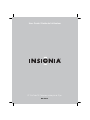 1
1
-
 2
2
-
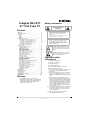 3
3
-
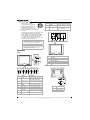 4
4
-
 5
5
-
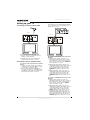 6
6
-
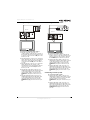 7
7
-
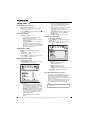 8
8
-
 9
9
-
 10
10
-
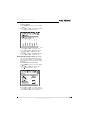 11
11
-
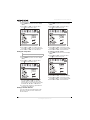 12
12
-
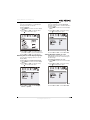 13
13
-
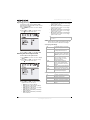 14
14
-
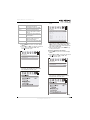 15
15
-
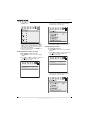 16
16
-
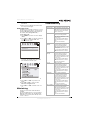 17
17
-
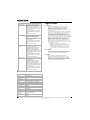 18
18
-
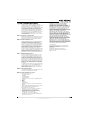 19
19
-
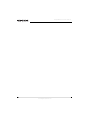 20
20
-
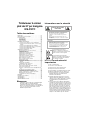 21
21
-
 22
22
-
 23
23
-
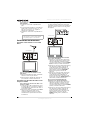 24
24
-
 25
25
-
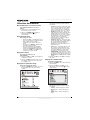 26
26
-
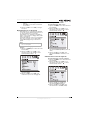 27
27
-
 28
28
-
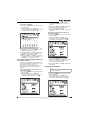 29
29
-
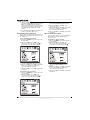 30
30
-
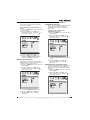 31
31
-
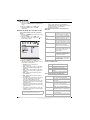 32
32
-
 33
33
-
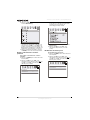 34
34
-
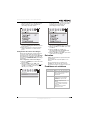 35
35
-
 36
36
-
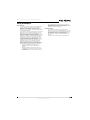 37
37
-
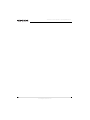 38
38
-
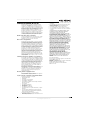 39
39
-
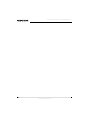 40
40
-
 41
41
-
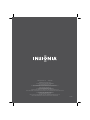 42
42
Ask a question and I''ll find the answer in the document
Finding information in a document is now easier with AI
in other languages
- français: Insignia NS-F27C Manuel utilisateur
Related papers
-
Insignia NS-R27TR User manual
-
Insignia NS-7HTV User manual
-
Insignia NS-5HTV User manual
-
Insignia NS-LCD26A User manual
-
Insignia NS-LCD37 User manual
-
Insignia NS-30HTV User manual
-
Insignia NS-F27TV User manual
-
Insignia NS-F24TV User manual
-
Insignia NS-LTDVD26 User manual
-
Insignia NS-19RTR User manual