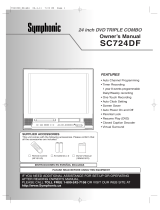Page is loading ...

www.insignia-products.com
1
Welcome 19” DVD triple combo
Congratulations on your purchase of a high-quality Insignia product.
Your NS-19RTR represents the state of the art in TV design and is
designed for reliable and trouble-free performance. Your NS-19RTR
is a combination TV, VCR, and DVD player. You can use your DVD
combo to watch TV programs, play and record videotapes, and watch
DVDs.
Contents
Important safeguards . . . . . . . . . . . . . . . . . . . . . . . . . . . . . . . 1
Features . . . . . . . . . . . . . . . . . . . . . . . . . . . . . . . . . . . . . . . . . 7
Setting up your DVD combo . . . . . . . . . . . . . . . . . . . . . . . . . 14
Using your DVD combo. . . . . . . . . . . . . . . . . . . . . . . . . . . . . 17
Specifications . . . . . . . . . . . . . . . . . . . . . . . . . . . . . . . . . . . . 47
Maintaining . . . . . . . . . . . . . . . . . . . . . . . . . . . . . . . . . . . . . . 48
Troubleshooting. . . . . . . . . . . . . . . . . . . . . . . . . . . . . . . . . . . 51
Appendix . . . . . . . . . . . . . . . . . . . . . . . . . . . . . . . . . . . . . . . . 55
Legal notices. . . . . . . . . . . . . . . . . . . . . . . . . . . . . . . . . . . . . 57
Français . . . . . . . . . . . . . . . . . . . . . . . . . . . . . . . . 59
Español. . . . . . . . . . . . . . . . . . . . . . . . . . . . . . . . 124
Important safeguards
Warning
To reduce the risk of electric shock, do not remove the cover or
back. No user serviceable parts inside. Refer servicing to qualified
service personnel.
To reduce the risk of fire or electric shock, do not expose your DVD
combo to rain or moisture.
Caution
To prevent electric shock, match the wide blade on the power cord
plug to the wide slot on an electric outlet. If the plug does not fit,
consult a licensed electrician to replace the obsolete outlet. Do not
modify the power cord plug, or you will defeat this safety feature.
This symbol indicates that dangerous voltage constituting a risk of
electric shock is present within your DVD combo. This label is
located on the back of your DVD combo.
This symbol indicates that there are important operating and
maintenance instructions in the literature accompanying your DVD
combo.

2
NS-19RTR 19" DVD Triple Combo
www.insignia-products.com
Location
For safe operation and satisfactory performance of your DVD combo,
keep the following in mind when selecting a place for its installation:
• Shield your DVD combo from direct sunlight and keep it away
from sources of intense heat.
• Avoid dusty or humid places.
• Avoid places with insufficient ventilation for correct heat
dissipation. Do not block the ventilation holes at the top and
bottom of your DVD combo. Do not place your DVD combo on
a carpet or other soft surface because this will block the
ventilation holes.
• Install your DVD combo in a horizontal position.
• Avoid locations subject to strong vibration.
• Do not place your DVD combo near strong magnetic fields.
• Avoid moving your DVD combo to locations where temperature
differences are extreme.
• Make sure that you remove the disc and unplug the AC power
cord from the outlet before moving your DVD combo.
Avoiding electrical shock and fire hazards
• Do not handle the power cord with wet hands.
• Do not pull on the power cord when disconnecting it from an
AC power outlet. Grasp the cord by the plug.
• If water is spilled on your DVD combo, unplug the power cord
immediately and consult qualified service personnel.
• Do not put your fingers or objects into the disc loading tray.
• Do not place anything directly on top of your DVD combo.
Moisture
Condensation may occur inside your DVD combo when you move it
from a cold place to a warm place, after heating a cold room, or under
conditions of high humidity. If you play a videotape or DVD when your
DVD combo has condensation, the moisture may damage the
videotape, disc, or your DVD combo. When condensation occurs
inside your DVD combo, turn on your DVD combo and leave it on for
at least two hours to dry out before inserting a videotape or disc.
Recycling
Do not throw away or incinerate batteries. Dispose of batteries in
accordance with your local regulations concerning chemical wastes.

3
NS-19RTR 19" DVD Triple Combo
www.insignia-products.com
In case of theft
You can find your DVD combo’s serial number on the back of your
TV combo. You should record the number and other vital information
here and retain this book as a permanent record of your purchase to
aid identification in case of theft. Serial numbers are not kept on file at
Insignia.
Read instructions
Read all the safety and operating instructions before you use your
DVD combo.
Retain instructions
Retain safety and operating instructions for future reference.
Follow warnings and instructions
Follow all warnings on your DVD combo and in the operating
instructions. Follow all operating and use instructions.
Cleaning
Unplug your DVD combo from the power outlet before cleaning. Do
not use liquid cleaners or aerosol cleaners. Use a damp cloth for
cleaning.
Exception: A product that is meant for uninterrupted service and,
that for some specific reason, such as the possibility of the loss of an
authorization code for a CATV converter, is not intended to be
unplugged for cleaning or any other purpose, may exclude the
instruction to unplug your DVD combo.
Attachments
Do not use attachments not recommended by Insignia because they
may cause hazards.
Water and moisture
Do not use your DVD combo near water. For example, do not use it
near a bath tub, wash bowl, kitchen sink, or laundry tub, in a wet
basement, or near a swimming pool.
Date of purchase Dealer’s phone
number
Dealer purchased
from
Model number
Dealer’s address Serial number

4
NS-19RTR 19" DVD Triple Combo
www.insignia-products.com
Accessories
Do not place your DVD combo on an unstable cart, stand, tripod,
bracket, or table. Your DVD combo may fall, causing serious personal
injury and serious damage to your DVD combo. Use only with a cart,
stand, tripod, bracket, or table recommended by the manufacturer, or
sold with your DVD combo. If you mount your DVD combo to the wall,
follow the manufacturer’s instructions and use a mounting accessory
recommended by the manufacturer. Your DVD combo and cart
combination should be moved with care. Quick stops, excessive
force, and uneven surfaces may cause your DVD combo and cart
combination to overturn.
Ventilation
Slots and openings in the cabinet and the back or bottom are
provided for ventilation, reliable operation, and protection from
overheating. These openings must not be blocked or covered. Do not
block the openings by placing your DVD combo on a bed, sofa, rug, or
other similar surface. Do not place your DVD combo near or over a
radiator or heat register. Do not place your DVD combo in a built-in
installation, such as a bookcase or rack, unless you provide correct
ventilation or follow the manufacturer’s instructions.
Power source
Your DVD combo should be operated only from the type of power
source indicated on the marking label. If you are not sure of what type
power is supplied to your home, consult your DVD combo dealer or
local power company.
Grounding or polarization
Your DVD combo is equipped with a polarized alternating-current line
plug (a plug having one blade wider than the other). This plug fits into
the power outlet only one way. This is a safety feature. If you are
unable to insert the plug fully into the outlet, try reversing the plug. If
the plug does not fit, contact your electrician to replace your obsolete
outlet. Do not defeat the safety purpose of the polarized plug.
Power cord protection
Route power cords so that they are not likely to be walked on or
pinched by items placed on or against them. Pay particular attention
to cords at plugs, convenience receptacles, and the point where they
exit from your DVD combo.

5
NS-19RTR 19" DVD Triple Combo
www.insignia-products.com
Outdoor antenna grounding
If an outside antenna or cable system is connected to your DVD
combo, make sure that the antenna or cable system is grounded to
provide some protection against voltage surges and built-up static
charges. Article 810 of the National Electrical Code, ANSI/NFPA No.
70, provides information with respect to correct grounding of the mast
and supporting structure, grounding of the lead-in wire to an antenna
discharge unit, size of grounding conductors, location of the
antenna-discharge unit, connection to grounding electrodes, and
requirements for the grounding electrode.
Note to CATV system installer
This reminder is provided to call the CATV system installer’s attention
to Article 820-40 of the NEC that provides guidelines for correct
grounding and in particular, specifies that the cable ground must be
connected to the grounding system of the building as close to the
point of cable entry as practical.
Lightning
For added protection for your DVD combo’s receiver during a lightning
storm, or when it is left unattended and unused for long periods of
time, unplug it from the power outlet and disconnect the antenna or
cable system. This helps prevent damage to your DVD combo from
lightning and power line surges.
1 Electric service equipment
2 Power service grounding electrode system
3 Ground clamps
4 Grounding conductors
5 Antenna discharge unit
6 Grounding clamp
7 Antenna lead-in wire
6
7
5
2
1
3
4

6
NS-19RTR 19" DVD Triple Combo
www.insignia-products.com
Power lines
Do not locate an outside antenna system near overhead power lines
or other electric light or power circuits or where it can fall into such
power lines or circuits. When installing an outside antenna system,
use extreme care to keep from touching such power lines or circuits
because contact with them might be fatal.
Overloading
Do not overload power outlets and extension cords because this can
result in a risk of fire or electric shock.
Object and liquid entry
Never push objects of any kind into your DVD combo through
openings because objects may touch dangerous voltage points or
short out parts that could result in a fire or electric shock. Never spill
liquid of any kind on your DVD combo.
Servicing
Do not attempt to service your DVD combo yourself because opening
or removing covers may expose you to dangerous voltage or other
hazards. Refer all servicing to qualified service personnel.
Damage requiring service
Unplug this unit from the power outlet and refer servicing to qualified
service personnel under the following conditions:
• When the power supply cord or plug is damaged or frayed.
• If liquid has been spilled or objects have fallen into your DVD
combo.
• If your DVD combo has been exposed to rain or water.
• If your DVD combo does not operate normally by following the
operating instructions. Adjust only those controls that are
covered by the operating instructions because incorrect
adjustment of other controls may result in damage and will
often require extensive work by a qualified technician to restore
your DVD combo to its normal operation.
• If your DVD combo has been dropped or damaged in any way.
• When your DVD combo exhibits a distinct change in
performance.
Replacement parts
When replacement parts are required, make sure that the service
technician uses replacement parts specified by the manufacturer that
have the same characteristics as the original part. Unauthorized
substitutions may result in fire, electric shock, personal injury, or other
hazards.
Safety check
After completing any service or repair to this unit, ask the service
technician to perform routine safety checks to determine that your
DVD combo is in correct operating condition.

7
NS-19RTR 19" DVD Triple Combo
www.insignia-products.com
Heat
Make sure that your DVD combo is located away from heat sources
such as radiators, heat registers, stoves, or other products (including
amplifiers) that produce heat.
Features
Front panel
Component Description
1 POWER Press to turn your DVD combo on and off.
2
VOLUME and
Press to decrease or increase the volume.
3
PLAY
Press to start DVD or CD playback.
1
5
2
6
7
8
9
10
11
12
13
14
15
16
17
18
19
20
21
22
23
3
4
24

8
NS-19RTR 19" DVD Triple Combo
www.insignia-products.com
4
SKIP
Press to go to the previous chapter (DVD)
or track (CD) during playback.
5
SEARCH
Press and hold to fast-reverse or
fast-forward on a DVD or CD.
6
SKIP
Press to go to the next chapter (DVD) or
track (CD) during playback.
7
STOP
Press to stop DVD or CD playback.
8
OPEN/CLOSE
Press to open or close the disc tray.
9 Disc tray Place a disc in this tray.
10 DVD indicator Lights when your DVD combo is in DVD
mode.
11 INPUT Press to select:
• TV to watch TV
• AUX to use an external video device
• DVD to use the DVD player.
12 TV/VCR indicator Lights when your DVD combo is in
TV/VCR mode.
13 CHANNEL and Press to switch to the next lower or next
higher numbered channel.
14 Recording indicator Lights when your DVD combo is
recording.
15 REC-OTR Press to start a recording. Press again to
set up a 30 minute OTR. Each time you
press this button the OTR time increases
by 30 minutes to a maximum of 8 hours.
16
REW
Press to go backward on a videotape.
17
PLAY
Press to start VCR playback.
18
F. F W D
Press to go forward on a videotape.
19
STOP/EJECT
Press to stop videotape playback. Press
again to eject the videotape.
20 Remote sensor Receives signals from the remote control.
Point the remote control at this sensor.
Component Description

9
NS-19RTR 19" DVD Triple Combo
www.insignia-products.com
21 HEADPHONE Plug headphones into this jack.
22 VIDEO Plug the video cable from an external
video device into this jack.
23 L-AUDIO-R Plug the audio cables from an external
video device into these jacks.
24 VCR videotape
compartment
Insert a videotape into this compartment.
Component Description

10
NS-19RTR 19" DVD Triple Combo
www.insignia-products.com
Remote control
22
6
5
4
3
2
1
7
8
9
10
21
20
19
18
11
12
13
14
15
16
17

11
NS-19RTR 19" DVD Triple Combo
www.insignia-products.com
Button Description
1 POWER Press to turn your DVD combo on and off.
2 SLEEP Press to set the sleep timer.
3 INPUT Press to select:
• TV to watch TV
• AUX to use an external video device
• DVD to use the DVD player.
4 DISPLAY Press to display information about the status of
your DVD combo.
5 PICTURE Press one or more times to adjust basic picture
settings.
You can select:
•BRIGHT
•CONTRAST
• COLOR
•TINT
• SHARPNESS
6 TITLE Press to open a DVD title menu. Some DVDs
do not have title menus.
7 RETURN Press to go to a previous menu in the OSD.
8 MUTE Press to mute the sound. Press again to
un-mute the sound.
9 CH and Press to switch to the next lower or next higher
numbered channel.
10
STOP
Press to stop playback.
11
PLAY
Press to start playback.
12 MODE In DVD playback mode, press to open menus.
In CD playback mode, press to select a CD
track.
13 CLEAR Press to clear timers and reset incorrect input
in OSD menus.
14 SPEED When recording a videotape, press to select
the tape speed.
15 REC Press to start recording to a videotape.

12
NS-19RTR 19" DVD Triple Combo
www.insignia-products.com
16
PAUSE–SLOW
Press to pause a videotape, DVD, or CD.
Press this button, then press the FWD/SKIP
button to slow-forward on a videotape or press
and hold the FWD/SKIP button to slow-forward
on a DVD.
Press this button, then press and hold the
SKIP/REW button to slow reverse on a DVD.
17
SKIP/REW
FWD/SKIP
Press to fast-reverse or fast-forward on a
videotape or press and hold to fast-reverse or
fast-forward on a DVD.
Press to go to the previous or next DVD
chapter or CD track.
Press the PAUSE-SLOW button, then press
the FWD/SKIP button to slow-forward on a
videotape or press and hold the FWD/SKIP
button to slow-forward on a DVD.
Press the PAUSE-SLOW button, then press
and hold the SKIP/REW button to slow-reverse
on a DVD.
18
VOL. and
Press to decrease or increase the volume.
19 DISC/MENU Press to open the disc menu on a DVD. Some
DVDs do not have disc menus.
20
ENTER
Press the arrows to select menus and options
in the OSD. Press the
ENTER button to
confirm your selection.
21 SETUP Press to open and close the on-screen display
(OSD).
Button Description

13
NS-19RTR 19" DVD Triple Combo
www.insignia-products.com
22 Numbers/
+10/+100
When watching TV, press the number buttons
to change TV channels.
•Press 0 and a number button for a
one-digit channel number.
• Press the number buttons for a two-digit
channel number.
• Press the +10/+100 button, then press
the last two channel numbers for a
three-digit channel number.
For more information, see “Watching a TV
program” on page 17.
When accessing parental controls, press the
number buttons to enter your access code
(password).
When searching for a DVD chapter or CD
track:
• If the DVD or CD has more than ten
chapters or tracks and you want to select
a one-digit chapter or track, press the 0
button, then press the chapter or track
number.
• If the DVD or CD has more than ten
chapters or tracks and you want to select
a two-digit chapter or track, press the
+10/+100 button, then enter the chapter
or track number.
Notes
Your DVD combo does work with a Philips PMDVR8 remote control
with Code247.
We do not recommend the use of universal remote controls
because they do not control all your DVD combo’s functions. The
code number given by universal remote controls may not work with
your DVD combo. For more details, contact the manufacturer of the
universal remote control.
Unless otherwise stated, all operations described in this guide are
based on remote control use. Some operations can be carried out
using the controls on the front panel.
Button Description

14
NS-19RTR 19" DVD Triple Combo
www.insignia-products.com
Setting up your DVD combo
Connecting an antenna, cable TV, or satellite TV
Before you plug in the antenna, cable TV, or satellite TV, check the
cables for bent or broken pins. If a pin is bent, try to straighten it. If
you cannot straighten the pin or if a pin is broken, replace the cable.
If you are connecting an outside antenna or cable TV without a box,
connect the cable to the ANT. jack on the back of your DVD combo
and to the incoming antenna or cable jack.
If you are connecting cable TV with a box, connect a cable to the In
jack on the box and to the incoming cable jack. Then connect a cable
to the Out jack on the box and to the ANT. jack on the back of your
DVD combo.
Warning
Always disconnect power to all devices, including your DVD combo,
when you are installing devices or moving your DVD combo. Always
unplug the antenna, cable TV, or satellite TV before you move your
DVD combo.
Note
Do not disconnect the cables at the box. Some cable TV providers
use scrambled signals and require a special converter to receive
scrambled channels. Consult your cable TV provider.
AUDIO OUT
COAXIAL
ANT.
ANT.
IN
T
U
O
Cable TV
Antenna
Incoming
antenna/cable (no box)
Incoming cable or satellite
box (see note)
ANT. jack
Back of DVD combo
OR
OR

15
NS-19RTR 19" DVD Triple Combo
www.insignia-products.com
Connecting a device to the front panel
Your DVD combo has audio and video jacks on the front panel. These
front jacks make it easy to connect and disconnect another video
device, such as another VCR or a video camera.
Warning
Always disconnect power to all devices, including your DVD combo,
when you are installing devices or moving your DVD combo.
Notes
To use the device attached to the front jacks, press the INPUT
button or the CH or CH button one or more times until AUX
appears on the screen.
If you connect a monaural VCR to your DVD combo, connect the
Audio out jack on the monaural VCR to the L-AUDIO jack on the
front of your DVD combo.
L-AUDIO-R
L-AUDIO-R
Audio out on
device
Video out on
device
Front video on
DVD combo
Front audio on
DVD combo

16
NS-19RTR 19" DVD Triple Combo
www.insignia-products.com
Connecting a digital audio device
Warning
Always disconnect power to all devices, including your DVD combo,
when you are installing devices or moving your DVD combo.
Notes
If you are using an MD or DAT deck, you cannot record a disc in
Dolby Digital multi-channel surround format.
When you connect an MD or DAT deck, set DOLBY DIGITAL to
PCM.
When you connect a Dolby Digital decoder, set DOLBY DIGITAL to
BITSTREAM. If the AUDIO mode is not set correctly, the audio may
be distorted and may damage your speakers.
AUDIO OUT
COAXIAL
Dolby Digital
decoder
MD or DAT
deck
Back of DVD combo
To coaxial digital
audio input jack
To coaxial digital
audio input jack
To AUDIO OUT
COAXIAL jack
(DVD audio out
only)

17
NS-19RTR 19" DVD Triple Combo
www.insignia-products.com
Installing the remote control batteries
To install the remote control batteries:
1 Press the battery compartment cover in the direction of the arrow,
then lift the cover.
2 Insert two AA batteries into the battery compartment. Make sure
that the + and – symbols on the batteries align with the + and –
symbols in the battery compartment. If you insert the batteries
incorrectly, you may damage the remote control.
3 Replace the cover.
Using your DVD combo
Using the TV
Watching a TV program
To watch a TV program:
1 Connect your antenna or cable TV.
2 Plug the power cord into a power outlet.
3 Press the POWER button to turn on your DVD combo.
Warning
Do not throw the batteries into fire. Dispose of used batteries as
hazardous waste.
Do not try to recharge batteries that are not rechargeable. The
batteries may overheat and rupture.
Notes
Do not mix different types of batteries (for example, alkaline and
carbon-zinc).
Do not mix old and new batteries.
If you do not plan to use your DVD combo for a long period of time,
remove the batteries to prevent damage or injury from leakage.
1
2
3

18
NS-19RTR 19" DVD Triple Combo
www.insignia-products.com
4 Press the CH or button or the number buttons to select a TV
channel.
If you use the number buttons to select a TV channel:
• Press 0 and a number button for a one-digit channel
number.
• Press the number buttons for a two-digit channel number.
• Press the +10/+100 button, then press the last two channel
numbers for a three-digit channel number.
5 Press the VOL.
or button to adjust the volume.
Watching TV from a cable box or satellite box
To watch TV from a cable box or satellite box:
1 Use your DVD combo’s controls to set the channel to the cable or
satellite access channel (usually channel 3 or 4).
2 Use the cable or satellite box to tune to a TV channel.
Watching TV from an external input device
To watch TV from an external input device:
• If your DVD combo is connected an external TV through your
DVD combo’s front audio and video jacks, press the INPUT or
CH
or button until AUX appears on the screen.
Setting up channels
When you first set up your DVD combo, you need to set up the
channels available in your area.
To set up channels:
1 Press the SETUP button.
2 Press the
or button to select CHANNEL SET UP, then press
the ENTER button.
3 Press the
or button to select AUTO PRESET CH (TV) or
AUTO PRESET CH (CATV), then press the ENTER button
. Yo u r
DVD combo scans for and stores available TV or CATV channel
numbers in your area. When the scanning is complete, the lowest
channel number found appears on the display.
Note
If you turn off your DVD combo in DVD mode,
when you turn it back on, your DVD combo will
be in TV/VCR mode.
Note
If NO TV SIGNALS appears on the screen, make sure that your
antenna is connected correctly and securely, then scan again.
You do not need to set up channels if you are connected to a cable
or satellite box. Instead, use your DVD combo’s controls to set the
channel to the cable or satellite access channel (usually channel 3
or 4). Then use the cable or satellite box to tune to a TV channel.

19
NS-19RTR 19" DVD Triple Combo
www.insignia-products.com
Adding or deleting channels
You can add channels that were not set up when you scanned for
channels, or you can delete channels that are no longer available or
that you do not want to be available.
To add or delete channels:
1 Press the SETUP button.
2 Press the
or button to select CHANNEL SET UP, then press
the ENTER button.
3 Press the or button to select ADD/DELETE CH, then press
the ENTER button.
4 Press the CH
or button or the number buttons to select a TV
channel you want to add or delete.
5 Press the ENTER button one or more times to select add or
delete. The channel number changes to red (delete) or blue (add)
each time you press the ENTER button.
6 Press the SETUP button.
Manually setting the clock
You need to set the clock if you want to use your DVD combo to make
timed recordings with the VCR.
The first time you set the clock, we recommend that you set it
manually, then turn on the AUTO CLOCK setting to update the clock
periodically.
To manually set the clock:
1 Press the SETUP button.
2 Press the
or button to select SETTING CLOCK, then press
the
ENTER button.
3 If there is no PBS station in your area or through your cable TV
provider, press the or button to select AUTO CLOCK, then
press the ENTER button to turn off the auto clock setting.
4 Press the
or button to select MANUAL CLOCK SET, then
press the ENTER button.
5 Press the
or button to select the month, day, year, hour, and
minute. After you set the first item, press th
e or button to move
to the next item.
6 Press the SETUP button to start the clock.
Note
You must use the remote control to set the clock.
Note
If you unplug your DVD combo or the power fails for more than
three seconds, you may have to reset the clock.

20
NS-19RTR 19" DVD Triple Combo
www.insignia-products.com
Automatically setting the clock
If a TV station in your area broadcasts date and time information, you
can set up your DVD combo to automatically update the date and
time.
To automatically set the clock:
1 Press the POWER button to turn on your DVD combo.
2 If you are using a cable or satellite box:
• Make sure that the box is turned on and tuned to your local
PBS station.
• Make sure that your DVD combo is turned to the cable or
satellite TV access channel (usually channel 3 or 4).
3 Press the SETUP button.
4 Press the
or button to select SETTING CLOCK, then press
the ENTER button.
5 Press the ENTER button again to select ON.
6 Press the
button to select AUTO CLOCK CH.
7 Press the
or button to select AUTO.
8 Press the SETUP button.
Setting up daylight saving time
To automatically adjust the clock for daylight saving time:
1 Press the SETUP button.
2 Press the
or button to select SETTING CLOCK, then press
the ENTER button.
3 Press the or button to select D.S.T., then press the ENTER
button to select ON.
4 Press the SETUP button.
Note
You must use the remote control to set the clock.
Note
When your DVD combo is turned off, it periodically checks and
updates the time.
/