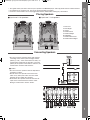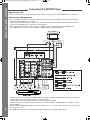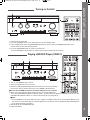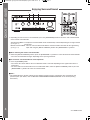Front
right
Front
left
• Be sure to connect speakers firmly and correctly
according to the channel (left and right) and the
polarity (+ and -). If the connections are faulty, no
sound will be heard from the speakers, and if the
polarity of the speaker connection is incorrect, the
sound will be unnatural and lack bass.
■Caution
• Be sure to use the speakers with the impedance
of 6 ohms or above.
• Do not let the bare speaker wires touch each
other or any metal part of this unit. This could
damage this unit and/or the speakers.
• Never touch the speaker terminals while the AC
input cord is connected to the wall AC outlet.
Doing so could result in electric shocks.
Placing Speakers
QUICK START GUIDE
1
Connecting Speakers
■If you have 5.1 ch speakers ■If you have 7.1 ch speakers
1. Front Left
2. Front Right
3. Center
4. Surround Left
5. Surround Right
6. Subwoofer
7. Surround Back Left
8. Surround Back Right
• This guide shows you how to connect your speakers and BD/DVD player and enjoy multi-channel surround sound.
• For full details on using this unit, refer to the main operating instructions.
• Please be certain that this unit is unplugged from the AC outlet before making any connections.
RD-8504(AG)-Quick_091117:RD-8504(AG)-Quick 2009-11-19 오 10:07 페이지 1

Connecting TV & BD/DVD Player
QUICK START GUIDE
2
• There are three types of video jacks (COMPONENT, S-VIDEO, (composite) VIDEO) for analog video connections
and the HDMI connector for digital video and audio connections.
Connect them to the corresponding video jacks according to their capability.
• For your reference, the exellence in picture quality is as follows : "HDMI" > "COMPONENT" >"S-VIDEO" > "(com-
posite) VIDEO".
• When making COMPONENT VIDEO connections, connect "Y" to "Y", "P
B/CB" to "CB" (or "B-Y", "PB") and "PR/CR"
to "C
R" (or "R-Y", "PR").
• The HDMI connection can carry uncompressed digital video signals and digital audio signals.
■Connecting a TV
• Connect the TV to the same type of Monitor video output that you did connect to the BD/DVD player, as shown.
■Connecting a BD/DVD Player
• Use a Component S-video or (composite) video cable to connect this unit's VIDEO 2 to the corresponding video
output on your BD/DVD player, as shown.
• Use an Optical or Coaxial cable to connect this unit's OPT IN 2 or COAX IN 2 to the optical output or the coaxial
output on your BD/DVD player. (You don't need to do both.)
• Use an Audio (analog) cable to connect this unit's VIDEO 2 (L/R) to audio output on your BD/DVD player.
• Use a HDMI cable to connect this unit's HDMI 2 to HDMI output on your BD/DVD player.
RD-8504(AG)-Quick_091117:RD-8504(AG)-Quick 2009-11-19 오 10:07 페이지 2

Turning on the Unit
Playing a BD/DVD Player (VIDEO 2)
QUICK START GUIDE
3
2
34
1. Connect the AC input cord.
2. Press the [POWER] switch on the front panel to enter the standby mode.
3. In the standby mode, press the [ON/STANDBY] button on the front panel or [POWER ON] button on the
remote control to enter the operating mode.
4. Press the [SPEAKER] button to switch the speakers on.
Then the SPEAKER indicator lights up and the sound can be heard from the speakers.
6
6
3
4
4
4
4
3
1. Turn on your BD/DVD player and TV.
2. Select the appropriate input on your TV.
3. Rotate the [INPUT SELECTOR] knob on the front panel to select [V2/IPOD]
input source. On the remote control, press the [VIDEO 2] button directly.
■In case that the HDMI connections between components are not made
4. When you want to play the digital signals from the connected digital input,
press the [AUDIO ASSIGN] button to display “AUD ~” and then rotate the [MULTI CONTROL] knob or press the
CURSOR LEFT/RIGHT buttons to select the desired of [OPT 2] and [COX 2].
■Note :
• If the Audio Mode is set to the mode other than "Digital" for VIDEO 2 input source on the INPUT SETUP menu,
you cannot hear the sound from the selected digital input. (For details, refer to "SETTING THE INPUT SETUP"
on the main operating instructions.)
5. Start playback on your BD/DVD player.
6. Adjust the volume.
RD-8504(AG)-Quick_091117:RD-8504(AG)-Quick 2009-11-19 오 10:07 페이지 3

Enjoying Surround Sound
4
2 1 3
3
2
1. Depending on how to select a surround mode, press the [SURROUND] button to select the auto surround mode
or the manual surround mode.
Auto Surround Mode : The optimum surround mode will be automatically selected depending on the signal format
being input.
Manual Surround Mode : You can select the desired of different surround modes selectable for the signal being
input with using the [MULTI CONTROL] knob or the [SURROUND </>] buttons.
■When selecting the manual surround mode.
2. Rotate the [MULTI CONTROL] knob or press the [SURROUND </>] buttons to select the desired surround mode.
• Then the surround mode changes depending on the input signal format.
■To cancel the surround mode for stereo operation.
3. Press the [STEREO] button.
• Then either the stereo mode or the 2 CH downmix mode is selected depending on the signal format which is
being input.
• To cancel either the stereo mode or the 2 CH downmix mode, rotate the [MULTI CONTROL] knob or press the
[SURROUND </>] buttons to select the surround mode.
■Note :
• You should adjust the speaker settings for the optimum sound acoustics according to your environment and
speaker layout. (For details, refer to "SETTING THE SPEAKER/ROOM EQ SETUP" on the main operating
instructions.)
QUICK START GUIDE
([AUTO] lights up)
([AUTO] goes off)
5227-00000-129-0S
RD-8504(AG)-Quick_091117:RD-8504(AG)-Quick 2009-11-19 오 10:07 페이지 4
-
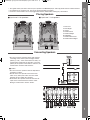 1
1
-
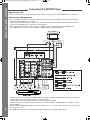 2
2
-
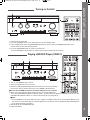 3
3
-
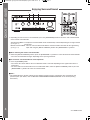 4
4
Ask a question and I''ll find the answer in the document
Finding information in a document is now easier with AI
Related papers
-
Sherwood RD-8504 User manual
-
Sherwood RD-8504 User manual
-
Sherwood Newcastle R-972 User manual
-
Sherwood R-972(AG) User manual
-
Sherwood RD-6513 Quick start guide
-
Sherwood 5227-00000-084-0S User manual
-
Sherwood 5227-00000-084-0S User manual
-
Sherwood 5227-00000-086-0S User manual
-
Sherwood R-972 User manual
-
Sherwood RD6504 User manual