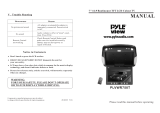Page is loading ...

ENGLISH
FRANÇAISDEUTSCH
NEDERLANDS
ESPAÑOLITALIANO
PORTUGUÊS
SVENSKA
Owner’s Manual
M15
AV Surround Sound Preamplifier
®

ENGLISH FRANÇAIS
DEUTSCH
NEDERLANDS
ESPAÑOL
ITALIANO
PORTUGUÊS
SVENSKA
2
IMPORTANT SAFETY INSTRUCTIONS
IMPORTANT SAFETY INSTRUCTIONS
• Save these instructions for later use.
• Follow all warnings and instructions marked on the audio equipment.
1 Read instructions - All the safety and operating instructions should be read before the
product is operated.
2 Retain instructions - The safety and operating instructions should be retained for future
reference.
3 Heed Warnings - All warnings on the product and in the operating instructions should be
adhered to.
4 Follow Instructions - All operating and use instructions should be followed.
5 Cleaning - Unplug this product from the wall outlet before cleaning. Do not use liquid
cleaners or aerosol cleaners. Use a damp cloth for cleaning.
6 Attachments - Do not use attachments not recommended by the product manufacturer as
they may cause hazards.
7 Water and Moisture - Do not use this product near water-for example, near a bath tub,
wash bowl, kitchen sink, or laundry tub; in a wet basement; or near a swimming pool; and
the like.
8 Accessories - Do not place this product on an unstable cart, stand, tripod, bracket, or table.
The product may fall, causing serious injury to a child or adult, and serious damage to the
product. Use only with a cart, stand, tripod, bracket, or table recommended by the
manufacturer, or sold with the product. Any mounting of the product should follow the
manufacturer’s instructions, and should use a mounting accessory recommended by the
manufacturer.
9 A product and cart combination should be moved with care. Quick stops, excessive force,
and uneven surfaces may cause the product and cart combination to overturn.
10 Ventilation - Slots and openings in the cabinet are provided for ventilation and to ensure
reliable operation of the product and to protect it from overheating, and these openings must
not be blocked or covered. The openings should never be blocked by placing the product on
a bed, sofa, rug, or other similar surface. This product should not be placed in a built-in
installation such as a bookcase or rack unless proper ventilation is provided or the
manufacturer’s instructions have been adhered to.
11 Power Sources - This product should be operated only from the type of power source
indicated on the marking label. If you are not sure of the type of power supply to your home,
consult your product dealer or local power company.
• Main Power Disconnect; When the power switch is in the Off position, the preamplifier
is not completely disconnected from the main power. The primary method of isolating the
preamplifier from the mains supply is to disconnect the mains plug. Ensure that the mains
plug remains accessible at all times. When installing the product, ensure that the plug is
easily accessible.
• Non-use Period; Unplug the AC power cord from the AC outlet if the unit will not be
used for a long period of time such as several months or more.
• CLASS 1 Products; The M15 shall be connected to a MAINS socket outlet with a protective
earthing connection.

ENGLISH
FRANÇAISDEUTSCHNEDERLANDSESPAÑOL
ITALIANO
PORTUGUÊS
SVENSKA
3
IMPORTANT SAFETY INSTRUCTIONS
12 Power-Cord Protection - Power-supply cords should be routed so that they are not likely
to be walked on or pinched by items placed upon or against them, paying particular attention
to cords at plugs, convenience receptacles, and the point where they exit from the product.
13 Outdoor Antenna Grounding - If an outside antenna or cable system is connected to
the product, be sure the antenna or cable system is grounded so as to provide some protection
against voltage surges and built-up static charges. Article 810 of the National Electrical Code,
ANSI/NFPA 70, provides information with regard to proper grounding of the mast and
supporting structure, grounding of the lead-in wire to an antenna discharge unit, size of
grounding conductors, location of antenna discharge unit, connection to grounding
electrodes, and requirements for the grounding electrode.
NOTE TO CATV SYSTEM INSTALLER
• This reminder is provided to call the CATV system installer’s attention to Section 820-40 of
the NEC which provides guidelines for proper grounding and, in particular, specifies that
the cable ground shall be connected to the grounding system of the building, as close to
the point of cable entry as practical.
14 Lightning - For added protection for this product during a lightning storm, or when it is
left unattended and unused for long periods of time, unplug it from the wall outlet and
disconnect the antenna or cable system. This will prevent damage to the product due to
lightning and power-line surges.
15 Power Lines - An outside antenna system should not be located in the vicinity of overhead
power lines or other electric light or power circuits, or where it can fall into such power lines
or circuits. When installing an outside antenna system, extreme care should be taken to keep
from touching such power lines or circuits as contact with them might be fatal.
16 Overloading - Do not overload wall outlets, extension cords, or integral convenience
receptacles as this can result in a risk of fire or electric shock.
17 Object and Liquid Entry - Never push objects of any kind into this product through
openings as they may touch dangerous voltage points or short-out parts that could result in
a fire or electric shock. Never spill liquid of any kind on the product.
18 Damage Requiring Service - Unplug this product from the wall outlet and refer servicing to qualified
service personnel under the following conditions:
a) When the power-supply cord or plug is damaged.
b) If liquid has been spilled, or objects have fallen into the product.
c) If the product has been exposed to rain or water.
d) If the product does not operate normally by following the operating instructions. Adjust only those
controls that are covered by the operating instructions as an improper adjustment of other controls
may result in damage and will often require extensive work by a qualified technician to restore the
product to its normal operation.
e) If the product has been dropped or damaged in any way.
f) when the product exhibits a distinct change in performance-this indicates a need for service.
19 Replacement Parts - When replacement parts are required, be sure the service technician has used
replacement parts specified by the manufacturer or have the same characteristics as the original part.
Unauthorised substitutions may result in fire, electric shock, or other hazards.
20 Safety Check - Upon completion of any service or repairs to this product, ask the service technician
to perform safety checks to determine that the product is in proper operating condition.
21 Wall or Ceiling Mounting - The product should be mounted to a wall or ceiling only as
recommended by the manufacturer.

4
WARNING
TO PREVENT FIRE OR SHOCK HAZARD, DO NOT EXPOSE THIS APPLIANCE TO RAIN OR
MOISTURE. THE LIGHTNING FLASH WITH ARROWHEAD SYMBOL, WITHIN AN EQUILATERAL
TRIANGLE, IS INTENDED TO ALERT THE USER TO THE PRESENCE OF UNINSULATED
“DANGEROUS VOLTAGE” WITHIN THE PRODUCT’S ENCLOSURE THAT MAY BE OF SUFFICIENT
MAGNITUDE TO CONSTITUTE A RISK OF ELECTRIC SHOCK TO PERSONS.
THE EXCLAMATION POINT WITHIN AN EQUILATERAL TRIANGLE IS INTENDED TO ALERT THE
USER TO THE PRESENCE OF IMPORTANT OPERATING AND MAINTENANCE (SERVICING)
INSTRUCTIONS IN THE LITERATURE ACCOMPANYING THE APPLIANCE
CAUTION
Changes or modifications to this equipment not expressly approved by NAD Electronics for compliance
could void the user’s authority to operate this equipment.
CAUTION REGARDING PLACEMENT
To maintain proper ventilation, be sure to leave a space around the unit (from the largest outer
dimensions including projections) equal to, or greater than, shown below.
Left and Right Panels : 10 cm
Rear Panel : 10 cm
Top Panel : 50 cm
IMPORTANT INFORMATION FOR UK CUSTOMERS
DO NOT cut off the mains plug from this equipment. If the plug fitted is not suitable for the power points
in your home or the cable is too short to reach a power point, then obtain an appropriate safety approved
extension lead or consult your dealer. If, nonetheless, the mains plug is cut off, REMOVE THE FUSE and
dispose of the PLUG immediately, to avoid possible shock hazard by inadvertent connection to the mains
supply. If this product is not provided with a mains plug, or one has to be fitted, then follow the
instructions given below:
IMPORTANT
DO NOT make any connection to the larger terminal which is marked with the letter ‘E’ or by the safety
earth symbol or coloured GREEN or GREEN AND YELLOW.
The wires in the mains lead on this product are coloured in accordance with the following code:
BLUE - NEUTRAL
BROWN - LIVE
As these colours may not correspond with the coloured markings identifying the terminals in your plug,
proceed as follows:
The BLUE wire must be connected to the terminal marked with the letter ‘N’ or coloured BLACK.
The BROWN wire must be connected to the terminal marked with the letter ‘L’ or coloured RED
When replacing the fuse, only a correctly rated and approved type should be used, and be sure
to re-fit the fuse cover.
IF IN DOUBT CONSULT A COMPETENT ELECTRICIAN
This product is manufactured to comply with the radio interference requirements of EEC DIRECTIVE
89/68/EEC and 73/23/EEC
NOTES ON ENVIRONMENTAL PROTECTION
At the end of its useful life, this product must not be disposed of with regular household waste but must
be returned to a collection point for the recycling of electrical and electronic equipment. The symbol on
the product, user's manual and packaging, point this out.
The materials can be reused in accordance with their markings. Through re-use, recycling of raw
materials, or other forms of recycling of old products, you are making an important contribution to the
protection of our environment.
Your local administrative office can advise you of the responsible waste disposal point.
RECORD YOUR MODEL NUMBER (NOW, WHILE YOU CAN SEE IT)
The model and serial number of your new M15 are located on the back of the cabinet. For your future
convenience, we suggest that you record these numbers here:
SAFETY INFORMATION
Introduction
ENGLISH FRANÇAIS
DEUTSCH
NEDERLANDS
ESPAÑOL
ITALIANO
PORTUGUÊS
SVENSKA
Model No. :________________________Serial No. :_________________

5
TABLE OF CONTENTS
Introduction
ENGLISH
FRANÇAISDEUTSCHNEDERLANDSESPAÑOL
ITALIANO
PORTUGUÊS
SVENSKA
INTRODUCTION
Safety precautions . . . . . . . . . . . . . . . . . . . . . . . . . . . . . . . . . . . .2-4
Table of contents . . . . . . . . . . . . . . . . . . . . . . . . . . . . . . . . . . . . . . .5
Getting Started . . . . . . . . . . . . . . . . . . . . . . . . . . . . . . . . . . . . . . . . .6
About THX . . . . . . . . . . . . . . . . . . . . . . . . . . . . . . . . . . . . . . . . . 6
What’s In The Box . . . . . . . . . . . . . . . . . . . . . . . . . . . . . . . . . . . . . 6
Save The Packing. . . . . . . . . . . . . . . . . . . . . . . . . . . . . . . . . . . . . . 6
Dolby . . . . . . . . . . . . . . . . . . . . . . . . . . . . . . . . . . . . . . . . . . . . . . . 6
DTS . . . . . . . . . . . . . . . . . . . . . . . . . . . . . . . . . . . . . . . . . . . . . . . . 6
THX . . . . . . . . . . . . . . . . . . . . . . . . . . . . . . . . . . . . . . . . . . . . . . . . 6
Quick Start . . . . . . . . . . . . . . . . . . . . . . . . . . . . . . . . . . . . . . . . . . .7-9
IDENTIFICATION OF CONTROLS
Front Panel/Rear Panel . . . . . . . . . . . . . . . . . . . . . . . . . . . . . . . . .10
Remote Controls . . . . . . . . . . . . . . . . . . . . . . . . . . . . . . . . . . . . . . .11
About the M15 . . . . . . . . . . . . . . . . . . . . . . . . . . . . . . . . . . . . .12-15
Front Panel Controls . . . . . . . . . . . . . . . . . . . . . . . . . . . . . . . . . . 12
About the HTRM . . . . . . . . . . . . . . . . . . . . . . . . . . . . . . . . . . . .16-21
Getting Familiar with the HTRM . . . . . . . . . . . . . . . . . . . . . . . . . 16
HTRM SETUP MENU . . . . . . . . . . . . . . . . . . . . . . . . . . . . . . . . . . 17
Navigation of the HTRM Controls . . . . . . . . . . . . . . . . . . . . . . . . 18
HTRM Features . . . . . . . . . . . . . . . . . . . . . . . . . . . . . . . . . . . . . . 19
USB Interface. . . . . . . . . . . . . . . . . . . . . . . . . . . . . . . . . . . . . . . . 21
About the M15 . . . . . . . . . . . . . . . . . . . . . . . . . . . . . . . . . . . . .22-26
Rear Panel Connections and Controls . . . . . . . . . . . . . . . . . . . . . 22
SETUP
Using M15 . . . . . . . . . . . . . . . . . . . . . . . . . . . . . . . . . . . . . . . . .27-34
OSD And Monitor Output . . . . . . . . . . . . . . . . . . . . . . . . . . . . . . 27
Navigation of the On Screen Display (OSD) Menus . . . . . . 27
Audio Control . . . . . . . . . . . . . . . . . . . . . . . . . . . . . . . . . . . . . . . 27
THX/Speaker Setup . . . . . . . . . . . . . . . . . . . . . . . . . . . . . . . . . 28
THX/Bass Management . . . . . . . . . . . . . . . . . . . . . . . . . . . . . . . . 29
THX/Guidelines . . . . . . . . . . . . . . . . . . . . . . . . . . . . . . . . . . . . . . 29
Source Setup . . . . . . . . . . . . . . . . . . . . . . . . . . . . . . . . . . . . . . . . 30
Display Setup. . . . . . . . . . . . . . . . . . . . . . . . . . . . . . . . . . . . . . . . 32
Trigger Setup . . . . . . . . . . . . . . . . . . . . . . . . . . . . . . . . . . . . . . . . 32
Zone 2/MS Out . . . . . . . . . . . . . . . . . . . . . . . . . . . . . . . . . . . . . . 32
Enhanced Stereo . . . . . . . . . . . . . . . . . . . . . . . . . . . . . . . . . . . . . 33
A/V Presets . . . . . . . . . . . . . . . . . . . . . . . . . . . . . . . . . . . . . . . . . 33
Setting Up Audio Video Presets. . . . . . . . . . . . . . . . . . . . . . . . . . 33
Assigning A/V Presets . . . . . . . . . . . . . . . . . . . . . . . . . . . . . . . . . 34
Copying A/V Presets . . . . . . . . . . . . . . . . . . . . . . . . . . . . . . . . . . 34
REFERENCE
Troubleshooting Guide . . . . . . . . . . . . . . . . . . . . . . . . . . . . . . . . .35
M15 Factory Default Settings . . . . . . . . . . . . . . . . . . . . . . . . . . . 35
HTRM Special Functions . . . . . . . . . . . . . . . . . . . . . . . . . . . . . . . 35
Specifications . . . . . . . . . . . . . . . . . . . . . . . . . . . . . . . . . . . . . . . . .36
Notes . . . . . . . . . . . . . . . . . . . . . . . . . . . . . . . . . . . . . . . . . . . . . . . .37

6
ABOUT THX
The M15 A/V preamplifier is certified by THX Ltd as meeting the rigorous requirements of
its home THX/Ultra 2 program for surround controllers. This means that it is capable of
delivering an audio experience equal to that of the finest commercial cinemas when its
superb fundamental performance is combined with the surround enhancements
mandated by the THX/Ultra 2* program.
WHAT'S IN THE BOX:
Packed with your M15 A/V Surround Sound Preamplifier you will find:
•
A removable AC cable
•
The HTRM System remote control with batteries
•
The ZR2 second zone remote control with battery
•
This Owner's Manual
SAVE THE PACKING:
Please save the box and all of the packaging in which your M15 arrived. Should you move
or otherwise need to transport your A/V Surround Sound preamplifier, this is by far the
safest container in which to do so. We've seen too many otherwise perfect components
damaged in transit for lack of a proper shipping carton, so please: Save that box!
DOLBY
*Manufactured under license from Dolby Laboratories.
“Dolby”, “Pro Logic“, and the double-D symbol are trademarks of Dolby Laboratories.
DTS
*”DTS“, ”DTS-ES“, ”Neo:6“, and “DTS 96/24” are trademarks of Digital Theater Systems,
Inc.
THX
*”THX” and “Ultra2” are trademarks of THX Ltd. “THX” may be registered in some
jurisdictions. All rights reserved. Surround EX is a trademark of Dolby Laboratories. Used with
permission.
GETTING STARTED
Introduction
ENGLISH FRANÇAIS
DEUTSCH
NEDERLANDS
ESPAÑOL
ITALIANO
PORTUGUÊS
SVENSKA

7
In case you simply cannot wait to experience the performance of your new NAD M15 A/V
Surround Sound Preamplifier, we provide the following “Quick Start” instructions to get
you underway. Follow the steps below for connecting your DVD player, TV/monitor, and
multi-channel amplifier to the M15. (see Figure 2 or Figure 3 depending on the type of
TV/monitor used). We strongly advise that all equipment be switched off and have the
power cables disconnected from the AC-power before proceeding.
FOR TV/MONITORS WITH COMPONENT CONNECTIONS (FIGURE 2)
• Connect the M15’s COMPONENT VIDEO OUT Y-C
B
/P
B
-C
R
/P
R
jack to your TV/monitor’s
corresponding input.
• Connect your DVD player’s Composite output to the M15’s DVD COMPOSITE VIDEO
IN.
FOR TV/MONITORS WITH HDMI CONNECTIONS (FIGURE 3)
• Connect the M15’s HDMI OUT jack to your TV/monitor’s corresponding HDMI input.
• Connect your DVD player’s HDMI output to the M15’s HDMI IN 1 jack.
AUDIO CONNECTIONS (FIGURE 2 OR FIGURE 3)
• Connect the DVD player’s coaxial digital output to the M15’s COAXIAL IN 1 input
.
• Connect the M15’s AUDIO PRE-OUT outputs to your multi-channel amplifier.
• Connect your speakers to the multi-channel amplifier’s outputs, being sure to connect red
to red (“+”) and black to black (“-”), with care to avoid stray wires or strands crossing
between terminals. (Connect center, surround, and surround-back speakers as well, if
you like). If your system includes a powered subwoofer, connect the M15’s AUDIO PRE-
OUT SUBW1 jack to the subwoofer’s line input.
• Now connect all power cables from the equipment to the AC-power.
• Switch on the black rocker main POWER switch on the M15’s rear panel, see Figure 1
(this puts the M15 into Standby mode and illuminates an amber LED to indicate it is
ready to receive remote commands), and then press any of the front panel buttons to
power up the M15. Be sure the multi-channel amplifier and TV / monitor are powered
up, with the correct input selected.
• Start playback of the DVD player. Press the HTRM remote’s AMP DEVICE SELECTOR
button, and then its DVD1 button to select the DVD input. You should hear
multichannel or stereo sound, and see an
image on the TV/monitor. (If one or the
other fails to appear, you may need to use their preamplifier’s on-screen menu
system to check assignment of audio, video, and digital inputs. Enjoy the movie or
music, but be sure to set aside time to read this manual thoroughly, and to set up,
calibrate, and configure your M15 carefully and completely.
Note: Coaxial, HDMI, and video interconnect cables are not supplied. Please contact
your NAD Dealer for supplying the latest high quality interconnect cables
.
QUICK START
Introduction
ENGLISH
FRANÇAISDEUTSCHNEDERLANDSESPAÑOL
ITALIANO
PORTUGUÊS
SVENSKA
FIGURE 1

8
QUICK START
Introduction
ENGLISH FRANÇAIS
DEUTSCH
NEDERLANDS
ESPAÑOL
ITALIANO
PORTUGUÊS
SVENSKA
Note: the M15’s OSD is available from all the MONITOR OUT sockets except for DIRECT OUT
INPUT 7
INPUT 6
INPUT 5
INPUT 4
INPUT 3
INPUT 2
INPUT 2
FRONT R
FRONT L
SUBWOOFER
SURR R
SURR L
SURR B R
SURR B L
CENTER
SPEAKER
SPEAKER
SPEAKER
SPEAKER
SPEAKER
SPEAKER
SPEAKER
AUDIO CONNECTIONS AND SPEAKERS
KEY:
DISC
IN
TUNER
IN
IN
FRONT
L
R
SURR
L
R
SURR-B
L
EXTERNAL 7.1 INPUT
R
CENTER
SUBW
1
1
2
3
2
13
24
4
COAXIAL IN
OUT
TAPE
HDMI IN
1
2
1
2
1
COMPONENT VIDEO IN
YC/PBB C/PRR
YC/PBB C/PRR
23
YC/P
BB C/PRR
OPTICAL IN OPTICAL OUT
COAXIAL
OUT
R
R
R
CENTER
SUBW1
SUBW2
AUDIO PRE-OUT
FRONT
L
SURR
L
SURR-B
L
CD
IN
MS
OUT
MONITOR
OUT
COMPONENT VIDEO OUT
DIRECT
YC/PBB C/PRR
YC/PBB C/PRR
COMPONENT VIDEO IN
DIRECT
YC/PBB C/PRR
DVD Player
Seven Channel Power Amplifier
DVD
IN
L
R
SAT
IN
VIDEO 5
IN
VIDEO 6
IN
IN
IN
OUT
OUT
VIDEO 4
VCR
S-VIDEO
AUTO TRIGGER
+12V TRIGGER
IR IN
ON
OFF
VIDEO OUT
S VIDEO
COMPONENT
VIDEO OUT
Y
Cb
Pb
Cr
Pr
IN
COAXIAL
OPTICAL
DIGITALOUT
RS 232
SCART/RGB OUT
5.1 CH OUTPUT
L
R
L
R
SUBW
FRONT
CENTER
SURR
MIXED
AUDIO OUT
L
R
VGAOUTPUT
HDMI OUT
Monitor/TV with Component In
HDMI OUT
M15 AV Surround Sound Preamplifier
COMPOSITE VIDEO CONNECTION
COAXIAL DIGITAL CONNECTION
COMPONENT VIDEO CONNECTION
COMPOSITE
VIDEO
FIGURE 2
WARNING! Do not place the M15 directly on top of a Power Amplifier (or any other source of heat
in excess of 35ºC or 95ºF).
Excessive heat caused by inadequate ventilation can affect the performance and longevity of this
precision audio component.

Note: the M15’s OSD is not available from the HDMI OUT socket.
9
QUICK START
Introduction
ENGLISH
FRANÇAISDEUTSCHNEDERLANDSESPAÑOL
ITALIANO
PORTUGUÊS
SVENSKA
INPUT 7
INPUT 6
INPUT 5
INPUT 4
INPUT 3
INPUT 2
INPUT 2
FRONT R
FRONT L
SUBWOOFER
SURR R
SURR L
SURR B R
SURR B L
CENTER
SPEAKER
SPEAKER
SPEAKER
SPEAKER
SPEAKER
SPEAKER
SPEAKER
AUDIO CONNECTIONS AND SPEAKERS
KEY:
HDMI INPUT AND OUTPUTS
DISC
IN
TUNER
IN
IN
FRONT
L
R
SURR
L
R
SURR-B
L
EXTERNAL 7.1 INPUT
R
CENTER
SUBW
1
1
2
3
2
13
24
4
COAXIAL IN
OUT
TAPE
HDMI IN
1
2
1
2
1
COMPONENT VIDEO IN
YC/PBB C/PRR
YC/PBB C/PRR
23
YC/P
BB C/PRR
OPTICAL IN OPTICAL OUT
COAXIAL
OUT
R
R
R
CENTER
SUBW1
SUBW2
AUDIO PRE-OUT
FRONT
L
SURR
L
SURR-B
L
CD
IN
MS
OUT
MONITOR
OUT
COMPONENT VIDEO OUT
DIRECT
YC/PBB C/PRR
YC/PBB C/PRR
DVD Player
Seven Channel Power Amplifier
DVD
IN
L
R
SAT
IN
VIDEO 5
IN
VIDEO 6
IN
IN
IN
OUT
OUT
VIDEO 4
VCR
COMPOSITE
VIDEO
S-VIDEO
AUTO TRIGGER
+12V TRIGGER
IR IN
ON
OFF
VIDEO OUT
S VIDEO
COMPONENT
VIDEO OUT
Y
Cb
Pb
Cr
Pr
IN
COAXIAL
OPTICAL
DIGITALOUT
RS 232
SCART/RGB OUT
5.1 CH OUTPUT
L
R
L
R
SUBW
FRONT
CENTER
SURR
MIXED
AUDIO OUT
L
R
VGAOUTPUT
HDMI OUT
HDMI Compatible TV
Rear of M55 DVD Player
HDMI connection
HDMI OUT
M15 AV Surround Sound Preamplifier
COAXIAL DIGITAL CONNECTION
FIGURE 3
WARNING! Do not place the M15 directly on top of a Power Amplifier (or any other source of heat
in excess of 35ºC or 95ºF).
Excessive heat caused by inadequate ventilation can affect the performance and longevity of this
precision audio component.

1 - 2
4567
3
8 9 10 11 12
13
18
201713121116 14 15
1910987621
4 3 - 5 2 - 43 - 5
10
ENGLISH FRANÇAIS
DEUTSCH
NEDERLANDS
ESPAÑOL
ITALIANO
PORTUGUÊS
SVENSKA
FRONT PANEL (FIGURE 3)
Identification of controls
REAR PANEL (FIGURE 4)

11
HTRM REMOTE CONTROL (FIGURE 5)
Identification of controls
ENGLISH
FRANÇAISDEUTSCHNEDERLANDSESPAÑOL
ITALIANO
PORTUGUÊS
SVENSKA
CR2025
OPEN
CR202
5
PRESS IN AND LIFT TAB TO REMOVE
BATTERY COVER OUT FROM RECESS
PLACE BATTERIES INTO OPENING.
ENSURE THE CORRECT POLARITY IS
OBSERVED
PRESS BATTERY COVER INTO PLACE
UNTIL IT 'CLICKS' CLOSED
ZR2 REMOTE CONTROL (FIGURE 6)
• Top section features ON/OFF
buttons and back-light LCD display.
• Upper section has eight DEVICE
SELECTOR keys including one
programmable CUSTOM DEVICE
SELECTOR, one MACRO buttons.
• The upper middle section with
channel, volume, MUTE, surround-
mode buttons
• Middle section has DVD, CD and
OSD navigation buttons
• Lower middle section has number
buttons 0 to 9, A/V PSET,
SPEAKER, function, DVD SETUP,
and receiver’s Surround Mode TEST
buttons
• Lower section has DVD/CD/TAPE
Transport buttons
• Bottom section with CHANNEL
VOLUME trimming buttons

12
ENGLISH FRANÇAIS
DEUTSCH
NEDERLANDS
ESPAÑOL
ITALIANO
PORTUGUÊS
SVENSKA
FRONT PANEL CONTROLS
DIAGRAMMATIC REPRESENTATION OF THE FRONT PANEL CONTROLS
1. Power: Switch on and off to enter and exit the Standby mode. The rear panel POWER
switch must be in the ON position for the M15 Power switch to activate.
2. Standby LED: Illuminates blue when the M15 is in the On mode (Amber when the M15
is in standby).
3. Vacuum Florescent Display (VFD): The VFD provides visual information on all of the
M15's important modes, settings, and functions for both main and MS OUT locations.
4. video: Press and hold while simultaneously using the volume (set up) knob to sequentially
select video inputs. The inputs available are; DVD, SAT, VCR, Video 4, Video 5, Video 6,
and then return to DVD.
5. audio: Press and hold while simultaneously using the volume (set up) knob to sequentially
select audio inputs. The inputs available are: CD, DISC, TUNER ,and then back to CD.
6. tape mon.: Press to engage the Tape Monitor loop. The signal present at the rear-panel
TAPE MONITOR IN jacks will be heard.
7. digital: Press and hold while simultaneously using the volume (set up) knob to
sequentially select digital inputs. The digital inputs available are; NONE, COAX 1, COAX
2, COAX 3, COAX 4, OPT 1, OPT 2, OPT 3 OPT 4, then back to NONE. There are four
coaxial as well as four optical inputs.
Note: This association is temporary. The M15 will revert to the settings made in the OSD,
if the M15 was switched to standby or to another source.
ABOUT THE M15
Identification of controls
video + volume
(setup)
audio + volume
(setup)
tape monitor
(toggle on/off)
digital +
volume (setup)
ext 7.1
(toggle on/off)
surround mode +
volume (setup)
levels (toggle) +
volume (setup)
tone controls
(toggle) +
volume (setup)
tone defeat
(toggle on/off)
DVD > SAT > VCR > VIDEO 4
> VIDEO 5 > VIDEO 5 > DVD
CD > DISC > TUNER > CD
bass > treb(treble) > dig(dialog) > bass
TAPE Monitor
7.1 INPUT Analog
tone (on/off)
NONE > COAX 1 > COAX 2 > COAX 3 > COAX 4
> OPT 1 > OPT 2 > OPT 3 > OPT 4 > NONE
Stereo downmix > Mono downmix > DIRECT > Dolby EX >
Dolby EX AUTO (off) > Dolby PLIIx Movie > Dolby PLIIx Music >
DTS or DTS ES or DTS ES Matrix or DTS 96/24 >
NEO:6 Cinema > NEO:6 Music > THX Cinema >
THX Surround EX > PLIIx + THX Cinema > Stereo downmix
FRONT LEFT > CENTER > FRONT RIGHT >
SURR RIGHT > SURR BACK R > SURR BACK L >
> SURR LEFT > SUBWOOFER > FRONT LEFT

13
ENGLISH
FRANÇAISDEUTSCHNEDERLANDSESPAÑOL
ITALIANO
PORTUGUÊS
SVENSKA
8. ext. 7.1: Press to select the 7.1 CH AUDIO IN analog inputs. These inputs bypass the
M15's processor. Tone controls are not available with this input, only Volume control.
9. surround mode: Press and hold while simultaneously using the volume (set up) knob to
sequentially select the surround modes. Depending on the speaker setup, format, and
signal type some surround modes may not be made available.
The following are all the possible decoding and post processing options for 2-channel PCM
96kHz with THX option turned on or off. See figure A
The following are all the possible decoding and post processing options for analog inputs
and 2-channel PCM 44.1kHz, 2-channel PCM 48kHz, Dolby Digital 2.0 and DTS 2.0, with
THX option turned off. See figure B
Note: if the surround back speakers are set to "none" then Dolby PLIIx Movie and Music
will be replaced with PLII Movie and Music.
The following are all the possible decoding and post processing options for analog inputs
and 2-channel PCM 44.1kHz, 2-channel PCM 48kHz, Dolby Digital 2.0 and DTS 2.0, with
THX option turned on. See figure C
Note: if the surround back speakers are set to "none" then PLIIx + THX and PLIIx Music will
be replaced with PLII + THX and PLII Music.
The following are all the possible decoding and post processing options for Dolby digital
5.1 inputs with THX option turned off. See figure D
Notes: if the surround back speakers are set to "none" then Dolby Surround EX, Dolby
PLIIx Movie and Music will be skipped.
if the surround back speakers are set to “1 LARGE” or “1 SMALL” then Dolby Surround
EX and Dolby PLIIx will be available.
ABOUT THE M15
Identification of controls
Dolby PLIIx Movie
Dolby PLIIx Music
NEO:6 Cinema
NEO:6 Music
Stereo
Mono
EARS
ENHANCED STEREO
Stereo
Mono
EARS
ENHANCED STEREO
PLIIx + THX Cinema
NEO:6 Cin+THX Cinema
Dolby PLIIx Music
NEO:6 Music
Stereo
Mono
EARS
ENHANCED STEREO
Figure A
Figure B
Figure C
Figure D
DIRECT
Dolby EX
Dolby EX AUTO(off)
Dolby PLIIx Movie
Dolby PLIIx Music
Stereo Downmix
Mono Downmix

14
ENGLISH FRANÇAIS
DEUTSCH
NEDERLANDS
ESPAÑOL
ITALIANO
PORTUGUÊS
SVENSKA
The following are all the possible decoding and post processing options for Dolby Digital
5.1 inputs with THX option turned on. See figure E
Notes: if the surround back speakers are set to "none" then THX Surround EX, PLIIx + THX
Cinema, and THX Ultra2 Cinema, will be skipped, but THX Cinema will then become
available.
if the surround back speakers are set to “1 LARGE” or 1 SMALL” then Dolby Surround
EX, PLII x Music and PLIIx Movie will be available.
The following are all the possible decoding and post processing options DTS 5.1 inputs
with THX option turned on. See figure F
Notes: if the surround back speakers are set to "none" then THX Surround EX, PLIIx + THX
Cinema, and THX Ultra2 Cinema, will be skipped, but THX Cinema will become
available.
The following are all the possible decoding and post processing options for DTS 6.1 ES
Discrete and Matrix inputs with THX option turned off. See figure G
The following are all the possible decoding options DTS 6.1 ES Discrete and Matrix inputs
with THX option turned on. See figure H
Note: if the surround speakers are set to "none" then THX Cinema will be skipped.
The following are all the possible decoding and post processing options for DTS 6.1 ES
Discrete inputs with THX option turned off..See figure G.
The following are all the possible decoding and post processing options for DTS 6.1 ES
Discrete inputs inputs with THX option turned on. See figure H
Note: if the surround speakers are set to "none" then THX Cinema will be skipped.
ABOUT THE M15
Identification of controls
THX Ultra2 Cinema
THX Surround EX
THX Cinema
THX Music Mode
PLIIx + THX Cinema
Dolby PLIIx Music
Stereo Downmix
Mono Downmix
Figure E
THX Ultra2 Cinema
THX Surround EX
THX Cinema
THX Music Mode
PLIIx + THX Cinema
Dolby PLIIx Music
Stereo Downmix
Mono Downmix
DIRECT
Stereo Downmix
Mono Downmix
Stereo Downmix
Mono Downmix
THX Cinema
Figure F
Figure G
Figure H

15
ENGLISH
FRANÇAISDEUTSCHNEDERLANDSESPAÑOL
ITALIANO
PORTUGUÊS
SVENSKA
10 levels: Press to access the VFD menu on the front-panel read-out, and to select speaker
levels using the volume (set up) knob and subsequent presses of the levels key. Each
press of the levels key will advance from one speaker to the other as follows; Front Left,
Center, Front Right, Surround Right, Surround Back Right, Surround Back Left, Surround
Left, Subwoofer, then back to Front Left.
Note: Any speakers set to "NONE" will be skipped
11. tone controls: Press to adjust treble using the volume (set up) knob; press again to
adjust bass, and a third time to adjust dialog pitch adjustment. Tone controls will only take
effect when the tone controls are toggled ON via the defeat button or set to ON in the
OSD.
Notes: Tone controls are reset to 0.0dB every time the M15 is turned off
Tone controls only affect front left and right speakers.
12. defeat: Press to toggle between tone controls ON and tone controls OFF. Note that if one
is in THX mode, Tone controls will be automatically disabled.
13. Volume (Setup): Turn clockwise to increase the master-volume setting; counterclockwise
to lower it. The VFL and on-screen displays show the setting, displayed in decibels between
Mute to +12dB.
The Volume (Setup) knob is also used to increment/decrement individual channel levels
and other adjustable parameters.
ABOUT THE M15
Identification of controls

16
ENGLISH FRANÇAIS
DEUTSCH
NEDERLANDS
ESPAÑOL
ITALIANO
PORTUGUÊS
SVENSKA
INTRODUCTION
The HTRM is like having eight virtual remote controls in one. The eight DEVICE SELECTOR
keys can be used to switch between the different virtual remote controls or devices.
When the HTRM is idle, the name of the currently selected device will be shown on the first
line of the LCD display. Whenever a function key is pressed, the name of that function will be
shown on the second line of the LCD display. The second line will be cleared again shortly after
releasing the function key.
THE HTRM HAS A TOTAL OF 53 KEYS:
• Controls up to 8 Devices
• 2-line LCD display indicates selected Device (DVD) and sent Command (PLAY) (for
example)
• Preprogrammed with all NAD remote commands including Zone 2
• Learning function - learns up to 360 commands from other remotes
• Macro operations - program up to 52 Macros with as many as 64 commands each to
automate commonly used command sequences
• Punch Though Operations permit easy access to commonly used functions without
reselecting a device
• Full illumination with light sensor and adjustable time out for easy operation in low light
conditions
• Can generate IR signals with a carrier frequency up to 500 kHz (B&O® compatible)
• Mini USB PC Interface allows programming from a Personal Computer
The HTRM is already preprogrammed with a full complement of NAD commands on its AMP
DEVICE SELECTOR page, and with library commands to operate most NAD DVD, CD, TUNER,
or TAPE components on the corresponding DEVICE SELECTOR keys. These default commands
are permanent: Even if you teach the HTRM new commands to take their place, the
underlying library commands remain in place and can easily be recalled should you add an
NAD component to your system later.
GETTING FAMILIAR WITH THE HTRM
The HTRM is divided into three main sections. The LCD display section at the top of the
handset, the DEVICE SELECTOR , and the remaining 44 Control keys. (see Figure 5)
Eight DEVICE SELECTOR keys at the top; AMP, TV, CUSTOM, CD, DVD, VCR, TUNER, and
CABLE/SAT determine which component the remaining 44 control keys will operate. A
DEVICE SELECTOR key determines what component the HTRM will command; with factory
defaults, it does not perform any function on the receiver. The DEVICE SELECTOR keys are
organised into three vertical rows of 3 buttons each; the row on the left are all Audio devices,
the row in the center are all Video devices.
Both the DEVICE SELECTOR and function keys that can “learn” control codes from virtually
any infrared remote controller, allowing you to teach the codes of your equipment, regardless
of brand, to the HTRM. All of the function keys on the AMP DEVICE SELECTOR are
preprogrammed to control NAD amplifiers, preamplifiers, and receivers. (The HTRM can also
command many other NAD components, from its DVD, CD, TUNER and TV pages.)
Since HTRM Control keys can perform different functions, depending on the selected DEVICE
SELECTOR key, the HTRM uses colour coding to indicate the function of the function keys
when different device keys are chosen. Thus, the colour of the DEVICE SELECTOR key-
labelling corresponds to the labelling of the function keys (similar to a calculator). For example,
the red-grey AMP DEVICE SELECTOR key label corresponds to the grey input-select labelling
adjacent to the numeric keys: When the HTRM’s AMP DEVICE SELECTOR page is active,
these keys select the amplifier or receiver inputs. Similarly, the red DVD DEVICE SELECTOR
key label corresponds to several red labels, the green TV DEVICE SELECTOR key to green
labels, and so on.
ABOUT THE HTRM
Identification of controls

17
ENGLISH
FRANÇAISDEUTSCHNEDERLANDSESPAÑOL
ITALIANO
PORTUGUÊS
SVENSKA
ABOUT THE HTRM
Identification of controls
Battery
B Light
Library
Learn
Pun Thr
Copy
D
Rename
elete
Macro
Reset
Exit
Setup
This option shows a bar graph of the battery level, or “Low Batt” if the level is too low to register on graph.
Pressing any key returns to the Setup menu.
Battery
Timeout
Mode
Sen Lvl**
Exit
B Light
<L:### >
{Device}
L
Learn
Mode
Exit
Learn
Key?
{Device}
P
Record
Mode
Exit
Macro
<No/Yes>
Fac Res?
Key?
Key?
{Device}
D
R
<No/Yes>
Sure?
<0 – 20 s>
Timeout
<Off/Sense/On>
Mode
Key?
Macro
M
Record macro
steps… Press Macro
key when done.
<Mode 0/Mode 1/Mode 2/Mode 3>
Mode
<Normal/2 Pass/Narrow>
Mode
Left/Right = Move through available tables within the current device type.
Digit Keys = Allows you to select a table number directly.
Enter = Load the current table after confirmation: “Load? <No/Yes>”
MACRO = Exit library mode.
Device Key = Switch active device.
Any Other Key = Transmit a test command.
Left/Right = scroll from left to right through all 8 character locations
Up/Down = scroll through the character values A-Z, a-z, { | } \ | / ^ ] [
@ ? > < = ; : . - , + * ) ( ' & % $ # " !
########
{Device}
R
To Dev?
{Device}
P
Key?
{Device}
L
<No/Yes>
Save?
M
<No/Yes>
Save?
R
Record
Mode
Exit
Macro
{Device}
<No/Yes>
Delete?
D
HTRM
–
Setup Menu
General Menu Operation:
•Press and hold SETUP+ ENTER for 5 seconds to enter setup menu.
•The MACRO key is a cancel function in all setup modes unless otherwise noted.
•You can exit menus by selecting Exit or pressing the MACRO key.
•Use Up and Down cursor keys to select different menu items. An Up/Down arrow will be shown on the display when this action is available.
•For options which can be changed, the Right and Left keys are used to cycle through the available options. Left and Right arrows will be
shown on the display to indicate when an option can be changed.
•Press ENTER to select a menu option or confirm a value.
<No/Yes>
Save?
P
Start…
{Device}
M
Learn…
{Device}
L
Release
{Device}
L
Pass 2..
{Device}
L
Success/Failed
{Device}
L
2-Pass Mode
2 Second Delay
Key?
Macro
P
From?
{Device}
C
To?
{Device}
C
<No/Yes>
Copy?
C
**WARNING! Sen Lvl is an adjustment that may lessen battery life. Refer to HTRM Special Features for adjustment.

18
ENGLISH FRANÇAIS
DEUTSCH
NEDERLANDS
ESPAÑOL
ITALIANO
PORTUGUÊS
SVENSKA
BACKLIGHT
The HTRM is equipped with a backlight to increase visibility of the HTRM in low light
conditions. The HTRM also includes a light sensor. By default, if you press any key on the
remote and it senses a low light condition, the back light will turn on. It will then turn off again
five seconds after no key has been pressed.
The behaviour and timeout for the backlight can be adjusted. (Refer to the “HTRM Features”
for further information.)
LOW BATTERY WARNING
If the HTRM senses the batteries are low, it will show "Low Batt" on the second line of the
LCD display whenever the remote is idle. When this occurs the batteries should be replaced
with new ones immediately.
DEVICE SELECTOR KEYS
Simply pressing a DEVICE SELECTOR key will change the active device on the HTRM. At this
time, no IR commands will be transmitted. The name of the selected device will be shown on
the first line of the LCD display.
Note: Any IR command can be associated with a DEVICE SELECTOR key during “Copy” and
“Learn” modes. Once the associated function is assigned to the DEVICE SELECTOR key
pressing and holding the DEVICE SELECTOR key for more than two seconds will send the
associated command in addition to the HTRM switching its active device.
NAVIGATION OF THE HTRM CONTROLS
MACRO KEYS
A macro can be associated with every key on the HTRM except for the MACRO button itself.
A total of 52 macros can be stored.
To execute a macro:
• Press the MACRO key. The first line of the LCD display will show "MACRO".
• Within five seconds, press the key the macro is associated with.
• While the macro is executing a small "M" will be shown in the top right of the LCD
display. (refer to the Setup Menu section for information on how to setup macros)
FUNCTION KEYS
There are 44 dedicated function keys on the HTRM. When you press a function key, the name
of the function will be shown on the second line of the LCD display while the command is
being transmitted.
A/V PSET KEY
In the default configuration of the HTRM, the A/V PSET key acts as a shift function when the
AMP device is selected. Pressing the A/V PSET key once will cause "Preset" to be displayed
on the first line of the LCD display. If within five seconds you then press a digit 0 - 9, the
function for the corresponding A/V Preset will be transmitted.
Note: The HTRM is an universal-type remote control, some NAD receivers may not have
more than 5 AV presets.
SETUP MENU
Press and hold the SETUP and ENTER keys for five seconds to enter the Setup Menu. You
cannot enter the setup menu if the remote is currently displaying "Low Batt". This feature
prevents the setup from becoming corrupted under low battery conditions.
Please refer to Setup Navigation for the overall structure and basic operation of the Setup
Menu.
ABOUT THE HTRM
Identification of controls

19
ENGLISH
FRANÇAISDEUTSCHNEDERLANDSESPAÑOL
ITALIANO
PORTUGUÊS
SVENSKA
ABOUT THE HTRM
Identification of controls
HTRM FEATURES:
BATTERY
Instead of waiting until the "Low Batt" warning is displayed, you can check the current
battery level using this option. This option will show a bar graph representing the current
battery level. When the batteries are new, the bar graph will show 8 bars, Once the bar graph
reaches close to zero, the "Low Batt" warning will start to show.
BACK LIGHT SENSITIVITY (B LIGHT)
The backlight timeout can be set from 0 - 20 seconds. This is the length of time the backlight
stays on after releasing the last key.
The following backlight modes are available:
• Off - The backlight will never come on.
• Sense - The backlight will only come on if the light sensor detects low light conditions.
• On - The backlight will come on any time a key is pressed.
• Sense Level - The point where the back light comes on in a darkened room
LIBRARY
This function allows you to set all the function keys for a device to the functions stored in the
included library tables.
LEARN
This function allows you to learn IR commands from another remote.
To learn a function into a DEVICE SELECTOR key press the desired DEVICE SELECTOR key
momentarily and then press and hold the same key for more than two seconds.
PUNCH THROUGH
There are two types of punch through functions.
The first type allows a function key to punch through to another device. For example, by
default, the volume keys for the DVD device punch through to AMP.
The second type allows you to punch through to a stored macro. This provides a way to
execute a macro with a single keys press.
If a macro step includes a key which has a punch through to another macro, the punch
through is not used. This is to prevent circular macros that would never end. Instead of the
punch through, the underlying function of the key will be used when the macro is executed.
This allows you set a single key press macro for a key without losing the original functionality
of that key. For example; you could record a macro which includes AMP power on, TV power
on and DVD power on and then have the AMP power on button activate this macro.

20
ENGLISH FRANÇAIS
DEUTSCH
NEDERLANDS
ESPAÑOL
ITALIANO
PORTUGUÊS
SVENSKA
COPY
This function allows you to copy functions from one key to another. If you want to select a
DEVICE SELECTOR key for either the "From?" or "To?" you must press and hold the key for
two seconds. Just pressing the key momentarily will only change the active device.
DELETE
Each key can have several functions types stored. However, only the highest priority type will
be active. When you delete a function, a lower priority function type may become active. To
completely erase the functionality of a key, you may need to execute the Delete function
multiple times.
For example; if you delete a learned command, a lower priority command may become active.
The order of priority for each function type are:
• Punch Through
• Learned
• Copied Library Command
• Default Library Command
To delete the function from a DEVICE SELECTOR key you must press and hold the key for
two seconds. Just pressing the key momentarily will only change the active device.
RENAME
All keys can be renamed except the MACRO key. In the RENAME menu, first press the
DEVICE SELECTOR key then the function key; the second line of the LCD will be blank ready
to accept the alpha-numeric characters. Use the navigation arrows to select the alpha-
numeric characters, and then press the ENTER key. Select “Save” and then “Yes” to store
the new name.
Note: There are a maximum of eight segments available for the alpha-numeric characters.
MACRO
While recording macros, the HTRM will function as normal except there will be a small "M"
in the top right of the LCD display, and IR commands are transmitted the same as during
normal operation.
Macros will be executed with the same timing as they were recorded. The length of time each
command is sent will also correspond to the length of time the key was held down for while
recording.
By default, when a macro is executed, the currently selected device will be returned to what
it was before the macro was executed. However, if the very last button pressed while
recording a macro is a DEVICE SELECTOR key, the device will be changed at the end of
executing the macro.
RESET
Selecting this option and answering "Yes" to both confirmations will reset all HTRM options
to the factory default values.
Note: resetting the HTRM to the factory default settings will erase all user configurations,
macros, and custom device programming.
ABOUT THE HTRM
Identification of controls
/