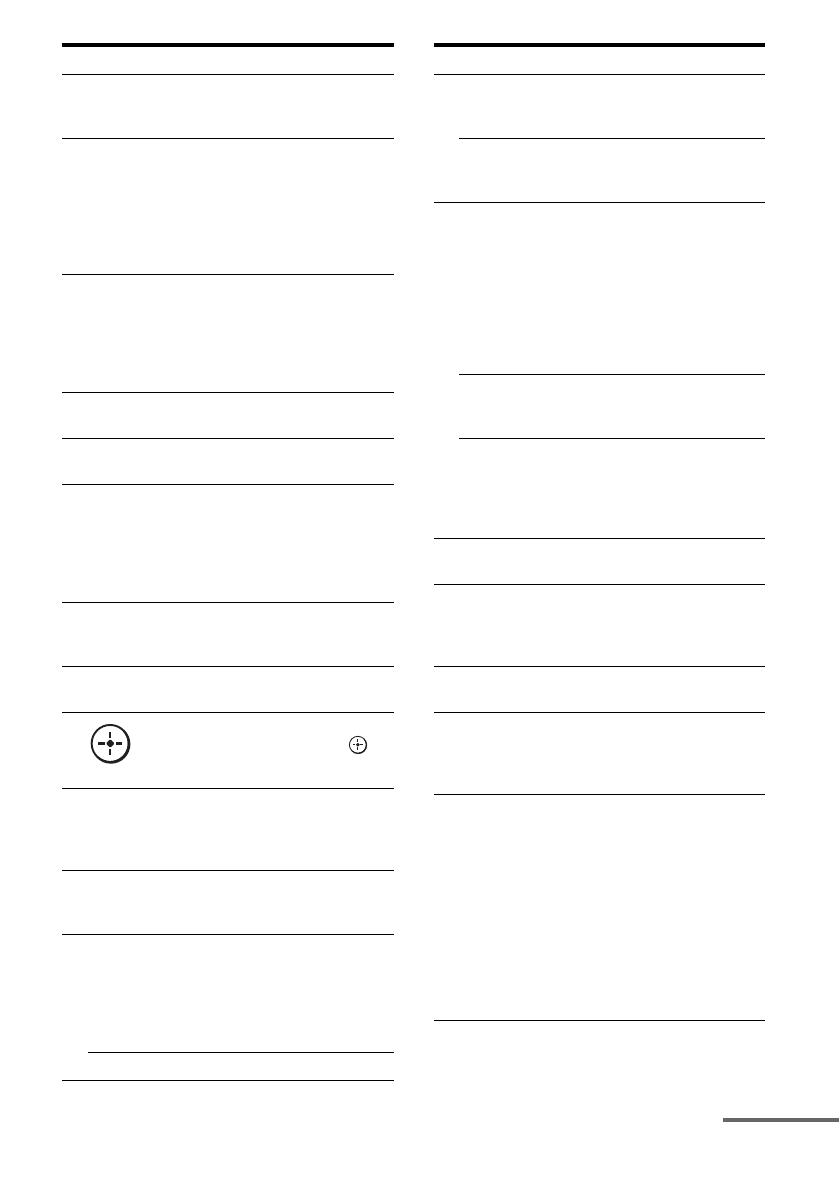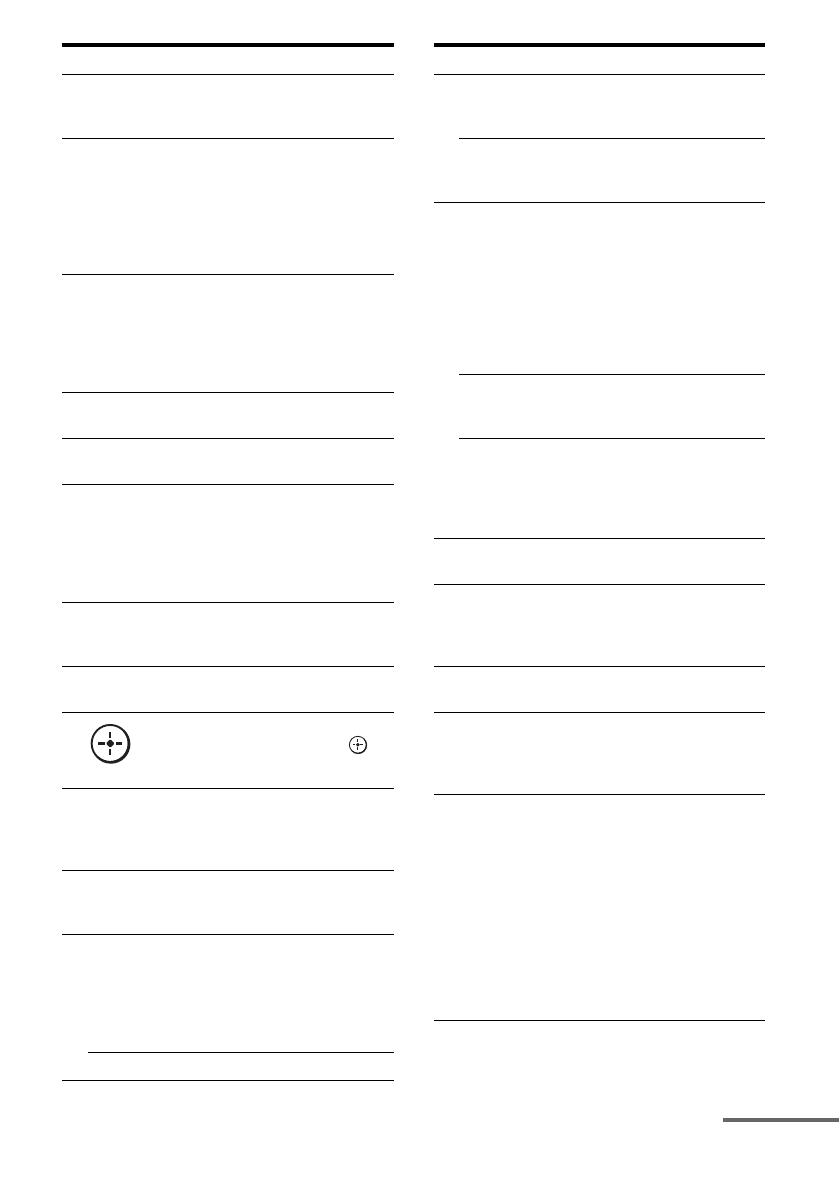
17
GB
H D.TUNING Press SHIFT (wg), then press to
enter direct tuning mode
(page 65).
I CLEAR Press SHIFT (wg), then press to
– clear a mistake when you
press the incorrect numeric
button.
– return to continuous
playback, etc. of the satellite
tuner or DVD player.
J ENT/MEM Press SHIFT (wg), then press
ENT/MEM to enter the value
after selecting a channel, disc,
or track using the numeric
buttons, or to store a station
during tuner operation.
K MOVIE Press to select sound field for
movies (page 74).
L MUSIC Press to select sound field for
music (page 72).
M GUI MODE Press to switch the display
mode of the menu between GUI
MODE (to display the menu on
the TV screen) and DISPLAY
MODE (to display the menu in
the display window).
N HDMI
OUTPUT
Press to select an HDMI jack
you want to output HDMI video
signals to (page 33).
O QUICK
CLICK
Press to display the on-screen
remote on the TV the screen.
P
V/v/B/b
Press V/v/B/b to select the
menu items. Then press to
enter the selection.
Q TOOLS/
OPTIONS
Press to display and select items
from option menus for receiver,
DVD player, TV, or Blu-ray
Disc Player, etc.
R MENU
HOME
Press to display the menu used
to operate audio/video
components or a TV.
S m/M
a)
x
a)
X
a)
N
a) b)
./>
a)
Press to operate the DVD
player, Blu-ray Disc Player, CD
player, MD deck, tape deck, or
component connected to the
DIGITAL MEDIA PORT
adapter etc.
TUNING +/– Press to select station.
Name Function
T PRESET
+
b)
/–
Press to register FM/AM radio
stations or to select preset
stations.
TV CH +
b)
/– Press TV (wf), then press TV
CH +/– to operate the TV,
satellite tuner, VCR, etc.
U F1/F2 Press BD or DVD (5), then
press F1 or F2 to select a
component to operate.
• HDD/DISC combo
F1: HDD
F2: DVD disc, Blu-ray Disc
• DVD/VHS combo
F1: DVD disc, Blu-ray Disc
F2: VHS
PARTY Press to display confirmation
screen to start party mode
(page 84).
SLEEP Press AMP (4), then press
SLEEP to activate the sleep
timer function and the duration
which the receiver turns off
automatically (page 93).
V RM SET UP Press to set up the remote
(page 96).
W THEATRE Press to turn the Theater mode
on and off when connecting the
receiver to products featuring
“BRAVIA” Sync.
X TV Press to enable the TV
operation.
Y SHIFT Press to light up the button. It
changes the remote button
function to activate the buttons
with pink printing.
Z Numeric
buttons
Press SHIFT (wg), then press to
– preset/tune to preset stations.
– select track numbers of the
CD player, DVD player, Blu-
ray Disc Player or MD deck.
Press -/-- (wj) to select track
number 10.
– select channel numbers of
the VCR or satellite tuner.
– After pressing TV (wf),
press the numeric buttons to
select the TV channels.
Name Function
continued