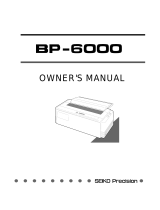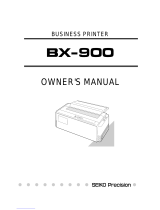Page is loading ...

24-pin Dot-matrix Printer
FB-900
OWNER'S MANUAL

1. No part of this manual may be reproduced in any form.
2. This manual is subject to change without notice.
3. This manual was prepared with the greateset care. If you should find any unclear points,
mistakes, or omissions, please contact us.
4. We will not bear any responsibility for unsatisfactory results from the use of this printer
despite item 3 above.
* EPSON is a registered trademark of S.Epson Corporation.
* LQ-2550 is a registered trademark of S.Epson Corporation.
* IBM is a registered trademark of International Business Machines Corporation.
* IBM 2391 is a registered trademark of International Business Machines Corporation.
* HP is a registered trademark of HEWLETT-PACKARD Company.
* PCL is a registered trademark of HEWLETT-PACKARD Company.
* DeskJet 500 / RuggedWriter 480 are registered trademarks of HEWLETT-PACKARD
Company.
* Windows is a registered trademark of Microsoft Corporation.
Copyright © 1999 SEIKO Precision Inc.
Warning
This equipment has been tested and found to comply with the limits for a Class B digital
device, pursuant to Part 15 of the FCC Rules. These limits are designed to provide
reasonable protection against harmful interference in a residential installation. This
equipment generates, uses, and can raditae frequency energy and, if not installed and
used in strict accordance with the instructions, may cause harmful interference to radio
communications. However there is no guaratee that interfernce will not occur in a
particular installation. If this equipment does cause harmful interference to radio or
television recption, which can be determined by turning the equipment off and on, the
user is encouraged to try to correct the interference by one or more of the following
measures:
— Reorient or relocate the receiving antenna
— Increase the separation between the equipment and receiver.
— Connect the equipment into an outlet on a circuit different from that to which the
receiver is connected.
— Consult the dealer ro an experienced radio/TV technician for help.
“It is necessary to use shielded interconnect cables to insure compliance with FCC Class
B limits for radio frequency emissions.”
Caution : Changes or modifications not expressly approved by the party responsible for
compliance could void the user’s authority to operate the equipment.

1. No part of this manual may be reproduced in any form.
2. This manual is subject to change without notice.
3. This manual was prepared with the greateset care. If you should find any unclear points,
mistakes, or omissions, please contact us.
4. We will not bear any responsibility for unsatisfactory results from the use of this printer
despite item 3 above.
* EPSON is a registered trademark of S.Epson Corporation.
* LQ-2550 is a registered trademark of S.Epson Corporation.
* IBM is a registered trademark of International Business Machines Corporation.
* IBM 2391 is a registered trademark of International Business Machines Corporation.
* HP is a registered trademark of HEWLETT-PACKARD Company.
* PCL is a registered trademark of HEWLETT-PACKARD Company.
* DeskJet 500 / RuggedWriter 480 are registered trademarks of HEWLETT-PACKARD
Company.
* Windows is a registered trademark of Microsoft Corporation.
Copyright © 1996 SEIKO Precision Inc.
Warning
This equipment has been tested and found to comply with the limits for a Class B digital
device, pursuant to Part 15 of the FCC Rules. These limits are designed to provide
reasonable protection against harmful interference in a residential installation. This
equipment generates, uses, and can raditae frequency energy and, if not installed and
used in strict accordance with the instructions, may cause harmful interference to radio
communications. However there is no guaratee that interfernce will not occur in a
particular installation. If this equipment does cause harmful interference to radio or
television recption, which can be determined by turning the equipment off and on, the
user is encouraged to try to correct the interference by one or more of the following
measures:
— Reorient or relocate the receiving antenna
— Increase the separation between the equipment and receiver.
— Connect the equipment into an outlet on a circuit different from that to which the
receiver is connected.
— Consult the dealer ro an experienced radio/TV technician for help.
“It is necessary to use shielded interconnect cables to insure compliance with FCC Class
B limits for radio frequency emissions.”
Caution: Changes or modifications not expressly approved by the party responsible for
compliance could void the user’s authority to operate the equipment.

OWNER'S MANUAL
1999 SEIKO Precision Inc.
C
24-pin Wide-Carriage
Dot Matrix Printer
FB-900
As an ENERGY STAR Partner, SEIKO Precision Inc. has determined that this product meets
the ENERGY STAR guidelines for energy efficiency.
- Outline of the International ENERGY STAR Office Equipment Program -
The International ENERGY STAR Office Equipment Program is an international program
that promotes energy saving through the use of computers and other office equipment. The
program backs the development and dissemination of products with functions that effectively
reduce energy consumption. It is an open system in which business proprietors can participate
voluntarily. The targeted products are office equipment such as computers, displays, printers, facsimiles,
and copiers. Their standards and logos uniform among participating nations.

How to use this maunal
This manual describes the operation procedures for the 24-Pin Wide-Carriage Dot
Matrix Printer. Read through this manual before using the printer. Keep this
manual near the printer and refer to it whenever necessary.
Sections 1 and 2 describe the basic procedures, including unpacking, setup and
key operations. Install and setup the printer as described in these sections.
Section 3 and subsequent sections describe the functions and software commands
of the printer. Refer to these sections when necessary.
This manual is organized as shown below.
1. Setting up the printer
2. Control panel operations
3. Setup options
4. Functions
5. Bar code and enlarged character function
6. Troubleshooting
7. Interface specifications
8. Software commands
9. Software setup functions
10. Specifications
11. Character set table
Index
Software command list
Read this manual thoroughly to use the printer properly.
—How to use this manual—
Precautions for use
Organization of this manual

Symbols used in this manual
How to use this maunal
A caution symbol
Care should be taken in order to operate the
printer correctly.
This symbol indicates a note that is useful for
operation.
1.
2.
3.
These item numbers show the sequence of
operation. Perform the operations in the
order shown.
1. MULTIPART
2.HEAD ADJUSTMENT
Press the key.
Display on the LCD
To the next step
Display on the LCD before
the key is pressed
Display on the LCD after the key is pressed
The symbols used in this manual have the following meanings.
—How to use this manual—
CAUTION
!
Caution
This symbol indicates that personal injury
may occur if this caution warning is ignored.

Contents
Preface
How to use this manual
Cautions for use
Organization of this manual
Symbols used in this manual
● Major functions..................................... i
● Cautions................................................. iv
Safety Cautions............................
iv
Cautions in setting up..................
iv
Cautions in operation...................
iv
● Unpacking the printer......................... v
Unpacking the printer................. vi
● Dimensions........................................... vii
● Components and functions................ viii
Appearance of the printer...........
viii
Components and functions.........
ix
Operation panel explanation 1.. x
Operation panel explanation 2. xi
Options and consumables....... xii
Maintenance............................ xiii
1. Setting up the printer...................... 1-1
● Connecting the printer to
the power source.................. 1-1
● Installing the ribbon cassette........... 1-2
Installing the ribbon cassette..1-2
● Paper path............................................ 1-4
Path of fanfold paper................ 1-4
Path of cut sheet paper............ 1-5
● Selecting the paper path.................... 1-6
● Paper..................................................... 1-8
● Selecting the paper form
..................1-10
● Loading fanfold paper
(Front tractor)
..........................1-12
(Rear tractor)............................ 1-16
● Loading cut sheet paper
(Manual paper feeding)............ 1-19
● Printing using the cut sheet feeder
(Optional)
.............................1-22
● Running the self-test.......................1-27
● Connecting the printer to
the computer...........................1-28
Parallel interface....................1-28
Serial interface.......................1-29
● Input data hexadecimal dump list...1-30
● Link between paper path (PATH)
and paper form (MEMO)..........1-31
2. Control panel
operations
......................... 2-1
● Control panel operations................... 2-1
Control panel............................ 2-1
Fuction keys............................. 2-1
LCD........................................... 2-5
3. Setup options.................................... 3-1
Outline of the
setup modes..... ......3-1
Available function in the
setup modes........... 3-1
Entering the setup
modes.................... 3-1
● Operations on the setup mode...........3-2
Keys for setting......................... 3-2
Setting example in EXTENDED
SETUP MODE.... 3-3
● Setup mode summary (1).................. 3-4
● Setup mode summary (2)
.................. 3-5
● Factory default setting..................... 3-6
#01 Multipart............................................. 3-8
#02 Head adjustment............................... 3-9
#03 TOF adjustment.............................. 3-10
#04 Page length..................................... 3-11
#05 Paper width..................................... 3-12
#06 Top margin..................................... 3-13
#07 Bottom margin............................... 3-14
#08 Left margin..................................... 3-15
#09 Right margin................................... 3-16
#10 Character quality............................ 3-17
#11 Character font................................. 3-18
#12 Character pitch............................... 3-19
#13 Line feed pitch................................ 3-20
#14 Enlarging/Reducing print.............. 3-21
#15 Paper Fastener................................ 3-22
#16 Perforation...................................... 3-22
#17 Fanfold feed.................................... 3-23
#18 Paper Quality.................................... 3-23
#19 Saving data in format memory...... 3-24
#20 Loading data from format
memory................................ 3-24
#20 Emulation........................................ 3-25
#21 Character table (HP)....................... 3-25
#22 Character table (EPSON)............... 3-26
#23 Character table (IBM).................... 3-26

#24 National font (EPSON).................. 3-27
#25 Code page...................................... 3-28
#26 Alternate graphics mode (AGM)
(IBM).................................. 3-28
#27 CR code function............................ 3-29
#28 LF code function............................ 3-29
#29 Accent character............................ 3-30
#30 Zero font style................................ 3-30
#31 Horizontal tab................................ 3-31
#32 Locking page length...................... 3-31
#33 Locking font................................... 3-32
#34 Locking character pitch................. 3-32
#35 Locking character quality.............. 3-33
#36 Locking character table.................. 3-33
#37 FF code function / TOF ................. 3-34
#38 Graphic Quality.............................. 3-35
#40
Validity of bar code and
enlarged character
................ 3-36
#41
Bar code type
................................... 3-37
Bar code specifications.........
3-38
#42 Bar code size................................... 3-39
#43 Enlarged character size.................. 3-39
#44 Software setup................................ 3-40
#50 PCL mode (HP).............................. 3-40
#51 Secondary character table (HP).... 3-41
#60 Setting option.................................. 3-41
#61 Paper path....................................... 3-42
#62 Automatic scrolling........................ 3-42
#63 Out-of-paper detection.................... 3-43
#64 Skew detection............................... 3-43
#65 Paper jam detection....................... 3-44
#66 Line feed speed.............................. 3-44
#67 Auto scroll position........................ 3-45
#70 Interface.......................................... 3-46
#71 Printer select command................... 3-47
#72 Parity bit (Serial I/F)................... 3-47
#73 Data length (Serial I/F)............... 3-48
#74 Stop bit (Serial I/F)...................... 3-48
#75 Protocol (Serial I/F)..................... 3-49
#76 Baud rate (Serial I/F)................... 3-49
#77 Serial error (Serial I/F)................ 3-50
#78 CTS signal (Serial I/F)................. 3-50
#79 CD signal (Serial I/F)................... 3-51
#80 DSR signal (Serial I/F)................. 3-51
#81 Input buffer size.............................. 3-52
#82 BUSY/ACK signal timing
(Parallel I/F)....................... 3-53
#83 Data latch timing
(Parallel I/F)....................... 3-53
#84 Error Status (Parallel I/F)............... 3-54
#90 Printing direction........................... 3-55
#91 Display language on LCD............. 3-55
#92 Locking panel keys........................ 3-56
#93 Locking reset key........................... 3-56
#94 Printing panel setting..................... 3-57
#95 Printing setup list........................... 3-57
4. Functions........................................ 4-1
● High speed printing............................. 4-1
● Enhancing the copying capability
for multipart forms................. 4-2
● Setting the printing start position........ 4-2
● Feeding perforation to the cutter
position................................... 4-3
● More stable paper feeding.................. 4-3
● Automatically feeding perforation to the paper
cutter position in the standby condition.. 4-4
● EEPROM initialization ...................... 4-5
● Correcting vertical misalignment........ 4-6
● Using various types of paper............... 4-8
● Executing test printing......................... 4-9
● Key shortcut function........................... 4-9
● Setting the application software......... 4-10
● Connecting the printer in the
HP envioronment................. 4-12
5. Bar code and enlarged
character function
................. 5-1
● Bar code type.......................................5-1
Outline of bar code function
........ 5-1
Makeup of bar code....................... 5-1
Presettable bar code function list.5-2
Bar code command list................. 5-2
(1) Bar code type.......................................... 5-2
(2) Element width........................................ 5-3
(3) Bar code height..................................... 5-3
(4) Setting HRI on and off........................... 5-3
(5) HRI font.................................................. 5-4
(6) Check character.................................... 5-4
Contents

(7) Starting the bar code data sequence.... 5-4
(8) Ending the bar code data sequence.... 5-5
(9) Bar code data sequence......................... 5-5
(10) Printing density.................................... 5-5
(11) Guide bar expansion............................ 5-5
(12) Start and stop characters..................... 5-6
(13) Barcode rotational angle...................... 5-6
(14) Disabling HRI of the start
and stop characters................... 5-6
(15) Value input mode.................................. 5-6
(16) Initializing the bar code mode.............. 5-7
Additional explanation of bar code
commands................................. 5-7
◆
Data processing in the bar
code data sequence................... 5-7
◆
Printing bar codes..................................... 5-8
◆
HRI........................................................... 5-9
◆
Error processing...................................... 5-10
◆
Code 128 subset transition rule............. 5-11
◆
UPC-E conversion rule......................... 5-12
◆
Calculating the check character............ 5-12
◆
Other....................................................... 5-14
◆
Element printing.................................... 5-14
● Enlarged character function
........... 5-16
Outline of enlarged character
function................................... 5-16
Enlarged character command list.. 5-16
(1) Executing backspacing......................... 5-17
(2) Executing line feeding.......................... 5-17
(3) Executing form feeding........................ 5-18
(4) Executing carriage return..................... 5-18
(5) Initializing the
enlarged character mode........ 5-18
(6) Arrangement of enlarged characters..... 5-19
(7) Cell magnification for enlarged
characters............................... 5-19
(8) All-character set for enlarged
characters................................ 5-20
(9) Selecting an enlarged character font..... 5-20
(10) Height expansion for enlarged
characters................................ 5-21
(11) HMI for enlarged characters............... 5-21
(12) VMI for enlarged characters............... 5-22
(13) Setting and canceling the enlarged
character mode...................... 5-22
(14) Enlarged character cell offset............ 5-23
(15) Enlarged character pitch.................... 5-23
(16) Enlarged character quality.................... 5-24
(17) Enlarged character rotational angle..... 5-24
(18) Setting and canceling enlarged
character smoothing................. 5-25
(19) Enlarged character top offset............... 5-25
(20) Setting and canceling underlining
of enlarged characters.............. 5-26
(21) Enlarged character widthwise
expansition................................5-26
(22) Horizontal printing position for
enlarged characters.................. 5-27
(23) Vertical printing position for
enlarged characters.................. 5-27
◆
Enlarged character print samples.......... 5-28
6. Troubleshooting............................. 6-1
● Functional error messages
................ 6-1
● Operational error messages.............. 6-2
● Troubleshooting................................. 6-6
7. Interface specifications............... 7-1
● Parallel interface................................. 7-1
Input connector......................... 7-1
Pin configuration...................... 7-1
Timing chart.............................. 7-2
Input/output conditions............. 7-2
Signal explanations................... 7-3
Input signals to the printer........ 7-3
Output signals from the printer...7-4
● Serial interface
.................................... 7-5
Input connector........................ 7-5
Pin configuration...................... 7-5
Timing chart.............................. 7-5
Input signals to the printer........ 7-6
Output signals from the printer.. 7-7
Contents

Handshaking protocol................ 7-8
DTR (READY/BUSY)
protocol..................7-8
X-ON/X-OFF (I)/(II) protocol. 7-9
Special notes............................ 7-10
ETX/ACK protocol................. 7-11
Baud rate................................. 7-11
Serial data organization........... 7-11
Automatic serial/parallel
selection.......................... 7-11
8. Software commands..................... 8-1
● EPSON Software command........... 8-1
● IBM Software command................. 8-9
● HP Software command
.................. 8-18
9. Software setup functions.......... 9-1
● Command format............................... 9-1
● Command
............................................ 9-2
10
. Specifications
................................ 10-1
● Printing specifications.......................10-1
● Print mode specifications.................. 10-2
● Graphic printing specifications.......... 10-5
● Throughput......................................10-5
● Paper specifications.......................... 10-6
● Other specifications.......................... 10-6
11. Character set table.................... 11-1
EPSON italic table...................................11-1
EPSON extenced graphic table...................11-1
EPSON international font table..................11-2
IBM character set table 1...........................11-2
IBM character set table 2...........................11-3
IBM all-character set table.........................11-3
Code page 437........................................ 11-4
Code page 850........................................ 11-4
Code page 857 ........................................11-4
Code page 860 .......................................11-4
Code page 863........................................ 11-5
Code page 865........................................ 11-5
ISO-1 (ISO-8859-1)..................................11-5
Code page 858.......................................... 11-5
Code page 861.......................................... 11-6
Code page BRASCII.................................11-6
Code page ABICOMP...............................11-6
ROMAN-8 character set (HP)....................11-7
PC-8 character set (HP).............................11-7
LEGAL character set (HP).........................11-7
MATH 7 character set (HP)........................11-7
LINE DRAW character set (HP).................11-8
International character set (HP) [ISO].........11-8
● Index
● Software command list
Contents

i
◆ High-speed printing
Prining mode Pirnt speed Throughput
DRAFT (10 cpi) 603 CPS 206 LPM (132 columns)
LQ (10 cpi) 180 CPS 76 LPM (132 columns)
NLQ (10 cpi) 240 CPS 100 LPM (132 columns)
HQDR (10 cpi) 360CPS 135 LPM (132 columns)
S.D. (12 cpi only) 723 CPS 230 LPM (132 columns)
S.S.D. (15 cpi only) 904 CPS 270 LPM (132 columns)
◆ Original plus 8 multipart forms printing
The printer can print data on an original and up to eight
copies. Copy density can be enhanced by selecting the
DARK 1 (high pressure), DARK 2 (very high pressure) or
AUTO (automatic print pressure adjustment by sensing
the form set thickness). This setting is made in the
MULTIPART function of the SETUP MODE.
✽ : If DARK 1 or DARK 2 is selected, the printing
speed is reduced below the normal print speed
to compensate for the extra energy required
when printing in the high pressure print
modes.
◆ Bar code printing function
A variety of bar codes of this printer may be printed. The
narrow and wide spaces, narrow and wide bars, HRI,
check character, bar code height, and rotation may be
controlled with software commands. Customized bar
codes may also be printed using the element funcion.
Registered bar code formats: Industrial 2 of 5, Interleaved 2
of 5, Matrix 2 of 5, Codabar, Code11, Code 39 , Code 93,
Code 128, EAN-8, EAN-13, UPC-A, UPC-E, and Postnet
◆ Enlarged character printing
Characters can be enlarged (by up to 127 times as large x
127 times as large) using the enlarged character command
unique to this printer. Software commands are used for
control.
●●
Major functions
This printer provides a wide range of print functions, as shown below:

ii
●●
Major functions
◆Zooming function (Batch enlargement or reduction printing)
◆ Cut sheet paper manually loading
◆ Skew sensor
A built-in skew sensor detects any cut sheets that are
skewed when loaded and ejects them.
◆ Automatic head adjustment
The printer employs an automatic paper thickness
detection sensor, instead of the conventional paper
thickness adjust lever, for optimum printing on all form
sets.
◆ Automatic loading (For fanfold or cut sheet paper)
◆ Perforation cutting (For fanfold paper)
By pressing the TEAR OFF key, the perforation of fanfold
paper is automatically fed to the paper cutter position.
◆ Paper parking (Switching fanfold paper and cut sheet paper)
If cut sheet paper is selected while fanfold paper is used,
the fanfold paper is automatically fed back to the parking
position (i.e., paper parking).
◆ Load adjustment
The pritning start position may be adjusted within a
range from approximately 0 to 26.7 mm from the top of
the paper. It is recommended that the printing position
be in the center of the paper in the range of 4 mm or less
from the the top of the paper.
◆ MICRO REVERSE LF and MICRO LF keys
These keys are useful for adjusting the printing start
position and paper cutting position.
◆Automatic scroll (For fanfold paper)
If no data input is recived for a preset period (0.5, 1, 5,
10, 15 sec.), the perfpration of the current page of fanfold
paper is fed to the paper cutter position.

iii
◆Dual paper parking
If the optional rear tractor is used, two different types of
fanfold paper may be used. Software command or the
PAPER PATH key can be used for selection.
◆ Large 512KB communication buffer
◆ Setup memory for setting various functions on the LCD
◆ Ten resident fonts
◆ Line feed speed adjustment
Standard, 1/2 or 1/3 line feed speed is selectable for
stable paper feeding even when multipart paper is used.
◆ Vertical alignment function
◆ Serial data transfer at a maximum rate of 38.4k bps
◆ Parallel and serial interfaces are standard
Parallel and serial interface are switched automatically.
◆ Printing stops immediately if the printer cover is
inadvertently opened during printing.
◆ Enegy Star

iv
●●
Caution
★ Unpack the printer. Make sure that the
printer body and all accessories are
included in the package and no parts are
damaged.
★ Do not use the printer in a location
exposed to direct sunlight or close to a
heater or other heat generating
equipment.
★ Before connecting or disconnecting the
interface cable, be sure to turn off the
printer.
★ Place the printer on a rigid, horizontal
base in a location that is free of vibration.
★ Do not use the printer in a dusty location
or any location subject to sudden
changes in temperature and humidity.
★ Do not connect the printer to a non-
standard power source.
★ Never try to print without a ribbon
cassette installed and paper loaded.
★ Do not turn off the printer during
printing, as this may lead to a
malfunction.
★
Take care not to twist the ribbon while
installing the ribbon cassette.
★
Push the lock levers of both tractors
to the LOCK positions firmly while
loading fanfold paper or single sheet
paper. It is for the purpose of
setting paper path securely.
★
If the case or cover becomes dirty,
clean it with a soft cloth moistened
with a small quantity of neutral
detergent diluted with water. Never
use a hard cloth or volatile solvent
such as alcohol, thinner, or benzine.
★ If any foreign matter gets into the
printer, turn off the printer
immediately and remove the foreign
matter.
Cautions in operation
Safety Cautions
Cautions in setting up
See page 3-1.
CAUTION
!
Caution
Caution
★ Use two hands and hold firmly at each
end when lifting the cut sheet feeder.
Personal injury can occur if the CSF unit
is dropped.
★ Do not touch the print head immediately
after printing because it is too hot.
★ Do not put your finger under the tractor
cover while loading fanfold paper.

v
●
The printer body weights approximately 24 kg [52.9 lbs.]. It should be
taken out of the package by two or more persons.
Make sure that no parts of the printer are damaged.
●●
Unpacking the printer
Printer
Ribbon Cassette
Power Cord
24-pin Dot-matrix Printer
FB-900
Hand book
CD-ROM
Hand book
Top Paper Rack
Unpacking the printer

vi
●●
Unpacking the printer
●
Check the carton for the following items:
24-pin Dot-matrix Printer
FB-90
0
Hand book
■
Printer
■
Ribbon cassette
#SBP-1051
■
Power cord
Connect this power cord to an
AC outlet.
If some part is not
included in the package,
contact the dealer where
you purchased the
printer.
Keep the carton and
packaging material.
They are needed for
transporting the printer
or returning it for
service if ever required.
■
Top paper rack
Attach the top paper rack to
eject paper to the top of the
printer. Sheets of paper are
stacked on this rack.
Caution
■
Hand book
■
CD-ROM
Driver-CD with Owner's
Manual, printer driver
software.

vii
●●
Dimensions
●
The following drawings show the outside dimensions of the printer.
300mm
250mm
520mm 630mm
505mm
395mm
442mm
The weight of the
printer including the
ribbon cassette is
approximately 24 kg
[52.9 lbs.]. Two
persons should carry
the printer.
Caution

viii
●●
Components and functions
1
1. Paper Guide (for Manual Feeding)
2. Paper Stacker (for Cut Sheet Feeder)
3. Liquid Crystal Display (LCD)
4. Control Panel
11. Power Switch
16. AC Receptacle
17. Serial Connector
18. Parallel Connector
12. Tractor
19. Rear Printer Cover
14. Top Cover
LCD: TOP COVER
5. Paper Rack
LCD: PAPER RACK
15. Rear Cover
LCD: REAR COVER
13. Top Paper Rack
8. Front Cover
LCD: FRONT COVER
10. Print Head
9. Ribbon Cassette
6. Paper Support Guide (for Manual Feeding)
20. Paper Cutter
7. Front Cover Lock Release Button
Appearance of the printer

ix
The names and functions of the printer components are shown below.
Name (See drawing on left.) Function
1. Paper guide Adjusts the printing position when feeding paper
manually.
2. Paper stacker When the optional CSF is used, sheets of paper
are ejected into this paper stacker. Both sides of
the paper stacker should be set up.
3. Liquid crystal display (LCD) Displays the condition and settings of the printer.
4. Control panel Displays and sets the printer conditions.
5. Paper rack If the “OPEN PAPER RACK” message is
desplayed on the LCD when setting the paper
path, open the paper rack.
6. Paper Support Guide Guide the cut sheet at manuarl feeding.
7. Front Cover Lock release button To open the front cover, push the two buttons
located on the lower corners of the front cover.
8. Front cover To mount fanfold paper on tractors or replace the
ribbon cassette, open the front cover.
9. Ribbon cassette If printed characters vecome pale, replace the
ribbon cassette.
10. Print head Prints characters on paper.
11. Power switch Pressing the power switch toggles the power on
and off.
ON: Switch depressed OFF: Switch released
12. Tractor The tractor pins engage sprocket holes on both
sides of fanfold paper for feeding.
13. Top paper rack Ejected cut sheets are stacked on the top paper
rack.
14. Top cover Eject fanfold paper to the top of the printer. If
the “OPEN TOP COVER” is displayed on the
LCD when setting the paepr path, open the top
cover.
15. Rear cover To eject fanfaold paper to the top of the prieter,
open the rear cover. If the “OPEN REAR
COVER” is displayed on the LCD when setting
the paper path, open the rear cover.
16. AC receptacle
Connect the power to this AC receptacle. The
power is desigated on the rating plate on the back
of the printer.
17. Serial connector
RS-232C interface connector
18. Parallel connector
Parallel interface connector
19. Rear printer cover
When the rear tractor or CSF is used, remove the
rear printer cover.
20. Paper Cutter
Cut the paper after pressing the TEAR OFF key.
●●
Components and functions
Components and functions

x
●●
Components and functions
Control panel explanation 1
DATA ERROR ONLINE POWER
TEAR OFF
ONLINE
PAPER PATH
FORM FEED
LINE FEED
REVERSE LF
TOF SET
QUALITY
EJECT/LOAD
PAPER FORM
RESET
SET UP
MICRO LF
MICRO RLF
EXIT
EXTENDED
ENTER
ALT
FORM
1.5
x
IN OUT
PAPER PATH
F.TR REAR
1
2
3
4
5
6
11
12
13
14
15
16
17
18
7
9
8
10
1 2 3 4
State display Lamps
State display LCD
Key Panel
Blinks while data is transferred.
Lights while data is processed except
during communication or when the
input buffer contains data. Goes out
in other conditions.
ON : Paper is not detected some
other operational error has
occurred.
OFF : Paper is detected.
Blinking : A functional error (such
as home sense error,
internal RAM error,
paper path switching error,
head adjustment error,
park error and skew error)
ON : Printing is enabled.
OFF : Printing is disabled.
Blinking : The cover is open, or
the printer is in the head
temperature protect
condition.
On when printer power is turned on.
State display lamps
1
2
3
4
115
/