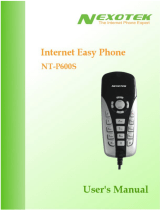Page is loading ...

Call Center
Model #: UP102
Ver 1.1
User Manual

i
Table of Contents
1 Introduction
Package Contents
Features
System Requirements
Getting to Know Call Center
Technical Support
2 Installing Skype Software
Downloading and Installing Skype
Creating a Skype Account
Adding Contacts
Assigning a Speed-Dial Number
3 Connecting Call Center Hardware
Single-Line Connection
Dual-Line Connection
4 Installing Call Center Software
5 Conguring Call Center
Conguring Call Center Features
Other Conguration Options
6 Using Call Center
Before Using Call Center
Using Call Center in Single-Line Mode
Using Call Center in Dual-Line Mode
Quick Reference Tables
a Specications
Notices
Regulatory Compliance Notices
Modications
Miscellaneous Legal Notices
Limited Warranty
1
1
2
2
3
4
5
5
8
9
11
13
13
14
19
23
23
27
31
31
33
34
39
41
43
43
43
44
45

ii
Actiontec VoSKY Internet Phone Wizard User Manual

1
Actiontec VoSKY Call Center User Manual
Introduction
1
Thank you for purchasing the Actiontec VoSKY Call Center. Call
Center allows you to make free calls over the Internet and budget
calls with Skype™ any time, anywhere. With Call Center, you can
use your regular telephone to make long distance
calls and even international calls at dramatically reduced rates.
New features include the ability to make remote Internet calls
from any regular phone, receive Internet calls on any regular
phone, and set up a phone alert when a contact goes online. If
you want to take your communications to the next level and save
money while doing it, the Actiontec VoSKY Call Center is sure to
be one of the keys to your success.
Package Contents
Actiontec VoSKY Call Center
USB cable
Telephone cable (RJ-11)
Quick Start Guide
Installation CD-ROM (includes this user manual)

2
Actiontec VoSKY Call Center User Manual
Features
Outgoing call forwarding (Internet calls to regular
phone calls)
Incoming call forwarding (regular phone calls to Inter-
net calls)
Calls back your regular phone number when Skype
contact is online
Computer answering machine
Connect directly to your regular telephone so you can
make and receive Internet calls from your phone
System Requirements
Minimum
IBM PC-compatible computer with one available USB
port, Celeron 800 MHz or faster processor, 128 MB RAM,
15 MB available hard disk space, and a CD-ROM drive
Microsoft Windows 2000 or XP
A touch-tone analog phone
LAN or modem-based Internet connection
Analog telephone line (optional)
Patented “I-Phone Switch” for switching your tele-
phone between Internet and regular phone modes
Call waiting
Caller ID for Internet calls
Supports Skype speed-dial and SkypeOut service
Voice menu
No external power required
Echo-cancellation technology

3
Actiontec VoSKY Call Center User Manual
Getting to Know Call Center
This section contains a quick description of Call Center’s lights
(LEDs) and ports. Call Center has several indicator lights on its
front panel, and a series of ports on its rear panel.
Front Panel
The front panel of Call Center features three lights: Regular Call,
Internet Call, and Ready.
Regular Call
The Regular Call light illuminates when Call Center is in regular
(analog) phone mode, blinks rapidly when an incoming regular
call comes in, and blinks steadily when a regular call is on hold.
Internet Call
The Internet Call light illuminates when Call Center is in Inter-
net phone mode, blinks rapidly when an incoming Internet call
comes in, and blinks steadily when an Internet call is on hold.
Ready
The Ready light illuminates when Call Center is correctly con-
nected to the computer and ready to answer calls.

4
Actiontec VoSKY Call Center User Manual
Rear Panel
The rear panel of Call Center contains three ports: USB, Line,
and Phone.
USB Port
The USB port is used to connect a computer to Call Center via
USB cable.
Line Port
The Line port is used to connect Call Center to a wall phone line
outlet or modem via phone cable.
Phone Port
The Phone port is used to connect Call Center to a tele-
phone via phone cable.
Technical Support
For troubleshooting issues, frequently asked questions, and tech-
nical support, go to: www.vosky.com

5
Actiontec VoSKY Call Center User Manual
Installing Skype
Software
2
The rst step in setting up Call Center is installing Skype™ on the
computer connected to Call Center. This chapter describes the
Skype installation procedure in four parts: downloading and in-
stalling Skype, creating an account, adding contacts, and assign-
ing speed-dial numbers.
Downloading and Installing Skype
If Skype has already been installed on the computer, make sure it
is the latest version. If it is, skip this section and go to “Assigning
a Speed-Dial Number” on page 8. If not, install the latest version
by following this procedure:
1. Open a Web browser and, in the address bar, enter:http://
www.skype.com/
2. When the Skype Web page appears, click Download Skype.
3. After downloading, double-click on the “SkypeSetup” icon.
Download Skype

6
Actiontec VoSKY Call Center User Manual
4. In the window that appears, read the on-screen instructions,
select a language, then click Next.
5. In the next window, read the license agreement, click in the
circle next to “I accept the agreement,” then click Next.

7
Actiontec VoSKY Call Center User Manual
6. Select a location on the computer’s hard drive to download the
Skype software, then click Next.
7. In the next window, set up additional tasks, if needed, then
click Next.

8
Actiontec VoSKY Call Center User Manual
8. Skype installs. Click Finish in the last window to complete the
installation.
The Skype software is installed on the computer. Go to the next
section to create a Skype account.
Creating a Skype Account
To create a Skype account:
1. After Skype installs, the “Create a new Skype account” window
appears. Enter the required information (denoted by a red aster-
isk). Click Next.

9
Actiontec VoSKY Call Center User Manual
2. In the next window, enter additional information. Click Next.
1. Go to the main Skype account window and click Add Contact.
The Skype account is created. Go to the next section to add con-
tacts to the account.
Adding Contacts
To add contacts to your Skype account:

10
Actiontec VoSKY Call Center User Manual
2. When the “Add a Contact” window appears, enter the name
of another Skype user in the appropriate text box, then click
Search.
3. Use your mouse to select the person you are looking for, then
click Add Selected Contact.

11
Actiontec VoSKY Call Center User Manual
4. A “say Hello! ” window appears, then click OK.
The contact has been added. To view the contact list, select the
“Contact” tab from the main Skype window. To add assign a
speed-dial number to a contact, go to the next section.
Assigning a Speed-Dial Number
1. From the main Skype window, select the Contact tab, right-
click on a contact name, and in the menu that appears, select
Set Speed-Dial.
To assign a speed-dial number to a contact:

12
Actiontec VoSKY Call Center User Manual
2. In the next window, enter a speed-dial number, then click OK.
3. The speed-dial number is assigned to the contact.
4. Repeat to assign a speed-dial number to other contacts.
After nishing with the installation and conguration of Skype, go
to the next chapter (“Connecting Call Center Hardware”) to con-
tinue setting up Call Center.

13
Actiontec VoSKY Call Center User Manual
Connecting Call Center
Hardware
3
This chapter explains how to physically connect Call Center to a
telephone and phone line. There are two basic ways to connect
Call Center: Single-Line or Dual-Line.
Caution: Make sure the Call Center is not connected to
the computer until instructed to do so by Call Center’s
installation program (see chapter 4, “Installing Call Center
Software”).
Single-Line Connection
When Call Center is in Single-Line mode, it can be used to make
or receive Internet (computer-to-computer) phone calls using
Skype only. It cannot make regular calls to regular (land-line or
mobile) telephones while in Single-Line mode. Also, features such
as Remote Internet Calling, Call Forwarding, Call Return, and
Computer Answering Machine will not be available.
To connect Call Center in Single-Line mode:
1. Get the phone cable from the telephone and insert one end in
the “Phone” port on the rear panel of Call Center.
2. Connect the other end of the phone cable to the telephone. The
components should be connected similarly to the gure below:
Call Center is connected in Single-Line mode. Next, go to chapter
4, “Installing Call Center Software.”

14
Actiontec VoSKY Call Center User Manual
Single-Line Connection with Dial-Up Modem
If the computer is connected to the Internet via dial-up modem
with no other phone line in the home, Call Center can only be set
up in Single-Line mode.
To connect IPW in Single-Line mode with a dial-up modem:
1. Get the phone cable from the telephone and insert one end in
the “Phone” port on the rear panel of Call Center.
2. Connect the other end of the phone cable to the telephone.
3. Optional: To make and receive normal calls while the comput-
er is powered down, use the supplied phone cable and insert one
end of the cable in the “Line” port on the rear panel of Call Center.
4. Optional: Insert the other end of the phone cable in the
“Phone” port of the dial-up modem. The components should be
connected similarly to the gure below:
Dual-Line Connection
When Call Center is set up in Dual-Line mode, it can make and
receive both Internet (computer-to-computer) calls and regular
(computer-to-land-line telephone or computer-to-mobile telephone)
calls. Also, features such as Remote Internet Calling, Call Forward-
ing, Call Return, and Computer Answering Machine will be available.
This procedure assumes the computer is connected to a cable mo-
dem. If the computer is connected to the Internet via DSL
modem, see “Dual-Line Connection with DSL Modem” on page 16.
Call Center is connected in Single-Line mode. Next, go to chapter
4, “Installing Call Center Software.”

15
Actiontec VoSKY Call Center User Manual
To connect Call Center in Dual-Line mode:
1. Get the phone cable from the telephone and insert one end in
the “Phone” port on the rear panel of Call Center.
2. Connect the other end of the phone cable to the telephone.
3. Using the supplied phone cable, insert one end in the “Line”
port on the rear panel of Call Center.
4. Insert the other end of the supplied phone cable in a standard
phone line outlet. The components should be connected similarly
to the gure below:
Call Center is connected in Dual-Line mode. Next, go to chapter 4,
“Installing Call Center Software.”

16
Actiontec VoSKY Call Center User Manual
Dual-Line Connection with DSL Modem
Since DSL modems are connected via phone line (like Call Cen-
ter), there are two ways to connect Call Center when a DSL mo-
dem is present: Connecting to a Phone Line Splitter, and Connect-
ing to a DSL Filter. Select the conguration matching the current
computer/DSL set up, and follow the instructions.
Connecting to a Phone Line Splitter
If the telephone is connected to the phone line via a phone
line splitter, follow this procedure to connect Call Center:
1. Use the supplied phone cable and insert it in the “Line” port of
Call Center.
2. Insert the other end of the supplied phone cable in the micro-
lter.
3. Get the phone cable from the telephone and insert one end in
the “Phone” port on the rear panel of Call Center.
4. Connect the other end of the phone cable to the telephone. The
components should be connected similarly to the gure below:
Call Center is connected in Dual-Line mode. Next, go to chapter 4,
“Installing Call Center Software.”
d

17
Actiontec VoSKY Call Center User Manual
Connecting to a DSL Splitter
If the telephone is connected to the phone line via a wall
mount DSL lter, follow this procedure to connect Call Center:
1. Use the supplied phone cable and insert one end in the “Line”
port of Call Center.
Call Center is connected in Dual-Line mode. Next, go to chapter 4,
“Installing Call Center Software.”
2. Insert the other end of the supplied phone cable in the “Phone”
port of the DSL lter.
3. Get the phone cable from the telephone and insert one end in
the “Phone” port on the rear panel of Call Center.
4. Connect the other end of the phone cable to the telephone. The
components should be connected similarly to the gure below:
/