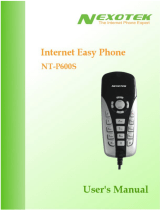Page is loading ...


TABLEOFCONTENTSi
TableofContents
Chapter1:Introduction 1
o WhatisSkype? 1
o WhatdoesmyNexoTekgatewaydo? 1
o ProductFeatures 1
o PackageContents 2
o SystemRequirements 2
Chapter2:SettingUpSkype 3
o DownloadandInstallation 3
o CreatingaNewSkypeAccount 7
o MakingaTestCall 10
Chapter3:InstallingSkyMagic 12
o InstallingtheSoftware 12
Chapter4:ConnectingYourGateway 17
Chapter5:GettingtoKnowYourGateway 19
o TheLights(LEDs) 19
Chapter6:UsingtheGatewayWhileatHome 20
o MakingSkypeCallsonYourHomePhone 21
o MakingSkypeOutCallsonYourHomePhone 22
o CheckingYourLandlineVoicemailMessages 23
Chapter7:UsingtheGatewayWhenAwayfromHome 25
o ReceiveSkypeCallsonAnyPhone 25
ConfiguringtheForwardingFeature 26
o MakeSkypeCallsFromAnyPhone 29
ConfiguringtheDivertingFeature 29
MakingSkypeCalls 32
MakingSkypeOutCalls 33

TABLEOFCONTENTSii
Chapter8:AdvancedOptions 35
Chapter9:Troubleshooting 38
o SkyMagicIconIndicators 38
EnablingSkyMagictouseSkype 39
o YourComputerAudioSettings 41
o ContactingNexoTek 44
Appendices 45
o AppendixA:ManagingSkypeContacts 45
AddingaSkypeContact 45
RemovingaSkypeContact 48
o AppendixB:AssigningaSpeedDialNumber 49
o AppendixC:PurchasingSkypeCredit 51
o AppendixD:UpdatingSkyMagic 55

CHAPTER1:INTRODUCTION1
WhatisSkype?
SkypeisaprogramthatessentiallyallowsyoutomakephonecallsovertheInternetto
otherSkypeusers.BecausetheconnectionisestablishedovertheWeb,Skype-to-Skype
callsarecompletelyfreeofcharge,andthisiswhyphonecompaniesdonotwantyouto
knowaboutSkype.YoucanuseSkypetocallpeopleasclosebyasyourneighborsoras
farawayassomeoneontheoppositesideoftheglobe.It’ssimple,efficient,andgetsrid
oflong-distancecallingcosts.
WhatdoesmyNexoTekgatewaydo?
YourNexoTekgatewayhasbeendesignedtobeusedwithSkypeforamoreconvenient
Internetcallingexperience.
TheNexoTekNT-B300USBSkypeGatewayallowsyourhomephonetodoubleasa
Skypephone,givingyoutheconvenienceofmakingSkypecallsonthephoneyouare
comfortablewith.Meanwhile,yourhomephonestillfunctionsasitnormallydoes.Ifyou
missalandlinephonecall,thegatewaywillansweritwithitsownvoicemailsystem.
Additionally,theNT-B300letsyouuseSkypewhenyouareawayfromhome.Youcan
makeSkypeandSkypeOutcallsfromanyphone,suchasyourmobileorofficephone.
YoumayalsoreceiveSkypecallsonanyphone,meaningyouneverhavetomissan
importantcalleveragain.It’stimetoenjoySkypeserviceswhereveryougoandsavebig
onlong-distancefees!
ProductFeatures
• MakeSkypeandSkypeOutcallsonthehomephoneyouarecomfortablewith
• Makeandreceivecallsonyourregularhomephoneasyounormallydo
• Answersmissedlandlinecallswithitsownvoicemailsystem
• MakeandreceiveSkypeandSkypeOutcallsonanyphonewhenyouareaway
fromhome,suchasyourmobileorofficephone
• Significantlyreducesoreveneliminateslong-distancecallingcosts

CHAPTER1:INTRODUCTION2
PackageContents
YourNT-B300boxcontainsthefollowingitems:
One(1)NexoTekNT-B300USBSkypeGateway
One(1)USBcable
One(1)telephonecord
One(1)SkyMagicinstallationCD
One(1)UserManual
SystemRequirements
Inordertouseyourphoneandthenecessarysoftwarethataccompaniesit,yourcomputer
musthavethefollowing:
One(1)ofthefollowingcompatibleplatforms:
o Windows2000
o WindowsXP
Minimum400MHzprocessor
128MBRAM
15MBfreediskspace
One(1)ofthefollowingcompatibleUSBports:
o USB1.1
o USB2.0
BroadbandInternetconnection:cable,DSL

CHAPTER2:SETTINGUPSKYPE 3
HowdoIsetupSkype?
Inordertouseyourgateway,youwillneedtheSkypeprograminstalledonyour
computer.IfyoualreadyhaveSkypeinstalled,pleaseskiptoChapter3.
TherearethreemainpartsoftheSkypesetupprocess.First,youmustdownloadthe
programforfreefromtheInternetandinstallittoyourcomputer.Thenyouwillcreatea
Skypeaccountbypickingoutausernameandpassword.Finally,youwillmakeatest
calltoensurethatSkypeisrunningsuccessfullyonyourcomputer.
DownloadandInstallation
ThefirstpartofsettingupSkypeinvolvesdownloadingtheprogramfromtheSkypeWeb
siteandinstallingitonyourcomputer.YoumustbeconnectedtotheInternettodothis.
1. Tobegin,openyourWebbrowser.Intheaddressbar,typeintheURLforthe
Skypehomepage:http://www.skype.comandpressyourEnterkey.
2. WhentheSkypeWebpagehasfullyloaded,clickonthelinkthatsays
DownloadSkype.

CHAPTER2:SETTINGUPSKYPE 4
3. Onthenextpagethatloads,presstheDownloadbutton.
4. Anotherpagewillload.PresstheDownloadbuttononceagain.
5. Whenthedownloadwindowopens,choosetheRunoption.

CHAPTER2:SETTINGUPSKYPE 5
6. YourcomputerwillnowdownloadafilecalledSkypeSetup.exe.Thismay
takeafewseconds.
7. Whenthedownloadfinishes,youwillseeawindowaskingwhatyouwanttodo
withthefile.Again,pressthebuttonthatsaysRun.

CHAPTER2:SETTINGUPSKYPE6
8. AwindowcontainingtheSkypeEndUserLicenseAgreementwill
appear.ChecktheboxthatsaysYes,IaccepttheEULAandIhave
readthePrivacyStatement.ThenclickInstall.TheSkypefiles
willnowbecopiedtoyourcomputer.
9. Youwillnowseethesign-inwindow,signifyingthatyouhavecompletedthe
downloadandinstallationoftheprogram.IfyoualreadyhaveaSkypeaccount,
signinandskiptoChapter3.Ifyoudonot,continuetothenextpartofthesetup,
creatinganewaccount.

CHAPTER2:SETTINGUPSKYPE 7
CreatingaNewSkypeAccount
1. NowyouwillbeginthesecondpartofsettingupSkype,creatinganewaccount.
Youwillmakeausernameandapasswordtologinandusetheprogram.Thisis
thenameexclusivetoyouthatyouwillusetotalktootherpeopleintheSkype
community.Tosetupanewaccount,beginbyclickingonthelinkinthesign-in
windowthatsaysDon’thaveaSkypeName?
2. Whenyoudothis,anewwindowtitledCreateaNewSkypeAccount
willappear.Entertherequiredinformation,takingnotetorememberwhatyou
choosetoputinChooseSkypeNameandPassword.Thisistheaccount
nameyouwillusetotalktootherSkypeusers,andyouneedthepasswordtosign
intoyouraccount.ChecktheboxindicatingthatyouaccepttheSkypeEndUser
LicenseAgreementandtheSkypePrivacyStatement.ThenhitNext>.

CHAPTER2:SETTINGUPSKYPE 8
3. Inthenextwindow,youhavetheoptionofenteringyoure-mailaddressand
countryorregionandcityofresidence.Thisinformationisoptional.Ifyou
choosetogiveyoure-mailaddress,youalsohavetheoptionofreceivingnews
andspecialoffersfromSkype.Youmayalsochoosewhetherornotyouwant
Skypetosignyouinautomaticallywhentheprogramisrun.Whenyouhave
finishedconfiguringyourpreferences,presstheSignInbutton.
4. YoushouldnowbesuccessfullyloggedintotheSkypeprogram.TheSkypeicon
–awhitecheckmarkonagreenbackground–shouldappearinyoursystemtray
toindicatethatSkypeisconnectedtotheInternetandthatyouaresignedin.
IftheSkypeiconhasawhite‘X’onagreybackground,pleasecheckyour
InternetconnectionandmakesurethatyouhavesignedintoSkype.

CHAPTER2:SETTINGUPSKYPE 9
5. Whenyousignin,yourmainSkypewindowwillappear.
6. AGettingStartedwindowwillalsopopup.ChecktheboxthatsaysDo
notshowthisguideatstartupandthenclosethewindow.Now
youhavefinishedthesecondoftheSkypesetupprocess.Pleaseproceedtothe
laststep,makingatestcall.

CHAPTER2:SETTINGUPSKYPE 10
MakingaTestCall
1. YouareonthefinalpartoftheSkypesetupprocess.ToconfirmthatSkypeworks
properly,youcanmakeatestcalltoitsautomateduser,Echo123.Thisaccount
nameisinyourContactstabasSkypeTestCall.Selecttheuserby
single-clickingonit.Thenpressthegreenphonetosendthecall.
2. Theautomatedvoiceguidesyouthroughmakingthetestcallbypromptingyouto
recordamessageandthenplayingitbacktoyou.Onyourscreen,youshouldsee
atabfortheSkypeTestCall.

CHAPTER2:SETTINGUPSKYPE 11
3. Whenthecallisfinished,youwillbebroughtbacktotheContactstabofyour
Skypewindow.Ifyouwereabletohearyourmessageplayedbacktoyou,then
youhavesuccessfullyfinishedsettingupSkype.
Ifyouwerenotabletohearthemessageyouleft,theremaybesomethingwrong
withyourcomputer’saudiodevices.PleaserefertotheSkypeWebsiteforhelp
bygoingtohttp://www.skype.cominyourInternetbrowser.

CHAPTER3:INSTALLINGSKYMAGIC 12
WhatisSkyMagic?
SkyMagicisapieceofsoftwarethatNexoTekcreatedtobeusedwithSkype.Itcomesin
yourgatewaypackageonaCDandessentiallybuildsthebridgebetweenyourgateway
andSkype,allowingthemtoworktogethersoyoucanmakeSkypecallswiththe
convenienceofyourgateway.
InstallingtheSoftware
Beforeinstalling,pleasebesurethatSkypeisrunningandyouaresignedin.Youshould
seethegreenSkypeiconinyoursystemtray.
IfyoudonotknowhowtosetupSkypeandsignin,pleaserefertoChapter2.
1. RemovetheSkyMagicCDfromthepackageandplaceitintoyourcomputer’s
CDdrive.YourInternetbrowsershouldopenwiththeSkyMagicwindow.Click
ontheoptionthatsaysInstallSkyMagicSoftware.

CHAPTER3:INSTALLINGSKYMAGIC 13
2. IfawindowaskingyouaboutrunningtheCDonyourcomputerappears,press
theYesbutton.
3. Whenthedownloadwindowappears,choosetheRunoption.
4. Asecuritywarningmayappear.Again,presstheRunbutton.

CHAPTER3:INSTALLINGSKYMAGIC 14
5. WhentheInstallingSkyMagicwindowappears,youmaychoosewhere
onyourcomputeryouwanttosavetheprogramfiles.ThenclickNext>.
6. Next,configureyouroptionsabouthowyouwouldlikeSkyMagictorun.Then
clickNext>.

CHAPTER3:INSTALLINGSKYMAGIC 15
7. Installationshouldtakeafewseconds.WhenawindowtellingyouthatSkyMagic
hasbeeninstalledsuccessfullyappears,presstheFinishbutton.
8. Afteryouclosethiswindow,SkyMagicwillbeginrunningautomatically,anda
windowwillpopupsayingAnotherprogramwantstouseSkype.
ChoosethefirstoptionthatsaysAllowthisprogramtouseSkype
andthenpressOK.Ifyouaccidentallyselectthewrongoption,pleaseseethe
EnablingSkyMagictouseSkypeportionofChapter8.

CHAPTER3:INSTALLINGSKYMAGIC 16
9. TheSkyMagiciconshouldappearinyoursystemtrayasaredphoneonalight
greenbackground.YouhavenowcompletedinstallationofSkyMagicandcan
proceedtoconnectyourgateway.YoumayremovetheSkyMagicCDfromyour
computer.
IftheSkyMagiciconhasaredphoneonagreybackground,pleasemakesurethat
Skypeisrunning.Ifnot,loginandruntheprogram.IfyouareloggedintoSkype
andthebackgroundisstillgray,pleaserefertotheEnablingSkyMagictouse
SkypeportionofChapter8.
10.PleasechecktheNexoTekWebsitetoobtainthelatestversionofSkyMagic.
Havingthemostupgradedversionofoursoftwarewillallowyoutoenjoythe
latestfeaturesofyourgateway.Forinstructionsabouthowtodownloadthemost
recentversionofSkyMagic,seeAppendixD.

CHAPTER4:CONNECTINGYOURGATEWAY17
ConnectingYourGateway
OnceyouhaveSkypeandSkyMagicupandrunning,youcanconnectyourgateway.The
gatewayhasthreedifferentports.Eachoneconnectstoadifferentoutsidesource:
TheLINEportconnectstoalandlinephonejackinyourhome.
TheTELportplugsintoyourregularhomephone.
TheUSBportconnectstoyourcomputer.
Plugginginthegatewayisasimpleprocess.Itshouldonlytakeafewseconds.Please
havetheUSBcableandtelephonecordthatcamewithyourNT-B300ready.
1. FindthehomephonethatyouwanttodoubleasaSkypephone.Thereshouldbe
atelephonecordconnectingittoalandlinephonejack.Disconnectthecordatthe
phoneendandplugthecordintothegateway’sLINEport.
2. Takethetelephonecordthatwasincludedinthepackage.Plugoneoftheends–
itdoesnotmatterwhichone–intotheportonthegatewaylabeledTEL.Then
plugtheotherendofthecordintothephone.
/