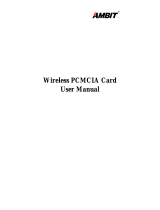Page is loading ...


User’s Guide
Network Blaster Wireless USB Adapter CW2230
Information in this document is subject to change without notice and does not represent a commitment on the part of Creative
Technology Ltd. No part of this manual may be reproduced or transmitted in any form or by any means, electronic or mechanical,
including photocopying and recording, for any purpose without the written permission of Creative Technology Ltd. The software
described in this document is furnished under a license agreement and may be used or copied only in accordance with the terms of
the license agreement. It is against the law to copy the software on any other medium except as specifically allowed in the license
agreement. The licensee may make one copy of the software for backup purposes only.
The Software License Agreement is found in a separate folder on the Installation CD.
Copyright © 2004 Creative Technology Ltd. All rights reserved.
Version 1.0
August 2004
The Creative logo and Blaster are registered trademarks, and Network Blaster is a trademark of Creative Technology Ltd. in the
United States and/or other countries. Microsoft, MS-DOS, Windows and the Windows logo are registered trademarks of Microsoft
Corporation. Intel and Pentium are registered trademarks of Intel Corporation. All other products are trademarks or registered
trademarks of their respective owners and are hereby recognized as such. All specifications are subject to change without prior
notice. Actual contents may differ slightly from those pictured.

Contents

iiii
Contents
Introduction
Package Contents ............................................................................................................................... iv
System Requirements ........................................................................................................................ iv
Model Number, Serial Number and MAC Address ................................................................. v
More Help .............................................................................................................................................. v
Product Registration ........................................................................................................................... v
Customer Support Services and Warranty ................................................................................ v
Document Conventions ................................................................................................................... vi
1 About Your USB Adapter
2 Installing Your USB Adapter
Installing the Driver and Network Blaster Wireless USB Adapter Utility ........................... 2-1
Connecting Your USB Adapter ........................................................................................................... 2-6
Uninstalling the Driver and Network Blaster Wireless USB Adapter Utility ...................... 2-7
3 Connecting To A Wireless LAN
About the Network Blaster Wireless USB Adapter Utility Icon .............................................. 3-1
In Windows XP/2000/Me/98 SE .......................................................................................................... 3-2
Using Windows Wireless Network Connection (Windows XP only) .................................. 3-4
4 Configuring Settings
Connecting to a network in Infrastructure mode ......................................................................... 4-1
Scanning available access points ................................................................................................. 4-1
Specifying the SSID (Service Set Identity) ............................................................................... 4-3

iiiiii
Connecting to a network in Ad-Hoc mode .................................................................................... 4-5
Link status information ........................................................................................................................... 4-7
Driver and utility version ....................................................................................................................... 4-7
Appendixes
A About Wireless LANs
Features and Benefits of Wireless LANs ......................................................................................... A-1
About Ad-Hoc Mode ............................................................................................................................. A-2
About Infrastructure Mode .................................................................................................................. A-3
Setting Up Wireless LANs ................................................................................................................... A-4
B About Network Security
About Wired Equivalent Privacy ......................................................................................................... B-1
C Technical Specifications
D Safety Precautions
General Safety .......................................................................................................................................... D-1
Exposure to Radio Frequency Caution ............................................................................................ D-1
Federal Communication Commission Interference Statement ................................................ D-1
E Glossary

Introduction

Introduction iv
Introduction
Thank you for choosing the Creative Network Blaster™ Wireless USB Adapter
CW2230.
Your USB Adapter is easy to set up and supports wireless connection speeds of up
to 54 Mbps*. Features include an auto-fallback function that lets you achieve the
fastest possible connection speeds, as well as 64 or 128-bit WEP, or WPA-PSK
encryption.
Package
Contents
The following items are included in your package:
❑
Creative Network Blaster Wireless USB Adapter CW2230
❑ USB Extension cable
❑ Quick Start leaflet
❑ Installation CD
System
Requirements
❑ Microsoft
®
Windows
®
XP, Windows 2000, Windows Millennium Edition (Me) or Windows
98 Second Edition (SE)
❑ Intel Pentium II 233 MHz processor, or equivalent
❑ 20 MB free hard disk space
❑ 64 MB RAM
❑ CD-ROM/DVD-ROM drive
❑ Available USB port
*Available only with USB 2.0.
For USB 2.0 support,
you may need to install
the USB 2.0 driver
provided by your
hardware vendor.

Introduction v
Model Number,
Serial Number
and MAC Address
You will find a model number, a serial number and a MAC address on your USB
Adapter.
You will need to provide model and serial numbers when contacting Customer
Support Services. And you may need to provide the MAC address to a network
administrator if you are going to use your device on a large network, such as in a
school or office.
More Help Depending on the type of broadband internet service that you subscribe to, you
may need additional information from your internet service provider to complete
the setup of your USB Adapter. Contact your internet service provider's customer
or technical support staff for details.
Product
Registration
Enjoy a host of benefits by registering your product during installation, or at
www.creative.com/register. Benefits include:
❑
Service and product support from Creative
❑ Exclusive updates on promotions and events
Customer
Support Services
and Warranty
Customer Support Services information can be found on the Installation CD.
d:\support\<language>\support.pdf
Warranty information can also be found on the Installation CD.
d:\warranty\<region>\<language>\warranty.pdf
(replace d:\ with the drive letter of your CD-ROM/DVD-ROM drive, <region> with
the region that you are in and <language> with the language that the document
is in)
Please keep your Proof of Purchase for the duration of the Warranty
period.

Introduction vi
Document
Conventions
This User’s Guide uses the following icons to highlight useful or urgent information.
Tip. This tells you about short cuts or hints relating to a feature.
Note. This highlights additional or important information about a
feature.
Caution! This highlights proper usage of your product. Use this
information to avoid risky situations.
Warning! This warns you of possible hazards to yourself or your
product, that may result in injury or damage.

About Your USB Adapter

About Your USB Adapter 1-1
About Your USB Adapter
LINK LED
Blinks when your USB adapter is scanning for
available networks and lights up when
connected to a network.
Activity LED
Indicates the activity status. When
blinking green, the USB adapter is
transferring or receiving data.
USB connector
Insert this into your
computer's USB port.

Installing Your USB Adapter

Installing Your USB Adapter 2-1
Installing Your USB Adapter
Installing the
Driver and
Network
Blaster
Wireless USB
Adapter Utility
DO NOT connect the USB adapter to your computer before installing the software.
You will be required to do so halfway through the installation.
1. Turn on your computer and insert the Installation CD into your CD-ROM/
DVD-ROM drive. Your CD should start automatically. If it does not, follow the
steps below:
i. Start Windows Explorer.
ii. On the left pane, click the My Computer icon.
iii. Right-click the CD-ROM/DVD-ROM drive icon, and then click Autoplay.
2. Click the Install Software option.
3. Select the drivers and applications to install, and then click the OK button.
4. When the Creative Network Blaster Wireless USB Adapter Utility dialog
box appears, click the Next button.
5. In the next dialog box that appears, click the Next button.
6. In Windows XP, when the Creative Network Blaster Wireless USB Adapter
Utility dialog box similar to Figure 2-1 appears, click the OK button.
Windows 98 SE users
may be prompted to
insert their Win 98 SE
installation CD during
installation. If so,
insert the Win 98 SE
installation CD into
your CD-ROM/DVD-
ROM drive, and then
click the OK button.
Figure 2-1

Installing Your USB Adapter 2-2
For Windows XP only
7. At the time of this product’s release, Microsoft strongly encouraged companies
to submit their hardware solutions for certification. If a hardware device driver
is not submitted, or does not qualify for Microsoft certification, a warning
message similar to Figure 2-2 appears.
You may see this message when installing this driver. If you do, you may
choose to click the Continue Anyway button. Creative has tested this driver
on Windows XP, and it does not impair or destabilize your computer. If you
need more XP-related information, go to the product web site's Help.
8. Click the Finish button.
9. Connect your USB adapter to your computer’s USB port. See "Connecting Your
USB Adapter" on page 2-6.
Figure 2-2

Installing Your USB Adapter 2-3
10. When the Found New Hardware Wizard dialog box similar to Figure 2-3
appears, click the Install the software automatically (Recommended)
option, and then click the Next button.
11. If the Hardware Installation dialog box similar to Figure 2-4 appears, click
the Continue Anyway button.
12. Click the Finish button.
Figure 2-3
Figure 2-4

Installing Your USB Adapter 2-5
9. If the Digital Signature Not Found dialog box similar to Figure 2-6 appears,
click the Yes button.
10. Connect your USB adapter to your computer’s USB port. See "Connecting Your
USB Adapter" on page 2-6.
For Windows Me and Windows 98 SE only
5. When prompted, restart your computer.
6. Connect your USB adapter to your computer’s USB port. See "Connecting Your
USB Adapter" on page 2-6.
For instructions on how to connect to a wireless LAN, see "Connecting To A
Wireless LAN" on page 3-1.
Figure 2-6

Installing Your USB Adapter 2-6
Connecting
Your USB
Adapter
To connect your USB adapter to your computer’s USB port, do the following:
If necessary, connect your USB adapter to your computer’s USB port using the
provided USB Extension cable.
Your computer’s USB
port may be located on
the front panel. If your
USB adapter does not
fit into the USB port
located on the back
panel, connect it to the
USB port located on
the front panel.
USB port
USB port
USB Extension cable

Installing Your USB Adapter 2-7
Uninstalling
the Driver and
Network
Blaster
Wireless USB
Adapter Utility
You may at times need to uninstall and then reinstall the drivers to correct
problems or make version upgrades. The following instructions tell you how to
uninstall the driver and Network Blaster Wireless USB Adapter Utility in all
Windows operating systems.
1. Close all applications.
2. Click Start -> Programs or All Programs -> Creative -> Network Blaster
Wireless USB Adapter CW2230 -> Uninstall Driver and Utility.
3. When the Confirm Uninstall dialog box appears, click the OK button.
4. In Windows XP/2000, click the Finish button.
In Windows Me/98 SE, when prompted, restart your computer.
5. Disconnect the USB adapter.

Connecting To A Wireless LAN
/