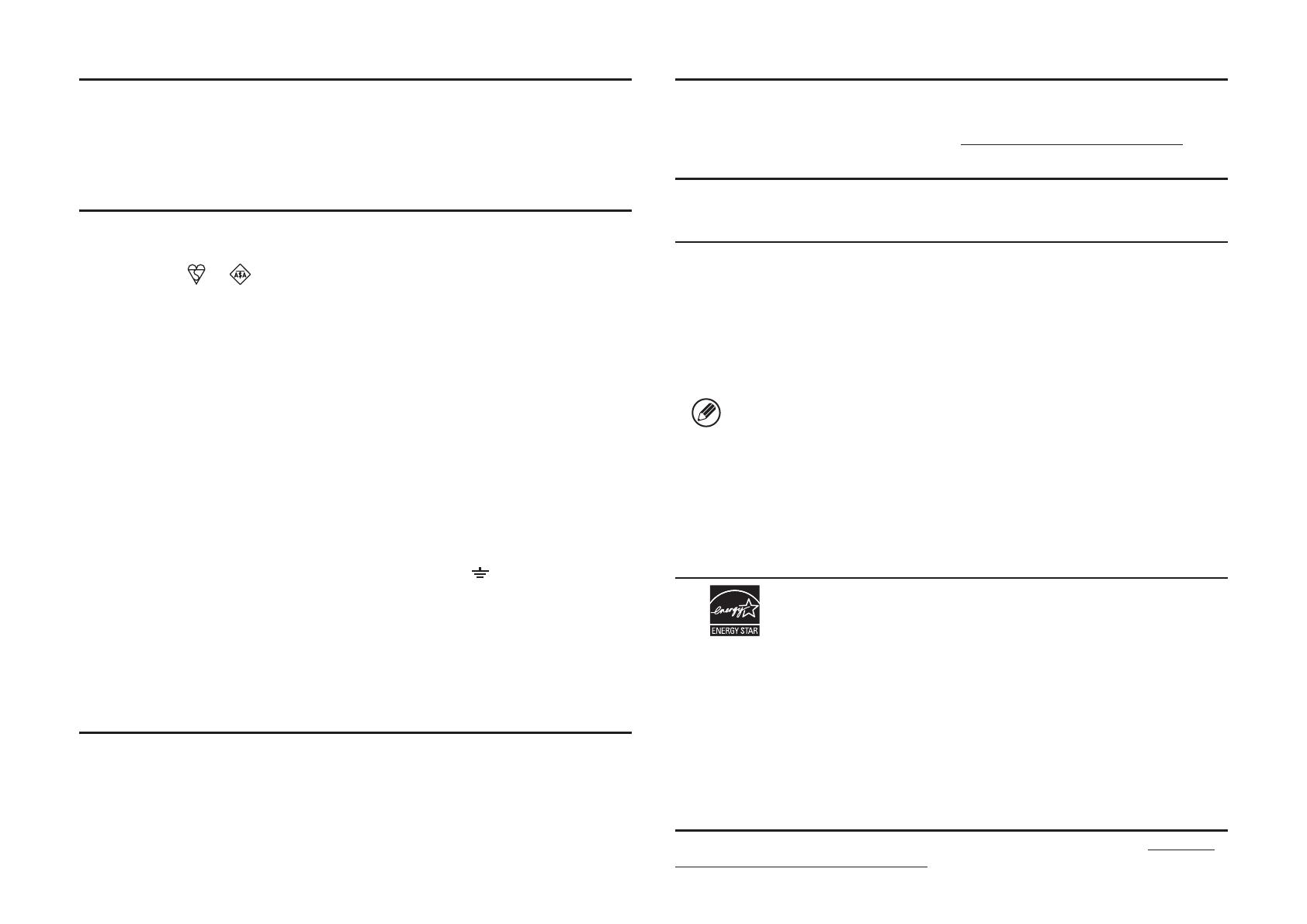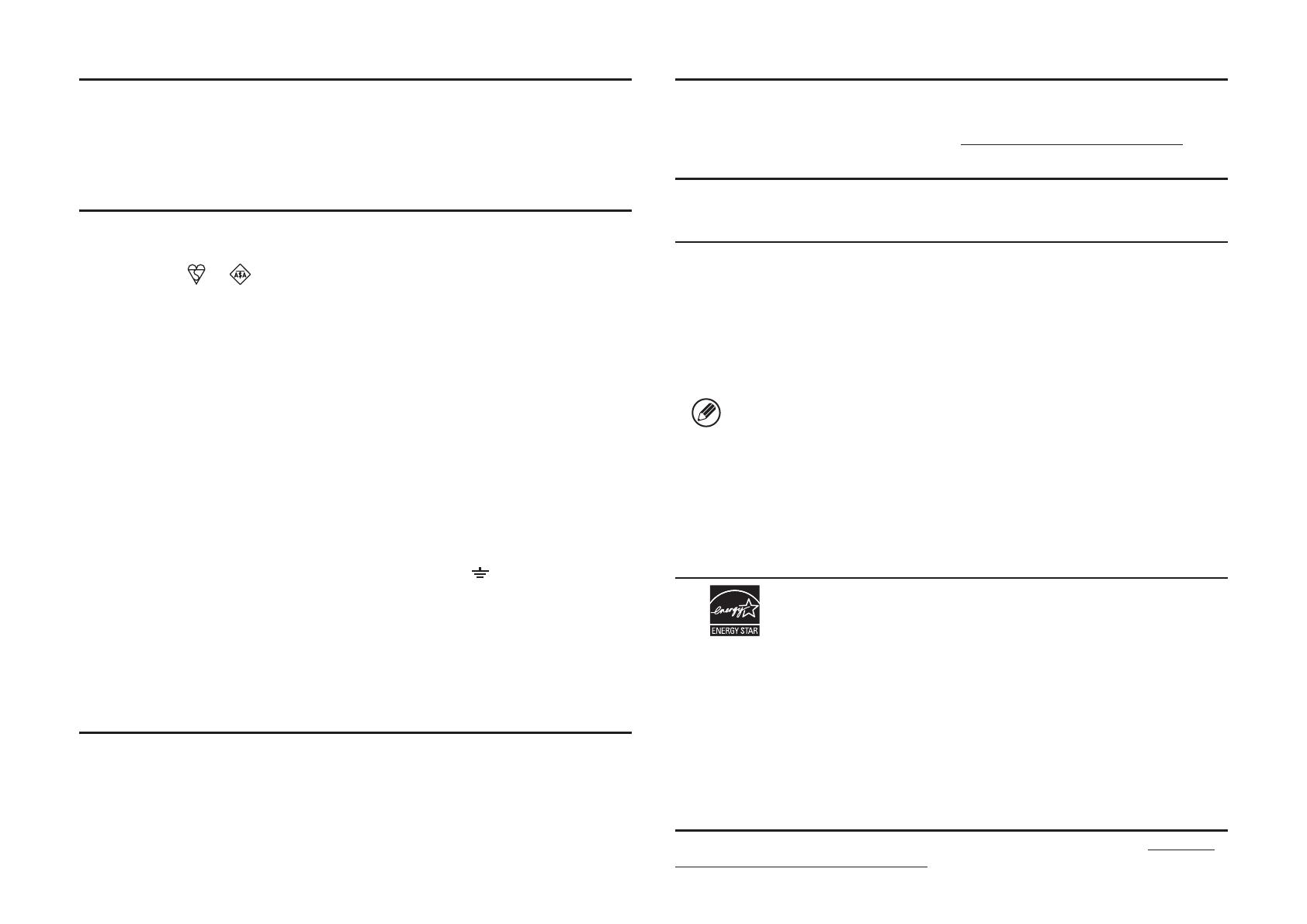
2
Caution!
For complete electrical disconnection, pull out the main plug.
The socket-outlet shall be installed near the equipment and shall be easily accessible.
Shielded interface cables must be used with this equipment to maintain compliance with EMC regulations.
The equipment should be installed near an accessible socket outlet for easy disconnection.
Each instruction also covers the optional units used with these products.
Notice for users in the UK
MAINS PLUG WIRING INSTRUCTIONS
The mains lead of this equipment is already fitted with a mains plug which is either a non-rewireable
(moulded) or a rewireable type. Should the fuse need to be replaced, a BSI or ASTA approved fuse
to BS1362 marked
or
and of the same rating as the one removed from the plug must be
used.
Always refit the fuse cover after replacing the fuse on the moulded plug. Never use the plug without the fuse cover fitted.
In the unlikely event of the socket outlet in your home not being compatible with the plug supplied
either cut-off the moulded plug (if this type is fitted) or remove by undoing the screws if a rewireable
plug is fitted and fit an appropriate type observing the wiring code below.
DANGER: The fuse should be removed from the cut-off plug and the plug destroyed immediately
and disposed of in a safe manner. Under no circumstances should the cut-off plug be inserted
elsewhere into a 13A socket outlet as a serious electric shock may occur.
To fit an appropriate plug to the mains lead, follow the instructions below:
IMPORTANT: The wires in this mains lead are coloured in accordance with the following code:
GREEN-AND-YELLOW: Earth
BLUE: Neutral
BROWN: Live
As the colours of the wires in this mains lead may not correspond with coloured markings
identifying the terminals in your plug, proceed as follows:
The wire which is coloured GREEN-AND-YELLOW must be connected to the terminal in the
plug which is marked with the letter E, or by the safety earth symbol
, or coloured green or
greenand-yellow.
The wire which is coloured BLUE must be connected to the terminal which is marked
with the letter N or coloured black.
The wire which is coloured BROWN must be connected to the terminal which is marked with the
letter L or coloured red.
If you have any doubt, consult a qualified electrician.
WARNING: THIS APPARATUS MUST BE EARTHED.
EMC (this machine and peripheral devices)
� Warning:
This is a Class A product. In a domestic environment this product may cause radio interference in
which case the user may be required to take adequate measures.
Peripheral devices are described in the [PERIPHERAL DEVICE] in the Operation Guide.
This machine contains the software having modules developed by Independent JPEG Group.
This product includes Adobe
®
Flash
®
technology of Adobe Systems Incorporated.
Copyright© 1995-2007 Adobe Macromedia Software LLC. All rights reserved.
For the users of the fax function
� FAX interface cable and Line cable:
These special accessories must be used with the device.
The declaration of conformity may be consulted at: http://www.sharp.de/doc/MX-FX11.pdf
SOFTWARE LICENCE
The SOFTWARE LICENCE will appear when you install the software from the CD-ROM. By using all
or any portion of the software on the CD-ROM or in the machine, you are agreeing to be bound by
the terms of the SOFTWARE LICENCE.
• The explanations in this manual assume that you have a working knowledge of your
Windows or Macintosh computer.
• For information on your operating system, please refer to your operating system
manual or the online Help function.
• The explanations of screens and procedures in this manual are primarily for Windows
7 in Windows
®
environments. The screens may vary depending on the version of the
operating system.
• This manual contains references to the fax function. However, please note that the
fax function is not available in some countries and regions.
• This manual contains explanations of the PC-Fax driver and PPD driver. However, please
note that the PC-Fax driver and PPD driver are not available and do not appear on the
software for installation in some countries and regions.
In this case, please install the English version if you want to use these drivers.
• Considerable care has been taken in preparing this manual. If you have any
comments or concerns about the manual, please contact your dealer or nearest
authorised service representative.
• This product has undergone strict quality control and inspection procedures. In
the unlikely event that a defect or other problem is discovered, please contact your
dealer or nearest authorised service representative.
• Aside from instances provided for by law, SHARP is not responsible for failures
occurring during the use of the product or its options, or failures due to incorrect
operation of the product and its options, or other failures, or for any damage that
occurs due to use of the product.
Products that have earned the ENERGY STAR
®
are designed to protect the
environment through superior energy efficiency.
The products that meet the ENERGY STAR
®
guidelines carry the logo shown above.
The products without the logo may not meet the ENERGY STAR
®
guidelines.
� Warranty
While every effort has been made to make this document as accurate and helpful as possible,
SHARP Corporation makes no warranty of any kind with regard to its content. All information
included herein is subject to change without notice. SHARP is not responsible for any loss or
damages, direct or indirect, arising from or related to the use of this operation manual.
© Copyright SHARP Corporation 2012. All rights reserved. Reproduction, adaptation or translation
without prior written permission is prohibited, except as allowed under copyright laws.
MATERIAL SAFETY DATA SHEET
The MSDS (Material Safety Data Sheet) can be viewed at the following URL address: http://www.
sharp-world.com/corporate/info/index.html.