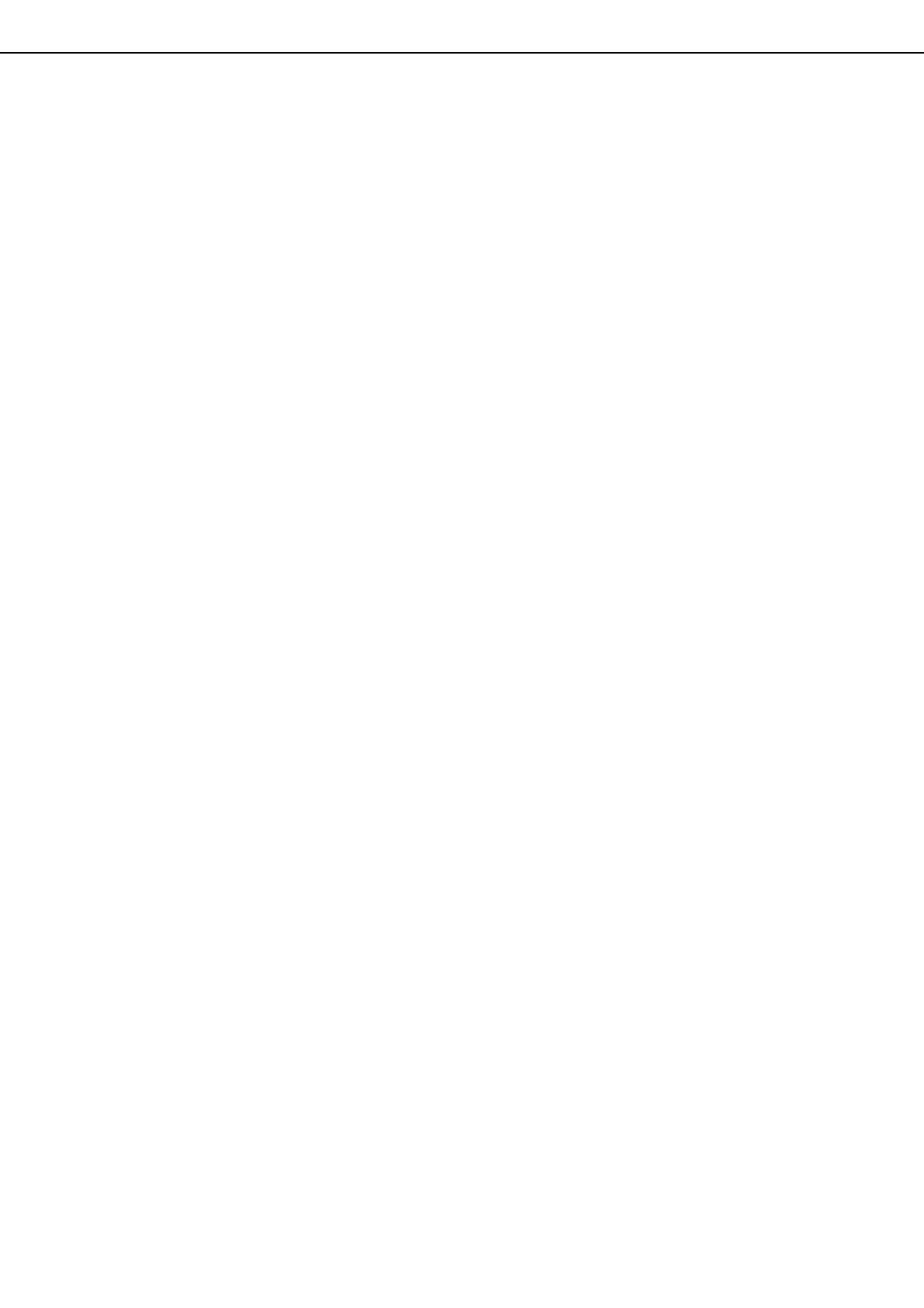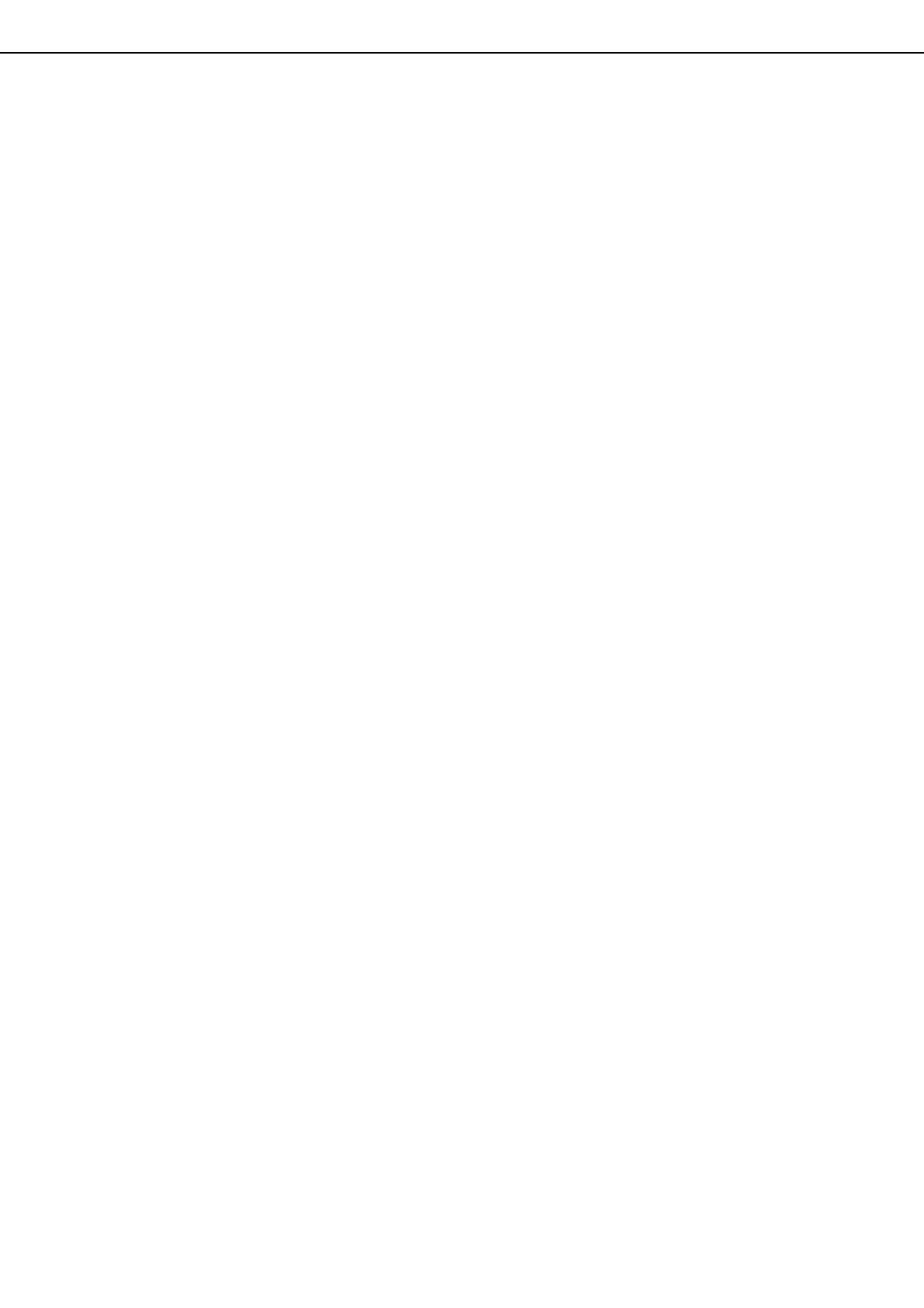
0-5
CONTENTS
Page
OPERATION MANUALS .............................................. 0-1
INSTALLATION REQUIREMENTS...............................0-2
CAUTIONS...................................................................0-3
● Laser Information .................................................0-4
CONTENTS .................................................................0-5
CHAPTER 1
BEFORE USING THE PRODUCT
INTRODUCTION..........................................................1-2
MAIN FEATURES ........................................................1-3
PART NAMES AND FUNCTIONS................................ 1-10
● Exterior.................................................................1-10
● Interior ..................................................................1-11
● Operation panel....................................................1-13
● Touch panel.......................................................... 1-14
TURNING THE POWER ON AND OFF.......................1-17
AUDITING MODE ........................................................1-18
● Using the machine when the auditing mode is
enabled.................................................................1-18
CHAPTER 2
MANAGING THE MACHINE
LOADING PAPER ........................................................2-2
● Identifying the trays ..............................................2-2
● Loading paper in paper tray 1 - tray 2 ..................2-2
● Changing the paper size in paper tray 1 - tray 2 .. 2-3
● Loading paper in paper tray 3 .............................. 2-5
● Changing the paper size in paper tray 3 .............. 2-5
● Changing the paper size in paper tray 4 .............. 2-6
● Loading paper in paper tray 5 (optional large
capacity tray AR-LC6)
..................................................
2-7
● Loading paper in paper tray 5 (optional large
capacity tray AR-LC7)
..................................................
2-8
● Loading paper in the bypass tray ......................... 2-10
● Specifications of paper trays (Types and sizes of
paper that can be used in the trays).....................2-12
● Setting the paper type and paper size.................. 2-14
● Setting the paper size when a special size is
loaded ..................................................................2-17
SYSTEM SETTINGS ...................................................2-18
● General procedure for system settings ................2-18
● About the settings ................................................ 2-20
REPLACING THE TONER CARTRIDGES ..................2-21
STORAGE OF SUPPLIES ...........................................2-22
MISFEED REMOVAL ...................................................2-23
● Misfeed removal guidance.................................... 2-23
● Misfeed in the transport area, fusing area, and
exit area................................................................2-24
● Misfeed in the duplex unit.....................................2-25
● Misfeed in the paper feed area............................. 2-26
REMOVING AN ORIGINAL MISFEED.........................2-31
● Removing a misfed original from the automatic
document feeder ..................................................2-31
TROUBLESHOOTING .................................................2-32
CHAPTER 3
PERIPHERAL DEVICES
FINISHER AND SADDLE STITCH FINISHER.............3-2
● Part names ...........................................................3-2
● Specifications .......................................................3-2
● Finishing methods ................................................3-4
● Finishing modes and finisher functions ................3-6
● Staple cartridge replacement and staple jam
removal.................................................................3-7
● Removing a misfeed .............................................3-11
● Troubleshooting finisher/saddle stitch finisher
problems...............................................................3-13
INSERTER ...................................................................3-14
● Part names ...........................................................3-14
● Specifications .......................................................3-14
● Loading paper.......................................................3-15
● Manual operation of the inserter...........................3-15
● Misfeed removal ...................................................3-17
● Troubleshooting inserter problems .......................3-18
SHARP OSA.................................................................3-19
APPLICATION COMMUNICATION MODULE (MX-
AMX2)...........................................................................3-19
● Standard application setup ...................................3-19
● Selecting a standard application...........................3-19
● Operation in OSA mode .......................................3-20
EXTERNAL ACCOUNT MODULE (MX-AMX3)............3-21
● External account application setup.......................3-21
● Operation in external account mode.....................3-21
CHAPTER 4
MAKING COPIES
AUTOMATIC DOCUMENT FEEDER............................4-2
● Acceptable originals .............................................4-2
PLACING ORIGINALS .................................................4-3
CHECKING THE SIZE OF A PLACED ORIGINAL.......4-5
● Manually setting the scanning size.......................4-5
STORING, DELETING, AND USING ORIGINAL
SIZES ...........................................................................4-6
● Storing or deleting an original size .......................4-6
NORMAL COPYING.....................................................4-7
● Making copies with the automatic document
feeding function ....................................................4-7
● Automatic two-sided copying using the automatic
document feeding function....................................4-10
● Copying from the document glass ........................4-11
● Automatic two-sided copying from the document
glass .....................................................................4-13
ADJUSTING THE EXPOSURE....................................4-14
REDUCTION/ENLARGEMENT/ZOOM........................4-15
● Automatic selection (auto image) .........................4-15
● Manual selection (preset copy ratios/zoom) .........4-16
● XY ZOOM .............................................................4-18
SPECIAL PAPERS .......................................................4-20