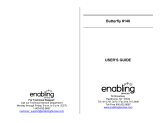Page is loading ...

B-book
TM
Leng
Laptop
Ag 4+
1
2
Battery cover
AC/DC adaptor socket
Earphone socket
Reset
Battery and adaptor
requirements
Dear Parent/Guardian,
Thank you for choosing the B-book
TM
Learning Laptop.
Designed with fun in mind,
B-Book
TM
Learning Laptop is packed with stimulating games and activities that will
make an invaluable contribution to your child’s development.
The activities to help improve your child’s skills include:
language, mathematics, logic, memory, music.
B-Book
TM
Learning Laptop provides a dependable and realistic introduction to
computers and encourages creativity and independent learning.
Learning has never been so much fun!
Barbie and associated trademarks and trade dress are owned by, and used under license from, Mattel, Inc.
© 2011 Mattel Inc. All Rights Reserved.
Chapter 1
About the B-book
TM
Learning Laptop ............... 1
Chapter 2
Getting Started ...................................................... 3
Chapter 3
Game Rules and Selection ..................................... 6
Chapter 4
Useful Features and Controls ......................................8
Chapter 5
Activities
Word .....................................................................10
Mathematics .........................................................11
Logic ....................................................................12
Memory ................................................................13
Animal Fun...........................................................13
Keyboard Skills ....................................................14
Music ....................................................................14
Games ...................................................................15
Gadgets .................................................................16
Chapter 6
Troubleshooting ...................................................17
On/Off
Instruction
Manual
About the B-Book
TM
Learning Laptop
Features
30 Activities
• Word
• Mathematics
• Logic
• Memory
• Animal Fun
• Keyboard Skills
• Music
• Games
• Gadgets
Multimedia
• Digital Sound/Animation
Display
• LCD screen
Audio
• The voice of Barbie
®
Energy Saving Features
• Automatic shut-down
The B-book
TM
Learning Laptop is supplied with the following parts:
(Please contact your retailer if any parts are missing.)
1 - Unit
2 - Instruction Manual
Game selection
instant access buttons
Volume button
Contrast button
Keyboard
Unit
Exterior Features
Getting Started
The B-Book
TM
Learning Laptop operates on 2 AA-size batteries or a 6V AC/
DC adaptor (not included).
Battery Installation
1. Make sure the unit is turned off.
2. Open the battery cover at the back of the unit using a coin or a
at head screwdriver.
3. Insert 2 AA-size batteries (note the correct polarity: +, - ).
4. Replace the cover.
Caution
• Do not mix different types of batteries or old and new batteries together.
• Only use batteries of the same or equivalent type as recommended.
• Remove all batteries when replacing.
• Remove batteries if the unit is not going to be used for long periods of time.
• Do not dispose of batteries in re.
• Do not recharge non-rechargeable batteries.
• Rechargeable batteries should be removed from the toy before being charged.
• Rechargeable batteries are only to be charged under adult supervision.
• Remove exhausted batteries from the toy.
• Do not short-circuit the supply terminals.
AC/DC Adaptor Connection
Please turn off the unit before plugging in the AC/DC adaptor to prevent damage to
the unit. Plug the adaptor into the adaptor socket located on the left hand side of the
unit. Plug the adaptor into a wall outlet.
Caution
• The unit must not be connected to a power supply greater than 6V.
• Only use the recommended adaptor.
• The adaptor is not a toy.
• Do not short-circuit the supply terminals.
• Toys should be disconnected from the power source before cleaning.
• Due to AC/ DC adaptor connection, this product is not suitable for children under 3 years to use
without adult supervision.
• In an environment prone to static discharge, the unit may malfunction.
• To reset, press the reset button at the back of the laptop, remove the batteries or disconnect the
adaptor for at least 10 seconds before connecting the power supply again.
Storage & Care
To ensure that the product enjoys a long life, please follow these simple rules:
• Regularly examine the unit for damage to the cord, plug, enclosure and other parts. In the event
of such damage, the unit must not be used with the adaptor until the damage has been repaired.
• Always disconnect the power supply before cleaning.
• Keep the unit clean by wiping the exterior of the unit with a dry cloth.
• Avoid getting the unit wet.
• The unit should not be dismantled.
• Always store the unit away from direct sunlight and high temperatures.
• Avoid leaving the unit in a car where it is exposed to direct sunlight.
• The unit should not be subjected to extreme force or shock.
• Please keep this manual for future reference.
Starting the B-Book
TM
Learning Laptop
Open the unit by pushing in the lock at the front of the laptop and lifting up the laptop cover. Turn
on the B-Book
TM
Learning Laptop by pressing the button located at the top right corner of the
keyboard. At the end of a session, remember to turn off the power by pressing the same button.
Auto-off
If there is no input on the unit for a couple of minutes, the unit will automatically turn itself off to
conserve power. To start playing again, press the button to turn the unit back on.
Game Rules and Selection
The B-Book
TM
Learning Laptop includes 9 catergories: Word, Mathematics, Logic, Memory,
Animal Fun, Keyboard Skills, Music, Games and Gadgets.
The category selection menu will scroll to the next category every 5 seconds.
The player can also use the , arrow keys or the touch pad and press
to select a catagory. All the games under a category are listed in the game
selection menu. The player can use the , arrow keys or the touch pad
to scroll through the activity names and press to play.
At anytime, press the instant access buttons to go straight to a particular game
category or press the menu key to go to the start of the category selection list.
Word Mathematics Memory
Logic
Attempts
In most activities the player will have three attempts per question. Barbie
®
will reveal the correct
answer after three incorrect attempts.
If there is no input after 30 seconds, Barbie
®
will repeat the instruction prompt.
Scoring
At the end of each game round (generally consisting of ten questions), a summary score screen
will appear so the player can see how well they have done. After the successful completion of all
the levels in an activity or if time has run out, a ‘Play Again?’ screen will appear, allowing player
to choose whether they want to play again or exit and choose another activity.
Time Limit
For most games, the player has a time limit to select an answer, with the length
depending upon the type of question and game.
Useful Features and Controls
Keyboard
B-Book
TM
Learning Laptop features a fully functional computer keyboard.
Game Menu
Press the button to go to the main category selection menu.
Instant Access Buttons
Pressing an instant access button will bring the player to a list of activities in
the specied category.
Arrow Keys and Touch Pad
Use the touch pad and the arrow keys to view a selection or navigate inside the
games where available.
Conrm buttons
Press to conrm a selection. They share the same function as the enter key.
Volume and Contrast Keys
Press to adjust the volume and contrast. They are located at the top left of the keyboard. The
choices are high, medium and low.
Music On/ Off
Press to turn the background music on and off during the game category, game selection and
game play (except during music games).
Repeat
Press to repeat a sentence or an instruction.
Help
Press to receive hints to a question. Using this function will reduce the total score for the
current question. Note: Not all games have this function.
Answer
Press to reveal the correct answer to a question. The player needs to think carefully before
pressing this button as no points will be awarded for that question.
Delete
Press to remove the previously entered letter or number.
Word Mathematics Memory
Logic
Confirm buttons
Product does not have internet or data storage capabilities.
1
2 3 4 5
6 7 8 9
Speaker
Conrm buttons
Touch Pad
LCD
screen
Chapter 4
Chapter 4
Chapter 3
Chapter 3
Chapter 2
Chapter 2
Table of Contents
Table of Contents
Chapter 1
Chapter 1

Enter
Press to conrm a selection.
Demo
Press to see a demonstration of some of the exciting features and activities in the B-Book
TM
Learning Laptop.
ESC
Press to return to the previous screen or to exit a game.
Chapter 5
Chapter 5
Activities
Word
Words Galore
Select a topic and learn a word.
Pair Up
Find the words that best match one another - The 2 categories of game play
are “Parent-Child Match Up” and “Same-Thing Match Up”.
Spelling Garden
Remove an extra letter to spell a word.
Lollipop Order
Spell the word shown on the screen by lining up the lollipops.
Mathematics
Let’s Add
Complete the addition equation (vertical sums).
Let’s Take Away
Complete the subtraction equation.
Plus or Minus
Select the correct operation sign for the equation.
Be On Time
Select the correct time shown on the clock.
Nail Polish Lineup
Re-organize the numbers within the given order.
Logic
Shopping Spree
Help Barbie
®
pickup all of the shoes without repeating her steps or hitting
the obstacles.
Complete the Pattern
Type in the answer to complete the sequence.
Which is Different
Find the item or character that looks different from the rest.
Memory
Dolphin Show
Remember and repeat the number sequence as the dolphins jump out of the water.
Match it
Remember what is shown and identify it from a selection of three similar
objects or characters.
Number Songs
Remember the sequence of the tones played and repeat it.
Sequin
®
Shufe
Watch carefully and remember which Sequin
®
has the Bone.
Animal Fun
Animal Feeding Time
The animals are hungry. Help Barbie
®
feed the right food to the right animal.
Cats & Dogs
Make sure that Sequin
®
and Blissa
®
are fed the right food.
Keyboard Skills
Buttery Letters
Type out the word before the buttery ies off the screen.
Hyper Typer
Follow the hands on the screen to learn to type using the correct ngers.
Perfume Sprayer
Help Barbie
®
spray the letters before they reach the left of the screen.
Music
Follow Me
Select a song, choose a musical instrument and follow the highlighted keys
shown on the screen to play along.
Rock Out
Have fun composing a melody. Select an instrument and compose a melody.
Press the repeat key to listen to your creation.
Disco Diva
Use the arrow keys and press enter to choose a song to dance to. Use the
arrow keys to make Barbie
®
dance.
Games
Playpen Trouble
Repair the gaps in the playpen caused by the puppies and don’t let them
escape!
Sequin
®
’s Run Home
Help Sequin
®
get home by crossing the river, but don’t fall into the water!
Shoe Blitz
Put the shoes in the right box, make sure they are colour coordinated.
Mystery Suprise
Challenge yourself with questions randomly selected from the other games.
Fortune Cookie
Select a fortune cookie and see what awaits you!
Gadgets
Calculator
Perform Mathematical calculations. Use the arrow keys and space bar to
create a sum, press enter to solve it!
Chapter 6
Chapter 6
Troubleshooting
Developing learning products is a responsibility that we at Oregon Scientic take very seriously.
We make every effort to ensure the accuracy and appropriateness of the information which
forms the value of our products. However, errors can sometimes occur. It is important for
you to know that we stand behind our products and we encourage you to call our Consumer
Services Department with any problems and/or suggestions that you might have. Our service
representatives will be happy to help you.
Before contacting an authorised service representative at 0871 222 1966, carry out the following
simple checks. It may save you the time of an unnecessary service call.
No display
Are the batteries installed properly?
Do the batteries need replacing?
Black-out screen or abnormal display
Disconnect the power supply by removing the batteries for at least 10 seconds before connecting
the power supply again.
In an environment prone to static discharge, the unit may malfunction.
To reset, press the reset button at the back of the laptop, remove the batteries or disconnect the
adaptor for at least 10 seconds before connecting the power supply again.
Conforms to safety requirements of ASTM F963, EN71 Parts 1, 2 & 3 and EN62115.
In an effort to continually improve our products, the actual screen display on the product may
differ slightly from the diagrams shown.
Please retain this manual for future reference.
Oregon Scientic (UK) Ltd.
Unit 1, Switchback, Gardner Road,
Maidenhead, Berkshire SL6 7RJ.
Hotline number: 0871 222 1966
Email: [email protected]
Website: www.oregonscientic.co.uk
Warning:
Changes or modications to this unit not expressly approved by the party responsible for
compliance could void the user’s authority to operate the equipment.
• Warning! Not suitable for children under 36 months.
Small parts. Choking hazard.
(04)
(10)
(11)
(13)
(14)
(15)
(16)
(29)
(30)
10 11 12 13
14 15 16 17
18
DISPOSAL
Do not dispose of this product as unsorted municipal waste.
Such waste should be collected separately for special treatment.
300102923-00001-10 BN68 UK
(19)
(21)
(20)
(06)
(07)
(08)
(09)
(05)
(12)
(22)
(23)
(24)
(25)
(26)
(27)
(28)
19
(17)
(18)
(03)
(02)
(01)
In the following math activities, the answer is submitted from the left with 2-digit answers in level
1 and from the right in level 2. The column can be changed using the arrow keys.
/