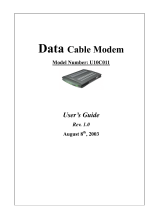Page is loading ...

Cisco Model DPC3010 and EPC3010
DOCSIS 3.0 8x4 Cable Modem
User Guide
In This Document
IMPORTANT SAFETY INSTRUCTIONS ...............................................................2
FCC Compliance.........................................................................................................7
CE Compliance............................................................................................................8
Introducing the DPC3010 and EPC3010................................................................10
What's in the Carton? ...............................................................................................12
Front Panel Description ...........................................................................................13
Back Panel Description ............................................................................................14
What Are the System Requirements for Internet Service?..................................15
How Do I Set Up My High-Speed Internet Access Account? ............................16
Where Is the Best Location for My Cable Modem?..............................................17
How Do I Mount the Cable Modem on the Wall? ...............................................18
How Do I Connect My Devices to Use the Internet?...........................................21
Connecting the Cable Modem for High-Speed Data Service .............................22
Installing USB Drivers..............................................................................................24
Frequently Asked Questions...................................................................................26
Tips for Improved Performance .............................................................................31
Front Panel LED Status Indicator Functions.........................................................32
Notices........................................................................................................................35
For Information.........................................................................................................36

2 4030802 Rev A
IMPORTANT SAFETY INSTRUCTIONS
IMPORTANT SAFETY INSTRUCTIONS
Notice to Installers
The servicing instructions in this notice are for use by qualified service personnel only. To reduce the
risk of electric shock, do not perform any servicing other than that contained in the operating
instructions, unless you are qualified to do so.
Notice à l’attention des installateurs de réseaux câblés
Les instructions relatives aux interventions d’entretien, fournies dans la présente notice, s’adressent
exclusivement au personnel technique qualifié. Pour réduire les risques de chocs électriques, n’effectuer
aucune intervention autre que celles décrites dans le mode d'emploi et les instructions relatives au
fonctionnement, à moins que vous ne soyez qualifié pour ce faire.

4030802 Rev A 3
IMPORTANT SAFETY INSTRUCTIONS
Mitteilung für CATV-Techniker
Die in dieser Mitteilung aufgeführten Wartungsanweisungen sind ausschließlich für qualifiziertes
Fachpersonal bestimmt. Um die Gefahr eines elektrischen Schlags zu reduzieren, sollten Sie keine
Wartungsarbeiten durchführen, die nicht ausdrücklich in der Bedienungsanleitung aufgeführt sind,
außer Sie sind zur Durchführung solcher Arbeiten qualifiziert.
Aviso a los instaladores de sistemas CATV
Las instrucciones de reparación contenidas en el presente aviso son para uso exclusivo por parte de
personal de mantenimiento cualificado. Con el fin de reducir el riesgo de descarga eléctrica, no realice
ninguna otra operación de reparación distinta a las contenidas en las instrucciones de funcionamiento, a
menos que posea la cualificación necesaria para hacerlo.
20080814_Installer820_Intl

4 4030802 Rev A
IMPORTANT SAFETY INSTRUCTIONS
IMPORTANT SAFETY INSTRUCTIONS
1) Read these instructions.
2) Keep these instructions.
3) Heed all warnings.
4) Follow all instructions.
5) Do not use this apparatus near water.
6) Clean only with dry cloth.
7) Do not block any ventilation openings. Install in accordance with the
manufacturer's instructions.
8) Do not install near any heat sources such as radiators, heat registers, stoves,
or other apparatus (including amplifiers) that produce heat.
9) Do not defeat the safety purpose of the polarized or grounding-type plug. A
polarized plug has two blades with one wider than the other. A grounding-
type plug has two blades and a third grounding prong. The wide blade or
the third prong are provided for your safety. If the provided plug does not
fit into your outlet, consult an electrician for replacement of the obsolete
outlet.
10) Protect the power cord from being walked on or pinched particularly at
plugs, convenience receptacles, and the point where they exit from the
apparatus.
11) Only use attachments/accessories specified by the manufacturer.
12) Use only with the cart, stand, tripod, bracket, or table specified by the
manufacturer, or sold with the apparatus. When a cart is used, use caution
when moving the cart/apparatus combination to avoid injury from tip-over.
13) Unplug this apparatus during lightning storms or when unused for long
periods of time.
14) Refer all servicing to qualified service personnel. Servicing is required when
the apparatus has been damaged in any way, such as a power-supply cord
or plug is damaged, liquid has been spilled or objects have fallen into the
apparatus, the apparatus has been exposed to rain or moisture, does not
operate normally, or has been dropped.
Power Source Warning
A label on this product indicates the correct power source for this product. Operate this product only
from an electrical outlet with the voltage and frequency indicated on the product label. If you are
uncertain of the type of power supply to your home or business, consult your service provider or your
local power company.
The AC inlet on the unit must remain accessible and operable at all times.

4030802 Rev A 5
IMPORTANT SAFETY INSTRUCTIONS
Ground the Product
WARNING: Avoid electric shock and fire hazard! If this product connects to coaxial
cable wiring, be sure the cable system is grounded (earthed). Grounding provides some
protection against voltage surges and built-up static charges.
Protect the Product from Lightning
In addition to disconnecting the AC power from the wall outlet, disconnect the signal inputs.
Verify the Power Source from the On/Off Power Light
When the on/off power light is not illuminated, the apparatus may still be connected to the power
source. The light may go out when the apparatus is turned off, regardless of whether it is still plugged
into an AC power source.
Eliminate AC Mains Overloads
WARNING: Avoid electric shock and fire hazard! Do not overload AC mains, outlets,
extension cords, or integral convenience receptacles. For products that require battery
power or other power sources to operate them, refer to the operating instructions for
those products.
Provide Ventilation and Select a Location
Remove all packaging material before applying power to the product.
Do not place this apparatus on a bed, sofa, rug, or similar surface.
Do not place this apparatus on an unstable surface.
Do not install this apparatus in an enclosure, such as a bookcase or rack, unless the installation
provides proper ventilation.
Do not place entertainment devices (such as VCRs or DVDs), lamps, books, vases with liquids, or
other objects on top of this product.
Do not block ventilation openings.
Protect from Exposure to Moisture and Foreign Objects
WARNING: Avoid electric shock and fire hazard! Do not expose this product to
dripping or splashing liquids, rain, or moisture. Objects filled with liquids, such as
vases, should not be placed on this apparatus.
WARNING: Avoid electric shock and fire hazard! Unplug this product before cleaning.
Do not use a liquid cleaner or an aerosol cleaner. Do not use a magnetic/static cleaning
device (dust remover) to clean this product.
WARNING: Avoid electric shock and fire hazard! Never push objects through the
openings in this product. Foreign objects can cause electrical shorts that can result in
electric shock or fire.

6 4030802 Rev A
IMPORTANT SAFETY INSTRUCTIONS
Service Warnings
WARNING: Avoid electric shock! Do not open the cover of this product. Opening or
removing the cover may expose you to dangerous voltages. If you open the cover, your
warranty will be void. This product contains no user-serviceable parts.
Check Product Safety
Upon completion of any service or repairs to this product, the service technician must perform safety
checks to determine that this product is in proper operating condition.
Protect the Product When Moving It
Always disconnect the power source when moving the apparatus or connecting or disconnecting
cables.
20090326_Modem No Battery_Safety

4030802 Rev A 7
FCC Compliance
FCC Compliance
United States FCC Compliance
This device has been tested and found to comply with the limits for a Class B digital device,
pursuant to part 15 of the FCC Rules. These limits are designed to provide reasonable
protection against such interference in a residential installation. This equipment generates,
uses, and can radiate radio frequency energy. If not installed and used in accordance with the
instructions, it may cause harmful interference to radio communications. However, there is
no guarantee that interference will not occur in a particular installation. If this equipment
does cause harmful interference to radio or television reception, which can be determined by
turning the equipment OFF and ON, the user is encouraged to try to correct the interference
by one or more of the following measures:
Reorient or relocate the receiving antenna.
Increase the separation between the equipment and receiver.
Connect the equipment into an outlet on a circuit different from that to which the
receiver is connected.
Consult the service provider or an experienced radio/television technician for help.
Any changes or modifications not expressly approved by Cisco Systems, Inc., could void the
user's authority to operate the equipment.
The information shown in the FCC Declaration of Conformity paragraph below is a
requirement of the FCC and is intended to supply you with information regarding the FCC
approval of this device. The phone numbers listed are for FCC-related questions only and not
intended for questions regarding the connection or operation for this device. Please contact your
service provider for any questions you may have regarding the operation or installation of this device.
Declaration of Conformity
This device complies with Part 15 of FCC
Rules. Operation is subject to the following two
conditions: 1) the device may not cause
harmful interference, and 2) the device must
accept any interference received, including
interference that may cause undesired
operation.
Cisco Model DPC3010 or EPC3010 DOCSIS
3.0 Cable Modem
Model: DPC3010 and EPC3010
Manufactured by:
Cisco Systems, Inc.
5030 Sugarloaf Parkway
Lawrenceville, Georgia 30044 USA
Telephone: 770-236-1077
Canada EMI Regulation
This Class B digital apparatus complies with Canadian ICES-003.
Cet appareil numérique de la class B est conforme à la norme NMB-003 du Canada.
20081121 FCC Standard

8 4030802 Rev A
CE Compliance
CE Compliance
Declaration of Conformity with Regard to the EU Directive 1999/5/EC
(R&TTE Directive)
This declaration is only valid for configurations (combinations of software, firmware and
hardware) supported or provided by Cisco Systems for use within the EU. The use of
software or firmware not supported or provided by Cisco Systems may result in the
equipment no longer being compliant with the regulatory requirements.
Note: The full declaration of conformity for this product can be found in the Declarations of
Conformity and Regulatory Information section of the appropriate product hardware
installation guide, which is available on Cisco.com.

4030802 Rev A 9
CE Compliance
The following standards were applied during the assessment of the product against the
requirements of the Directive 1999/5/EC:
EMC: EN 55022 and EN 55024
EN 61000-3-2 and EN 61000-3-3
Safety: EN 60950-1
This product conforms to the following European directives:
-2006/95/EC
-1999/5/EC
-2004/108/EC
20090312 CE_Modem/EMTA

10 4030802 Rev A
Introducing the DPC3010 and EPC3010
Introducing the DPC3010 and EPC3010
Welcome to the exciting world of high-speed Internet access. You have acquired one
of the fastest cable modems available on the market today. Your new Cisco
®
Model
DPC3010 or Model EPC3010 DOCSIS
®
3.0 Cable Modem offers high-end
performance and superb reliability at data rates up to four times that of conventional
DOCSIS 2.0 (DPC3010) and EuroDOCSIS™ (EPC3010) cable modems. With your
new DPC3010 or EPC3010, your Internet enjoyment, home and business
communications, and personal and business productivity will surely soar.
This guide provides procedures and recommendations for placing, installing,
configuring, operating, and troubleshooting your DPC3010 or EPC3010.
Benefits and Features
Your new DPC3010 or EPC3010 offers the following additional outstanding benefits
and features:
Home Networking
Provides a high-speed broadband Internet connection that energizes your online
experience and helps enable trouble-free downloading and sharing files and
photos with your family and friends
Includes bridged Gigabit Ethernet (GigE) and 10/100BASE-T auto-sensing/auto-
MDIX Ethernet ports. Some models also include a USB 2.0 data port for high-
speed data services to other devices
Supports up to 64 users (1 USB port and up to 63 users on user-supplied Ethernet
hubs)
Allows you to attach multiple devices in your home or office to the cable modem
for high-speed networking and sharing of files and folders without first copying
them onto a CD or diskette
Performance
Provides a faster connection to the Internet by incorporating four bonded
downstream channels along with four bonded upstream channels, up to four
times faster than conventional single-channel DOCSIS 2.0 cable modems
Enhances interoperability with most service providers by complying with the
following specifications to deliver high-end performance and reliability:
- DPC3010: Designed to meet the specifications for DOCSIS 3.0 and is
backward compatible with DOCSIS 2.0, 1.1, and 1.0
- EPC3010: Designed to meet the specifications for EuroDOCSIS 3.0 and is
backward compatible with EuroDOCSIS 2.0, 1.1, and 1.0

4030802 Rev A 11
Introducing the DPC3010 and EPC3010
Design and Function
Color-coded connectors and cables for easy installation and setup
Features Plug and Play operation for easy set up and installation
Uses an attractive compact design and a versatile orientation to lie flat or stand
vertically on a desktop or shelf, or mount easily on a wall
LED status indicators on the front panel provide an informative and easy-to-
understand display that indicates the cable modem status and real-time data
transmission activity
Management
Allows automatic software upgrades by your service provider

12 4030802 Rev A
What's in the Carton?
What's in the Carton?
When you receive your cable modem, you should check the equipment and
accessories to verify that each item is in the carton and that each item is undamaged.
The carton typically contains the following items:
One Cisco Model DPC3010 or
EPC3010 DOCSIS 3.0 Cable
Modem
One Ethernet cable (CAT5/RJ-45)
(Ethernet cable may not be
provided with all modems.)
One power adapter with power
cord
One USB cable
(USB cable may not be provided
with all modems.)
One CD-ROM containing the user
guide and the USB drivers
If any of these items are missing or damaged, please contact your service provider
for assistance.
Note: You will need an optional cable signal splitter and additional standard RF
coaxial cables if you want to connect a VCR, a Digital Home Communications
Terminal (DHCT) or a set-top converter, or a TV to the same cable connection as
your cable modem.

4030802 Rev A 13
Front Panel Description
Front Panel Description
The front panel of your cable modem provides LED status indicators that indicate
how well and at what state your cable modem is operating. After the cable modem is
successfully registered on the network, the POWER and ONLINE LED status
indicators illuminate continuously to show that the cable modem is active and fully
operational. See Front Panel LED Status Indicator Functions (on page
32) for more
information on front panel LED status indicator functions.
1 POWER—Illuminates to indicate that power is being applied to
the cable modem
2 DS (Downstream)—Illuminates to indicate that the cable
modem is locked onto the downstream signal(s). The DS LED
blinks to indicate that the cable modem is scanning for the
downstream signal
3 US (Upstream)—Illuminates to indicate the upstream
connection is operational, blinks to indicate that upstream
calibration is in progress and during registration with the
system. Off when the modem is off-line.
4 ONLINE—Illuminates when the cable modem is registered on
the network and fully operational
5 LINK—Off when no Ethernet/USB device is present,
illuminates to indicate that an Ethernet or USB device is
connected, and blinks to indicate that data is being transferred
between the PC and the cable modem
Note: After the cable modem is successfully registered on the network, the
POWER (LED 1), DS (LED 2), US (LED 3), and ONLINE (LED 4)
indicators illuminate continuously to indicate that the cable modem is
online and fully operational.

14 4030802 Rev A
Back Panel Description
Back Panel Description
The following illustration describes the back panel components of the DPC3010 and
EPC3010 DOCSIS 3.0 cable modems.
1 POWER—Connects the cable modem to the 12 VDC output of the AC
power adapter that is provided with your cable modem. Only use the AC
power adapter and power cord that is provided with your cable modem
2 ETHERNET—Bridged RJ-45 Gigabit Ethernet port connects to the
Ethernet port on your PC. This port also supports 10/100BASE-T
connections
3 USB—USB 2.0 port connects to the USB port on your PC
Note: The optional USB port may not be present on all modems.
4 RESET—Reset-to-Default Momentary Switch (Factory Reset)
Note: This button is for maintenance purposes only. Do not use unless
told to do so by your service provider.
5 MAC Address Label—Displays the MAC address of the cable modem
6 CABLE—F-Connector connects to an active cable signal from your
service provider
CAUTION:
Avoid damage to your equipment. Only use the AC
power adapter and power cord that is provided with
your cable modem.

4030802 Rev A 15
What Are the System Requirements for Internet Service?
What Are the System Requirements for Internet Service?
To ensure that your cable modem operates efficiently for high-speed Internet service,
verify that all of the Internet devices on your system meet or exceed the following
minimum hardware and software requirements.
Note: You will also need an active cable input line and an Internet connection.
Minimum System Requirements for a PC
A PC with a Pentium MMX 133 processor or greater
32 MB of RAM
Web browsing software
CD-ROM drive
Minimum System Requirements for Macintosh
MAC OS 7.5 or later
32 MB of RAM
System Requirements for an Ethernet Connection
A PC with Microsoft Windows 95 operating system (or later) with TCP/IP
protocol installed, or an Apple Macintosh computer with TCP/IP protocol
installed
An active 10/100BASE-T Ethernet network interface card (NIC) installed
System Requirements for a USB Connection
A PC with Microsoft Windows 98SE, ME, 2000, XP, or Vista operating system
A master USB port installed in your PC

16 4030802 Rev A
How Do I Set Up My High-Speed Internet Access Account?
How Do I Set Up My High-Speed Internet Access Account?
Before you can use your cable modem, you need to have a high-speed Internet
access account. If you do not have a high-speed Internet access account, you need to
set up an account with your local service provider. Choose one of the two options in
this section.
I Do Not Have a High-Speed Internet Access Account
If you do not have a high-speed Internet access account, your service provider will
set up your account and become your Internet Service Provider (ISP). Internet access
enables you to send and receive e-mail, access the World Wide Web, and receive
other Internet services.
You will need to give your service provider the following information:
The serial number of the modem
The Media Access Control (MAC) address of the modem
These numbers appear on a bar code label located on the cable modem. The serial
number consists of a series of alphanumeric characters preceded by S/N. The MAC
address consists of a series of alphanumeric characters preceded by MAC. The
following illustration shows a sample bar code label.
Write down these numbers in the space provided here.
Serial Number _______________________
MAC Address ________________________
I Already Have an Existing High-Speed Internet Access Account
If you have an existing high-speed Internet access account, you must give your
service provider the serial number and the MAC address of the cable modem. Refer
to the serial number and MAC address information listed previously in this section.

4030802 Rev A 17
Where Is the Best Location for My Cable Modem?
Where Is the Best Location for My Cable Modem?
The ideal location for your cable modem is where it has access to outlets and other
devices. Think about the layout of your home or office, and consult with your
service provider to select the best location for your cable modem. Read this user
guide thoroughly before you decide where to place your cable modem.
Consider these recommendations:
Position your PC and cable modem so that they are located near an AC power
outlet.
Position your PC and cable modem so that they are located near an existing cable
input connection to eliminate the need for an additional cable outlet. There
should be plenty of room to guide the cables away from the modem and the PC
without straining or crimping them.
Airflow around the cable modem should not be restricted.
Choose a location that protects the cable modem from accidental disturbance or
harm.

18 4030802 Rev A
How Do I Mount the Cable Modem on the Wall?
How Do I Mount the Cable Modem on the Wall?
Before You Begin
Before you begin, choose an appropriate mounting place. The wall can be made of
cement, wood, or drywall. The mounting location should be free of obstructions on
all sides, and the cables should be able to easily reach the cable modem without
strain. Leave sufficient clearance between the bottom of the cable modem, and any
flooring or shelving underneath, to allow access to cabling. In addition, leave
enough slack in all cables so that the cable modem can be removed for any required
maintenance without disconnecting the cables. Also, verify that you have the
following items:
Two wall anchors for #8 x 1-inch screws
Two #8 x 1-inch pan head sheet metal screws
Drill with a 3/16-inch wood or masonry bit
A copy of the wall-mounting illustrations shown on the following pages
Mounting Instructions
You can mount the DPC3010 and EPC3010 cable modem directly on a wall using
two wall anchors, two screws, and the mounting slots on the bottom of the modem.
The modem can be mounted vertically or horizontally. Mount the modem as shown
in the following illustration.

4030802 Rev A 19
How Do I Mount the Cable Modem on the Wall?
Location and Dimensions of the Wall-Mounting Slots
The following illustration shows the location and dimensions of the wall-mounting
slots on the bottom of the modem. Use the information on this page as a guide for
mounting your modem to the wall.
Important: This graphic is not drawn to scale.

20 4030802 Rev A
How Do I Mount the Cable Modem on the Wall?
Wall Mounting Instructions
Complete these steps to mount the modem to the wall.
1 Locate the place where you want to mount the modem to the wall.
2 Hold the modem level against the wall and at an angle so that the screw hole
mounting guides are facing up and against the wall.
3 Lay a pencil, pen, or other marking tool into each guide and mark the place on
the wall where you want to drill the mounting holes.
4 Using a drill with a 3/16-inch bit, drill two holes at the same height and 4 inches
apart.
5 Are you mounting the cable modem into a drywall or concrete surface where a
wooden stud is not available?
If yes, drive the anchor bolts into the wall and then go to step 6.
If no, go to step 6.
6 Install the mounting screws into the wall or the anchor bolts, as appropriate, and
leave a gap of about 1/4-inch between the screw head and the wall.
7 Verify that no cables or wires are connected to the cable modem.
8 Lift the cable modem into position. Slip the large end of both mounting slots
(located on the back of the modem) over the mounting screws, and then slide the
modem down until the narrow end of the keyhole slot contacts the shaft of the
screw.
Important: Verify that the mounting screws securely support the modem before
you release the unit.
9 Connect the cables and wires to the modem.
/