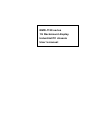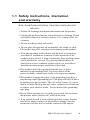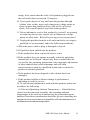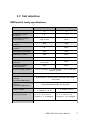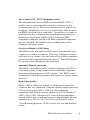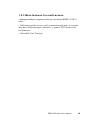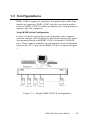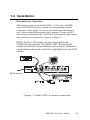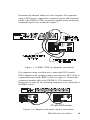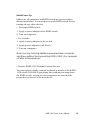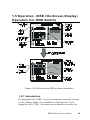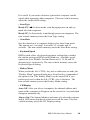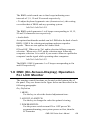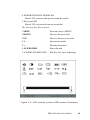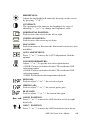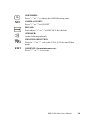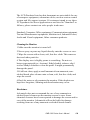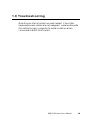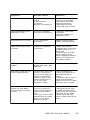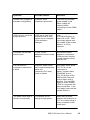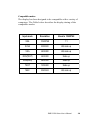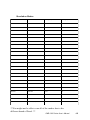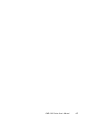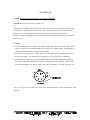Advantech RMD-1150F-8 User manual
- Category
- Rack consoles
- Type
- User manual
This manual is also suitable for

RMD-1150 series
1U Rackmount display
Industrial PC chassis
User’s manual

RMD-1150 Series User's Manual 2
Copyright notice
This document is copyrighted, 2000, by Advantech Co., Ltd. All
rights are reserved. Advantech Co., Ltd. reserves the right to make
improvements to the products described in this manual at any time
without notice.
No part of this manual may be reproduced, copied, translated or
transmitted in any form or by any means without the prior written
permission of Advantech Co., Ltd. Information provided in this
manual is intended to be accurate and reliable. However,
Advantech Co., Ltd. assumes no responsibility for its use, nor for
any infringements upon the rights of third parties which may result
from its use.
Acknowledgements
• AWARD is a trademark of AWARD Software, Inc.
• IBM and PC are trademarks of International Business Machines
Corporation.
• Intel
®
and Pentium
®
III are trademarks of Intel Corporation.
• MS-DOS is a trademark of Microsoft Corporation.
• SMC is a trademark of Standard Microsystems Corporation.
• WinBond is a trademark of Winbond Corporation.
• Adaptec is a registered trademark of Adaptec, Inc.
All other product names or trademarks are the properties of their
respective owners.
Part No. 2002000120 1st Edition
Printed in Taiwan Mar.2001

RMD-1150 Series User's Manual 3
A Message to the Customer
Advantech customer services
Each and every Advantech product is built to the most exacting
specifications to ensure reliable performance in the harsh and
demanding conditions typical of industrial environments. Whether
your new Advantech equipment is destined for the laboratory or
the factory floor, you can be assured that your product will
provide the reliability and ease of operation for which the name
Advantech has come to be known.
Your satisfaction is our primary concern. Here is a guide to
Advantech’s customer services. To ensure you get the full benefit
of our services, please follow the instructions below carefully.
Technical support
We want you to get the maximum performance from your products.
So if you run into technical difficulties, we are here to help. For the
most frequently asked questions, you can easily find answers in
your product documentation. These answers are normally a lot
more detailed than the ones we can give over the phone.
So please consult this manual first. If you still cannot find the
answer, gather all the information or questions that apply to your
problem, and with the product close at hand, call your dealer. Our
dealers are well trained and ready to give you the support you
need to get the most from your Advantech products. In fact, most
problems reported are minor and are able to be easily solved over
the phone.
In addition, free technical support is available from Advantech
engineers every business day. We are always ready to give advice
on application requirements or specific information on the
installation and operation of any of our products.

RMD-1150 Series User's Manual 4
1.1 Safety Instructions, disclaimer,
and warranty
Note: Read these instructions. Save these instructions for
later use.
1. Follow all warnings and instructions marked on the product.
2. Unplug this product from the wall outlet before cleaning. Do not
use liquid cleaners or aerosols cleaners. Use a damp cloth for
cleaning.
3. Do not use this product near water.
4. Do not place this product on an unstable cart, stand, or table.
The product may fall, causing serious damage to the product.
5. Slots and openings in the cabinet and the back or bottom are
provided for ventilation; to ensure reliable operation of the
product and to protect it from overheating, these openings must
not be blocked or covered. The openings should never be
placed near or over a radiator or heat register, or in a built-in
installation unless proper ventilation is provided.
6.This product should be operated from the type of power
indicated on the marking label. If you are unsure of the
power available, consult your dealer or local power company.
7.This product is equipped with a 3-wire grounding type plug, a
plug having a third (grounding) pin. This plug will only fit into a
grounding-type power outlet. This is a safety feature. If you are
unable to insert the plug into the outlet, contact your electrician
to replace your obsolete outlet. Do not destroy the grounding-
type plug.
8.Do not allow anything to rest on the power cord. Do not locate
this product where persons will walk on the cord.
9. If an extension cord is used with this product, ensure that the
total of the ampere ratings on the products plugged into the
extension cord does not exceed the extension cord ampere

RMD-1150 Series User's Manual 5
rating. Also ensure that the total of all products plugged into
the wall outlet does not exceed 15 amperes.
10. Never push objects of any kind into this product through
cabinet slots as they may touch dangerous voltage points or
short out parts that could result in a risk of fire or electric
shock. Never spill liquid of any kind on the product.
11 .Do not attempt to service this product by yourself, as opening
or removing covers may expose you to dangerous voltage
points or other risks. Refer all servicing to service personnel.
13. Unplug this product from the wall outlet and refer servicing to
qualified sevice personnel under the following conditions:
a.When the power cord or plug is damaged or frayed.
b.If liquid has been spilled into the product.
c.If the product has been exposed to rain or water.
d.If the product does not operate normally when the operating
instructions are followed. Adjust only those controls that are
covered by the operating instructions since improper adjustment
of other controls may result in damage and will often
requir extensive work by a qualified technician to restore the
product to normal operation.
e.If the product has been dropped or the cabinet has been
damaged.
f. If the product exhibits a distinct change in performance,
indicating a need for service.
14. If rack-mount equipment is used with this product, make sure
to address the following :
(1) Elevated Operating Ambient Temperature--- If installed in a
closed or multi-unit rack assembly ,the operating ambient
temperature of the rack environment may be greater than room
ambient.Therefore,consideration should be given to installing the
equipment in an environment compatible with the manufacturer’s
maximum rated ambient temperature

RMD-1150 Series User's Manual 6
(2) Reduced Air Flow--- Installation of the equipment in a rack
should be such that the amount of air flow required for safe
operation of the equipment is not compromised.
(3) Mechanical Loading--- Mounting of the equipment in the rack
should be such that a hazardous condition is not achieved due to
uneven mechanical loading.
(4) Circuit overloading--- Consideration should be given to the
connection of the equipment to the supply circuit and the effect
that overloading of circuits might have on overcurrent protection
and supply wiring. Appropriate consideration of equipment
nameplate ratings should be used when addressing this concern.
(5)Reliable Grounding--- Reliable grounding of rack-mounted
equipment should be maintained. Particular attention should be
given to supply connections other than direct connections to the
branch circuit.

RMD-1150 Series User's Manual 7
snoitacificepS 8-F0511-DMR MK0511-DMR
rebmuntropresU
21
tropretupmoC
rebmun
81
lortnocedacsaC
rebmunCP
46otpUA/N
yalpsidneercs-nO
)DSO(
seY seY
nottublenaptnorF
lortnoc
8A/N
yalp-dna-gulptoH
seYseY
lortnocyek-toH
seYA/N
tiktnuom-kcaR
80KMRA/N
nacscitamotuA
lavretni
03,51,8,3
sdnoces
A/N
elbammargorP
nrettapnacs
seYA/N
)xaM(htgnelelbaC)tf001(m03.ELOSNOCta)tf001(m03
stropCPta
AGV
B2CDD,0021x0061
retupmoCdraobyeK
esuom
rotinoMrotcennoc
-BD-DH)retpadahtiw(laires,2/SP2/SP
elam51
elosnoCdraobyeK
esuom
rotinoMrotcennoc
elamef51-BD-DH2/SP2/SP
elbaCAGV
m8.1selbac4
m0.1selbac4
m8.1elbac1
DxWxH
ezis)hcni()mm(
mm081x634x44
0.7x2.71x7.1(
thgiehU1,)sehcni
mm081x634x44
0.7x2.71x7.1(
thgiehU1,)sehcni
)nim(ylppusrewoP
A4,CDV21
RMD switch family specifications:
1.2 Introduction

RMD-1150 Series User's Manual 8
Two-Console 15.0" TFT LCD display Switch
The advanced multi-access RMD switch and RMD-1150F-8
enables you to control multiple computers from one or two
locations respectively. There is no interface card or software to
configure. Installation is as easy as connecting cables between
the RMD switch and your computers. Operation is as simple as
entering a hot-key command and navigating through the user-
friendly on-screen menu. RMD-1150F-8 switches 8 IBM-
compatible computers and up to 64 IBM-compatible computers
that are cascaded. The RMD switch is independent of the
computer operating system.
On-Screen Display (OSD) Menu
The RMD switch with built-in OSD control, you can name your
computers, switch to a computer from a list, configure settings
with easy-to-use menus, view the name of the selected computer
on-screen with a programmable time interval. The OSD displays
the system status throughout this operation.
Automatic Mouse Conversion
The RMD switch allows you to connect computers with PS/2 or
serial mouse ports (using adapters) and control the computers
from internal mouse pad or one PS/2 mouse. The RMD switch
automatically identifies the mouse and switches to proper mouse
protocol.
High Video Quality
RMD-1150F-8 offers two consoles to display and control the
computer that you connected. External console support provides
VGA resolution up to 1600 x 1200 @ 85 Hz without any
degradation and built-in console support 15.0" LCD display at
1024 x 768 @ 75Hz. Advanced VGA circuit design guarantees
smooth, flicker-free switching from one computer to the other at
distances up to 100 ft (30 m)* at both Console and PC sides.
* Tested with high-quality UL2919-rated, low-loss and shielded
cables

RMD-1150 Series User's Manual 9
1.2.1 Features
• Supports both PS/2 and serial mouse
• Cascade configuration expands system capability
• Auto-scan automatically selects computers sequentially
• Supports Microsoft IntelliMouse (Pro)
• Hot-key functions allow easy computer access
• Keyboard states automatically saved and restored when
switching computers
• Operating system independent, transparent to all applications
• Plug and play system configuration
• Keyboard and mouse can be hot plugged at any time
• High VGA resolution 1600 x 1200 for external console
• DDC2B compatible
• Standard 19" rack mount design
1.2.2 Extra Features for On screen display for
KVM switch
• Assign computers with unique and meaningful names
• Identify and select computers by the names
• Programmable scan filters unused computers
• Store system settings and name entries to non-volatile memory
• Password security locks computer from unauthorized access
• Gain complete control with easy-to-use OSD interface

RMD-1150 Series User's Manual 10
1.2.3 More features for multi-access
• Manage multiple computers from two locations (RMD-1150F-8
only)
• Different console access, one by internal touch-pad, or external,
may have different types of mouse i.e. generic PS/2 mouse and
scroll mouse.
• Selectable User Timeout

RMD-1150 Series User's Manual 11
Figure 1-1: Single RMD-1150F-8 configuration
1.3 Configurations
RMD-1150F-8 supports 8 computers. For applications with a large
number of computers, RMD-1150F-8 can be cascaded to another
model of RMD-1150F-8’s family in a Master/slave configuration to
support up to 64 computers.
Single RMD Switch Configuration
In case you need to use multi-access to manage your computer
systems, connect a PS/2 keyboard, a PS/2 mouse and a VGA multi-
sync monitor directly to the RMD-1150F-8's external CONSOLE
port. Then, connect multiple sets of keyboard, mouse and monitor
cables to the "PC x" ports of the RMD-1150F-8, as shown in figure
1.

RMD-1150 Series User's Manual 12
Note: Throughout this manual, RMD-1150F-8 is the
Master that has a physical keyboard, mouse and
monitor connected to its CONSOLE port. Slave is
a RMD-1150F-8 KVM switch family that has its
CONSOLE port connected to a RMD-1150F-8's
"PC x" port. Slave only exists in cascade
configuration.

RMD-1150 Series User's Manual 13
Figure1- 2: RMD-1150F-8 console connection
1.4 Installation
External Device Connection
The monitor connected to the HD-DB-15 VGA port of a RMD
switch CONSOLE must be capable of synchronizing with the
computer's video signal. If you are uncertain about the monitor
type, please consult the monitor user's manual. Connect a PS/2
mouse and a keyboard to the CONSOLE port marked with a mouse
and a keyboard respectively as shown in figure 2.
NOTE: Only a PS/2 mouse can be connected to the
CONSOLE mouse port. The RMD-1150F -8's automatic
mouse conversion system allows you to connect computers
using serial mouse and control the computers from one PS/2
mouse.
DC 12 V, 2.9 A

RMD-1150 Series User's Manual 14
Determine the channel address of each computer. For computers
using a PS/2 mouse, connect the computer's mouse and keyboard
cables to the RMD-1150F8's connectors marked with a mouse and
keyboard respectively, as shown in figure 3.
For computers using a serial mouse, connect the DB-9 to mini-
DIN-6 adapter to the computer mouse port, then use PS/2 cables to
connect the mouse to the RMD switch, see figure 4. Connect the
computer's monitor cable to the HD-DB-15 VGA connector.
Repeat above steps for all remaining computers to be connected to
the RMD switch.
Figure 1- 3: RMD-1150F-8 computer connection
Figure 1-4: Adapter and serial mouse connection
PC with PS/2 mouse

RMD-1150 Series User's Manual 15
Initial Power-Up
Make sure all computers and RMD switch are powered down
during installation. You must power up the RMD switch before
turning on any other devices.
• For single RMD switch:
1. Apply a power adapter to the RMD switch.
2. Turn on computers.
• For cascade:
1. Apply a power adapter to the switch.
2. Apply power adapters to all Slaves.
3. Turn on computers.
Note: You may hot plug additional powered-down computer
and Slave without turning existing RMD-1150F-8 or computer
off after initial power up.
• Replace RMD-1150 External Console Devices
You can replace a faulty external keyboard or mouse of the RMD-
1150 switch CONSOLE port at any time without powering down
the RMD switch, as long as your computers are booted with
proper device driver for the new device.

RMD-1150 Series User's Manual 16
1.5 Operation (OSD (On-Screen-Display)
Operation For KVM Switch)
Figure 1-5: KVM portion OSD screen illustration
1.5.1 Introduction
By hitting the left <CTRL> key twice within two seconds, you may
see the 'Hotkey Menu' if it is enabled (an OSD option). Or, by
hitting the left <CTRL> key three times within two seconds, you

RMD-1150 Series User's Manual 17
will see a 'KVM MENU' screen showing a list of the computers
with corresponding channel addresses, names and status, see
figure 5.
The channel address of the currently selected computer is
displayed in red to the right of the OSD title 'KVM MENU'. The
color of a device name is green if it has power and is ready for
selection, or the color is white as it has no power. OSD menu
updates the color when it is activated. Use the <UP> and
<DOWN> arrow keys to highlight a computer and the <ENTER>
key to select it. Or, you may press <ESCAPE> to exit OSD and
remove the OSD menu from the display; the status window returns
to the display and indicates the currently selected computer or
operating status.
A triangle mark!! to the right of a name indicates the port is
cascaded to a Slave; the number at the left of the triangle mark
shows the number of ports the Slave has, i.e. 8
!!
!!
!! for KNV108.
<ENTER> key brings you one level down and another screen pops
up listing the names of the computers on that Slave. The name of
the Slave will be shown at the upper right corner of the OSD menu.
It is useful to group computers and still be able to see the group
name.
An eye mark " to the right of a name indicates the computer is
selected to be monitored in Scan mode. In OSD, this mark can be
switched on or off by function key <F2>.
Press <ESCAPE> key to exit OSD and to return to the selected
computer; the computer name is also shown on the screen.
1.5.2 Function key <F1>
To edit name entry of a computer or a Slave. First, use the <UP>
and <DOWN> arrow keys to highlight a channel then press <F1>
followed by name entry. Valid characters are 'A'~'Z', '0'~'9' and the
dash character. Lowercase letters are converted to uppercase
ones. Press <BACKSPACE> to delete a letter one at a time. Non-
volatile memory stores all name entries until you change, even if
the unit is powered down.

RMD-1150 Series User's Manual 18
1.5.3 Function key <F2>
To switch the eye mark " of a computer on or off. First, use the
<UP> and <DOWN> arrow keys to highlight it, then press <F2> to
switch its eye mark on or off. If Scan Type is 'Ready PC +"', only
the power-on and eye mark selected computers will be displayed
sequentially in Scan mode.
1.5.4 Function key <F3>
To lock a device (a computer or a Slave) from unauthorized
access, use Security. Security is effective for only one device (a
computer or a Slave). To lock a device, use the <UP> and
<DOWN> arrow keys to highlight it, then press <F3>. Now, enter
up to 4 characters ('A'~'Z', '0'~'9, '-') followed by <ENTER> as new
password. A Security-enabled device is marked with a “lock
symbol” following its channel number. To permanently disable the
security function from a locked device, highlight it, press <F3>
then enter the password.
If you want to access the locked device temporarily, simply
highlight it and press <ENTER>, the OSD will ask you for the
password. After entering correct password, you are allowed to
use the device. This device is automatically re-locked once you
switch to another one. During Scan mode, OSD skips the
security-enabled device.
Note: Only one device (a computer or a Slave) can be locked
by this function at a time.
Note!: If you forget the password, the only way to
permanently disable the security function is to remove
all possible power sources from the RMD-1150F-8. You
will need to turn off all computers and unplug the RMD
switch power adapters, then restart everything.

RMD-1150 Series User's Manual 19
1.5.5 Function key <F4>
More functions are available by hitting <F4>. A new screen pops
up displaying more functions as described below. Most of them
are marked with a triangle (#) indicating there are options to
choose from. Using the <UP> and <DOWN> arrow keys, select
the functions and press <ENTER>. Available options will be
shown in the middle of the screen. Again, using the <UP> and
<DOWN> arrow keys to view options then press <ENTER> to
select it. You can press <ESCAPE> to exit at any time.
• Auto Scan
In this mode, the RMD-1150F-8 automatically switches from one
power-on computer to the next sequentially in a fixed interval.
During Auto Scan mode, the OSD displays the name of the
selected computer. When Auto Scan detects any keyboard or
mouse activity, it suspends the scanning till activity stops; it then
resumes with the next computer in sequence. To abort the Auto
Scan mode, press the left <CTRL> twice. Scan Type and Scan Rate
set the scan pattern. Scan Type (<F4>:More\Scan Type)
determines if scanned computers must also be eye mark selected.
Scan Rate (<F4>:More\Scan Rate) sets the display interval when a
computer is selected before selecting the next one.
• Manual Scan
Scan through power-on computers one by one by keyboard
control. Scan Type (<F4>:More\Scan Type) determines if scanned
computers must also be eye mark selected. Press the up arrow key
(") to select the previous computer and the down arrow key (#) to
select the next computer. Press any other key to abort the Manual
Scan mode.
• Audio Stick
An optional multimedia module can be linked to the back of each
RMD switch for selecting microphone and stereo speaker signals.
There are two options for Audio Stick: ON and Off. When set to
'On', audio selection follows computer selection. When set to
'Off', audio selection stops following computer selection.

RMD-1150 Series User's Manual 20
It is useful if you want to listen to a particular computer's audio
signal while operating other computers. The non-volatile memory
stores the Audio Stick setting.
• Scan Type
Ready PC +
""
""
": In Scan mode, scan through power-on and eye
mark selected computers.
Ready PC: In Scan mode, scan through power-on computers. The
non-volatile memory stores the Scan Type setting.
• Scan Rate
Sets the duration of a computer displayed in Auto Scan mode.
The options are 3 seconds, 8 seconds, 15 seconds and 30
seconds. The non-volatile memory stores the Scan Rate setting.
• Keyboard Speed
RMD switch offers a keyboard typematic setting that overrides
the similar settings in BIOS and in Windows. Available speed
options are Low, Middle, Fast and Faster as 10, 15, 20 and 30
characters/sec respectively. The non-volatile memory stores the
Keyboard Speed setting.
• Hotkey Menu
When you hit the left <CTRL> key twice within two seconds, the
"Hotkey Menu" appears displaying a list of hot-key commands if
the option is On. The 'Hotkey Menu' can be turned Off if you
prefer not to see it when the left <CTRL> key is hit twice. The
non-volatile memory stores the Hotkey Menu setting.
• CH Display
Auto Off: After you select a computer, the channel address and
name of the computer will appear on the screen for 3 seconds then
disappear automatically.
Always On: The channel address and name of a selected computer
and/or OSD status displayed on the screen all the time. The non-
volatile memory stores the CH Display setting.
Page is loading ...
Page is loading ...
Page is loading ...
Page is loading ...
Page is loading ...
Page is loading ...
Page is loading ...
Page is loading ...
Page is loading ...
Page is loading ...
Page is loading ...
Page is loading ...
Page is loading ...
Page is loading ...
Page is loading ...
Page is loading ...
Page is loading ...
Page is loading ...
-
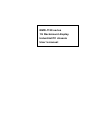 1
1
-
 2
2
-
 3
3
-
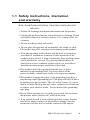 4
4
-
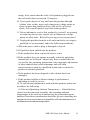 5
5
-
 6
6
-
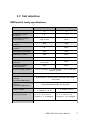 7
7
-
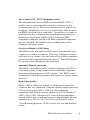 8
8
-
 9
9
-
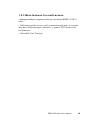 10
10
-
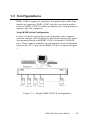 11
11
-
 12
12
-
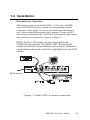 13
13
-
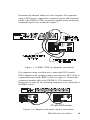 14
14
-
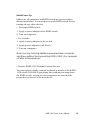 15
15
-
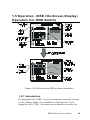 16
16
-
 17
17
-
 18
18
-
 19
19
-
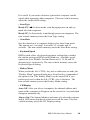 20
20
-
 21
21
-
 22
22
-
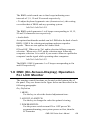 23
23
-
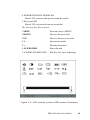 24
24
-
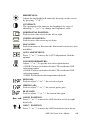 25
25
-
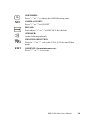 26
26
-
 27
27
-
 28
28
-
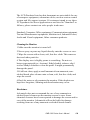 29
29
-
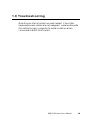 30
30
-
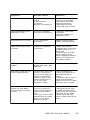 31
31
-
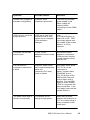 32
32
-
 33
33
-
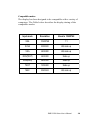 34
34
-
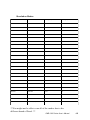 35
35
-
 36
36
-
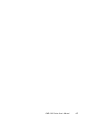 37
37
-
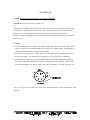 38
38
Advantech RMD-1150F-8 User manual
- Category
- Rack consoles
- Type
- User manual
- This manual is also suitable for
Ask a question and I''ll find the answer in the document
Finding information in a document is now easier with AI
Related papers
Other documents
-
 StarTech.com RACKCONS1908 Owner's manual
StarTech.com RACKCONS1908 Owner's manual
-
Zonet X104L User manual
-
Equip Pocket KVM Switches PS/2 Specification
-
Newstar NS831D User manual
-
Newstar NS831D User manual
-
Alesis M20 User manual
-
Avid MetaFuze 2.5 User guide
-
Avid MetaFuze 2.3 User guide
-
Pioneer V2550E User manual
-
Caliber RMD801BT Owner's manual