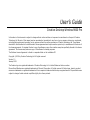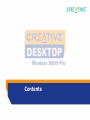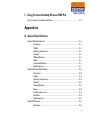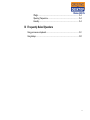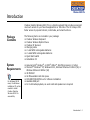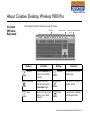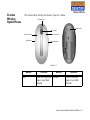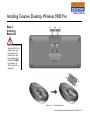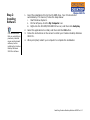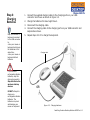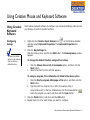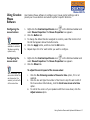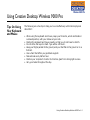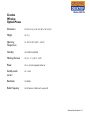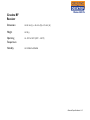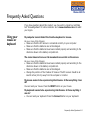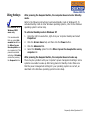Creative DESKTOP WIRELESS 9000 PRO - DESKTOP WIRELESS 9000 USES GUIDE User manual
- Category
- Keyboards
- Type
- User manual
This manual is also suitable for


User’s Guide
Creative Desktop Wireless 9000 Pro
Information in this document is subject to change without notice and does not represent a commitment on the part of Creative
Technology Ltd. No part of this manual may be reproduced or transmitted in any form or by any means, electronic or mechanical,
including photocopying and recording, for any purpose without the written permission of Creative Technology Ltd. The software
described in this document is furnished under a license agreement and may be used or copied only in accordance with the terms of
the license agreement. It is against the law to copy the software on any other medium except as specifically allowed in the license
agreement. The licensee may make one copy of the software for backup purposes.
The Software License Agreement is found in a separate folder on the installation CD
Copyright © 2005 by Creative Technology Ltd. All rights reserved.
Version 1.0
January 2005
The Creative logo is a registered trademark of Creative Technology Ltd. in United States and other countries.
Microsoft and Windows are registered trademarks of Microsoft Corporation. All rights reserved. All other logos, brand or product
names are trademarks or registered trademarks of their respective holders and are hereby recognised as such. All specifications are
subject to change. Actual contents may differ slightly from those pictured.

Contents

iii
1 Introduction
Package Contents...................................................................................................................................... 1-1
System Requirements............................................................................................................................... 1-1
Document Conventions.......................................................................................................................... 1-2
2 About Creative Desktop Wireless 9000 Pro
Creative Wireless Keyboard ................................................................................................................. 2-1
Creative Wireless Optical Mouse........................................................................................................ 2-3
Creative RF Receiver................................................................................................................................ 2-4
3 Installing Creative Desktop Wireless 9000 Pro
Step 1: Inserting Batteries ....................................................................................................................... 3-1
Step 2: Installing Software ....................................................................................................................... 3-2
Step 3: Connecting the RF Receiver.................................................................................................... 3-3
Step 4: Charging Batteries....................................................................................................................... 3-4
Step 5: Activating Your Creative Desktop Wireless 9000 Pro .................................................. 3-5
4 Using Creative Mouse and Keyboard Software
Using Creative Keyboard Software ..................................................................................................... 4-1
Configuring hotkeys........................................................................................................................ 4-1
Using Creative Mouse Software ........................................................................................................... 4-2
Configuring the mouse buttons................................................................................................... 4-2
Configuring the mouse wheel...................................................................................................... 4-2
Configuring the pointer ................................................................................................................. 4-3
Configuring the speed of the pointer........................................................................................ 4-3

iv
5 Using Creative Desktop Wireless 9000 Pro
Tips On Using Your Keyboard and Mouse....................................................................................... 5-1
Appendixes
A General Specifications
Creative Wireless Keyboard ................................................................................................................ A-1
Dimensions ............................................................................................................................. A-1
Weight...................................................................................................................................... A-1
Operating Temperature ..................................................................................................... A-1
Humidity .................................................................................................................................. A-1
Working Distance................................................................................................................. A-1
Power ....................................................................................................................................... A-1
Customizable hotkeys ......................................................................................................... A-1
Radio Frequency.................................................................................................................... A-1
Creative Wireless Optical Mouse....................................................................................................... A-2
Dimensions ............................................................................................................................. A-2
Weight...................................................................................................................................... A-2
Operating Temperature ..................................................................................................... A-2
Humidity .................................................................................................................................. A-2
Working Distance................................................................................................................. A-2
Power ....................................................................................................................................... A-2
Standby mode current......................................................................................................... A-2
Resolution ............................................................................................................................... A-2
Radio Frequency.................................................................................................................... A-2
Creative RF Receiver............................................................................................................................... A-3
Dimensions ............................................................................................................................. A-3

v
Weight...................................................................................................................................... A-3
Operating Temperature ..................................................................................................... A-3
Humidity .................................................................................................................................. A-3
B Frequently Asked Questions
Using your mouse or keyboard ............................................................................................................ B-1
Using hotkeys.............................................................................................................................................. B-2

Introduction

Introduction 1-1
Introduction
Creative Desktop Wireless 9000 Pro is a stylish keyboard that provides convenient
one-touch access to your favorite applications or URL links. The 15 hotkeys offer
faster access to popular Internet, multimedia, and email functions.
Package
Contents
The following items are included in your package:
❑ Creative Wireless Keyboard
❑ Creative Wireless Optical Mouse
❑ Creative RF Receiver
❑ Charging cable
❑ 2 x AA NiMH rechargeable batteries
❑ 2 x AAA NiMH rechargeable batteries
❑ Quick Start leaflet
❑ Installation CD
System
Requirements
❑ Genuine Intel
®
Pentium
®
or AMD
®
Athlon™ 266 MHz processor or higher
❑ Microsoft
®
Windows
®
XP, Windows 2000, Windows Millennium Edition (Me) or
Windows 98 Second Edition (SE)
❑ 32 MB RAM
❑ 16 MB available hard disk space
❑ DVD-ROM/CD-ROM drive for software installation
❑ Available USB port
❑ For multimedia playback, an audio card and speakers are required
For Windows 98 SE
users, the Windows
installation CD will be
needed to install
Creative Desktop
Wireless 9000 Pro
successfully.

Introduction 1-2
Document
Conventions
The following typographical conventions are used throughout this document.
Tip. This tells you about short cuts or hints relating to a feature.
Note. This highlights additional or important information about a
feature.
Caution! This highlights proper usage of your product. Follow the
directions to prevent the loss of data, or damage to your product or
system.
Warning! This warns you of possible hazards that may result in
bodily harm or life-threatening situations.

About Creative Desktop Wireless
9000 Pro

About Creative Desktop Wireless 9000 Pro 2-1
About Creative Desktop Wireless 9000 Pro
Creative
Wireless
Keyboard
The keyboard and its hotkeys are shown below.
Charging
port
Hotkeys Volume wheel Connect button
Hotkey Function Hotkey Function
Search Opens a Search box
in the current Web
browser
Refresh Reloads the current
Web page
Favorites Opens Microsoft
Internet Explorer’s
Favorites folder.
Mute Turns off or on any
audio output
Back Goes to the previous
page in your Web
browser
Email Launches the default
email application

About Creative Desktop Wireless 9000 Pro 2-2
Forward Goes to the next
page in your Web
browser
Internet Launches the default
Web browser
Play/Pause Plays or pauses a
video or audio track
Calculator Launches the default
calculator application
Stop Stops playing the
video or audio track
Suspend Enables power saving
mode
Next Track Goes to the next
video or audio track
Media
Select
Launches the default
media player
Previous
Track
Goes to the previous
video or audio track
Hotkey Function Hotkey Function

About Creative Desktop Wireless 9000 Pro 2-3
Creative
Wireless
Optical Mouse
The mouse and its controls are shown in Figure 2-1 below.
Charging port
Figure 2-1
Reset button
Button Function Button Function
Back Goes to the previous
page in your Web
browser
Forward Goes to the next
page in your Web
browser
Scroll wheel
Left-click button Right-click button
Forward button
Back button

Installing Creative Desktop
Wireless 9000 Pro

Installing Creative Desktop Wireless 9000 Pro 3-1
Installing Creative Desktop Wireless 9000 Pro
Step 1:
Inserting
Batteries
Your Creative Desktop
Wireless 9000 Pro is
supplied with two
rechargeable AA
batteries and two
rechargeable AAA
batteries. DO NOT
mix batteries of
different brands or
capacities.
Figure 3-1: Inserting batteries

Installing Creative Desktop Wireless 9000 Pro 3-2
Step 2:
Installing
Software
1. Insert the installation CD into the CD-ROM drive. Your CD should start
automatically. If it does not, follow the steps below:
i. Start Windows Explorer.
ii. On the left pane, click the My Computer icon.
iii. Right-click the CD-ROM/DVD-ROM drive icon, and then click Autoplay.
2. Select the applications to install, and then click the OK button.
3. Follow the instructions on the screen to install your Creative Desktop Wireless
9000 Pro.
4. When prompted, restart your computer to complete the installation.
It is recommended
that you uninstall any
previously installed
mouse and keyboard
software, before
installing the Creative
Desktop Wireless
9000 Pro software.

Installing Creative Desktop Wireless 9000 Pro 3-3
Step 3:
Connecting the
RF Receiver
1. Connect the USB connector on the RF receiver to the USB port on your
computer as shown in
Figure 3-2.
For Windows XP/2000/Me
After you have connected the USB device, Windows will detect the USB device and
install the required drivers automatically.
For Windows 98 SE
Users may be prompted by an Add New Hardware Wizard dialog box when
Windows detects the USB device. Make sure the original mouse is connected and
follow the instructions on the screen. You may need to insert the Windows
Installation CD into the CD-ROM drive. Some computers may be supplied without
the Windows CD, but have the necessary files stored in
c:\windows\options\cabs (replace c:\ with the drive letter your Windows has
been installed on).
Figure 3-2: Connecting the RF receiver to the computer

Installing Creative Desktop Wireless 9000 Pro 3-4
Step 4:
Charging
Batteries
1. Connect the supplied charging cable to the charging ports on your USB
connector and mouse as shown in
Figure 3-3.
2. Charge the batteries for about eight hours.
3. Disconnect the charging cable.
4. Connect the charging cable to the charging ports on your USB connector and
keyboard as shown.
5. Repeat steps 2 to 3 to charge the keyboard.
Keep your mouse or
keyboard connected
to the USB connector
to:
• Use your mouse or
keyboard and charge
the batteries at the
same time.
• Use your mouse or
keyboard without
batteries.
If you use non-
rechargeable alkaline
batteries, skip this
step and proceed to
Step 6 Activate the
wireless desktop
devices.
DO NOT attempt to
charge non-
rechargeable alkaline
batteries. The
batteries may leak
and damage your
mouse or keyboard.
Figure 3-3: Charging batteries
Charging cable

Installing Creative Desktop Wireless 9000 Pro 3-5
Step 5:
Activating
Your Creative
Desktop
Wireless 9000
Pro
1. Press the RESET button on the RF receiver, then press the RESET button on
your mouse.
2. Press the RESET button on the RF receiver again, then press the Connect
button on your keyboard.
3. Test your mouse and keyboard. If they do not respond, do one or more of the
following, and then repeat steps 1, 2 and 3 again.
• Make sure that the RF receiver is connected correctly to your computer.
• Make sure that the batteries are not discharged.
• Make sure that the batteries have been inserted properly and according to
the directions shown in the battery compartment.
1
Figure 3-4: Activating the Creative keyboard and mouse
3
2
Page is loading ...
Page is loading ...
Page is loading ...
Page is loading ...
Page is loading ...
Page is loading ...
Page is loading ...
Page is loading ...
Page is loading ...
Page is loading ...
Page is loading ...
Page is loading ...
Page is loading ...
Page is loading ...
-
 1
1
-
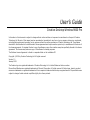 2
2
-
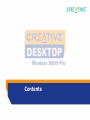 3
3
-
 4
4
-
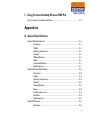 5
5
-
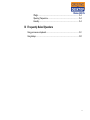 6
6
-
 7
7
-
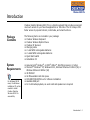 8
8
-
 9
9
-
 10
10
-
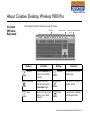 11
11
-
 12
12
-
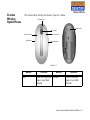 13
13
-
 14
14
-
 15
15
-
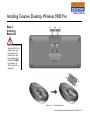 16
16
-
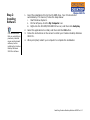 17
17
-
 18
18
-
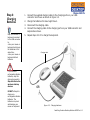 19
19
-
 20
20
-
 21
21
-
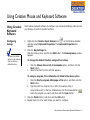 22
22
-
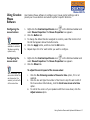 23
23
-
 24
24
-
 25
25
-
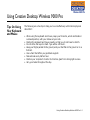 26
26
-
 27
27
-
 28
28
-
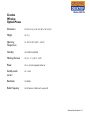 29
29
-
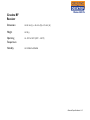 30
30
-
 31
31
-
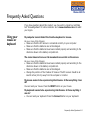 32
32
-
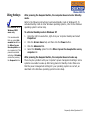 33
33
-
 34
34
Creative DESKTOP WIRELESS 9000 PRO - DESKTOP WIRELESS 9000 USES GUIDE User manual
- Category
- Keyboards
- Type
- User manual
- This manual is also suitable for
Ask a question and I''ll find the answer in the document
Finding information in a document is now easier with AI
Related papers
-
Creative DESKTOP WIRELESS 8000 User manual
-
Creative DESKTOP WIRELESS 6000 User manual
-
Creative DESKTOP WIRELESS 6000 User manual
-
Creative SB0060 - Sound Blaster Live User manual
-
Creative Creative Wireless Adapter CB3200 User manual
-
Creative Labs USB Adapter CB2431 User manual
-
Creative Creative Wireless Adapter CB3200 User manual
-
Creative CT4670 - Sound Blaster Live! Value Card User manual
-
Creative Live 5.1 User manual
-
Creative Labs Sound Blaster E3 Owner's manual
Other documents
-
Trust MI-4530p User manual
-
Tripp Lite Electronic Keyboard IN3005KB User manual
-
Genius KB 600 V2 Owner's manual
-
Rosewill RK-9000 User manual
-
 Gear Head Mouse LM8000WR User manual
Gear Head Mouse LM8000WR User manual
-
Shenzhen SMK-643383AG User manual
-
Manhattan 175579 Datasheet
-
Acer LZ20400161 Quick Installation Manual
-
Genius SlimStar R610 User manual
-
Manhattan 172417 Specification