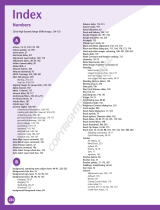Page is loading ...

Contents at a Glance
Introduction ................................................................ 1
Book I: Introducing Elements ........................................ 7
Chapter 1: Examining the Elements Environment .........................................................9
Chapter 2: Getting to Know the Tools ...........................................................................37
Chapter 3: Viewing and Navigating Images ..................................................................53
Chapter 4: Setting Your Preferences .............................................................................67
Book II: Elements Fundamentals ................................. 85
Chapter 1: Acquiring, Saving, and Exporting Images ..................................................87
Chapter 2: Working in the Organizer ...........................................................................111
Chapter 3: Working in Adobe Bridge ...........................................................................151
Book III: Image Essentials ........................................ 171
Chapter 1: Specifying Resolution and Changing Image Sizing .................................173
Chapter 2: Choosing Color Modes and File Formats .................................................185
Chapter 3: Working with Camera Raw ........................................................................207
Chapter 4: Using and Managing Color .........................................................................219
Chapter 5: Time Travel — Undoing in Elements........................................................233
Book IV: Selections .................................................. 239
Chapter 1: Making Selections .......................................................................................241
Chapter 2: Modifying and Transforming Selections ..................................................263
Book V: Painting, Drawing, and Typing ..................... 281
Chapter 1: Painting and Drawing with Elements .......................................................283
Chapter 2: Filling and Stroking .....................................................................................303
Chapter 3: Working with Type .....................................................................................321
Book VI: Working with Layers and Masks .................. 341
Chapter 1: Creating Layers ...........................................................................................343
Chapter 2: Managing Layers .........................................................................................369
Chapter 3: Playing with Opacity and Blend Modes ...................................................385
Chapter 4: Cutting, Extracting, and Masking ..............................................................397
COPYRIGHTED MATERIAL

Book VII: Filters, Effects, Styles, and Distortions........ 411
Chapter 1: Making Corrections and Having Fun with Filters ...................................413
Chapter 2: Distorting with the Liquify Command ......................................................433
Chapter 3: Adding Pizzazz with Styles and Effects ....................................................441
Book VIII: Retouching and Enhancing ....................... 451
Chapter 1: Quick Image Makeovers .............................................................................453
Chapter 2: Correcting Lighting, Color, and Clarity ....................................................491
Chapter 3: Compositing with Photomerge .................................................................523
Chapter 4: Getting Help in Guided Mode ....................................................................537
Book IX: Creating and Sharing with Elements ............ 551
Chapter 1: Creating Elements Projects .......................................................................553
Chapter 2: Getting It Printed ........................................................................................569
Chapter 3: Getting It on the Web .................................................................................591
Chapter 4: Sharing Projects with Others ....................................................................603
Index ...................................................................... 611

Table of Contents
Introduction ................................................................. 1
About This Book ..............................................................................................2
Book I: Introducing Elements ...............................................................2
Book II: Elements Fundamentals ..........................................................3
Book III: Image Essentials ......................................................................3
Book IV: Selections ................................................................................3
Book V: Painting, Drawing, and Typing ...............................................3
Book VI: Working with Layers and Masks...........................................3
Book VII: Filters, Effects, Styles, and Distortions ...............................4
Book VIII: Retouching and Enhancing .................................................4
Book IX: Creating and Sharing with Elements ....................................4
About the eCheat Sheet ..................................................................................4
Conventions Used in This Book .....................................................................5
Icons Used in This Book .................................................................................5
Where to Go from Here ...................................................................................6
Book I: Introducing Elements ......................................... 7
Chapter 1: Examining the Elements Environment. . . . . . . . . . . . . . . . . . .9
Launching Elements ........................................................................................9
Opening the Organizer (Windows) ....................................................12
Opening Adobe Bridge (Mac) .............................................................14
Changing Workspaces ...................................................................................15
Visiting the Organizer (Windows) .....................................................15
Visiting Adobe Bridge (Mac) ..............................................................18
Visiting Edit Full mode ........................................................................18
Visiting Edit Quick mode ....................................................................19
Comparing the modes .........................................................................20
Getting help with Guided mode .........................................................21
Moving through the Menu Bar .....................................................................22
Using Context Menus ....................................................................................25
Selecting Settings in the Options Bar ..........................................................26
Playing with Panels .......................................................................................27
Getting choosy in the Favorites panel ..............................................28
Using panel buttons .............................................................................29
Resetting panels ...................................................................................30
Using the Project Bin .....................................................................................30
Getting Productive with Shortcuts ..............................................................32
Finding Help When You Need It ...................................................................34
Using Help .............................................................................................34
Reading PDFs from the Installer DVD-ROM ......................................34

Photoshop Elements 8 All-in-One For Dummies
x
Using tooltips .......................................................................................34
Dialog boxes .........................................................................................35
Chapter 2: Getting to Know the Tools. . . . . . . . . . . . . . . . . . . . . . . . . . . .37
Examining the Tools Panel ...........................................................................37
Getting to Know the Tools ............................................................................40
Using selection tools ...........................................................................40
Using drawing and painting tools ......................................................44
Using tools for cloning and healing ...................................................46
Creating text with typographical tools .............................................47
Using focus and toning tools ..............................................................47
Creating shapes ....................................................................................48
Viewing, navigating, and sampling tools ...........................................49
Other editing tools ...............................................................................50
Introducing the Automation Tools ..............................................................50
Chapter 3: Viewing and Navigating Images . . . . . . . . . . . . . . . . . . . . . .53
Looking at the Image Window ......................................................................53
Zooming In and Out of Image Windows ......................................................57
Zooming with keyboard shortcuts ....................................................58
Using the Zoom tool ............................................................................58
Moving the Hand tool ..........................................................................59
Cruising with the Navigator Panel ...............................................................60
Using the Grids and Guides ..........................................................................61
Using the Info Panel .......................................................................................62
Working with Your Content .........................................................................63
Chapter 4: Setting Your Preferences . . . . . . . . . . . . . . . . . . . . . . . . . . . .67
Understanding Preferences ..........................................................................67
Setting Edit Full Mode Preferences .............................................................68
Setting General preferences ...............................................................69
Setting Saving Files preferences ........................................................70
Setting Performance preferences ......................................................71
Setting Display & Cursors preferences .............................................72
Setting Transparency preferences ....................................................73
Units & Rulers preferences .................................................................74
Setting Guides & Grid preferences ....................................................74
Setting Plug-ins preferences ...............................................................75
Setting Type preferences ....................................................................75
Setting Up the Organizing Environment (Windows) .................................76
Setting General preferences ...............................................................76
Setting Files preferences .....................................................................77
Setting Folder Location View preferences ........................................78
Setting Editing preferences.................................................................79
Setting Camera or Card Reader preferences ....................................79
Setting Scanner preferences ...............................................................80
Setting Date View preferences ...........................................................81
Setting Keyword Tags and Albums preferences ..............................81

Table of Contents
xi
Setting Sharing preferences ................................................................82
Setting Adobe Partner Services preferences ....................................82
Setting Auto Analyzer Options preferences .....................................83
Setting Adobe Bridge Preferences ...............................................................83
Book II: Elements Fundamentals .................................. 85
Chapter 1: Acquiring, Saving, and Exporting Images . . . . . . . . . . . . . .87
Getting Images from Your Camera ..............................................................88
Getting Images from Your Card Reader ......................................................88
Using the Photoshop Elements Downloader .............................................91
Using the AutoPlay Wizard (Windows) ......................................................93
Scanning Images ............................................................................................94
Preparing before you scan ..................................................................94
Understanding image requirements ..................................................95
Using scanner plug-ins ........................................................................96
Scanning many photos at a time ........................................................97
Phoning In Your Images ................................................................................98
Getting Files from Folders ............................................................................99
Opening an Image in Edit Full Mode ..........................................................100
Using Open As (Windows) ................................................................100
Opening recently edited les ...........................................................101
Placing les .........................................................................................101
Creating a New Image ..................................................................................102
Converting Clipboard Data to Images .......................................................103
Saving Files ...................................................................................................103
Using the Save/Save As dialog box ..................................................103
Saving les for the Web .....................................................................105
Batch Processing Files ................................................................................105
Exporting les.....................................................................................105
Processing multiple les ...................................................................107
Adding Pages ................................................................................................107
Closing and Quitting ....................................................................................109
Chapter 2: Working in the Organizer . . . . . . . . . . . . . . . . . . . . . . . . . . .111
Cataloging Files ............................................................................................112
Adding les to the default Organizer view .....................................112
Adding additional photos to a catalog ............................................113
Importing images to a new catalog ..................................................114
Importing legacy catalogs .................................................................115
Switching catalogs .............................................................................116
Viewing images in the Organizer .....................................................116
Viewing images in a slide show ........................................................121
Sorting Images ..............................................................................................125
Using sort commands ........................................................................126
Sorting media types ...........................................................................126

Photoshop Elements 8 All-in-One For Dummies
xii
Using Search Options ..................................................................................126
Searching by date ..............................................................................127
Searching for untagged items ...........................................................127
Searching albums ...............................................................................128
Searching captions and notes ..........................................................128
Searching by history..........................................................................129
Searching metadata ...........................................................................130
Finding people ....................................................................................131
Organizing and Managing in the Organizer ..............................................132
Creating a new keyword tag .............................................................133
Working with keyword tags ..............................................................134
Getting your head in the clouds.......................................................136
Using the Timeline .............................................................................137
Using the Properties panel ...............................................................138
Creating Albums ..........................................................................................138
Rating images .....................................................................................139
Adding rated les to an album .........................................................139
Hiding Files That Get in the Way ...............................................................143
Stacking ’em up ..................................................................................144
Creating versions ...............................................................................145
Protecting Your Assets ...............................................................................147
Backing up your catalog....................................................................147
Backing up photos and les .............................................................149
Chapter 3: Working in Adobe Bridge . . . . . . . . . . . . . . . . . . . . . . . . . . .151
Looking at the Adobe Bridge Workspace .................................................151
Adding photos to the Bridge window .............................................155
Setting Bridge preferences ...............................................................156
Sorting Your Photos ....................................................................................157
Organizing Your Pictures ...........................................................................159
Labeling photos..................................................................................159
Rating photos .....................................................................................160
Creating collections ...........................................................................161
Stack ’Em Up .................................................................................................164
Creating Slide Shows ...................................................................................164
Outputting Files ...........................................................................................165
Outputting slide shows .....................................................................166
Outputting to a Web Gallery .............................................................168
Book III: Image Essentials ......................................... 171
Chapter 1: Specifying Resolution and Changing Image Sizing . . . . .173
Examining Images Closely ..........................................................................173
Understanding resolution .................................................................174
Understanding image dimensions ...................................................175
Understanding camera megapixels .................................................176
Looking at raster versus vector images ..........................................176

Table of Contents
xiii
Using the Image Size Command .................................................................176
Downsampling images .......................................................................177
Upsampling images ............................................................................179
Using the Scale Command ..........................................................................180
Choosing a Resolution for Print or Screen ...............................................182
Changing the Canvas Size ...........................................................................182
Chapter 2: Choosing Color Modes and File Formats . . . . . . . . . . . . . .185
Selecting a Color Mode ...............................................................................185
Converting Color Modes and Pro les .......................................................186
Converting to Bitmap mode .............................................................186
Converting to Grayscale mode .........................................................189
Converting to Indexed Color mode .................................................191
Converting color pro les ..................................................................192
Using the Proper File Format .....................................................................193
Using the Save/Save As dialog box ..................................................193
Understanding le formats ...............................................................195
File formats at a glance .....................................................................201
Saving les for the Web .....................................................................203
Chapter 3: Working with Camera Raw. . . . . . . . . . . . . . . . . . . . . . . . . .207
Understanding Camera Raw .......................................................................207
Processing Camera Raw les ............................................................ 208
Acquiring Camera Raw images .........................................................209
Opening Camera Raw Files .........................................................................215
Opening any photo in Camera Raw .................................................218
Opening photos in Camera Raw from Adobe Bridge ....................218
Saving Your Edits .........................................................................................218
Chapter 4: Using and Managing Color . . . . . . . . . . . . . . . . . . . . . . . . . .219
Dealing with Foreground and Background Colors ..................................219
De ning Color ..............................................................................................220
Poking around the Color Picker .......................................................220
Grabbing color from the Swatches panel .......................................223
Lifting and sampling color ................................................................226
Understanding Color Management Essentials .........................................227
Introducing color channels ..............................................................227
Understanding bit depth ...................................................................228
Calibrating your monitor ..................................................................229
Establishing Your Color Settings ...............................................................231
Understanding How Pro les Work ............................................................232
Chapter 5: Time Travel — Undoing in Elements. . . . . . . . . . . . . . . . . .233
Undoing What’s Done with the Undo Command .....................................233
Adjusting the number of available undos .......................................234
Redoing edits ......................................................................................235
Reverting to What’s Saved .........................................................................235

Photoshop Elements 8 All-in-One For Dummies
xiv
Working with the Almighty Undo History Panel ......................................236
Viewing an image’s various states ...................................................236
Navigating through the history states ............................................237
Deleting and clearing states .............................................................237
Book IV: Selections ................................................... 239
Chapter 1: Making Selections . . . . . . . . . . . . . . . . . . . . . . . . . . . . . . . . .241
De ning Selections ......................................................................................241
Selecting a Rectangular or Elliptical Area ................................................242
Fine-tuning squares and circles .......................................................244
Using the Marquee options ..............................................................245
Freeform Selecting with the Lasso Tools .................................................247
Using the Lasso tool ..........................................................................248
Selecting straight sides with the Polygonal Lasso tool .................250
Hugging edges with the Magnetic Lasso tool .................................250
Performing Wand Wizardry ........................................................................253
Talking about Tolerance ...................................................................254
Selecting with the Magic Wand tool ................................................254
Painting with the Selection Brush .............................................................256
Saving Time with the Quick Selection Tool ..............................................258
Resizing Smartly with the Recompose Tool .............................................260
Chapter 2: Modifying and Transforming Selections . . . . . . . . . . . . . .263
Modifying Selections ...................................................................................263
Adding to a selection .........................................................................264
Subtracting from a selection ............................................................265
Intersecting two selections ...............................................................266
Avoiding Keyboard Collisions ....................................................................266
Adding a perfectly square or circular selection ............................266
Deleting from an existing selection
while drawing from the center out ..............................................267
Using the Select Menu .................................................................................267
Selecting all or nothing .....................................................................268
Reselecting a selection ......................................................................268
Inversing a selection ..........................................................................268
Feathering a selection .......................................................................269
Using the Modify commands ............................................................269
Applying the Grow and Similar commands ....................................271
Saving and loading selections ..........................................................272
Moving and Cloning Selections ..................................................................273
Cloning ................................................................................................273
Moving the selection outline, but not the pixels ...........................273
Transforming Pixels ....................................................................................274

Table of Contents
xv
Book V: Painting, Drawing, and Typing ...................... 281
Chapter 1: Painting and Drawing with Elements . . . . . . . . . . . . . . . . .283
Introducing the Pencil and Brush Tools ...................................................283
Drawing with the Pencil tool ...........................................................284
Painting with the Brush tool .............................................................285
Getting artsy with the Impressionist Brush ...................................288
Creating a custom brush ...................................................................289
Creating Shapes ...........................................................................................295
Drawing a shape .................................................................................296
Drawing multiple shapes in a shape layer ......................................299
Specifying Geometry options ...........................................................299
Editing shapes ....................................................................................301
Chapter 2: Filling and Stroking . . . . . . . . . . . . . . . . . . . . . . . . . . . . . . . .303
Filling a Selection with a Solid Color .........................................................303
Filling Options and Tips ..............................................................................305
Pouring with the Paint Bucket Tool ..........................................................305
Stroking a Selection .....................................................................................307
Working with Multicolored Gradients ......................................................309
Applying a preset gradient to a selection .......................................310
Customizing and editing gradients ..................................................312
Adding transparency to a gradient ..................................................316
Managing and Saving Gradients .................................................................317
Working with Patterns ................................................................................317
Applying a preset pattern .................................................................318
Creating a new pattern ......................................................................319
Chapter 3: Working with Type . . . . . . . . . . . . . . . . . . . . . . . . . . . . . . . . .321
Understanding Type Modes .......................................................................321
Understanding Different Kinds of Type ....................................................322
Exploring the Type Tools ...........................................................................322
Entering Point Type .....................................................................................323
Entering Paragraph Type ............................................................................324
Using the Options Bar .................................................................................325
Editing Text ..................................................................................................328
Rasterizing the Type Layer ........................................................................328
Masking with Type ......................................................................................329
Stylizing and Warping Type .......................................................................333
Playing with type opacity .................................................................334
Applying lters to type ......................................................................337
Painting over type with color ...........................................................337
Warping your type .............................................................................338

Photoshop Elements 8 All-in-One For Dummies
xvi
Book VI: Working with Layers and Masks ................... 341
Chapter 1: Creating Layers . . . . . . . . . . . . . . . . . . . . . . . . . . . . . . . . . . . .343
Getting Familiar with Layers ......................................................................343
Introducing Different Types of Layers ......................................................345
Working with image layers ...............................................................346
Using adjustment layers....................................................................346
Taking advantage of ll layers ..........................................................349
Making use of shape layers...............................................................352
Using type layers................................................................................352
Getting to Know the Layers Panel .............................................................354
Using the Layer and Select Menus ............................................................356
The Layer menu .................................................................................356
The Select menu .................................................................................357
Making Layers ..............................................................................................358
Creating a new layer ..........................................................................358
Using Layer via Copy and Layer via Cut .........................................359
Duplicating layers ..............................................................................359
Compositing with Multiple Images ............................................................360
Copying and pasting images .............................................................360
Dragging and dropping layers ..........................................................360
Using the Paste into Selection command .......................................361
Chapter 2: Managing Layers. . . . . . . . . . . . . . . . . . . . . . . . . . . . . . . . . . .369
Viewing Layers .............................................................................................369
Rearranging Layers .....................................................................................370
Moving Layer Elements ...............................................................................371
Transforming Layers ...................................................................................372
Simplifying Layers .......................................................................................373
Aligning and Distributing Layers ...............................................................377
Linking Layers ..............................................................................................379
Locking Layers .............................................................................................379
Flattening and Merging Layers ...................................................................380
Merging layers ....................................................................................380
Flattening layers .................................................................................381
Chapter 3: Playing with Opacity and Blend Modes. . . . . . . . . . . . . . .385
Adjusting Layer Opacity .............................................................................385
Creatively Mixing with Blend Modes ........................................................386
General Blend modes ........................................................................387
Blend modes that darken ..................................................................387
Blend modes that lighten ..................................................................389
Lighting blend modes ........................................................................390
Blend modes that invert ...................................................................392
HSL color model Blend modes .........................................................393

Table of Contents
xvii
Chapter 4: Cutting, Extracting, and Masking. . . . . . . . . . . . . . . . . . . . .397
Working with the Cookie Cutter Tool .......................................................398
Using the Magic Extractor ..........................................................................399
Selective Erasing with the Eraser Tools ...................................................402
Using the Eraser tool .........................................................................402
Selecting and erasing by color .........................................................403
Removing the background from an image ......................................404
Working with Layer Masks .........................................................................406
Creating Clipping Masks .............................................................................408
Book VII: Filters, Effects, Styles, and Distortions ........ 411
Chapter 1: Making Corrections and Having Fun with Filters. . . . . . .413
Understanding Filter Basics .......................................................................413
Applying lters ...................................................................................414
Corrective and destructive lters .................................................... 414
Single and multistep lters ...............................................................415
Reapplying a lter ..............................................................................416
Fading a lter ......................................................................................416
Selectively applying a lter ...............................................................417
Working in the Filter Gallery ......................................................................417
Having Fun with Filters ...............................................................................420
Correcting camera distortion ...........................................................420
The Facet lter ...................................................................................421
Getting artsy .......................................................................................422
Stroking your image ...........................................................................424
Distorting for fun ................................................................................425
Getting noisy.......................................................................................425
Breaking your image into pieces ......................................................427
Rendering ............................................................................................427
Getting organic with the Sketch lters ............................................ 429
Adding texture ....................................................................................430
Chapter 2: Distorting with the Liquify Command . . . . . . . . . . . . . . . . .433
Exploring the Liquify Window ....................................................................433
The distortion painting tools ...........................................................434
The other tools ...................................................................................436
The Options Area .........................................................................................437
Distorting an Image with Liquify ................................................................437
Chapter 3: Adding Pizzazz with Styles and Effects . . . . . . . . . . . . . . .441
Seeing What the Effects Panel Can Do ......................................................441
Enhancing with Photo Effects ..........................................................442
Working with layer styles .................................................................443
Editing layer styles ............................................................................446

Photoshop Elements 8 All-in-One For Dummies
xviii
Book VIII: Retouching and Enhancing ........................ 451
Chapter 1: Quick Image Makeovers . . . . . . . . . . . . . . . . . . . . . . . . . . . .453
Cropping an Image .......................................................................................453
Cutting away with the Crop tool ......................................................454
Cropping with a selection border ....................................................456
Straightening Images ...................................................................................458
Using the Straighten tool ..................................................................458
Using the Straighten menu commands ...........................................458
Using the Divide Scanned Photos Command ...........................................459
Applying One-Step Auto Fixes ....................................................................460
Auto Smart Fix ....................................................................................461
Auto Levels .........................................................................................461
Auto Contrast .....................................................................................462
Auto Color Correction .......................................................................463
Auto Sharpen ......................................................................................463
Auto Red Eye Fix ................................................................................464
Using the Red Eye Removal tool ......................................................464
Editing with Edit Quick Mode ....................................................................465
Cloning with the Clone Stamp Tool ...........................................................469
Cosmetic Surgery with the Healing Brush Tool .......................................472
Zeroing In with the Spot Healing Brush ....................................................474
Colorizing with the Color Replacement Tool ...........................................475
Lightening and Darkening with Dodge and Burn Tools ..........................478
Turning Color Up or Down with the Sponge Tool ...................................480
Smoothing with the Smudge Tool .............................................................481
Softening with the Blur Tool ......................................................................483
Focusing with the Sharpen Tool ................................................................484
Chapter 2: Correcting Lighting, Color, and Clarity . . . . . . . . . . . . . . . .491
Understanding the Histogram Panel .........................................................492
Adjusting Lighting .......................................................................................494
Fixing lighting with Shadows/Highlights .........................................494
Using Brightness/Contrast ................................................................495
Nailing proper contrast with Levels ................................................496
Adjusting Color ............................................................................................499
Removing colorcasts automatically ................................................499
Adjusting with Hue/Saturation .........................................................500
Eliminating color with Remove Color .............................................502
Switching colors with Replace Color...............................................502
Correcting with Color Curves...........................................................504
Adjusting skin tones ..........................................................................506
Defringing layers ................................................................................507
Correcting with Color Variations .....................................................508
Adjusting color temperature with photo lters .............................510
Mapping your colors .........................................................................511

Table of Contents
xix
Adjusting Clarity ..........................................................................................513
Removing noise, artifacts, dust, and scratches .............................513
Blurring when you need to ...............................................................514
Sharpening for better focus ..............................................................516
Working Intelligently with the Smart Brush Tools ..................................518
Using the Smart Brush ......................................................................518
Getting accurate with the Detail Smart Brush ...............................520
Chapter 3: Compositing with Photomerge. . . . . . . . . . . . . . . . . . . . . . .523
Stitching a Scene with Photomerge Panorama ........................................523
Getting the Best Shot with Photomerge Group Shot ..............................527
Manipulating Image DNA with Photomerge Faces ..................................529
Eliminating with Photomerge Scene Cleaner ...........................................531
Photomerge Exposure .................................................................................533
Chapter 4: Getting Help in Guided Mode . . . . . . . . . . . . . . . . . . . . . . . .537
Understanding Guided Mode .....................................................................537
Basic Photo Edits .........................................................................................539
Lighting and Exposure ................................................................................540
Color Correction ..........................................................................................543
Guided Activities .........................................................................................544
Photomerge .................................................................................................. 545
Automated Actions ......................................................................................545
Photographic Effects ...................................................................................547
Book IX: Creating and Sharing with Elements ............. 551
Chapter 1: Creating Elements Projects. . . . . . . . . . . . . . . . . . . . . . . . . .553
Getting a Handle on Creations ...................................................................553
Creating a Photo Book ................................................................................555
Making a Photo Calendar (Windows) .......................................................557
Assembling a Photo Collage .......................................................................559
Creating a Slide Show ..................................................................................560
Ordering Prints Online (Windows) ............................................................563
Getting in Touch with Greeting Cards ......................................................563
Making Photo Stamps (Windows) .............................................................565
Getting Organized with CD/DVD Labels ...................................................566
Creating a VCD with Menu (Windows) .....................................................566
Making a Flipbook (Windows) ...................................................................567
Chapter 2: Getting It Printed. . . . . . . . . . . . . . . . . . . . . . . . . . . . . . . . . . .569
Getting Images Ready for Printing .............................................................570
Setting Print Options ...................................................................................570
Printing from the Organizer (Windows) .........................................571
Printing from Edit Full mode ............................................................575

Photoshop Elements 8 All-in-One For Dummies
xx
Printing Multiple Images .............................................................................576
Printing contact sheets .....................................................................576
Printing picture packages .................................................................578
Printing with Color Pro les ........................................................................579
Working with color printer pro les ................................................. 579
Understanding how Elements uses color pro les .........................580
Printing to Inkjet Printers ...........................................................................580
Automatic pro le selection for Epson printers .............................582
Selecting a printer pro le .................................................................587
Using Online Printing Services (Windows) ..............................................589
Exploring Other Print Options ...................................................................590
Chapter 3: Getting It on the Web . . . . . . . . . . . . . . . . . . . . . . . . . . . . . . .591
Understanding Basic Web Optimization ...................................................591
Choosing a resolution .......................................................................592
Selecting a color mode ......................................................................594
Understanding le formats ...............................................................595
Using a Web-Safe Palette and Hexadecimal Colors .................................597
Specifying a foreground Web Safe color .........................................597
Using a Web Safe palette ...................................................................599
Making Type Look Good Onscreen ...........................................................599
Optimizing Images with Save for Web ......................................................601
Chapter 4: Sharing Projects with Others . . . . . . . . . . . . . . . . . . . . . . . .603
Getting a Grip on the Share Panel .............................................................603
Creating an Online Album (Windows) ......................................................604
Creating an E-Mail Attachment ..................................................................606
Sending Photo Mail (Windows) .................................................................608
Sharing Photos Online ................................................................................609
Using Kodak EasyShare .....................................................................610
Sharing Video with Adobe Photoshop
Showcase (Windows) ....................................................................610
Sending photos to SmugMug Gallery (Windows) ..........................610
Sending photos to CIVEA Digital Photo Frame ..............................610
Sharing Flickr (Windows) .................................................................610
Index ....................................................................... 611
/