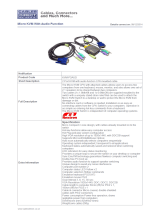Page is loading ...

LevelOne Palm-Sized
KVM Switch
KVM-0205 KVM-0405
User's Guide
Table of Content
■ Introduction
Overview……………...……………………………....1
Features………………….………………………..….2
■ Installations
Console Connection……………….………………...3
Computers Connection……………….……….….…5
Initial Power-up……………….………………..…….6
■ Operations
Front Panel operation…………...…………...…..….7
Hot-key commands…...…………...……………..….7
■ Appendices
Specifications………………..……………………...10
Troubleshooting..………………..……….…………11
Please read this manual thoroughly
and follow the Installation procedures to
prevent any damage to the LevelOne
Palm-Sized KVM or any connecting device.

1
----------------- Introduction
Overview
The LevelOne Palm-Sized KVM, KVM-0205 and
KVM-0405 are computer switches that allows access to
two or four IBM compatible computers respectively from
one PS/2 keyboard, mouse and monitor. Switching
between computers is as easy as pressing the push
button or entering hot-key commands from your
keyboard. There is no interface card and software to
install and the LevelOne Palm-Sized KVM is independent
of the computer operating system.
Ready to run right out of the box, this Kit comes with
everything you need - a switch and complete cable sets,
just hook them up and go. By allowing one console to
manage all your computers, the LevelOne Palm-Sized
KVM eliminates the expense for extra consoles, the
spaces for extra peripherals and the time hopping around
for accessing different computers.
2
Features
!Unique loose-free cables included preventing
keyboard or mouse connector from getting loose.
!Supports PS/2 keyboard and mouse.
!Keyboard and mouse emulation for error-free PC boot
up.
!Keyboard and mouse hot pluggable at any time
without turning either LevelOne Palm-Sized KVM or
PCs off.
!Space-saving design.
!Auto scan automatically selects computers
sequentially.
!Supports M/S IntelliMouse (Pro), Explorer, Optical.
!Hot-key and push button allow easy computer
access.
!Keyboard states automatically saved and restored
when switching computers.
!Operating system independent, transparent to all
applications.
!High VGA resolution 1920x1440.
!DDC2B compatible.
!Power-free operation - the LevelOne Palm-Sized
KVM draws power from the attached PCs.

3
-----------------Installation
Console Connection
Turn your computers off. Connect a PS/2 keyboard to
the mini-DIN-6 port marked with “Keyboard” and a PS/2
mouse to the mini-DIN-6 port marked with “Mouse”.
Then connect your VGA monitor cable directly to the
HDB-15 port as shown in figure 1.
Figure 1: KVM-0205 Console Connection
4
The figure 2 shows 4-port LevelOne Palm-Sized KVM
console connection.
Figure 2: LevelOne KVM-0405 Console Connection
The multi-sync monitor must be capable of synchronizing
with the computer's video signal. If you are uncertain
about the monitor type, please consult the monitor user's
manual.
The LevelOne Palm-Sized KVM consumes negligible
power and is designed to run reliably without an external
power adapter.

5
Computers Connection
LevelOne Palm-Sized KVM comes with complete cable
sets facilitating computer connection. One side of the
cable has an HDB-15 connector and the other side has
three connectors (one HDB-15 and two mini-DIN6s).
The PC 1 ~ PC 4 marks on the LevelOne Palm-Sized
KVM are for computer connection as shown in figure 3.
Figure 3: COMPUTER Connection
NOTE: If your computer uses an AT style keyboard, you
will need an "AT-to-PS/2 keyboard adapter" at the
computer keyboard port.
6
Initial Power-up
Make sure all computers and the LevelOne
Palm-Sized KVM are powered down during
installation. You may power up the computers after
installation,. The LevelOne Palm-Sized KVM can be
powered from the computers. This procedure
ensures the LevelOne Palm-Sized KVM receive
computer settings correctly when computer boots.
NOTE: You may hot plug any additional powered-down
computer to the LevelOne Palm-Sized KVM at any time
after the initial power up.

7
----------------- Operations
Front Panel operation
You may switch to a different computer by pressing the
front panel push-button directly or by issuing hot-key
commands. The front-panel LED illuminates indicating
the active port. The LED flashes while in either Auto
Scan or Manual Scan mode.
Should you encounter any keyboard or mouse problem,
press and hold down the push-button for 3 seconds to
initialize the keyboard and mouse.
Hot-key commands
Hot-key command is a short keyboard sequence to
select a computer or to activate computer scanning.
LevelOne Palm-Sized KVM interprets keystrokes for
hot-keys all the time. A hot-key sequence starts with
two left Ctrl keystrokes followed by one or two more
keystrokes.
! To select a computer:
left Ctrl + left Ctrl + 1
Selects the computer at PC 1.
left Ctrl + left Ctrl + 2
Selects the computer at PC 2.
left Ctrl + left Ctrl + 3
Selects the computer at PC 3 (for
KVM-0405 only).
left Ctrl + left Ctrl + 4
8
Selects the computer at PC 4 (for
KVM-0405 only).
NOTE: Do not use the keypad at the right side of
the keyboard for hot key commands.
!To start Auto Scan, automatically scans all
ports one by one at a fixed interval:
left Ctrl + left Ctrl + F 1
To abort the Auto Scan mode, press the left Ctrl
key twice. Keyboard and mouse are both
operational during Auto Scan. When it detects
any keyboard or mouse activity, it suspends Auto
Scan until the activity stops; it then resumes with
the next computer in sequence. The length of
the Auto Scan interval (Scan Rate) is adjustable,
see below. LED flashes during Auto Scan for
KVM-0405 only.
! Manual Scan enables you to manually switch
back and forth between computers.
left Ctrl + left Ctrl + F2
Press ↑or ↓to select the previous or the next
computer in sequence. And, press any other
key to abort the Manual Scan. LED flashes
during Manual Scan for KVM-0405 only.
! To adjust Scan Rate which sets the duration
before switching to the next computer in Auto
Scan:
left Ctrl + left Ctrl + F3
There are four options: 3, 8, 15 and 30 seconds.

9
NOTE: Scan Rate is set to default of 3 seconds
after LevelOne Palm-Sized KVM loses power, i.e.,
all connected computers are turned off.
! To adjust keyboard typematic rate
(characters/sec), this setting over-rides that of
BIOS and any operating system:
left Ctrl + left Ctrl + F4
There are four options: 10, 15, 20 and 30
characters/sec.
NOTE: The keyboard typematic Rate is set to
default of 10 characters/sec when LevelOne
Palm-Sized KVM loses all power sources, i.e., all
connected computers are turned off.
10
----------------- Appendices
Specifications
Specification KVM-0205 KVM-0405
Console port number 1
Computer port number 2 4
Port selection push button 1
Hot plug-and-play Yes
Hot-key control Yes
VGA 1920 x 1440, DDC2B
Y2K compliance Yes
Computer connector HDB15 x 2 HDB15 x 4
Console connector
Keyboard
Mouse
Monitor
PS/2
PS/2
HDB15
Automatic scan interval
3, 8, 15, 30 seconds
Cable length 1.8m x 2 1.8m x 4
H x W x D (mm) 120 x 40 x 77
Power-free operation Yes

11
Troubleshooting
Ensure that all cables are well seated. Check
that keyboard/mouse cables are not swapped.
Label the cables for each computer to avoid
confusion when connected to the device.
Symptom Causes Solutions
Keyboard or
mouse does not
work
Improper power-up
sequence.
Keyboard or
mouse not properly
initialized.
Press and hold down the
push button for 3
seconds, the
LevelOne
Palm-Sized KVM
will
re-initialize the keyboard
and mouse.
If problem persists,
unplug the keyboard or
mouse, wait for few
seconds then plug it back.
Keyboard error
on boot
Loose keyboard
connection.
Make sure keyboard
cables are well seated.
Keyboard
strokes shifted
The computer was
in shifted state
when last switched
Press both SHIFT keys.
Computer can
not use serial
mouse.
The
LevelOne
Palm-Sized KVM
does
not support serial mouse.
Scan Rate was
set to 30 sec
and becomes 3
sec.
All connecting
computers are
powered off.
LevelOne
Palm-Sized KVM
r resets.
Set the Scan Time again
and keep at least one
computer on all the time.
Package Contents:
▓ The complete KVM-0205 contains:
KVM-0205(2-port KVM) x 1
Custom cable set 1.8M(6ft) x 2
User’s manual x 1
▓ The complete KVM-0405 contains:
KVM-0405(4-port KVM) x 1
Custom cable set 1.8M(6ft) x 4
User’s manual x 1
/