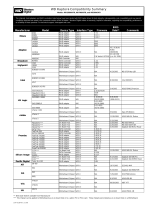Page is loading ...

Motherboard
A8N-SLI

iiii
iiii
ii
Copyright © 2005 ASUSTeK COMPUTER INC. All Rights Reserved.Copyright © 2005 ASUSTeK COMPUTER INC. All Rights Reserved.
Copyright © 2005 ASUSTeK COMPUTER INC. All Rights Reserved.Copyright © 2005 ASUSTeK COMPUTER INC. All Rights Reserved.
Copyright © 2005 ASUSTeK COMPUTER INC. All Rights Reserved.
No part of this manual, including the products and software described in it, may be reproduced,
transmitted, transcribed, stored in a retrieval system, or translated into any language in any form
or by any means, except documentation kept by the purchaser for backup purposes, without the
express written permission of ASUSTeK COMPUTER INC. (“ASUS”).
Product warranty or service will not be extended if: (1) the product is repaired, modified or
altered, unless such repair, modification of alteration is authorized in writing by ASUS; or (2) the
serial number of the product is defaced or missing.
ASUS PROVIDES THIS MANUAL “AS IS” WITHOUT WARRANTY OF ANY KIND, EITHER EXPRESS OR
IMPLIED, INCLUDING BUT NOT LIMITED TO THE IMPLIED WARRANTIES OR CONDITIONS OF
MERCHANTABILITY OR FITNESS FOR A PARTICULAR PURPOSE. IN NO EVENT SHALL ASUS, ITS
DIRECTORS, OFFICERS, EMPLOYEES OR AGENTS BE LIABLE FOR ANY INDIRECT, SPECIAL,
INCIDENTAL, OR CONSEQUENTIAL DAMAGES (INCLUDING DAMAGES FOR LOSS OF PROFITS, LOSS
OF BUSINESS, LOSS OF USE OR DATA, INTERRUPTION OF BUSINESS AND THE LIKE), EVEN IF ASUS
HAS BEEN ADVISED OF THE POSSIBILITY OF SUCH DAMAGES ARISING FROM ANY DEFECT OR
ERROR IN THIS MANUAL OR PRODUCT.
SPECIFICATIONS AND INFORMATION CONTAINED IN THIS MANUAL ARE FURNISHED FOR
INFORMATIONAL USE ONLY, AND ARE SUBJECT TO CHANGE AT ANY TIME WITHOUT NOTICE, AND
SHOULD NOT BE CONSTRUED AS A COMMITMENT BY ASUS. ASUS ASSUMES NO RESPONSIBILITY
OR LIABILITY FOR ANY ERRORS OR INACCURACIES THAT MAY APPEAR IN THIS MANUAL,
INCLUDING THE PRODUCTS AND SOFTWARE DESCRIBED IN IT.
Products and corporate names appearing in this manual may or may not be registered
trademarks or copyrights of their respective companies, and are used only for identification or
explanation and to the owners’ benefit, without intent to infringe.
E2024E2024
E2024E2024
E2024
First Edition V1First Edition V1
First Edition V1First Edition V1
First Edition V1
March 2005March 2005
March 2005March 2005
March 2005

iiiiii
iiiiii
iii
Contents
Notices ................................................................................................. v
Safety information .............................................................................. vi
A8N-SLI specifications summary ....................................................... vii
Chapter 1:Chapter 1:
Chapter 1:Chapter 1:
Chapter 1:
Hardware informationHardware information
Hardware informationHardware information
Hardware information
1.1 Before you proceed .............................................................. 1-2
1.2 Motherboard overview .......................................................... 1-3
1.2.1 Placement direction ................................................ 1-3
1.2.2 Screw holes ............................................................ 1-3
1.2.3 Motherboard layout ................................................ 1-4
1.2.4 Layout contents ..................................................... 1-5
1.3 Central Processing Unit (CPU) .............................................. 1-7
1.3.1 Installing the CPU.................................................... 1-7
1.3.2 Installing the heatsink and fan ................................ 1-9
1.4 System memory ................................................................. 1-12
1.4.1 Overview ............................................................... 1-12
1.4.2 Memory configurations ......................................... 1-12
1.4.3 Installing a DIMM ................................................... 1-13
1.4.4 Removing a DIMM ................................................. 1-13
1.5 Expansion slots ................................................................... 1-14
1.5.1 Installing an expansion card .................................. 1-14
1.5.2 Configuring an expansion card.............................. 1-14
1.5.3 PCI slots ................................................................ 1-16
1.5.4 PCI Express x16 slot ............................................. 1-16
1.5.5 PCI Express x1 slot ............................................... 1-16
1.6 Jumper ............................................................................... 1-17
1.7 Connectors ......................................................................... 1-18
1.7.1 Rear panel connectors .......................................... 1-18
1.7.2 Internal connectors............................................... 1-20

iviv
iviv
iv
Contents
Chapter 2:Chapter 2:
Chapter 2:Chapter 2:
Chapter 2:
BIOS setupBIOS setup
BIOS setupBIOS setup
BIOS setup
2.1 Managing and updating your BIOS ........................................ 2-2
2.1.1 Creating a bootable floppy disk .............................. 2-2
2.1.2 AwardBIOS Flash Utility .......................................... 2-3
2.1.3 ASUS CrashFree BIOS 2 utility ................................ 2-7
2.2 BIOS Setup program ............................................................. 2-8
2.2.1 BIOS menu bar ........................................................ 2-9
2.2.2 Legend bar ............................................................. 2-9
2.3 Main Menu........................................................................... 2-11
2.3.1 System Time ......................................................... 2-11
2.3.2 System Date ......................................................... 2-11
2.3.3 Legacy Diskette A ................................................ 2-11
2.3.4 Installed Memory .................................................. 2-11
2.3.5 Primary and Secondary IDE Master/Slave ............. 2-12
2.3.6 First, Second, Third, and Fourth SATA Master ..... 2-14
2.3.7 Installed Memory .................................................. 2-15
2.4 Advanced Menu .................................................................. 2-16
2.4.1 CPU configuration ................................................. 2-17
2.4.2 Chipset configuration ........................................... 2-18
2.4.3 PCIPnP ................................................................... 2-20
2.4.4 Onboard device configuration ............................. 2-22
2.5 Power Menu ........................................................................ 2-26
2.5.1 APM configuration ................................................ 2-27
2.5.2 Hardware monitor ................................................. 2-29
2.6 Boot Menu .......................................................................... 2-30
2.6.1 Boot Device Priority .............................................. 2-31
2.6.2 Hard Disk Drives ................................................... 2-31
2.6.3 Boot settings configuration .................................. 2-32
2.6.4 Security ................................................................ 2-34
2.7 Exit menu ........................................................................... 2-35

vv
vv
v
Notices
Federal Communications Commission StatementFederal Communications Commission Statement
Federal Communications Commission StatementFederal Communications Commission Statement
Federal Communications Commission Statement
This device complies with Part 15 of the FCC Rules. Operation is subject to
the following two conditions:
•
This device may not cause harmful interference, and
•
This device must accept any interference received including interference
that may cause undesired operation.
This equipment has been tested and found to comply with the limits for a
Class B digital device, pursuant to Part 15 of the FCC Rules. These limits are
designed to provide reasonable protection against harmful interference in a
residential installation. This equipment generates, uses and can radiate radio
frequency energy and, if not installed and used in accordance with
manufacturer’s instructions, may cause harmful interference to radio
communications. However, there is no guarantee that interference will not
occur in a particular installation. If this equipment does cause harmful
interference to radio or television reception, which can be determined by
turning the equipment off and on, the user is encouraged to try to correct
the interference by one or more of the following measures:
•
Reorient or relocate the receiving antenna.
•
Increase the separation between the equipment and receiver.
•
Connect the equipment to an outlet on a circuit different from that to
which the receiver is connected.
•
Consult the dealer or an experienced radio/TV technician for help.
Canadian Department of Communications StatementCanadian Department of Communications Statement
Canadian Department of Communications StatementCanadian Department of Communications Statement
Canadian Department of Communications Statement
This digital apparatus does not exceed the Class B limits for radio noise
emissions from digital apparatus set out in the Radio Interference
Regulations of the Canadian Department of Communications.
This class B digital apparatus complies with CanadianThis class B digital apparatus complies with Canadian
This class B digital apparatus complies with CanadianThis class B digital apparatus complies with Canadian
This class B digital apparatus complies with Canadian
ICES-003.ICES-003.
ICES-003.ICES-003.
ICES-003.
The use of shielded cables for connection of the monitor to the graphics
card is required to assure compliance with FCC regulations. Changes or
modifications to this unit not expressly approved by the party
responsible for compliance could void the user’s authority to operate
this equipment.

vivi
vivi
vi
Safety information
Electrical safetyElectrical safety
Electrical safetyElectrical safety
Electrical safety
•
To prevent electrical shock hazard, disconnect the power cable from
the electrical outlet before relocating the system.
•
When adding or removing devices to or from the system, ensure that
the power cables for the devices are unplugged before the signal cables
are connected. If possible, disconnect all power cables from the existing
system before you add a device.
•
Before connecting or removing signal cables from the motherboard,
ensure that all power cables are unplugged.
•
Seek professional assistance before using an adapter or extension cord.
These devices could interrupt the grounding circuit.
•
Make sure that your power supply is set to the correct voltage in your
area. If you are not sure about the voltage of the electrical outlet you
are using, contact your local power company.
•
If the power supply is broken, do not try to fix it by yourself. Contact a
qualified service technician or your retailer.
Operation safetyOperation safety
Operation safetyOperation safety
Operation safety
•
Before installing the motherboard and adding devices on it, carefully read
all the manuals that came with the package.
•
Before using the product, make sure all cables are correctly connected
and the power cables are not damaged. If you detect any damage,
contact your dealer immediately.
•
To avoid short circuits, keep paper clips, screws, and staples away from
connectors, slots, sockets and circuitry.
•
Avoid dust, humidity, and temperature extremes. Do not place the
product in any area where it may become wet.
•
Place the product on a stable surface.
•
If you encounter technical problems with the product, contact a qualified
service technician or your retailer.

viivii
viivii
vii
A8N-SLI specifications summary
CPUCPU
CPUCPU
CPU
ChipsetChipset
ChipsetChipset
Chipset
Front Side BusFront Side Bus
Front Side BusFront Side Bus
Front Side Bus
MemoryMemory
MemoryMemory
Memory
Expansion slotsExpansion slots
Expansion slotsExpansion slots
Expansion slots
StorageStorage
StorageStorage
Storage
AudioAudio
AudioAudio
Audio
LANLAN
LANLAN
LAN
IEEE 1394IEEE 1394
IEEE 1394IEEE 1394
IEEE 1394
USBUSB
USBUSB
USB
BIOS featuresBIOS features
BIOS featuresBIOS features
BIOS features
Special featuresSpecial features
Special featuresSpecial features
Special features
Socket 939 for AMD Athlon™ 64FX/AMD Athlon™ 64
processor
Supports AMD 64 architecture that enables simultaneous
32-bit and 64-bit architecture
NVIDIA
®
nForce™4 SLI
1 GHz (K8) / 800 MHz
Dual-channel memory architecture
4 x 184-pin DIMM sockets support non-ECC
unbufferred 400 MHz DDR memory modules
Supports up to 2 GB system memory
2 x PCI Express™ x16 slot for discrete graphics cards*
2 x PCI Express™ x1 slots
3 x PCI slots
NVIDIA
®
nForce™4 SLI chipset supports:
- 4 x Ultra DMA 133/100/66/33 hard disk drives
- 4 x Serial ATA drives with RAID 0, RAID 1, and
RAID 0+1 configurations
Realtek
®
ALC850 8-channel CODEC
1 x Coaxial S/PDIF out port
1 x Optical S/PDIF out port
Marvell
®
88E81111 PCI Express™ Gigabit LAN controller
T1 1394a controller supports:
- 2 x IEEE 1394a ports
Supports up to 10 USB 2.0 ports
4 Mb Flash ROM, Phoenix-Award BIOS, LPC, Green, PnP,
DMI2.0, WfM2.0, SM BIOS 2.3, ACPI 2.0a
ASUS Q-Fan2
ASUS My Logo2™
ASUS EZ Flash
ASUS Crash Free BIOS 2
(continued on the next page)
This motherboard does not support the Scalable Link Interface™ (SLI)
mode for two identical SLI™-ready PCI Express x16 graphics cards.
Single card mode (default) supports:
- 1 x PCI Express™ x16 graphics card on either blue or black slot

viiiviii
viiiviii
viii
1 x PS/2 mouse port
1 x Parallel port
1 x IEEE 1394a port
1 x LAN (RJ-45) port
4 x USB 2.0 ports
1 x Coaxial S/PDIF Out port
1 x Optical S/PDIF Out port
1 x PS/2 keyboard port
8-Channel audio ports
1 x Floppy disk drive connector
2 x IDE connectors
4 x Serial ATA connectors
1 x CPU fan connector
2 x Chassis fan connectors
1 x Chipset fan connector
3 x USB connectors
1 x IEEE 1394a connector
1 x Serial port connector
1 x 24-pin ATX power connector
1 x 4-pin ATX 12V power connector
1 x Internal audio connector
1 x Optical drive audio
1x Front panel audio connector
1 x System panel connector
ATX power supply (with 24-pin and 4-pin 12 V plugs)
ATX 12 V 2.0 compliant
ATX form factor: 12 in x 9.6 in (30.5 cm x 24.4 cm)
A8N-SLI specifications summary
Rear panelRear panel
Rear panelRear panel
Rear panel
InternalInternal
InternalInternal
Internal
connectorsconnectors
connectorsconnectors
connectors
PowerPower
PowerPower
Power
requirementrequirement
requirementrequirement
requirement
Form factorForm factor
Form factorForm factor
Form factor
*Specifications are subject to change without notice.

Hardware
information
This chapter lists the hardware setup
procedures that you have to perform
when installing system components.
It includes description of the jumpers
and connectors on the motherboard.

1-21-2
1-21-2
1-2
Chapter 1: Hardware informationChapter 1: Hardware information
Chapter 1: Hardware informationChapter 1: Hardware information
Chapter 1: Hardware information
1.1 Before you proceed
Take note of the following precautions before you install motherboard
components or change any motherboard settings.
• Unplug the power cord from the wall socket before touching any
component.
• Use a grounded wrist strap or touch a safely grounded object or a
metal object, such as the power supply case, before handling
components to avoid damaging them due to static electricity
• Hold components by the edges to avoid touching the ICs on them.
• Whenever you uninstall any component, place it on a grounded
antistatic pad or in the bag that came with the component.
•
Before you install or remove any component, ensureBefore you install or remove any component, ensure
Before you install or remove any component, ensureBefore you install or remove any component, ensure
Before you install or remove any component, ensure
that the ATX power supply is switched off or thethat the ATX power supply is switched off or the
that the ATX power supply is switched off or thethat the ATX power supply is switched off or the
that the ATX power supply is switched off or the
power cord is detached from the power supply. power cord is detached from the power supply.
power cord is detached from the power supply. power cord is detached from the power supply.
power cord is detached from the power supply. Failure
to do so may cause severe damage to the motherboard, peripherals,
and/or components.
Onboard LEDsOnboard LEDs
Onboard LEDsOnboard LEDs
Onboard LEDs
The motherboard comes with a green standby power LED that lights
up to indicate that the system is ON, in sleep mode, or in soft-off
mode. This is a reminder that you should shut down the system and
unplug the power cable before removing or plugging in any
motherboard component.
The red warning LED lights up when you installed two graphics cards
but did not connect the ASUS EZ Plug™. The illustration below shows
the location of the onboard LEDs.
A8N-SLI
®
A8N-SLI Onboard LED
SB_PWR
ON
Standby
Power
OFF
Powered
Off
SLI_WARN_LED
When use 2 Graphics
but do not plug EZ-PLUG
ON OFF
When use 2 Graphics
but do plug EZ-PLUG

ASUS A8N-SLIASUS A8N-SLI
ASUS A8N-SLIASUS A8N-SLI
ASUS A8N-SLI
1-31-3
1-31-3
1-3
A8N-SLI
1.2 Motherboard overview
Before you install the motherboard, study the configuration of your chassis
to ensure that the motherboard fits into it. Refer to the chassis
documentation before installing the motherboard.
Make sure to unplug the power cord before installing or removing the
motherboard. Failure to do so can cause you physical injury and damage
motherboard components.
Do not overtighten the screws! Doing so can damage the motherboard.
1.2.11.2.1
1.2.11.2.1
1.2.1
Placement directionPlacement direction
Placement directionPlacement direction
Placement direction
When installing the motherboard, make sure that you place it into the
chassis in the correct orientation. The edge with external ports goes to the
rear part of the chassis as indicated in the image below.
1.2.21.2.2
1.2.21.2.2
1.2.2
Screw holesScrew holes
Screw holesScrew holes
Screw holes
Place nine screws into the holes indicated by circles to secure the
motherboard to the chassis.
Place this side towardsPlace this side towards
Place this side towardsPlace this side towards
Place this side towards
the rear of the chassisthe rear of the chassis
the rear of the chassisthe rear of the chassis
the rear of the chassis

1-41-4
1-41-4
1-4
Chapter 1: Hardware informationChapter 1: Hardware information
Chapter 1: Hardware informationChapter 1: Hardware information
Chapter 1: Hardware information
1.2.31.2.3
1.2.31.2.3
1.2.3
Motherboard layoutMotherboard layout
Motherboard layoutMotherboard layout
Motherboard layout
Bottom:Mic In
Center:Line Out
Top:Line In
Below:
Center/Subwoofer
Center:
Side Speaker Out
Top:Rear Speaker Out
F_PANEL
A8N-SLI
®
CR2032 3V
Lithium Cell
CMOS Power
AUX
FP_AUDIO
CHASSIS
PRI_IDE
SEC_IDE
EATXPWR
COM1
24.5cm (9.6in)
30.5cm (12.0in)
CPU_FAN
Socket 939
DDR DIMM_B1 (64 bit,184-pin module)
DDR DIMM_A1 (64 bit,184-pin module)
DDR DIMM_A2 (64 bit,184-pin module)
DDR DIMM_B2 (64 bit,184-pin module)
CHA2_FAN
USB12
IE_1394_2
PWR_FAN
FLOPPY
Super
I/O
1394
Controller
4Mb
BIOS
PS/2KBMS
T: Mouse
B: Keyboard
PARALLEL PORT
SPDIF_O
SPDIF_O2
LAN1_USB34
CD
WARN_LED
EZ_PLUG
ALC850
PCIEX16_1
PCIEX1_1
PCIEX1_2
PCIEX16_2
PCI1
PCI2
PCI3
Marvell
88E1111
CLRTC
USB78 USB56 USB910
SATA1SATA2
SATA3SATA4
CHA1_FAN
ATX12V
1394
SLI_CON
nVidia
CK804
SLI
CHIP_FAN
SB_PWR

ASUS A8N-SLIASUS A8N-SLI
ASUS A8N-SLIASUS A8N-SLI
ASUS A8N-SLI
1-51-5
1-51-5
1-5
1.2.41.2.4
1.2.41.2.4
1.2.4
Layout contentsLayout contents
Layout contentsLayout contents
Layout contents
SlotsSlots
SlotsSlots
Slots
PagePage
PagePage
Page
1. DDR DIMM slots 1-12
2. PCI slots 1-16
3. PCI Express x16 slot 1-16
4. PCI Express x1 slot 1-16
JumperJumper
JumperJumper
Jumper
PagePage
PagePage
Page
1. Clear RTC RAM (3-pin CLRTC) 1-17
Rear panel connectorsRear panel connectors
Rear panel connectorsRear panel connectors
Rear panel connectors
PagePage
PagePage
Page
1. PS/2 mouse port 1-18
2. Parallel port 1-18
3. LAN (RJ-45) port 1-18
4. Rear Speaker Out port 1-18
5. Side Spearker Out port 1-18
6. Line In port 1-18
7. Line Out port 1-18
8. Microphone port 1-19
9. Center/Subwoofer port 1-19
10. USB 2.0 ports 3 and 4 1-19
11. USB 2.0 ports 1 and 2 1-19
12. IEEE 1394a port 1-19
13. Optical S/PDIF Out port 1-19
14. Coaxial S/PDIF Out port 1-19
15. PS/2 keyboard port 1-19

1-61-6
1-61-6
1-6
Chapter 1: Hardware informationChapter 1: Hardware information
Chapter 1: Hardware informationChapter 1: Hardware information
Chapter 1: Hardware information
Internal connectorsInternal connectors
Internal connectorsInternal connectors
Internal connectors
PagePage
PagePage
Page
1. Floppy disk drive connector (34-1 pin FLOPPY1) 1-20
2. Serial port connector (10-1 pin COM1) 1-20
3. IDE connectors (40-1 pin PRI_IDE, SEC_IDE) 1-21
4. Serial ATA connectors (7-pin SATA1, SATA2, SATA3, SATA4) 1-22
5. CPU fan connector (3-pin CPU_FAN) 1-23
6. Chassis fan connectors (3-pin CHA1_FAN, CHA2_FAN) 1-23
7. Chipset fan connector (3-pin CHIP_FAN) 1-23
8. Power fan connector (3-pin PWR_FAN) 1-23
9. USB connectors (10-1 pin USB78, USB56, USB910) 1-24
10. IEEE 1394a connector (10-1 pin IE_1394_2) 1-24
11. ATX power connectors (24-pin EATXPWR, 4-pin ATX12V1, 4-pin EZ_PLUG) 1-25
12. Internal audio connectors (4-pin AUX, 4-pin CD) 1-26
13. Front panel audio connector (10-1 pin FP_AUDIO) 1-26
14. Chassis intrusion connector (4-1 pin CHASSIS) 1-27
15. System panel connector (10-1 pin FRONTPANEL) 1-28

ASUS A8N-SLIASUS A8N-SLI
ASUS A8N-SLIASUS A8N-SLI
ASUS A8N-SLI
1-71-7
1-71-7
1-7
1.3.11.3.1
1.3.11.3.1
1.3.1
Installing the CPUInstalling the CPU
Installing the CPUInstalling the CPU
Installing the CPU
To install a CPU:
1. Locate the CPU socket on the motherboard.
1.3 Central Processing Unit (CPU)
The motherboard comes with a surface mount 939-pin Zero Insertion Force
(ZIF) socket designed for the AMD Athlon™ 64FX or AMD Athlon™ 64
processor.
The 128-bit-wide data paths of these processors can run applications
faster than processors with only 32-bit or 64-bit wide data paths.
Gold triangleGold triangle
Gold triangleGold triangle
Gold triangle
Take note of the marked corner (with
gold triangle) on the CPU. This mark
should match a specific corner on the
socket to ensure correct installation.
A8N-SLI
®
A8N-SLI CPU Socket 939

1-81-8
1-81-8
1-8
Chapter 1: Hardware informationChapter 1: Hardware information
Chapter 1: Hardware informationChapter 1: Hardware information
Chapter 1: Hardware information
3. Position the CPU above the
socket such that the CPU corner
with the gold triangle matches
the socket corner with a small
triangle.
4. Carefully insert the CPU into the
socket until it fits in place.
2. Unlock the socket by pressing
the lever sideways, then lift it up
to a 90°-100° angle.
Make sure that the socket lever is lifted up to 90°-100° angle; otherwise
the CPU does not fit in completely.
The CPU fits only in one correct orientation. DO NOT force the CPU into
the socket to prevent bending the pins and damaging the CPU!
5. When the CPU is in place, push
down the socket lever to secure
the CPU. The lever clicks on the
side tab to indicate that it is
locked.
GoldGold
GoldGold
Gold
triangletriangle
triangletriangle
triangle
Small triangleSmall triangle
Small triangleSmall triangle
Small triangle
Socket leverSocket lever
Socket leverSocket lever
Socket lever

ASUS A8N-SLIASUS A8N-SLI
ASUS A8N-SLIASUS A8N-SLI
ASUS A8N-SLI
1-91-9
1-91-9
1-9
1.3.21.3.2
1.3.21.3.2
1.3.2
Installing the heatsink and fanInstalling the heatsink and fan
Installing the heatsink and fanInstalling the heatsink and fan
Installing the heatsink and fan
The AMD Athlon™ 64FX or AMD Athlon™ 64 processor requires a specially
designed heatsink and fan assembly to ensure optimum thermal condition
and performance.
To install the CPU heatsink and fan:
1. Place the heatsink on top of the installed CPU, making sure that the
heatsink fits properly on the retention module base.
Make sure that you use only qualified heatsink and fan assembly.
• The retention module base is already installed on the motherboard
upon purchase.
• You do not have to remove the retention module base when
installing the CPU or installing other motherboard components.
• If you purchased a separate CPU heatsink and fan assembly, make
sure that a Thermal Interface Material is properly applied to the CPU
heatsink or CPU before you install the heatsink and fan assembly.
Your boxed CPU heatsink and fan assembly should come with installation
instructions for the CPU, heatsink, and the retention mechanism. If the
instructions in this section do not match the CPU documentation, follow
the latter.
Retention module baseRetention module base
Retention module baseRetention module base
Retention module base
CPU heatsinkCPU heatsink
CPU heatsinkCPU heatsink
CPU heatsink
CPU fanCPU fan
CPU fanCPU fan
CPU fan
Retention bracket lockRetention bracket lock
Retention bracket lockRetention bracket lock
Retention bracket lock
Retention bracketRetention bracket
Retention bracketRetention bracket
Retention bracket

1-101-10
1-101-10
1-10
Chapter 1: Hardware informationChapter 1: Hardware information
Chapter 1: Hardware informationChapter 1: Hardware information
Chapter 1: Hardware information
2. Attach one end of the retention bracket to the retention module
base.
3. Align the other end of the retention bracket (near the retention
bracket lock) to the retention module base. A clicking sound denotes
that the retention bracket is in place.
4. Push down the retention bracket lock on the retention mechanism to
secure the heatsink and fan to the module base.
Make sure that the fan and
heatsink assembly perfectly
fits the retention mechanism
module base; otherwise, you
cannot snap the retention
bracket in place.

ASUS A8N-SLIASUS A8N-SLI
ASUS A8N-SLIASUS A8N-SLI
ASUS A8N-SLI
1-111-11
1-111-11
1-11
5. When the fan and heatsink assembly is in place, connect the CPU fan
cable to the connector on the motherboard labeled CPU_FAN.
Do not forget to connect the CPU fan connector! Hardware monitoring
errors can occur if you fail to plug this connector.
A8N-SLI
®
A8N-SLI CPU fan connector
CPU_FAN
GND
Rotation
+12V

1-121-12
1-121-12
1-12
Chapter 1: Hardware informationChapter 1: Hardware information
Chapter 1: Hardware informationChapter 1: Hardware information
Chapter 1: Hardware information
1.4 System memory
1.4.11.4.1
1.4.11.4.1
1.4.1
OverviewOverview
OverviewOverview
Overview
The motherboard comes with four 184-pin Double Data Rate (DDR) Dual
Inline Memory Modules (DIMM) sockets.
The following figure illustrates the location of the sockets:
1.4.21.4.2
1.4.21.4.2
1.4.2
Memory configurationsMemory configurations
Memory configurationsMemory configurations
Memory configurations
You may install 256 MB, 512 MB and 1 GB unbuffered non-ECC DDR DIMMs
into the DIMM sockets using the memory configurations in this section.
A8N-SLI
®
A8N-SLI 184-pin DDR DIMM sockets
DIMM_A1
DIMM_A2
DIMM_B1
DIMM_B2
ChannelChannel
ChannelChannel
Channel
Sockets Sockets
Sockets Sockets
Sockets
Channel A DIMM_A1 and DIMM_A2
Channel B DIMM_B1 and DIMM_B2
•
For dual-channel configuration, the total size of memory module(s)
installed per channel must be the same for better performance
(DIMM_A1+DIMM_A2=DIMM_B1+DIMM_B2).
•
When using one DDR DIMM module, install into DIMM_B1 slot only.
•
When using two DDR DIMM modules, install into DIMM_A1 and
DIMM_B1 slots only.
•
Always install DIMMs with the same CAS latency. For optimum
compatibility, we recommended that you obtain memory modules
from the same vendor system builder’s website for the latest
qualified vendors list (QVL).
• Due to chipset resource allocation, the system may detect less than
4 GB of system memory when you installed four 1 GB DDR memory
modules.
• Due to CPU limitation, this motherboard does not support DIMM
modules with 128 Mb memory chips or double-sided x16 memory
chips.
/