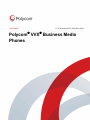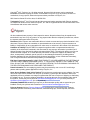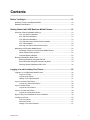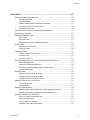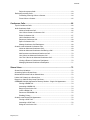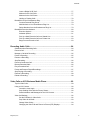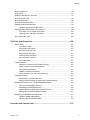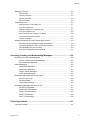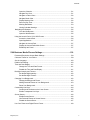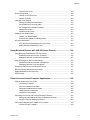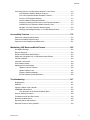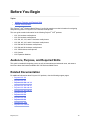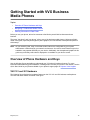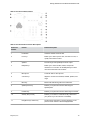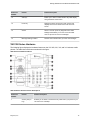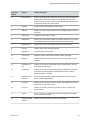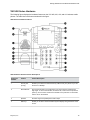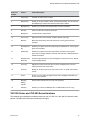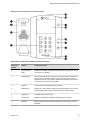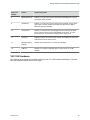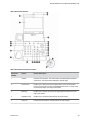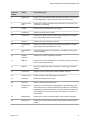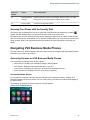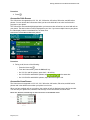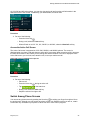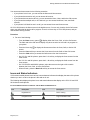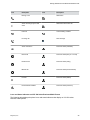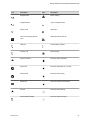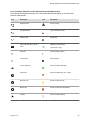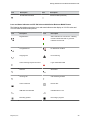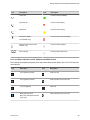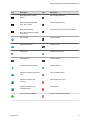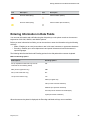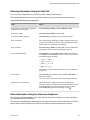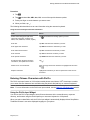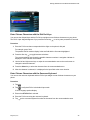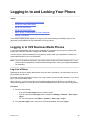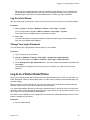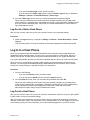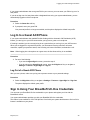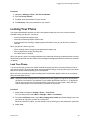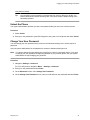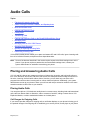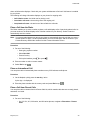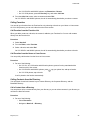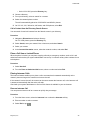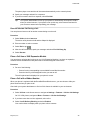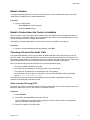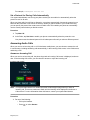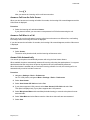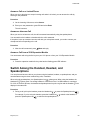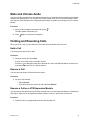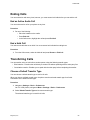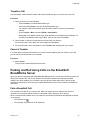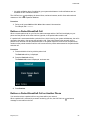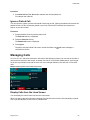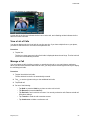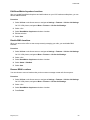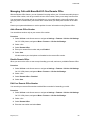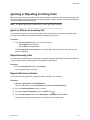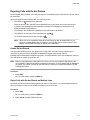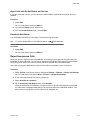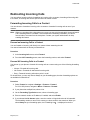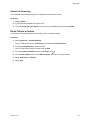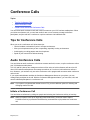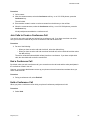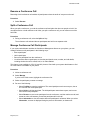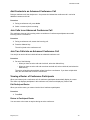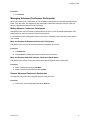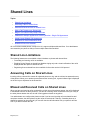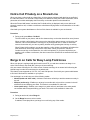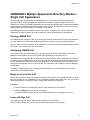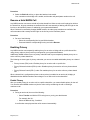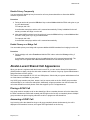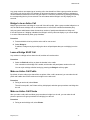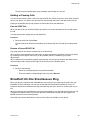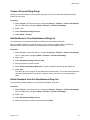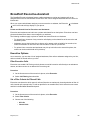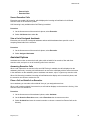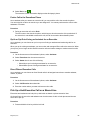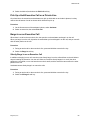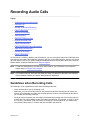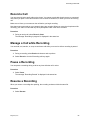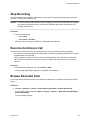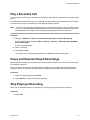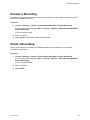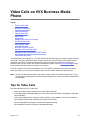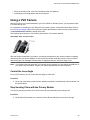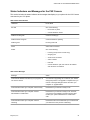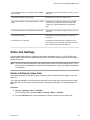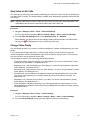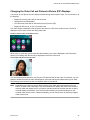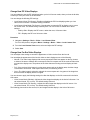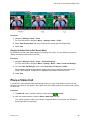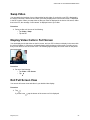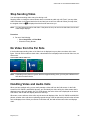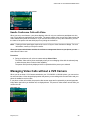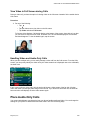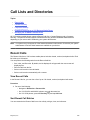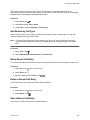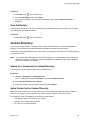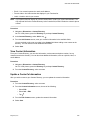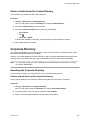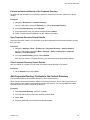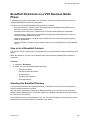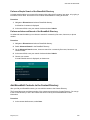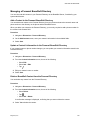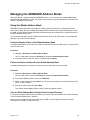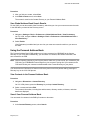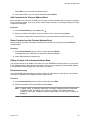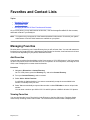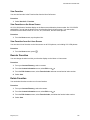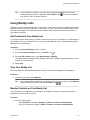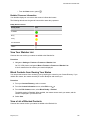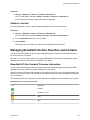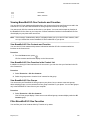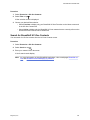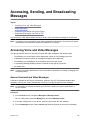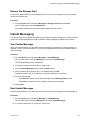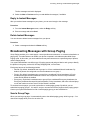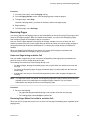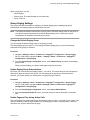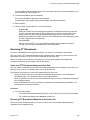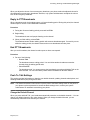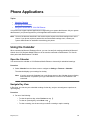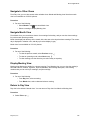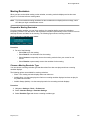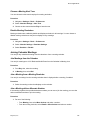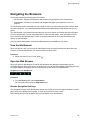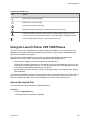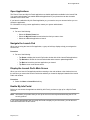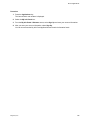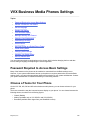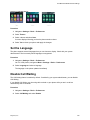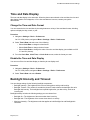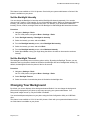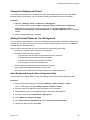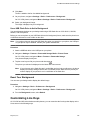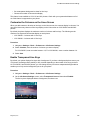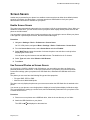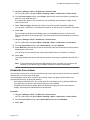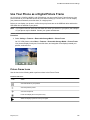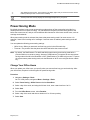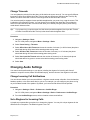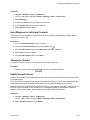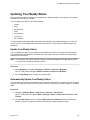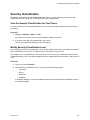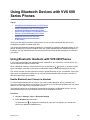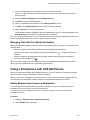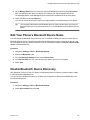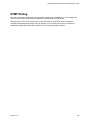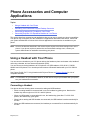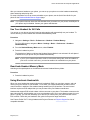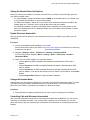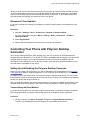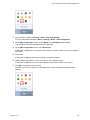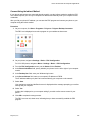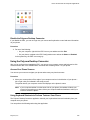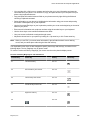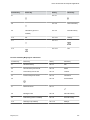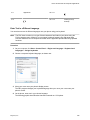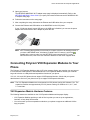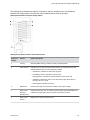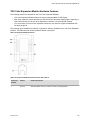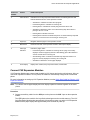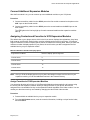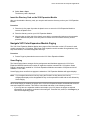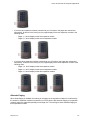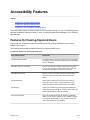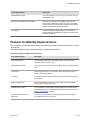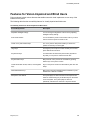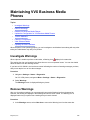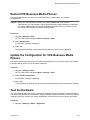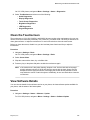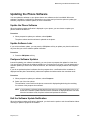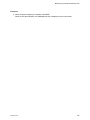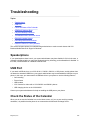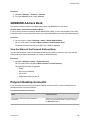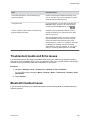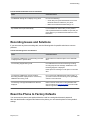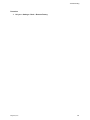USER GUIDE 5.7.0 | December 2017 | 3725-46211-008A
Polycom
®
VVX
®
Business Media
Phones

Copyright
©
2017, Polycom, Inc. All rights reserved. No part of this document may be reproduced,
translated into another language or format, or transmitted in any form or by any means, electronic or
mechanical, for any purpose, without the express written permission of Polycom, Inc.
6001 America Center Drive San Jose, CA 95002 USA
Trademarks Polycom
®
, the Polycom logo and the names and marks associated with Polycom products
are trademarks and/or service marks of Polycom, Inc. and are registered and/or common law marks in the
United States and various other countries.
All other trademarks are property of their respective owners. No portion hereof may be reproduced or
transmitted in any form or by any means, for any purpose other than the recipient's personal use, without
the express written permission of Polycom.
Disclaimer While Polycom uses reasonable efforts to include accurate and up-to-date information in this
document, Polycom makes no warranties or representations as to its accuracy. Polycom assumes no
liability or responsibility for any typographical or other errors or omissions in the content of this document.
Limitation of Liability Polycom and/or its respective suppliers make no representations about the
suitability of the information contained in this document for any purpose. Information is provided "as is"
without warranty of any kind and is subject to change without notice. The entire risk arising out of its use
remains with the recipient. In no event shall Polycom and/or its respective suppliers be liable for any
direct, consequential, incidental, special, punitive or other damages whatsoever (including without
limitation, damages for loss of business profits, business interruption, or loss of business information),
even if Polycom has been advised of the possibility of such damages.
End User License Agreement BY USING THIS PRODUCT, YOU ARE AGREEING TO THE TERMS OF
THE END USER LICENSE AGREEMENT (EULA) . IF YOU DO NOT AGREE TO THE TERMS OF THE
EULA, DO NOT USE THE PRODUCT, AND YOU MAY RETURN IT IN THE ORIGINAL PACKAGING TO
THE SELLER FROM WHOM YOU PURCHASED THE PRODUCT.
Patent Information The accompanying product may be protected by one or more U.S. and foreign
patents and/or pending patent applications held by Polycom, Inc.
Open Source Software Used in this Product This product may contain open source software. You may
receive the open source software from Polycom up to three (3) years after the distribution date of the
applicable product or software at a charge not greater than the cost to Polycom of shipping or distributing
the software to you. To receive software information, as well as the open source software code used in
this product, contact Polycom by email at [email protected] (for video products) or
[email protected] (for voice products).
Customer Feedback We are striving to improve our documentation quality and we appreciate your
feedback. Email your opinions and comments to [email protected].
Polycom Support Visit the Polycom Support Center for End User License Agreements, software
downloads, product documents, product licenses, troubleshooting tips, service requests, and more.

Contents
Before You Begin............................................................................................. 10
Audience, Purpose, and Required Skills...........................................................................10
Related Documentation.....................................................................................................10
Getting Started with VVX Business Media Phones.......................................12
Overview of Phone Hardware and Keys........................................................................... 12
VVX 101 and 201 Hardware...................................................................................12
VVX 300 Series Hardware..................................................................................... 14
VVX 400 Series Hardware..................................................................................... 16
VVX 500 Series and VVX 600 Series Hardware.................................................... 17
VVX 1500 Hardware...............................................................................................19
Securing Your Phone with the Security Slot...........................................................22
Navigating VVX Business Media Phones......................................................................... 22
Accessing Screens on VVX Business Media Phones............................................ 22
Switch Among Phone Screens...............................................................................24
Icons and Status Indicators.................................................................................... 25
Entering Information in Data Fields...................................................................................32
Entering Information Using the Dial Pad................................................................ 33
Enter Information Using the Onscreen Keyboard...................................................33
Entering Chinese Characters with PinYin.............................................................. 34
Logging in to and Locking Your Phone......................................................... 36
Logging in to VVX Business Media Phones......................................................................36
Log In to a Phone................................................................................................... 36
Log Out of the Phone............................................................................................. 37
Change Your Login Password................................................................................37
Log In to a Visitor Desk Phone..........................................................................................37
Log Out of a Visitor Desk Phone............................................................................ 38
Log In to a Host Phone..................................................................................................... 38
Log Out of a Host Phone........................................................................................38
Log In to a Guest ACD Phone...........................................................................................39
Log Out of a Guest ACD Phone............................................................................. 39
Sign In Using Your BroadSoft UC-One Credentials..........................................................39
Locking Your Phone..........................................................................................................40
Lock Your Phone....................................................................................................40
Unlock the Phone................................................................................................... 41
Change Your User Password.................................................................................41
Polycom, Inc. 1

Audio Calls........................................................................................................42
Placing and Answering Audio Calls.................................................................................. 42
Placing Audio Calls................................................................................................ 42
Redial a Number.................................................................................................... 47
Redial a Contact when the Contact is Available.....................................................47
Choosing a Protocol for Audio Calls.......................................................................47
Answering Audio Calls........................................................................................... 48
Switch Among the Handset, Headset, and Speakerphone............................................... 50
Mute and Unmute Audio................................................................................................... 51
Holding and Resuming Calls.............................................................................................51
Hold a Call..............................................................................................................51
Resume a Call........................................................................................................51
Resume a Call on a VVX Expansion Module......................................................... 51
Ending Calls...................................................................................................................... 52
End an Active Audio Call........................................................................................52
End a Held Call...................................................................................................... 52
Transferring Calls..............................................................................................................52
Choose a Default Transfer Type............................................................................ 52
Transfer a Call........................................................................................................53
Cancel a Transfer...................................................................................................53
Parking and Retrieving Calls on the BroadSoft BroadWorks Server................................ 53
Park a BroadSoft Call.............................................................................................53
Retrieve a Parked BroadSoft Call.......................................................................... 54
Retrieve a Parked BroadSoft Call on Another Phone............................................ 54
Ignore a Parked Call...............................................................................................55
Managing Calls................................................................................................................. 55
Display Calls from the Lines Screen...................................................................... 55
Display Calls from the Calls Screen....................................................................... 56
Manage a Call from the Calls Screen.....................................................................56
Managing Calls on VVX 1500 Phones.............................................................................. 56
View a List of Calls................................................................................................. 57
Manage a Call........................................................................................................ 57
Managing Calls Remotely................................................................................................. 58
Managing Calls with BroadSoft UC-One BroadWorks Anywhere.......................... 58
Managing Calls with BroadSoft UC-One Remote Office........................................ 60
Ignoring or Rejecting Incoming Calls................................................................................ 61
Ignore or Silence an Incoming Call........................................................................ 61
Reject Incoming Calls.............................................................................................61
Reject Calls from a Contact....................................................................................61
Rejecting Calls with Do Not Disturb....................................................................... 62
Contents
Polycom, Inc. 2

Reject Anonymous Calls........................................................................................ 63
Redirecting Incoming Calls............................................................................................... 64
Forwarding Incoming Calls to a Contact................................................................ 64
Divert Calls to a Contact.........................................................................................65
Conference Calls.............................................................................................. 66
Tips for Conference Calls..................................................................................................66
Audio Conference Calls.................................................................................................... 66
Initiate a Conference Call....................................................................................... 66
Join Calls to Create a Conference Call.................................................................. 67
End a Conference Call........................................................................................... 67
Hold a Conference Call.......................................................................................... 67
Resume a Conference Call.................................................................................... 68
Split a Conference Call...........................................................................................68
Manage Conference Call Participants....................................................................68
Alcatel-Lucent Advanced Conference Calls......................................................................69
Initiate an Advanced Conference Call.................................................................... 69
Initiate an Advanced Conference Call During a Call.............................................. 69
Add Contacts to an Advanced Conference Call..................................................... 70
Join Calls to an Advanced Conference Call........................................................... 70
Join Two Calls into an Advanced Conference Call................................................ 70
Viewing a Roster of Conference Participants.........................................................70
Managing Advanced Conference Participants....................................................... 71
Shared Lines.....................................................................................................72
Shared Line Limitations.....................................................................................................72
Answering Calls on Shared Lines..................................................................................... 72
Missed and Received Calls on Shared Lines....................................................................72
Hold a Call Privately on a Shared Line............................................................................. 73
Barge In on Calls for Busy Lamp Field Lines.................................................................... 73
GENBAND's Multiple Appearance Directory Number - Single Call Appearance.............. 74
Placing a MADN Call..............................................................................................74
Answering a MADN Call.........................................................................................74
Barge In on an Active Call......................................................................................74
Leave a Bridge Call................................................................................................ 74
Resume a Held MADN Call....................................................................................75
Enabling Privacy.....................................................................................................75
Alcatel-Lucent Shared Call Appearance........................................................................... 76
Placing a SCAP Call...............................................................................................76
Answering a SCAP Call..........................................................................................76
Bridge In to an Active Call...................................................................................... 77
Contents
Polycom, Inc. 3

Leave a Bridge SCAP Call..................................................................................... 77
Make an Active Call Public.....................................................................................77
Make an Active Call Private................................................................................... 77
Holding or Passing Calls........................................................................................ 78
BroadSoft UC-One Simultaneous Ring.............................................................................78
Create a Personal Ring Group............................................................................... 79
Add Numbers to Your Simultaneous Ring List....................................................... 79
Delete Numbers from the Simultaneous Ring List................................................. 79
BroadSoft Executive-Assistant..........................................................................................80
Executive Options.................................................................................................. 80
Assistant Options................................................................................................... 81
Pick Up a Held Executive Call on a Shared Line................................................... 82
Pick Up a Held Executive Call on a Private Line....................................................83
Barge In on an Executive Call................................................................................ 83
Recording Audio Calls.....................................................................................84
Guidelines when Recording Calls..................................................................................... 84
Record a Call.................................................................................................................... 85
Manage a Call while Recording........................................................................................ 85
Pause a Recording............................................................................................................85
Resume a Recording........................................................................................................ 85
Stop Recording................................................................................................................. 86
Record a Conference Call.................................................................................................86
Browse Recorded Calls.....................................................................................................86
Play a Recorded Call........................................................................................................ 87
Pause and Resume Played Recordings........................................................................... 87
Stop Playing a Recording..................................................................................................87
Rename a Recording........................................................................................................ 88
Delete a Recording........................................................................................................... 88
Video Calls on VVX Business Media Phone.................................................. 89
Tips for Video Calls........................................................................................................... 89
Using a VVX Camera........................................................................................................ 90
Control the Lens Angle...........................................................................................90
Stop Sending Video with the Privacy Shutter.........................................................90
Status Indicators and Messages for the VVX Camera........................................... 91
Video Call Settings............................................................................................................92
Set the Call Rate for Video Calls............................................................................92
Stop Video for All Calls...........................................................................................93
Change Video Clarity............................................................................................. 93
Changing the Video Call and Picture-In-Picture (PIP) Displays............................. 94
Contents
Polycom, Inc. 4

Place a Video Call.............................................................................................................96
Swap Video....................................................................................................................... 97
Display Video Calls in Full Screen.................................................................................... 97
Exit Full Screen View........................................................................................................ 97
Stop Sending Video.......................................................................................................... 98
No Video from the Far Side...............................................................................................98
Handling Video and Audio Calls........................................................................................98
Handle Conference Calls with Video......................................................................99
Managing Video Calls without a VVX Camera..................................................................99
View Video in Full Screen during Calls................................................................ 100
Handling Video and Audio-Only Calls.................................................................. 100
Place Audio-Only Calls................................................................................................... 100
Call Lists and Directories.............................................................................. 102
Recent Calls....................................................................................................................102
View Recent Calls................................................................................................ 102
Sort Recent Call Entries....................................................................................... 102
Sort Entries by Call Type......................................................................................103
Edit a Recent Call Entry....................................................................................... 103
Delete a Recent Call Entry................................................................................... 103
Save a Recent Call Entry..................................................................................... 103
View Call Details.................................................................................................. 104
Contact Directory............................................................................................................ 104
Search for a Contact in the Contact Directory......................................................104
Add a Contact to the Contact Directory................................................................104
View Contact Information..................................................................................... 105
Update a Contact's Information............................................................................105
Delete a Contact from the Contact Directory........................................................106
Corporate Directory.........................................................................................................106
Searching the Corporate Directory.......................................................................106
Add Corporate Directory Contacts to the Contact Directory.................................107
BroadSoft Directories on a VVX Business Media Phone................................................ 108
View a List of BroadSoft Contacts........................................................................108
Searching the BroadSoft Directory.......................................................................108
Add BroadSoft Contacts to the Contact Directory................................................ 109
Managing a Personal BroadSoft Directory........................................................... 110
Managing the GENBAND Address Books...................................................................... 111
Using the Global Address Book........................................................................... 111
Using the Personal Address Book........................................................................112
Favorites and Contact Lists.......................................................................... 115
Contents
Polycom, Inc. 5

Managing Favorites.........................................................................................................115
Add Favorites....................................................................................................... 115
Viewing Favorites................................................................................................. 115
Reorder Favorites.................................................................................................116
Delete Favorites................................................................................................... 116
Using Buddy Lists........................................................................................................... 117
Add Contacts to Your Buddy List......................................................................... 117
View Your Buddy List........................................................................................... 117
Monitor Contacts on Your Buddy List...................................................................117
View Your Watcher List........................................................................................ 118
Block Contacts from Viewing Your Status............................................................118
View a List of Blocked Contacts........................................................................... 118
Unblock a Contact................................................................................................ 119
Managing BroadSoft UC-One Favorites and Contacts................................................... 119
BroadSoft UC-One Contacts' Presence Information............................................ 119
Viewing BroadSoft UC-One Contacts and Favorites............................................120
Filter BroadSoft UC-One Favorites...................................................................... 120
Search for BroadSoft UC-One Contacts.............................................................. 121
Accessing, Sending, and Broadcasting Messages.....................................122
Accessing Voice and Video Messages........................................................................... 122
Access Voicemail and Video Messages...............................................................122
Remove the Message Alert.................................................................................. 123
Instant Messaging........................................................................................................... 123
Send Instant Messages........................................................................................123
Read Instant Messages........................................................................................123
Reply to Instant Messages................................................................................... 124
Delete Instant Messages......................................................................................124
Broadcasting Messages with Group Paging................................................................... 124
Send a Group Page..............................................................................................124
Receiving Pages.................................................................................................. 125
Group Paging Settings......................................................................................... 126
Broadcasting Messages with Push to Talk..................................................................... 127
Send a PTT Broadcast......................................................................................... 127
Receiving PTT Broadcasts...................................................................................128
Reply to PTT Broadcasts..................................................................................... 129
End PTT Broadcasts............................................................................................ 129
Push To Talk Settings.......................................................................................... 129
Phone Applications........................................................................................131
Using the Calendar......................................................................................................... 131
Contents
Polycom, Inc. 6

Open the Calendar............................................................................................... 131
Navigate Day View............................................................................................... 131
Navigate to Other Views.......................................................................................132
Navigate Month View........................................................................................... 132
Display Meeting View........................................................................................... 132
Return to Day View.............................................................................................. 132
Meeting Reminders.............................................................................................. 133
Joining Calendar Meetings...................................................................................134
Navigating the Browsers................................................................................................. 135
View the Idle Browser...........................................................................................135
Open the Web Browser........................................................................................ 135
Using the Launch Pad on VVX 1500 Phones................................................................. 136
Access the Launch Pad........................................................................................136
Open Applications................................................................................................ 137
Navigate the Launch Pad..................................................................................... 137
Display the Launch Pad's Main Screen................................................................137
Enable My Info Portal........................................................................................... 137
VVX Business Media Phones Settings.........................................................139
Password Required to Access Basic Settings................................................................ 139
Choose a Theme for Your Phone................................................................................... 139
Set the Language............................................................................................................140
Disable Call Waiting........................................................................................................ 140
Time and Date Display....................................................................................................141
Change the Time and Date Format......................................................................141
Disable the Time and Date Display...................................................................... 141
Backlight Intensity and Timeout...................................................................................... 141
Set the Backlight Intensity.................................................................................... 142
Set the Backlight Timeout.................................................................................... 142
Changing Your Background............................................................................................ 142
Change the Background Picture.......................................................................... 143
Adding Personal Photos as Your Background..................................................... 143
Reset Your Background....................................................................................... 144
Customizing Line Keys....................................................................................................144
Customize the Columns on the Lines Screen...................................................... 145
Enable Transparent Line Keys............................................................................. 145
Screen Savers.................................................................................................................146
Enable Screen Savers..........................................................................................146
Use Personal Photos as Screen Savers.............................................................. 146
Disable the Screen Saver.....................................................................................147
Use Your Phone as a Digital Picture Frame................................................................... 148
Contents
Polycom, Inc. 7

Picture Frame Icons............................................................................................. 148
Power-Saving Mode........................................................................................................149
Change Your Office Hours................................................................................... 149
Change Timeouts................................................................................................. 150
Changing Audio Settings.................................................................................................150
Change Incoming Call Notifications..................................................................... 150
Set a Ringtone for Incoming Calls........................................................................150
Set a Ringtone for Individual Contacts................................................................. 151
Change the Volume..............................................................................................151
Enable Acoustic Fence.........................................................................................151
Updating Your Buddy Status...........................................................................................152
Update Your Buddy Status...................................................................................152
Automatically Update Your Buddy Status............................................................ 152
Security Classification..................................................................................................... 153
View the Security Classification for Your Phone.................................................. 153
Modify Security Classification Level..................................................................... 153
Using Bluetooth Devices with VVX 600 Series Phones..............................154
Using Bluetooth Headsets with VVX 600 Phones...........................................................154
Enable Bluetooth and Connect a Headset........................................................... 154
Managing Calls with Your Bluetooth Headset...................................................... 155
Using a Smartphone with VVX 600 Phones....................................................................155
Enable Bluetooth and Connect a Smartphone..................................................... 155
Managing Calls with Your Smartphone................................................................ 156
Disconnect and Remove Your Bluetooth Device............................................................ 156
Edit Your Phone's Bluetooth Device Name.....................................................................157
Disable Bluetooth Device Discovery............................................................................... 157
DTMF Dialing.................................................................................................................. 158
Phone Accessories and Computer Applications........................................ 159
Using a Headset with Your Phone.................................................................................. 159
Connecting a Headset..........................................................................................159
Use Your Headset for All Calls.............................................................................160
Reactivate Headset Memory Mode...................................................................... 160
Using Electronic Hookswitch................................................................................ 160
Disconnect Your Headset.....................................................................................162
Controlling Your Phone with Polycom Desktop Connector............................................. 162
Setting Up and Enabling the Polycom Desktop Connector.................................. 162
Using the Polycom Desktop Connector................................................................165
Connecting a Netgear Wi-Fi Adapter to Your Phone...................................................... 169
Connect the Wi-Fi Adapter................................................................................... 169
Contents
Polycom, Inc. 8

Connecting Polycom VVX Expansion Modules to Your Phone.......................................170
VVX Expansion Module Hardware Features........................................................170
VVX Color Expansion Module Hardware Features.............................................. 172
Connect VVX Expansion Modules....................................................................... 173
Connect Additional Expansion Modules...............................................................174
Assigning Contacts and Favorites to VVX Expansion Modules........................... 174
Generate the VVX Expansion Module Directory Card......................................... 175
Navigate VVX Color Expansion Module Paging...................................................176
Changing the Backlight Intensity on VVX Expansion Modules............................ 178
Accessibility Features .................................................................................. 179
Features for Hearing-Impaired Users..............................................................................179
Features for Mobility-Impaired Users.............................................................................. 180
Features for Vision-Impaired and Blind Users................................................................ 181
Maintaining VVX Business Media Phones................................................... 182
Investigate Warnings.......................................................................................................182
Remove Warnings...........................................................................................................182
Restart VVX Business Media Phones.............................................................................183
Update the Configuration for VVX Business Media Phones........................................... 183
Test the Hardware...........................................................................................................183
Clean the Touchscreen................................................................................................... 184
View Software Details..................................................................................................... 184
Updating the Phone Software......................................................................................... 185
Update the Phone Software................................................................................. 185
Update Software Later......................................................................................... 185
Postpone Software Updates.................................................................................185
Exit the Software Update Notification...................................................................185
Troubleshooting............................................................................................. 187
Speakerphone.................................................................................................................187
USB Port......................................................................................................................... 187
Check the Status of the Calendar................................................................................... 187
GENBAND Address Book............................................................................................... 188
View the Status of the Personal Address Book....................................................188
Polycom Desktop Connector...........................................................................................188
Troubleshoot Audio and Echo Issues............................................................................. 189
Bluetooth Headset Issues............................................................................................... 189
Recording Issues and Solutions......................................................................................190
Reset the Phone to Factory Defaults.............................................................................. 190
Contents
Polycom, Inc. 9

Before You Begin
Topics:
• Audience, Purpose, and Required Skills
• Related Documentation
This Polycom
®
VVX
®
Business Media Phones User Guide contains overview information for navigating
and performing tasks on Polycom
®
VVX
®
business media phones.
This user guide contains information for the following Polycom
®
VVX
®
products:
• VVX 101 business media phones
• VVX 201 business media phones
• VVX 300, 301, 310, and 311 business media phones
• VVX 400, 401, 410, and 411 business media phones
• VVX 500 and 501 business media phones
• VVX 600 and 601 business media phones
• VVX 1500 business media phones
• VVX Camera
• VVX Expansion Modules
Audience, Purpose, and Required Skills
This guide is intended for beginning users, as well as intermediate and advanced users, who want to
learn more about the features available with VVX Business Media Phone.
Related Documentation
For additional information about Polycom VVX products, view the following support pages:
• Polycom VVX 101
• Polycom VVX 201
• Polycom VVX 300 and 310
• Polycom VVX 301 and 311
• Polycom VVX 400 and 410
• Polycom VVX 401 and 411
• Polycom VVX 500
• Polycom VVX 501
• Polycom VVX 600
• Polycom VVX 601
• Polycom VVX 1500
• Polycom VVX Camera
Polycom, Inc. 10

• Polycom VVX Expansion Modules
You can view the following types of documents on each product support page:
• Quick Tips—A quick reference on how to use the phone's most basic features.
• Quick Start Guide—This guide describes the contents of your package, how to assemble the phone
or accessory, and how to connect the phone to the network. The quick start guide is included in
your phone package.
• Wallmount Instructions—This document provides detailed instructions for mounting your phone on
the wall. To install your phone on the wall, you need the optional wallmount package, which
includes the wallmount instructions.
• Administrator Guide—This guide provides detailed information about setting up your network and
configuring features.
• Regulatory Notice—This guide provides information for all regulatory and safety guidance.
You can also view Feature Descriptions and Technical Notifications on the Polycom Voice Support page.
These documents describe workarounds to existing issues and provide expanded descriptions and
examples for phone settings and features. You can find these documents on the Polycom Profiled UC
Software Features and Polycom Engineering Advisories and Technical Notifications support pages.
Before You Begin
Polycom, Inc. 11

Getting Started with VVX Business
Media Phones
Topics:
• Overview of Phone Hardware and Keys
• Navigating VVX Business Media Phones
• Entering Information in Data Fields
Before you use your phone, take a few moments to familiarize yourself with its features and user
interface.
The terms “the phone” and “your phone” refer to any of the business media phones. Unless specifically
noted in this guide, especially with regard to phone graphics, all VVX business media phones operate in
similar ways.
Note: As you read this guide, keep in mind that certain features are configurable by your system
administrator or determined by your network environment. As a result, some features may not be
enabled or may operate differently on your device. Additionally, the examples and graphics in this
guide may not directly reflect what is displayed or is available on your device screen.
Overview of Phone Hardware and Keys
Use the following figures and tables to understand your VVX phone's hardware features. For more
information about attaching phone hardware, including how to connect your phone to the network, see the
Quick Start Guide for your phone available on your phone's support page on Polycom Voice Support.
VVX 101 and 201 Hardware
The following figure displays the hardware features on the VVX 101 and 201 business media phones.
The table lists each feature numbered in the figure.
Polycom, Inc. 12

VVX 101 and 201 hardware features
VVX 101 and 201 Hardware Feature Descriptions
Reference
Number
Feature Feature Description
1 Hookswitch Holds the handset and ends calls.
2 Line keys Enable you to select a phone line, view calls on a line, or
quickly call a favorite contact.
3 Speaker Provides ringer and speakerphone audio output.
4 Dialpad keys Enable you to enter numbers, letters, and special
characters. You can also use the dialpad keys to select
menu items that have index numbers.
5 Microphone Transmits audio to other phones.
6 Volume keys Adjust the volume of the handset, headset, speaker, and
ringer.
7 Mute key Mutes local audio during calls and conferences.
8 Speakerphone key Enables you to place and receive calls using the
speakerphone.
9 Headset key Enables you to place and receive calls through a headset.
10 Security slot (on side) Enables you to attach a universal security cable lock to
your phone so you can secure it to a desktop.
11 Navigation keys / Select key Scrolls through information or options displayed on the
phone's screen. Selects a field of displayed data.
Getting Started with VVX Business Media Phones
Polycom, Inc. 13

Reference
Number
Feature Feature Description
12 Soft keys Enable you to select context sensitive keys that display
along the bottom of the screen.
13 Home key Displays the Home screen from other screens and
displays the Lines and Calls screen from the Home
screen.
14 Screen Shows a 2.5-inch (6.35 cm) diagonal screen with a
backlight that enables you to view menus and data.
VVX 101 phones do not have a backlight.
15 Message Waiting Indicator Flashes red to indicate when you have new messages.
VVX 300 Series Hardware
The following figure displays the hardware features on the VVX 300, 301, 310, and 311 business media
phones. The table lists each feature numbered in the figure.
VVX 300 series hardware features
VVX 300 Series Hardware Feature Descriptions
Reference
Number
Feature Feature Description
1 Security slot (on
top)
Enables you to attach a universal security cable lock to your phone so you
can secure it to a desktop.
Getting Started with VVX Business Media Phones
Polycom, Inc. 14

Reference
Number
Feature Feature Description
2 Reversible tab Secures the handset in the cradle when your phone stand is positioned at
a high angle. To secure the handset, remove the tab, reverse it so the
protrusion points up, and re-insert it. Position the handset so the protrusion
on the tab fits into the slot on the handset.
3 Speaker Provides ringer and speakerphone audio output.
4 Soft keys Enable you to select context sensitive keys that display along the bottom of
the screen.
5 Transfer key Transfers an active call to a contact.
6 Dialpad keys Enable you to enter numbers, letters, and special characters. You can also
use the dialpad keys to select menu items that have index numbers.
7 Messages key Enables you to access and manage instant and voice messages.
8 Hold key Holds an active call or resumes a held call.
9 Microphone Transmits audio to other phones.
10 Volume keys Adjust the volume of the handset, headset, speaker, and ringer.
11 Mute key Mutes local audio during calls and conferences. The key glows red when
activated.
12 Speakerphone
key
Enables you to place and receive calls using the speakerphone. The key
glows green when activated.
13 Headset key Enables you to place and receive calls through a headset. The key glows
green when an analog headset is activated and blue when a USB or
Bluetooth headset is activated.
14 Navigation key/
Select key
Scrolls through information or options displayed on the phone's screen.
Selects a field of displayed data.
15 Home key Displays the Home screen from other screens, and displays the Lines and
Calls screen from the Home screen.
16 Line keys Enable you to select a phone line, view calls on a line, or quickly call a
favorite contact.
17 Screen Shows a 3.2-inch (8.3 cm) diagonal screen with a backlight that enables
you to view menus and data.
18 Message Waiting
Indicator
Flashes red to indicate when you have new messages.
Getting Started with VVX Business Media Phones
Polycom, Inc. 15

VVX 400 Series Hardware
The following figure displays the hardware features on the VVX 400, 401, 410, and 411 business media
phones. The table lists each feature numbered in the figure.
VVX 400 series hardware features
VVX 400 Series Hardware Feature Descriptions
Reference
Number
Feature Feature Description
1 Security slot
(on top)
Enables you to attach a universal security cable lock to your phone so you can
secure it to a desktop.
2 Reversible tab Secures the handset in the cradle when your phone stand is positioned at a
high angle. To secure the handset, remove the tab, reverse it so the protrusion
points up, and re-insert it. Position the handset so the protrusion on the tab fits
into the slot on the handset.
3 Speaker Provides ringer and speakerphone audio output.
4 Soft keys Enable you to select context sensitive keys that display along the bottom of the
screen.
Getting Started with VVX Business Media Phones
Polycom, Inc. 16

Reference
Number
Feature Feature Description
5 Transfer key Transfers an active call to a contact.
6 Dialpad keys Enable you to enter numbers, letters, and special characters. You can also use
the dialpad keys to select menu items that have index numbers.
7 Messages key Enables you to access and manage instant and voice messages.
8 Hold key Holds an active call or resumes a held call.
9 Microphone Transmits audio to other phones.
10 Volume keys Adjust the volume of the handset, headset, speaker, and ringer.
11 Mute key Mutes local audio during calls and conferences. The key glows red when
activated.
12 Speakerphone
key
Enables you to place and receive calls using the speakerphone. The key glows
green when activated.
13 Headset key Enables you to place and receive calls through a headset. The key glows
green when an analog headset is activated, and blue when a USB or Bluetooth
headset is activated.
14 Navigation key/
Select key
Scrolls through information or options displayed on the phone's screen. Selects
a field of displayed data.
15 Home key Displays the Home screen from other screens, and displays the Lines and
Calls screens from the Home screen.
16 Line keys Enable you to select a phone line, view calls on a line, or quickly call a favorite
contact.
17 Screen Shows a 3.5-inch (8.89 cm) diagonal screen with a backlight that enables you
to view menus and data.
18 Message
Waiting
Indicator
Flashes red to indicate when you have new messages.
19 USB Port Enables you to attach a USB flash drive or USB headset (VVX 411 only).
VVX 500 Series and VVX 600 Series Hardware
The following figure displays the hardware features on the VVX 500, 501, 600, and 601 business media
phones. The table lists each feature numbered in the figure.
Getting Started with VVX Business Media Phones
Polycom, Inc. 17

VVX 500 series and VVX 600 series hardware features
VVX 500 Series and 600 Series Hardware Feature Descriptions
Reference
Number
Feature Feature Description
1 Security slot (on
back)
Enables you to attach a universal security cable lock to your phone so you
can secure it to a desktop.
2 Reversible tab Secures the handset in the cradle when your phone stand is positioned at
a high angle. To secure the handset, remove the tab, reverse it so the
protrusion points up, and re-insert it. Position the handset so the protrusion
on the tab fits into the slot on the handset.
3 Speaker Provides ringer and speakerphone audio output.
4 Dialpad keys Enable you to enter numbers, letters, and special characters. You can also
use the dialpad keys to select menu items that have index numbers.
5 Microphone Transmits audio to other phones.
6 Volume keys Adjust the volume of the handset, headset, speaker, and ringer.
7 Mute key Mutes local audio during calls and conferences. The key glows red when
activated.
Getting Started with VVX Business Media Phones
Polycom, Inc. 18
Page is loading ...
Page is loading ...
Page is loading ...
Page is loading ...
Page is loading ...
Page is loading ...
Page is loading ...
Page is loading ...
Page is loading ...
Page is loading ...
Page is loading ...
Page is loading ...
Page is loading ...
Page is loading ...
Page is loading ...
Page is loading ...
Page is loading ...
Page is loading ...
Page is loading ...
Page is loading ...
Page is loading ...
Page is loading ...
Page is loading ...
Page is loading ...
Page is loading ...
Page is loading ...
Page is loading ...
Page is loading ...
Page is loading ...
Page is loading ...
Page is loading ...
Page is loading ...
Page is loading ...
Page is loading ...
Page is loading ...
Page is loading ...
Page is loading ...
Page is loading ...
Page is loading ...
Page is loading ...
Page is loading ...
Page is loading ...
Page is loading ...
Page is loading ...
Page is loading ...
Page is loading ...
Page is loading ...
Page is loading ...
Page is loading ...
Page is loading ...
Page is loading ...
Page is loading ...
Page is loading ...
Page is loading ...
Page is loading ...
Page is loading ...
Page is loading ...
Page is loading ...
Page is loading ...
Page is loading ...
Page is loading ...
Page is loading ...
Page is loading ...
Page is loading ...
Page is loading ...
Page is loading ...
Page is loading ...
Page is loading ...
Page is loading ...
Page is loading ...
Page is loading ...
Page is loading ...
Page is loading ...
Page is loading ...
Page is loading ...
Page is loading ...
Page is loading ...
Page is loading ...
Page is loading ...
Page is loading ...
Page is loading ...
Page is loading ...
Page is loading ...
Page is loading ...
Page is loading ...
Page is loading ...
Page is loading ...
Page is loading ...
Page is loading ...
Page is loading ...
Page is loading ...
Page is loading ...
Page is loading ...
Page is loading ...
Page is loading ...
Page is loading ...
Page is loading ...
Page is loading ...
Page is loading ...
Page is loading ...
Page is loading ...
Page is loading ...
Page is loading ...
Page is loading ...
Page is loading ...
Page is loading ...
Page is loading ...
Page is loading ...
Page is loading ...
Page is loading ...
Page is loading ...
Page is loading ...
Page is loading ...
Page is loading ...
Page is loading ...
Page is loading ...
Page is loading ...
Page is loading ...
Page is loading ...
Page is loading ...
Page is loading ...
Page is loading ...
Page is loading ...
Page is loading ...
Page is loading ...
Page is loading ...
Page is loading ...
Page is loading ...
Page is loading ...
Page is loading ...
Page is loading ...
Page is loading ...
Page is loading ...
Page is loading ...
Page is loading ...
Page is loading ...
Page is loading ...
Page is loading ...
Page is loading ...
Page is loading ...
Page is loading ...
Page is loading ...
Page is loading ...
Page is loading ...
Page is loading ...
Page is loading ...
Page is loading ...
Page is loading ...
Page is loading ...
Page is loading ...
Page is loading ...
Page is loading ...
Page is loading ...
Page is loading ...
Page is loading ...
Page is loading ...
Page is loading ...
Page is loading ...
Page is loading ...
Page is loading ...
Page is loading ...
Page is loading ...
Page is loading ...
Page is loading ...
Page is loading ...
Page is loading ...
Page is loading ...
Page is loading ...
Page is loading ...
Page is loading ...
Page is loading ...
Page is loading ...
Page is loading ...
-
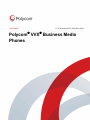 1
1
-
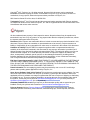 2
2
-
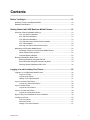 3
3
-
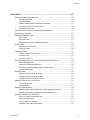 4
4
-
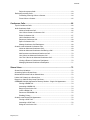 5
5
-
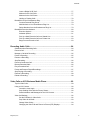 6
6
-
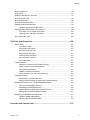 7
7
-
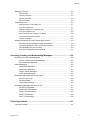 8
8
-
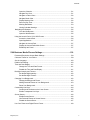 9
9
-
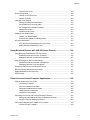 10
10
-
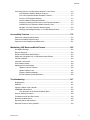 11
11
-
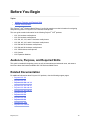 12
12
-
 13
13
-
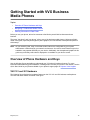 14
14
-
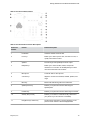 15
15
-
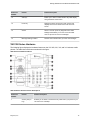 16
16
-
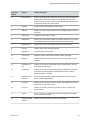 17
17
-
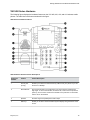 18
18
-
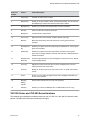 19
19
-
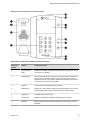 20
20
-
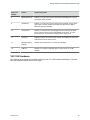 21
21
-
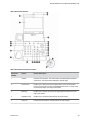 22
22
-
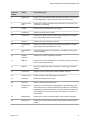 23
23
-
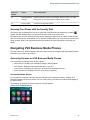 24
24
-
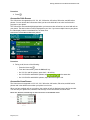 25
25
-
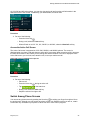 26
26
-
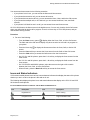 27
27
-
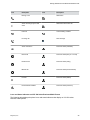 28
28
-
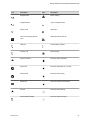 29
29
-
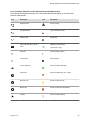 30
30
-
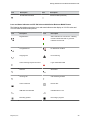 31
31
-
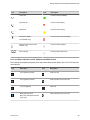 32
32
-
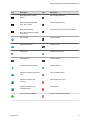 33
33
-
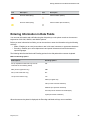 34
34
-
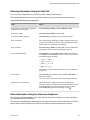 35
35
-
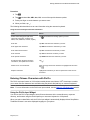 36
36
-
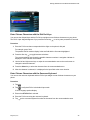 37
37
-
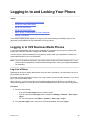 38
38
-
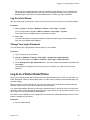 39
39
-
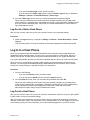 40
40
-
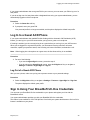 41
41
-
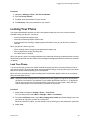 42
42
-
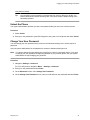 43
43
-
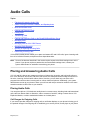 44
44
-
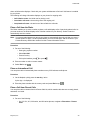 45
45
-
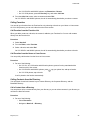 46
46
-
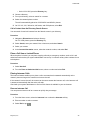 47
47
-
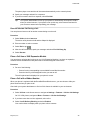 48
48
-
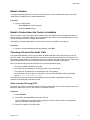 49
49
-
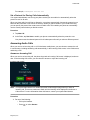 50
50
-
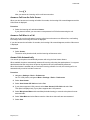 51
51
-
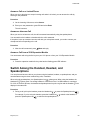 52
52
-
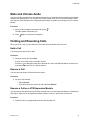 53
53
-
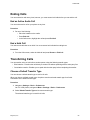 54
54
-
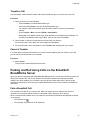 55
55
-
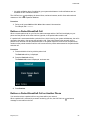 56
56
-
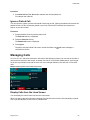 57
57
-
 58
58
-
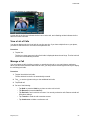 59
59
-
 60
60
-
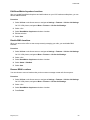 61
61
-
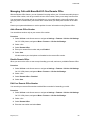 62
62
-
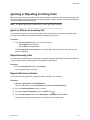 63
63
-
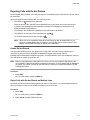 64
64
-
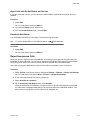 65
65
-
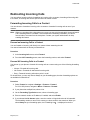 66
66
-
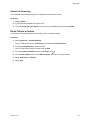 67
67
-
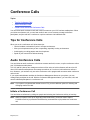 68
68
-
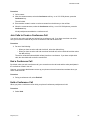 69
69
-
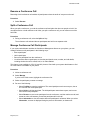 70
70
-
 71
71
-
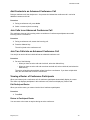 72
72
-
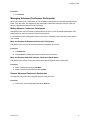 73
73
-
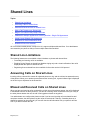 74
74
-
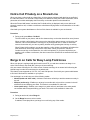 75
75
-
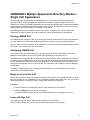 76
76
-
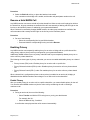 77
77
-
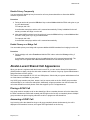 78
78
-
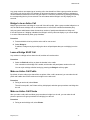 79
79
-
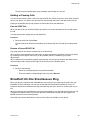 80
80
-
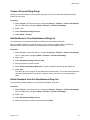 81
81
-
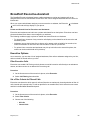 82
82
-
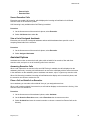 83
83
-
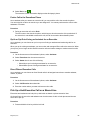 84
84
-
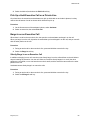 85
85
-
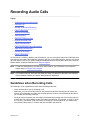 86
86
-
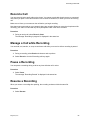 87
87
-
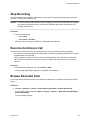 88
88
-
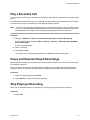 89
89
-
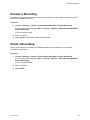 90
90
-
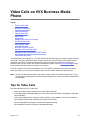 91
91
-
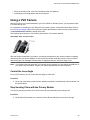 92
92
-
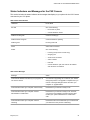 93
93
-
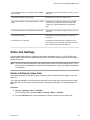 94
94
-
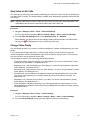 95
95
-
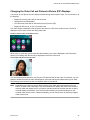 96
96
-
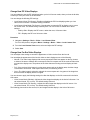 97
97
-
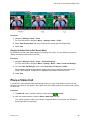 98
98
-
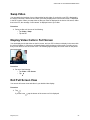 99
99
-
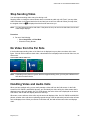 100
100
-
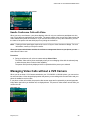 101
101
-
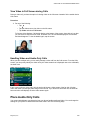 102
102
-
 103
103
-
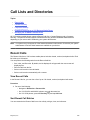 104
104
-
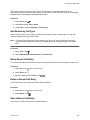 105
105
-
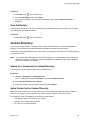 106
106
-
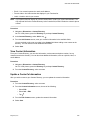 107
107
-
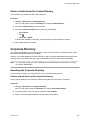 108
108
-
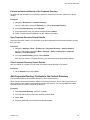 109
109
-
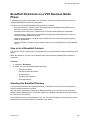 110
110
-
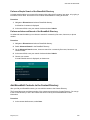 111
111
-
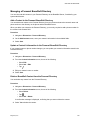 112
112
-
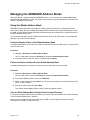 113
113
-
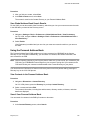 114
114
-
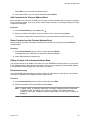 115
115
-
 116
116
-
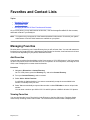 117
117
-
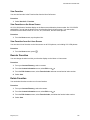 118
118
-
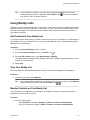 119
119
-
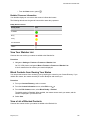 120
120
-
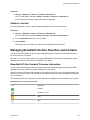 121
121
-
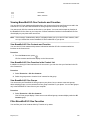 122
122
-
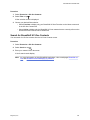 123
123
-
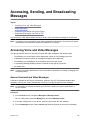 124
124
-
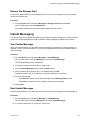 125
125
-
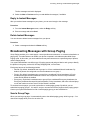 126
126
-
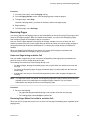 127
127
-
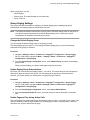 128
128
-
 129
129
-
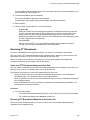 130
130
-
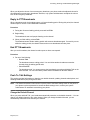 131
131
-
 132
132
-
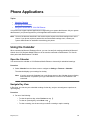 133
133
-
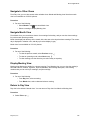 134
134
-
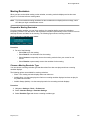 135
135
-
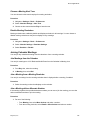 136
136
-
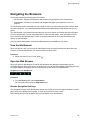 137
137
-
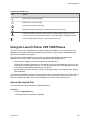 138
138
-
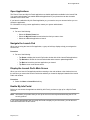 139
139
-
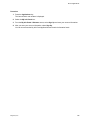 140
140
-
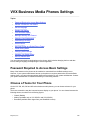 141
141
-
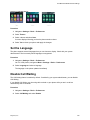 142
142
-
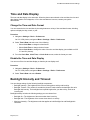 143
143
-
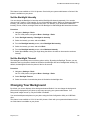 144
144
-
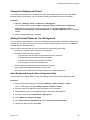 145
145
-
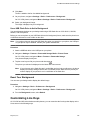 146
146
-
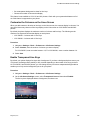 147
147
-
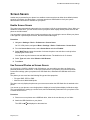 148
148
-
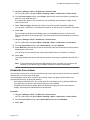 149
149
-
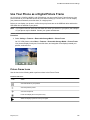 150
150
-
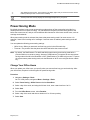 151
151
-
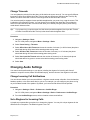 152
152
-
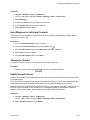 153
153
-
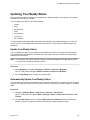 154
154
-
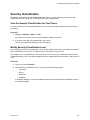 155
155
-
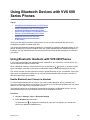 156
156
-
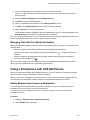 157
157
-
 158
158
-
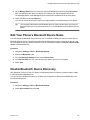 159
159
-
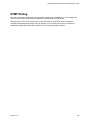 160
160
-
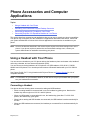 161
161
-
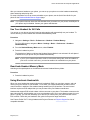 162
162
-
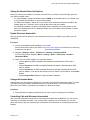 163
163
-
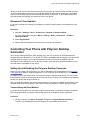 164
164
-
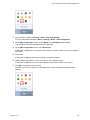 165
165
-
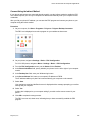 166
166
-
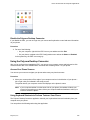 167
167
-
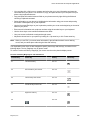 168
168
-
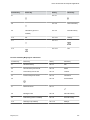 169
169
-
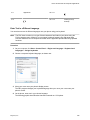 170
170
-
 171
171
-
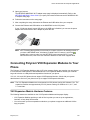 172
172
-
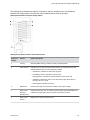 173
173
-
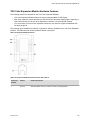 174
174
-
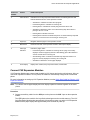 175
175
-
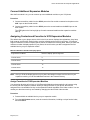 176
176
-
 177
177
-
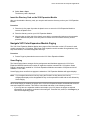 178
178
-
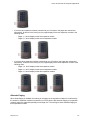 179
179
-
 180
180
-
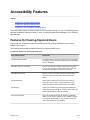 181
181
-
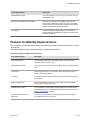 182
182
-
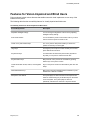 183
183
-
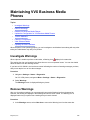 184
184
-
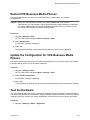 185
185
-
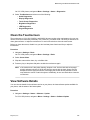 186
186
-
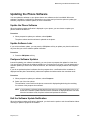 187
187
-
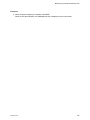 188
188
-
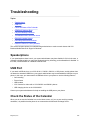 189
189
-
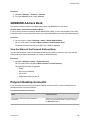 190
190
-
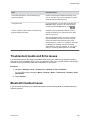 191
191
-
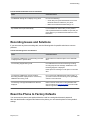 192
192
-
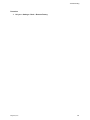 193
193
Ask a question and I''ll find the answer in the document
Finding information in a document is now easier with AI
Related papers
-
Polycom VVX 1500 D User manual
-
Poly VVX 1500 D User guide
-
Poly VVX 101 User manual
-
Poly VVX 1500 D User guide
-
Poly VVX 101 User manual
-
Poly VVX 101 User manual
-
Poly VVX 1500 D Administrator Guide
-
Poly VVX 1500 D Administrator Guide
-
Poly VVX 1500 D Administrator Guide
-
Poly SoundStructure Administrator Guide
Other documents
-
Polycom 55271 User guide
-
Polycom VVX 101 User manual
-
Polycom Integra VVX 500 User manual
-
Polycom VVX 101 User manual
-
Polycom VVX 101 User manual
-
Polycom VVX-450 Series User manual
-
Polycom VVX 500 series User manual
-
Polycom VVX 500 series User manual
-
Polycom Integra VVX 500 Quick Tips
-
Polycom Integra VVX 500 Quick Tips