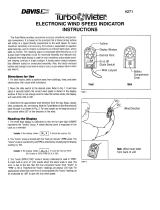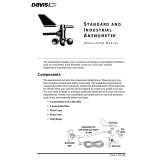Page is loading ...

DAVIS VANTAGE VUE
wind station PRO+
installation guide
integrated sensor suite
installation manual
Model #6357

Table of content
Introduction
List of components
Preparing ISS for installation
Anemometer
Wind Vane
Debris screen
Wind speed sensor
Multicontrol
Installing of battery
Advanced installation
Short range and long range transmitters
Verication of data from ISS
Installing of ISS
Mounting thge ISS
Installing of ISS on the pole
Maintenance and troubleshooting
Guidelines for installation of PX4
Apendix A
Installation of battery pack
2
3
6
7
8
9
10
11
12
14
15
16
17
18
22
23
25
26
28

FCC Part 15 Class B Registration Warning
is equipment has been tested and found to comply with the limits for a Class B digital device, pursuant to Part
15 of the FCC Rules. ese limits are designed to provide reasonable protection against harmful interference in
a residential installation. is equipment generates, uses, and can radiate radio frequency energy and, if not
installed and used in accordance with the instructions, may cause harmful interference to radio communications.
However, there is no guarantee that interference will not occur in a particular installation. If this equipment does
cause harmful interference to radio or television reception, which can be determined by turning the equipment on
and o, the user is encouraged to try to correct the interference by one or more of the following measures:
•Reorient or relocate the receiving antenna.
•Increase the separation between the equipment and receiver.
•Connect the equipment into an outlet on a circuit dierent from that to which the receiver is connected.
•Consult the dealer or an experienced radio/TV technician for help.
Changes or modication not expressly approved in writing by Davis Instruments may void the warranty and void
the user’s authority to operate this equipment.
FCC ID: IR2DWW6357IC: 3788A-6357
is product (models 6250EU, 6250UK, 6357OV complies with the essential protection requirements of the
Radio Equipment Directive 2014/53/EU. e complete Declartion of Conformity is one our website at https://
www.davisnet.com/legal. RoHS Compliant.
Integrated Sensor Suite Installation Manual
Rev. F, 8/1/17
Document Part Number: 07395.262
For Vantage Vue Weather Stations and Systems
System is ISO 9001 certied.out notice. Davis Instruments
Quality Management Information in this document subject
to change with-© Davis Instruments Corp. 2012.
All rights reserved.Hayward, CA. Envoy™ are trademarks of
Davis Instruments Corp., , Vantage Pro2™, and Weather ®Vantage Vue
3465 Diablo Avenue, Hayward, CA 94545-2778 U.S.A.
510-732-9229 • Fax: 510-732-9188
E-mail: [email protected] • www.davisnet.com
®
1

Introduction
The Vantage Vue® wireless Integrated Sensor Suite (ISS) collects outside weather data
and sends the data wirelessly to a Vantage Vue console via a low-power radio. The ISS is
solar powered and includes a battery back-up.
The Vantage Vue ISS contains a rain collector, temperature/humidity sensor,
anemometer, and wind vane. The temperature/humidity sensor is mounted in a passive
radiation shield to minimize the impact of solar radiation on sensor readings. The
anemometer measures wind speed, and the wind vane measures wind direction.
The Sensor Interface Module (SIM) is housed within the ISS and comprises the “brains”
of the Vantage Vue system and the radio transmitter.
The SIM collects outside weather
data from the ISS sensors and transmits that data to your Vantage Vue console.
Note: Your Vantage Vue ISS can transmit to an unlimited number of consoles, so you can purchase addi-
tional consoles to use in different rooms. It can also transmit to Davis Vantage Pro2 consoles and
Davis Weather Envoys as well as Vantage Vue consoles.
Included Components and Hardware
Vantage Vue ISS Components
2

Wind cups
Tipping spoon
(rain) assembly
Wind vane
Rain collector
debris screen
Solar panel
shield
3

Hardware
Hardware included with the Vantage Vue ISS:
Note: If any of the hardware components are missing or not included, contact Customer Service toll free at
1-800-678-3669 about receiving replacement hardware or other components.
Tools Needed
•A
djustable wrench or 7/16” (11 mm) wrench
•Compass or local area map
Backing plate
U-Bolt
1/4” lock washers
1/4” hex nuts
0.05”
Allen wrench
Debris screen
Battery cover with
thumbscrew
Servo
Remote align unit
4
00-86-579-8230-6111

Full Windnder meteo station Pro+ include
- Davis Vantage Vue core unit
- Meteo Bridge Pro+
- APM 2.8 wind speed measurement control unit with power module and wind
speed sensor
- PX4 2.4.6 air quality measurement control unit with air quality sensor
- Pole xing mechanism with servo and Radiolink remote rotation controller
- Wind cups, rain collector, sun shield
- Data transmission unit RFD900 with CM921
- Battery pack LiPo battery with DC-DC 0.591, S-21AL and Ubec 5-7.5A
- Wind vane
- Assembly material
- Assembly tools
5
Find out more optional equipment or spare sensors on www.mfd-tools.com

Preparing the ISS for Installation
Follow the steps in the order; each builds on tasks completed in previous steps.
Note: Use a clean, well-lit work table or work area to prepare the ISS for installation.
1. Attach the wind cups to the anemometer
2. Attach the wind vane
3. Install the rain collector tipping spoon assembly
4. Install the debris screen in the rain collector
5. Install the ISS battery to apply power
Note: At this point, we recommend that you set up your console, and then come back to finish the installation of
the ISS. See your Vantage Vue Console Manual.
Additional steps for advanced set up:
•Verify transmitter ID
•Change the transmitter ID for wireless communication, if necessary
6. Verify data from the ISS
6

Attach the Wind Cups to the Anemometer
The Vantage Vue anemometer measures wind speed. The wind cups are mounted on the
anemometer shaft on the top of the ISS assembly.
1. Gently slide the wind cup assembly
down onto the anemometer’s
stainless steel shaft as far as it will
go, as shown.
2. Use the Allen wrench provided to
tighten the set screw near the top of
the “hub” section of the wind cups,
as shown. Ensure that the set screw
is screwed in fully and is tight.
3. Pull gently on the hub to ensure
that the anemometer is securely
fastened to the shaft.
4. Spin the wind cups to make sure
they spin freely.
Note: If the wind cups don’t spin freely, loosen the set screw, remove them from the shaft, and repeat the wind
cup installation process.
K
7

Attach the Wind Vane
The Vantage Vue wind vane measures wind direction. The wind vane is mounted on a stainless
steel shaft on the opposite side of the ISS assembly from the wind cups.
1. Hold the ISS assembly on its side with
the anemometer and radiation shields
on your left, the wind vane shaft on
your right and the wind cups away
from you.
2. When the ISS is held in this manner,
the wind vane shaft is horizontal, and
will orient itself so that its flat side will
be facing to the right, as shown.
3. Holding the ISS assembly with your
left hand, grasp the wind vane with
your right hand so that the “arrow-
head” end is pointed down.
4. Gently slide the wind vane onto the wind vane shaft, rotating the wind vane slightly left and
right if necessary, until the end of the shaft is visible and protrudes slightly from the bottom
surface of the wind vane.
5. Secure the wind vane to the shaft by firmly tightening the wind vane set screw with the
Allen wrench provided.
PX4 unit
8

Install the Rain Collector Tipping Spoon
Assembly
1. Locate the tipping spoon assembly slot on the
underside of the ISS Base.
2. Insert the wider end of the tipping spoon assembly
into the slot first, sliding it under the raised lip of the
slot.
3. Fit the narrow end into the slot and tighten the
thumbscrew securely.
Install the Debris Screen
The Vantage Vue ISS rain collector debris screen captures
debris that may otherwise clog your rain collector.
1. Locate the small black plastic ISS debris screen in your
hardware package.
The debris screen has four small tabs that hold it in place
in the base of the rain collector.
2. Holding the ISS assembly with one hand, and holding the
debris screen by the top, press it into the opening in the
rain collector until the tabs snap into the opening.
Tipping spoon
assembly
Tipping spoon
assembly slot
9

Power
Meteostation
telemetry
Data outputs
/ connect meteosta-
tion data output here
Data outputs
/ connect meteosta-
tion data input here
Wind speed sensor
1. Remove the typing spoon assembly
2. Connect APM sensor unit to data input cable inside
typing spoon assembly
3. Connect APM sensor unit to data output cable inside
Pro+ body
4. Connect power source cable to APM sensor unit
5. Attach wind sensor to plastic tubes and
attach sensor to APM
6. Attach whole APM sensor and unit to
typing spoon assembly and use screws
to tighten spoon assembly to ISS body.
Install the wind speed and direction sensor
10

If you are controling wind park or large scale agriculture areas, you can control 12 meteo stations in the same time.
Vantage Vue Pro+ meteo station is supplied with 12CH radio controller allowing pairing with 11 other meteo stations.
Main functions of radio controller:
1. changing of direction of meteo station / this allows precise measuring of wind direction, wind speed, dust, temperature
2. real time weather data on LCD display
3. weather model from all 12 meteo station on same LCD display
4. turning on and o sensors on selected meteo station
5. remote calibration and analisys
Control up to 12 Vantage Vue stations
11

Install the Battery
The Vantage Vue ISS SIM board stores energy from the solar panel for power at night. A 3-
volt lithium battery provides a backup power source. The battery compartment is located on
the underside of the ISS base. The compartment cover is included in the hardware packet.
To install the ISS backup battery.
1. Insert the 3-volt lithium battery into
the ISS battery compartment, being
sure to match the “+” sign on the
battery with the “+” sign embossed
on the inside of the battery
compartment.
2. Ensure that the battery is properly in
place, install the battery compart-
ment cover, and tighten the thumb-
screw.
To verify power, wait 30 seconds
then push and release the white transmitter ID pushbutton next to the battery compartment.
The green transmitter ID LED next to the battery compartment will illuminate when you
press the pushbutton.
Note: Press the pushbutton once and release it. Do not press it multiple times or hold it down.
Transmitter ID
pushbutton
Transmitter ID
LED
Battery
compartment
Battery compartment
cover
12

When you release the pushbutton, the LED will blink once (indicating transmitter ID 1),
then begin to flash every 2.5 seconds to show transmission of a data packet. This flashing
will stop within a few minutes to conserve battery life.
Note: If you have not already set up and powered your Vantage Vue console, do so before continuing with the
ISS installation. For best reception, the console and ISS should be at least 10 feet (3 meters) apart.
3. The console acquires the radio signal and populates data fields. This usually occurs quickly,
but in some enviromental conditions it can take up to 10 minutes.
Advanced Installations: Confirm the Transmitter ID of the ISS
Your Vantage Vue console can be used to listen to a Vantage Pro2 ISS instead of a Vantage
Vue ISS, and an optional anemometer transmitter kit.
Note: If you are using only the Vantage Vue console and ISS, and there are no other Davis weather stations
nearby, you can skip to “Verify Data from the ISS” on page 6.
In order to communicate, the console and ISS
must have the same transmitter ID. At the
factory, both IDs are set to a default of num-
ber 1. To confirm the transmitter ID of your
Vantage Vue ISS:
1. Push and release the transmitter ID
pushbutton once. It will illuminate and go
off when you release it.
2. After a short pause, it will blink one or
more (up to 8) times. Note the number of
Transmitter ID
pushbutton
Transmitter ID
LED
13

Note: The transmitter on the ISS and receiver on the console will communicate with each other only when both
are set to the same transmitter ID.
Note: If you hold the pushbutton too long and accidentally enter the “set new transmitter ID” mode when you did
not want to, simply release the pushbutton and wait four seconds. As long as you do not press the push-
button again, the original transmitter ID will remain in effect.
Advanced Installations: Set a New Transmitter ID on the ISS
Note: In most cases, it will not be necessary to change the transmitter ID. If it is necessary to change the trans-
mitter ID, you must use the same ID for the ISS and console.
The Vantage Vue ISS transmits weather information to the Vantage Vue console using one of
eight selectable transmitter IDs. The default transmitter ID for both the ISS and the Vantage
Vue console is 1. Change the transmitter ID if another Davis Instruments wireless weather sta-
tion is operating nearby and already uses transmitter ID 1, or if you have an optional Ane-
To set a new transmitter ID:
1. Push and hold the transmitter ID pushbutton until the LED begins flashing quickly. This
indicates it is in the setup mode.
2. Release the pushbutton, and the LED will go dark.
3. Push the pushbutton the number of times equal to your desired new transmitter ID. That is,
if you want to change the ID to “3,” push the pushbutton three times; for a desired ID of
“4,” push the pushbutton four times.
After four seconds have elapsed with no further presses, the LED will blink the same num-
ber of times as the new transmitter ID. (After blinking the transmitter ID number, the light
will begin to flash each time a packet is transmitted, about every 2.5 seconds.)
14

Installing of short range and long range Transmitters
The Vantage Vue ISS is standardly supplied with short range transmission modem. Install
short range modem by connecting of Vantage Vue ISS with FTP cable and attaching of ante-
na.
NOTE: Vantage Vue ISS is supplying short range modem with energy through connection cable. Use short range
modem for distance of max. 25 m.
For long range distance over 25m use special RFD900 modem with CM921 transciever.
Install RFD900 inside Vantage Vue main board by using of LRM socket. RFD900 is supplied
by energy from main board of Vantage Vue.
Connect RFD900 to external CM921 transceiver.
RFD900
CM921
NOTE: Special RFD900 modem with external CM921 transceiver can be used for long range distance up to 200m
of open area depending on weather conditions.
NOTE: RFD900 and CM921 are not supplied with standard version of Vantage Vue unit. You can order RFD900
and CM921 with special version Vantage Vue Pro+
15

Verify Data from the ISS
To verify reception of ISS data by the Vantage Vue console, you will need your powered-up
console and the ISS. For best reception, the console and ISS should be at least 10 feet (3
meters) apart.
1. If the console is in Setup Mode, press and hold DONE until the Current Weather screen
displays. The antenna icon appears under the wind compass rose. Watch this icon to see
that “transmission waves” appear, indicating reception of a packet.
Sensor readings from the ISS should display on the screen within a few minutes.
2. At the top right corner of the screen, look for the outside temperature.
3. Gently spin the wind cups to check wind speed, pressing the WIND button on the console
to alternate between speed and direction in the windcompass rose.
4. Gently turn the wind vane, and allow 5 seconds for the wind direction display to stabilize
before moving it again.
Note: A good way to ensure that your console is listening to your ISS and not another Davis station nearby, is to
make sure the wind values displayed match your wind vane’s direction in reference to the solar panels,
which are assumed to be facing south. For example, if you move the vane to point directly away from the
ISS, the console should show a wind direction of south; if you then turn the vane 180
° so it is pointed
back at the radiation shield, the wind direction on the console should change to nor th.
5. Approximately one minute after acquisition of the signal, the outside relative humidity
reading should be displayed on the console, below the outside temperature display.
6. Confirm rain display. On your console screen, select the RAIN DAY display. (See Vantage
Vue Console Manual.). Carefully hold your ISS over a sink and, while watching the RAIN
DAY display on your console, slowly pour one-half cup of water into the Rain Collector.
Wait two seconds to see if the display registers a rain reading.
Note: This method confirms that the rain display is functioning. It cannot be used to verify accuracy.
16

Installing the ISS
Choosing a Location for the ISS
The ISS assembly includes the rain collector, wind vane, anemometer, temperature and
humidity sensors, radiation shield, and SIM housing. You will use the U-bolt and associated
nuts and washers that are included with your ISS mounting hardware package to install the ISS
on a pole. (See “Hardware” on page 2.)
To ensure that the Vantage Vue weather station performs at its best, use these guidelines to
select the optimum mounting location for the ISS. Be sure to take into consideration ease of
access for maintenance and wireless transmission range when siting the station.
Note: When selecting a location for installing your ISS, especially on a rooftop, make sure it is a location far
from power lines. Seek professional help if you are uncertain about the safety of your installation.
ISS Installation Guidelines
Note: These siting guidelines reflect an ideal condition. Rarely is it possible to create the perfect installation.
The better the siting, the more accurate your data will be.
•Place the ISS away from sources of heat such as chimneys, heaters, air conditioners and
exhaust vents.
•Place the ISS at least 100' (30 m) away from any asphalt or concrete roadway that readily
absorbs and radiates heat from the sun. Avoid installations near fences or sides of build-
ings that receive a lot of sun during the day.
17

•Install the ISS as level as possible to ensure accurate rain and wind measurements. Use the
built in bubble level on the top of the ISS, just above the solar panel, to make sure the ISS
is level.
•In the Northern Hemisphere, the solar panel should face south for maximum sun exposure.
•In the Southern Hemisphere, the solar panel should face north for maximum sun exposure.
Note: If you install the ISS with the solar panel pointing in a direction other than south, you will need to use the
wind direction calibration function in the Vantage Vue console in order to obtain accurate wind direction
readings. See Vantage Vue Console Manual for more information.
SOUTH
(in the Northern
Hemisphere)
NORTH
(in the Southern
Hemisphere)
Solar Panel
Mounting the ISS
The Vantage Vue ISS can only be mounted on the top of a pole or rod.
Note: A mounting pole is not included with your Vantage Vue ISS and must be purchased separately, either
from Davis Instruments or from your local hardware retailer.
18
/