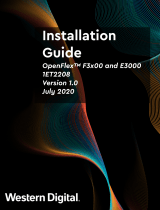Page is loading ...

Dell EMC SD-WAN Edge 3000 Series
Installation Guide
Dell Technologies
February 2021
Rev. A01

Notes, cautions, and warnings
NOTE: A NOTE indicates important information that helps you make better use of your product.
CAUTION: A CAUTION indicates either potential damage to hardware or loss of data and tells you how to avoid
the problem.
WARNING: A WARNING indicates a potential for property damage, personal injury, or death.
© 2020 Dell Inc. or its subsidiaries. All rights reserved. Dell, EMC, and other trademarks are trademarks of Dell Inc. or its subsidiaries.
Other trademarks may be trademarks of their respective owners.

Disclaimer for Third Party Content................................................................................................5
Chapter 1: About this guide........................................................................................................... 6
Related documents............................................................................................................................................................. 6
Information symbols............................................................................................................................................................6
Chapter 2: Edge 3000 Series......................................................................................................... 8
Introduction...........................................................................................................................................................................8
Features................................................................................................................................................................................. 8
Hardware and bandwidth summary.................................................................................................................................9
Physical dimensions............................................................................................................................................................ 9
LEDs........................................................................................................................................................................................9
Prerequisites........................................................................................................................................................................ 11
Luggage tag......................................................................................................................................................................... 11
Chapter 3: Site preparations........................................................................................................ 13
Site selection.......................................................................................................................................................................13
Cabinet placement............................................................................................................................................................. 13
Rack mounting.................................................................................................................................................................... 13
Platform ground................................................................................................................................................................. 13
Fans and airflow................................................................................................................................................................. 14
Power.................................................................................................................................................................................... 14
Storing components.......................................................................................................................................................... 14
Chapter 4: Edge 3000 Series installation..................................................................................... 15
Unpack..................................................................................................................................................................................15
Ground lug........................................................................................................................................................................... 15
Rack or cabinet hardware installation........................................................................................................................... 16
Two-post installation......................................................................................................................................................... 17
1U front-rack installation............................................................................................................................................ 17
Four-post installation........................................................................................................................................................ 18
Optics installation...............................................................................................................................................................19
Optics removal..............................................................................................................................................................19
Platform power-up............................................................................................................................................................ 19
Chapter 5: Platform setup........................................................................................................... 21
Chapter 6: Power supplies...........................................................................................................23
Components....................................................................................................................................................................... 23
AC power supply installation...........................................................................................................................................23
AC power supply replacement..................................................................................................................................24
Chapter 7: Fans........................................................................................................................... 25
Components....................................................................................................................................................................... 25
Contents
Contents 3

Fan module installation.....................................................................................................................................................25
Fan module replacement............................................................................................................................................26
Chapter 8: Management ports..................................................................................................... 27
RS-232 console port access........................................................................................................................................... 27
MicroUSB-B console port access..................................................................................................................................27
Chapter 9: User interface............................................................................................................ 29
Overview............................................................................................................................................................................. 29
Properties............................................................................................................................................................................30
Reset settings.................................................................................................................................................................... 30
Chapter 10: Specifications........................................................................................................... 31
Chassis physical design.....................................................................................................................................................31
IEEE standards................................................................................................................................................................... 32
Agency compliance........................................................................................................................................................... 32
USA Federal Communications Commission statement...................................................................................... 32
European Union EMC directive conformance statement.................................................................................. 33
Japan VCCI compliance for class A equipment....................................................................................................33
Korean certification of compliance......................................................................................................................... 34
Safety standards and compliance agency certifications......................................................................................... 34
Product recycling and disposal...................................................................................................................................... 35
Chapter 11: Dell EMC support...................................................................................................... 36
4
Contents

This guide may contain language from third party content that is not under Dell's control and is not consistent with Dell's current
guidelines for Dell's own content. When such third party content is updated by the relevant third parties, this guide will be
revised accordingly.
Preface
Disclaimer for Third Party Content 5

About this guide
This guide provides site preparation recommendations, step-by-step procedures for rack mounting and desk mounting your
platform, and connecting to a power source.
CAUTION: To avoid electrostatic discharge (ESD) damage, wear grounding wrist straps when handling this
equipment.
NOTE: Only trained and qualified personnel can install this equipment. Read this guide before you install and power up this
equipment. This equipment contains two power cables. Disconnect both power cables before servicing.
NOTE: This equipment contains optical transceivers, which comply with the limits of Class 1 laser radiation.
Figure 1. Class 1 laser product tag
NOTE: When no cable is connected, visible and invisible laser radiation may emit from the aperture of the optical
transceiver ports. Avoid exposure to laser radiation. Do not stare into open apertures.
NOTE: Read this guide before unpacking the platform. For unpacking instructions, see Unpack.
Regulatory
Marketing model Edge 3400 and 3800 platform is represented by the regulatory model E25W and the regulatory type E25W001.
Related documents
For more information about the Dell EMC SD-WAN Edge 3000 Series (3400 and 3800) platform, see the following documents:
● Dell EMC SD-WAN Edge 3000 Series Quick Start Guide
● Dell EMC SD-WAN Edge 3000 Release Notes
NOTE: To access product documentation, see Dell EMC support: www.dell.com/support.
Information symbols
This book uses the following information symbols:
NOTE: The Note icon signals important operational information.
CAUTION: The Caution icon signals information about situations that could result in equipment damage or loss
of data.
NOTE: The Warning icon signals information about hardware handling that could result in injury.
1
6 About this guide

NOTE: The ESD Warning icon requires that you take electrostatic precautions when handling the device.
About this guide 7

Edge 3000 Series
The following sections describe the Dell EMC SD-WAN Edge 3000 Series (3400 and 3800):
● VMware SD-WAN Edge—a hardware device with VMware software preinstalled.
● VMware SD-WAN Gateway—VMware SD-WAN networks consists of gateways deployed at top tier network points-of-
presence and cloud data centers around the world. SD-WAN Gateway also provides SD-WAN services to the doorstep of
SaaS, IaaS, cloud network services, and access to private backbones.
● VMware SD-WAN Orchestrator—SD-WAN Orchestrator provides centralized enterprise-wide configuration, real-time
monitoring, and orchestrates the data flow into and through the SD-WAN overlay network.
NOTE: For software information, see the VMware documentation at https://sdwan.vmware.com/.
Introduction
The one rack-unit (1RU) SD-WAN Edge 3000 Series (3400 and 3800) is a Dell EMC purpose-built platform complete with
VMware software. The high-performance platform hosts VMware SD-WAN software and is meant for the service provider edge
or enterprise branch.
The platform includes two 10/100/1000Base-T management ports—one for the central processing unit (CPU) and one for the
baseboard management controller (BMC). It also includes two Type-A USB ports that support USB 3.0 and one MicroUSB
Type-B console port.
The Edge 3000 Series supports 1- and 10-Gbps speeds.
1.
USB Type-A and MicroUSB Type-B ports 2. BMC and CPU management ports and console ports
3. 10 GbE SFP+ ports—SFP3 and SFP4 WAN connections 4. SD-WAN ports—default GE5 and GE6 WAN connections
5. 10 GbE SFP+ ports 6. 1 GbE copper ports—default GE1 and GE2 LAN connections
7. 1 GbE copper ports—same function as GE5 and GE6 WAN
connections
The Edge 3000 Series includes two hot-swappable AC power supplies and four or five hot-swappable fans.
● 16 core: two AC PSUs and five fans
● 8 core: two AC PSUs and four fans
1. PSUs
2. Fans
Features
● 16 core: Dell EMC SD-WAN Edge 3800
● 8 core: Dell EMC SD-WAN Edge 3400
2
8 Edge 3000 Series

● Four 10 GbE SFP+ ports
● Six 1 GbE ports
● One 10/100/1000Base-T port for the CPU
● One 10/100/1000Base-T port for the BMC
● One console port for the CPU
● One console port for the BMC
● Two USB Type-A USB 3.0
● One MicroUSB Type-B for console port
● One M.2 240 GB SATA SSD
● BMC IPMI 2.0 compliant
● Four 8 GB DDR-4 DIMMs for a total of 32 GB
● Two hot-swappable AC PSUs
● 16 core: five hot-swappable fans with airflow from the I/O-side to the PSU-side of the platform
● 8 core: four hot-swappable fans with airflow from the I/O-side to the PSU-side of the platform
● VMware SD-WAN software pre-loaded
Hardware and bandwidth summary
Table 1. Edge 300 Series speeds
BW Tier Edge 3400 Edge 3800
750 Mbps Yes -
1 Gbps Yes Yes
2 Gbps Yes Yes
5 Gpbs Yes Yes
10 Gbps - Yes
Physical dimensions
● 17.1 in x 15 in x 1.72 in (W x D x H)
● 43.4 cm x 38.1 cm x 4.37 cm (W x D x H)
LEDs
The Edge 3000 Series platform includes LED displays on the I/O side of the platform.
1.
Primary Unit Indicator LED 2. System LED
3. Locator LED 4. Power LED
5. Fan LED 6. Temperature LED
7. BMC and CPU console and management port LEDs 8. rNDC system and temperature LEDs
9. 10 GbE SFP+ port LEDs—SFP3 and SFP4 10. SD-WAN port LEDs—GE5 and GE6
11. 10 GbE SFP+ port LEDs 12. 1 GbE copper port LEDs—same function as GE1 and GE2
13. 1 GbE copper port LEDs—same function as GE5 and GE6
Edge 3000 Series 9

Table 2. Edge 3000 Series LED behavior
LED Description
Primary Unit Indicator LED
● Solid green—The system is in stand-alone mode
● Off - system is in standby
System LED
● Off - system off or in standby
● Solid green—Normal operation
● Flashing green—Booting
● Solid yellow (amber)—Critical system error or CPU power
off.
● Flashing yellow—Noncritical system error, fan failure, or
power supply failure
Locator LED
● Off—Locator function disabled
● Flashing blue with 1 sec on and 1 sec off – Locator
function enabled
● Flashing blue with 2 sec on and 1 sec off – system in
standby
Power LED
● Off - system off or in standby
● Solid Green—Normal operation
● Solid yellow—POST is in process
● Flashing yellow—Power supply failed
Fan LED
● Off - system off or in standby
● Solid green—Normal operation; fan powered and running
at the expected RPM
● Solid yellow—Fan failed
Temperature LED
● Off - system off or in standby
● Solid green—temperature is normal
● Solid yellow—temperature is at the limit
● Flashing yellow—temperature is over the limit
rNDC - System LED
● Off - system off or in standby
● Solid green—Normal operation
● Flashing green—Booting
● Solid yellow (amber)—Critical system error
● Flashing yellow—Noncritical system error
rNDC - Temperature LED
● Off - system off or in standby
● Solid green—temperature is normal
● Solid yellow—temperature is at the limit
● Flashing yellow—temperature is over the limit
10 GbE SFP+ port LEDs
● Off—No link
● Solid green—Link operating at maximum speed, 10G
● Solid yellow—Link operation and activity at a lower speed,
1G
● Flashing green—port activity for 10G
SD-WAN port LEDs—GE5 and GE6
● Off—No link
● Solid green—Link operating at maximum speed, 10G
● Solid yellow—Link operating at a lower speed, 1G
● Flashing green—port activity for 10G
● Flashing yellow—port activity for 1G
1 GbE copper port LEDs—same function as GE5 and GE6
● Off—No link
● Solid green—Link operating at maximum speed, 10G
● Solid yellow—Link operating at a lower speed, 1G
● Flashing green—port activity for 10G
● Flashing yellow—port activity for 1G
10 Edge 3000 Series

Table 2. Edge 3000 Series LED behavior (continued)
LED Description
10 GbE SFP+ port LEDs—SFP3 and SFP4
● Off—No link
● Solid green—Link operating at maximum speed, 10G
● Solid yellow—Link operating at a lower speed, 1G
● Flashing green—port activity for 10G
● Flashing yellow—port activity for 1G
Table 3. BMC and CPU Console and management Ethernet port LEDs
LED Description
Link LED
● Off—No link
● Solid green—Link operating at a maximum speed,
autonegotiated/forced or 1G
● Solid yellow—Link operating at a lower speed,
autonegotiated/forced or 10/100M
Activity LED
● Off—No link
● Flashing green—Port activity
Prerequisites
For installation instructions, see Site preparations and Edge 3000 Series installation.
The following is a list of components need to install the Edge 3000 Series platform:
● Dell EMC SD-WAN Edge 3400 or 3800 platform
● AC country- and regional-specific cables
● Two-post rail kit mounting brackets for rack installation, included
● Screws for rack installation
● #1 and #2 Phillips screwdrivers, not included
● M2 Philips drive flat head screwdriver, not included
● Ground cable screws for L-bracket—order separately
● M3 ground lug assembly kit screw
● Copper/fiber cables
Other optional components are:
● Expansion card
● UL-certified ground lug assembly kit with bracket
● Extra mounting brackets for the four-post mount
Luggage tag
The Edge 3000 Series has a pull-out tag, known as a luggage tag, on the I/O-side of the platform. The front of the luggage tag
includes platform ID information.
Edge 3000 Series
11

1. SVC tag 2. MAC address
3. PPID 4. Express service code
12 Edge 3000 Series

Site preparations
The Edge 3000 Series platform is suitable for installation as part of a service provider edge or enterprise branch.
NOTE: Install the platform into a rack or cabinet before installing the components.
Site selection
Install the platform equipment in restricted access areas.
A restricted access area is one in which service personnel can only gain access using a special tool, lock, key or other means of
security. The authority responsible for the location controls access to the restricted area.
Ensure that the area where you install your platform meets the following safety requirements:
● Near an adequate power source. Connect the platform to the appropriate branch circuit protection according to your local
electrical codes.
● Platform environmental temperature range is from 0° to 45°C (32° to 113°F).
● Relative humidity is from 5 to 90 percent noncondensing.
● In a dry, clean, well-ventilated, and temperature-controlled room, away from heat sources such as hot air vents or direct
sunlight
● Away from sources of severe electromagnetic noise
● Inside the restricted access area that is positioned in a rack or cabinet, or on a desktop with adequate space in the front,
back, and sides for proper ventilation and access
● Install the platform in Information Technology Rooms in accordance with Article 645 of the National Electrical Code and
NFPA 75.
For more information about platform storage and environmental temperatures, see Specifications.
Cabinet placement
Install the Edge 3000 Series only in indoor cabinets that are designed for use in a controlled environment.
Do not install the platform in outside cabinets. For cabinet placement requirements, see Site selection.
The cabinet must meet minimum size requirements. Airflow must be in accordance with the Electronic Industries Alliance (EIA)
standard. Ensure that there is a minimum of 5 inches (12.7 cm) between the intake and exhaust vents and the cabinet wall.
Rack mounting
When you prepare your equipment rack, ensure that the rack is grounded.
Ground the equipment rack to the same ground point the power service in your area uses. The ground path must be permanent.
Platform ground
Dell EMC recommends you ground your platform.
Connect the grounding cables as described in Edge 3000 Series installation.
NOTE:
For an AC-powered platform although the third conductor of the AC power cord provides a ground path, Dell EMC
recommends grounding your platform with a dedicated ground wire.
3
Site preparations 13

Fans and airflow
Fan installation is done as part of the factory. The Edge 3000 Series supports two AC PSUs with fan airflow from the I/O to the
PSU.
For proper ventilation, position the platform in an equipment rack or cabinet with a minimum of 5 inches (12.7 cm) of clearance
around the exhaust vents. When you install two Edge 3000 Series platforms near each other, to permit proper airflow, position
the two platforms at least 5 inches (12.7 cm) apart. The fan speed varies based on internal temperature monitoring. The Edge
3000 Series never intentionally turns off the fans.
For more information, see Fans.
Power
Connect the platform to the appropriate power source using the appropriate power cable. An AC power cable is included with
each PSU.
When installing AC platforms, follow the requirements of the National Electrical Code, ANSI/NFPA 70, where applicable.
The platform is powered-up when you connect the power cable between the platform and the power source. For more
information, see Power supplies.
CAUTION: Always disconnect the power cable before you service the power supply slots. The platform has
multiple power cables. Before servicing, ensure that all power cables are disconnected.
CAUTION: Use the AC power supply cord as the main disconnect device. Ensure that the socket-outlet is located
and installed near the equipment and is easily accessible.
Processor power button
The processor power button is on the I/O-side of the platform.
● To turn on the processor, hold the button down for one second.
● To turn off the processor, hold the button down for five seconds.
CAUTION:
Always turn off the processor correctly. For the processor to boot correctly after you have turned off
the platform, hold the processor power button down for five seconds.
NOTE: Before you unplug the platform power cable, either turn off the processor using the software console or hold the
processor power button down for five seconds.
Storing components
If you do not install your Edge 3000 Series platform and components immediately, properly store the platform and all
components using these guidelines:
● Storage location temperature must remain constant. The storage range is from -40°C to 70°C (-40° to 158°F).
● Store on a dry surface or floor, away from direct sunlight, heat, and air conditioning ducts.
● Store in a dust-free environment.
NOTE:
ESD damage can occur when components are mishandled. Always wear an ESD-preventive wrist or heel ground
strap when handling the platform and accessories. After you remove the original packaging, place the platform and
components on an anti-static surface.
14 Site preparations

Edge 3000 Series installation
To install the Edge 3000 Series platform, complete the installation procedures in the order that is presented in this chapter.
Always handle the platform and components with care. Avoid dropping the platform or its field replaceable units (FRUs).
NOTE: ESD damage can occur if components are mishandled. Always wear an ESD-preventive wrist or heel ground strap
when handling the platform and components. As with all electrical devices of this type, take all the necessary safety
precautions to prevent injury when installing this platform.
Unpack
NOTE: Before unpacking the platform, inspect the container and immediately report any evidence of damage.
When unpacking the platform, ensure that the following items are included:
● One Edge 3000 Series platform
● One RJ-45 to DB-9 female cable
● Two-post rail kit; no tools required
● One or two country- or region-specific AC power cables, depending on the configuration
● Dell EMC SD-WAN Edge 3000 Series Quick Start Guide
● Safety and Regulatory Information
● Warranty and Support Information
1. Place the container on a clean, flat surface and cut all straps securing the container.
2. Open the container or remove the container top.
3. Carefully remove the platform from the container and place it on a secure and clean surface.
4. Remove all packing material.
5. Inspect the product and accessories for damage.
Ground lug
Dell EMC recommends you ground your Edge 3000 Series platform; however, grounding is optional and the ground lug assembly
kit is not included with the platform. The ground lug must be a UL-recognized, crimp-type lug. To order a UL-certified ground
lug with bracket, contact your Dell EMC sales representative.
NOTE: The ground cable and lug are not included with the platform.
NOTE: For AC-powered platform although the third conductor of the AC power cable provides a ground path, Dell EMC
recommends grounding your platform with a dedicated ground wire.
To attach a ground lug assembly to the platform, use the included two M3 ground lug bracket screws. The platform ships with
the M3 ground lug bracket screws attached.
CAUTION: Grounding conductors
must
be made of copper. Do not use aluminum conductors.
NOTE: Coat the one-hole lug with an antioxidant compound before crimping. Also, bring any unplated mating surfaces to a
clean finish and coat with an antioxidant before mating. Plated mating surfaces must be clean and free from contamination.
NOTE: The rack installation ears are not suitable for grounding.
Before you install the platform:
1. Cut the user-supplied ground cable to the wanted length. The cable length must facilitate proper operation of the fault
interrupt circuits. Use the shortest cable route allowable.
4
Edge 3000 Series installation 15

2. Attach the user-supplied ground lug using M3 screws.
Order a UL-certified GND lug with bracket separately.
3. Attach the other end of the ground cable to a suitable ground point such as the rack or cabinet.
Rack or cabinet hardware installation
You may either place the platform on a rack shelf or mount the application directly into a 19" wide, EIA-310- E-compliant rack.
The platform includes two-post rail assemblies.
WARNING:
This document is a condensed reference. Read the safety instructions in your
Safety, Environmental,
and Regulatory
information booklet before you begin.
NOTE: The figures in this document are not intended to represent a specific platform.
NOTE: Do not the use the mounted two-post rails as a shelf or a workplace.
Rack mount safety considerations
● Rack loading—Overloading or uneven loading of racks may result in shelf or rack failure, possibly damaging the equipment
and causing personal injury. Stabilize racks in a permanent location before loading begins. Mount the components starting at
the bottom of the rack, and then work to the top. Do not exceed your load rating of the rack.
● Power considerations—Connect only to the power source specified on the unit. When you install multiple electrical
components in a rack, ensure that the total component power ratings do not exceed the circuit capabilities. Overloaded
power sources and extension cords present fire and shock hazards.
● Elevated ambient temperature—If installed in a closed rack assembly, the operating temperature of the rack environment
may be greater than the room ambient temperature. Use care not to exceed the 45°C maximum ambient temperature of the
platform.
● Reduced air flow—Install the equipment in the rack so that the amount of airflow that is required for safe operation of the
equipment is not compromised.
● Reliable earthing—Maintain reliable earthing of rack-mounted equipment. Pay particular attention to the supply connections
other than the direct connections to the branch circuit, for example, use of power strips.
● Do not mount the equipment with the back panel facing downward.
16
Edge 3000 Series installation

Two-post installation
To configure your rack for installation, use the two-post rack mounting system that is provided. To complete this installation,
supply four rack-mounting screws.
To begin installation, separate each rail assembly by sliding the inside rail out of the outside rail.
NOTE: For more installation instructions, see the installation labels attached to the rail assembly.
1U front-rack installation
1. Attach the inner platform rails to the Edge 3000 Series platform.
Line up the half-holes on the rail with the mounting heads on the platform and attach the rail to the platform. Slide the rail
back until it locks into place.
2. Repeat on the other side of the platform.
3. Attach the outer platform rails to the two-post rack rails using two user-supplied screws on each side.
4. After you install both rails, line up the platform rails with the installed rack rails. Slide the platform in until it is flush with the
front of rack.
Approximately three inches before you fully insert your platform, the rail locking feature engages to keep the platform from
inadvertently sliding out and falling.
Edge 3000 Series installation
17

NOTE: Do not the use the mounted rails as a shelf or a workplace.
To remove the platform, unscrew the rack-mounting screws and slide the platform forward.
Four-post installation
Installing the Edge 3000 platform in a four-post rack is optional. To use this procedure, you must purchase the four-post rack
mounting kit separately.
NOTE:
For more installation instructions, see the installation labels attached to the rail assembly. To complete this
installation, supply eight rack-mounting screws.
1. Separate each rail assembly by sliding the inside rail out of the outside rail.
2. Attach the inner platform rails to the Edge 3000 Series platform.
Line up the half-holes on the rail with the mounting heads on the platform and attach the rail to the platform. Slide the rail
back until it locks into place.
3. Repeat on the other side of the platform.
4. Attach the platform rails to the four-post rack rails using two user-supplied screws on each side.
18
Edge 3000 Series installation

5. Slide the rear platform rail from the back to the front bracket. Secure with two user-supplied screws on each side.
Approximately three inches before you fully insert your platform, the rail locking feature engages to keep the platform from
inadvertently sliding out and falling.
To remove the platform, unscrew the rack-mounting screws and slide the platform forward.
Optics installation
The Edge 3000 Series has SFP+ optical ports.
For a list of supported optics, see the specification sheets at https://www.dell.com/support or contact your Dell EMC Sales
representative.
CAUTION: ESD damage can occur if components are mishandled. Always wear an ESD-preventive wrist or heel
ground strap when handling the platform and components.
WARNING: When working with optical fibers, follow all warning labels and always wear eye protection. Never
look directly into the end of a terminated or unterminated fiber or connector as it may cause eye damage.
1. Position the optic to enter the port correctly.
The optic has a key that prevents it from being inserted incorrectly.
2. Insert the optic into the port until it gently snaps into place.
NOTE:
When you cable the ports, be sure not to interfere with the airflow from the small vent holes above and below
the ports.
Optics removal
Remove an optic by pushing the tab on the optic and sliding the optic from the port.
When removing optics with direct attach cables (DACs) from the port, pull the release tab firmly and steadily. Before pulling
the release tab, you may need to gently push the optic into the port to ensure that it is seated properly. Do not jerk or tug
repeatedly on the tab.
Platform power-up
Supply power to the Edge 3000 Series after it is mounted in a rack or cabinet.
Dell EMC recommends reinspecting your platform before powering it up. Verify the following:
● Optional: The equipment is properly secured to the rack and properly grounded.
● Optional: The equipment rack is properly mounted and grounded.
● The ambient temperature around the unit, which may be higher than the room temperature, is within the limits that are
specified for the platform. For more information, see the Specifications section.
● There is sufficient airflow around the unit.
● The input circuits are correctly sized for the loads and that you use sufficient overcurrent protection devices.
● All protective covers are in place.
CAUTION: Do not power up the platform if you did not install a fan module.
Edge 3000 Series installation 19

NOTE: A US AC power cable is included for powering up an AC power supply. You must order all other power cables
separately.
NOTE: ESD damage can occur if components are mishandled. Always wear an ESD-preventive wrist or heel ground strap
when handling the platform and components.
Power up sequence
When the platform powers up, the fans immediately come on at high speed. The fan speed slows as the platform continues to
boot.
20 Edge 3000 Series installation
/