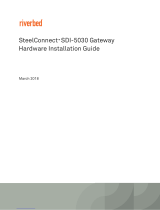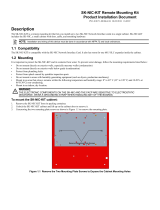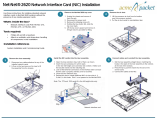Page is loading ...

SteelConnect
™
Gateway Hardware
Installation Guide
Models SDI-2030, SDI-5030
August 2018

Riverbed Technology
680 Folsom Street
San Francisco, CA 94107
www.riverbed.com
Part Number
712-00297-02
© 2019 Riverbed Technology, Inc. All rights reserved.
Riverbed and any Riverbed product or service name or logo used herein are trademarks of Riverbed. All other trademarks used
herein belong to their respective owners. The trademarks and logos displayed herein cannot be used without the prior written
consent of Riverbed or their respective owners.
Akamai® and the Akamai wave logo are registered trademarks of Akamai Technologies, Inc. SureRoute is a service mark of
Akamai. Apple and Mac are registered trademarks of Apple, Incorporated in the United States and in other countries. Cisco is
a registered trademark of Cisco Systems, Inc. and its affiliates in the United States and in other countries. EMC, Symmetrix, and
SRDF are registered trademarks of EMC Corporation and its affiliates in the United States and in other countries. IBM, iSeries,
and AS/400 are registered trademarks of IBM Corporation and its affiliates in the United States and in other countries. Juniper
Networks and Junos are registered trademarks of Juniper Networks, Incorporated in the United States and other countries.
Linux is a trademark of Linus Torvalds in the United States and in other countries. Microsoft, Windows, Vista, Outlook, and
Internet Explorer are trademarks or registered trademarks of Microsoft Corporation in the United States and in other countries.
Oracle and JInitiator are trademarks or registered trademarks of Oracle Corporation in the United States and in other countries.
UNIX is a registered trademark in the United States and in other countries, exclusively licensed through X/Open Company, Ltd.
VMware, ESX, ESXi are trademarks or registered trademarks of VMware, Inc. in the United States and in other countries.
This product includes Windows Azure Linux Agent developed by the Microsoft Corporation (http://www.microsoft.com/).
Copyright 2017 Microsoft Corporation.
This product includes software developed by the University of California, Berkeley (and its contributors), EMC, and Comtech
AHA Corporation. This product is derived from the RSA Data Security, Inc. MD5 Message-Digest Algorithm.
The SteelHead Mobile Controller (virtual edition) includes VMware Tools. Portions Copyright © 1998-2016 VMware, Inc. All
Rights Reserved.
NetApp Manageability Software Development Kit (NM SDK), including any third-party software available for review with such
SDK which can be found at http://communities.netapp.com/docs/DOC-1152, and are included in a NOTICES file included
within the downloaded files.
For a list of open source software (including libraries) used in the development of this software along with associated copyright
and license agreements, see the Riverbed Support site at https://support.riverbed.com.
This documentation is furnished “AS IS” and is subject to change without notice and should not be construed as a commitment
by Riverbed. This documentation may not be copied, modified or distributed without the express authorization of Riverbed and
may be used only in connection with Riverbed products and services. Use, duplication, reproduction, release, modification,
disclosure or transfer of this documentation is restricted in accordance with the Federal Acquisition Regulations as applied to
civilian agencies and the Defense Federal Acquisition Regulation Supplement as applied to military agencies. This
documentation qualifies as “commercial computer software documentation” and any use by the government shall be
governed solely by these terms. All other use is prohibited. Riverbed assumes no responsibility or liability for any errors or
inaccuracies that may appear in this documentation.

Contents |3
Contents
Welcome.................................................................................................................................................................... 5
About this guide..............................................................................................................................................5
Document conventions.........................................................................................................................5
Documentation and release notes.............................................................................................................5
Contacting Riverbed......................................................................................................................................6
1 - SteelConnect SDI-2030 and SDI-5030 Gateway Overview...................................................................... 7
SteelConnect SDI-2030 and SDI-5030 gateway components............................................................ 7
SteelConnect SDI-2030 and SDI-5030 gateway LEDs..........................................................................8
SteelConnect SDI-2030 and SDI-5030 gateway front panel LEDs .............................................9
SteelConnect SDI-2030 and SDI-5030 gateway back panel LEDs............................................ 11
2 - Installing the SteelConnect SDI-2030 and SDI-5030 Gateways ........................................................... 13
Site preparations or considerations.......................................................................................................... 13
Site requirements .................................................................................................................................. 13
Safety information.................................................................................................................................13
Environmental considerations............................................................................................................14
Required tools and equipment..................................................................................................................14
Rack mounting the SteelConnect SDI-2030 and SDI-5030 gateways ............................................14
Powering on the gateway........................................................................................................................... 21
Connecting to the network........................................................................................................................22
3 - Replacing SteelConnect SDI-2030 and SDI-5030 Gateway Components..........................................23
Field-replaceable units................................................................................................................................24
Required tools...............................................................................................................................................24
Removing and installing the bezel............................................................................................................25
Removing and installing the chassis cover.............................................................................................26
Removing the chassis cover...............................................................................................................26
Installing the chassis cover .................................................................................................................27
Removing and installing the air duct........................................................................................................27
Replacing disk drives ...................................................................................................................................28

4|Contents
Replacing memory modules......................................................................................................................31
Replacing power supply units....................................................................................................................32
Replacing fans...............................................................................................................................................33
Installing or replacing network interface cards (NICs) .........................................................................35
A - Supported SDI-2030 and SDI-5030 Gateway NICs .................................................................................39
Four-Port 1-GbE Copper Base-T card.....................................................................................................39
Two-Port 10-GbE Copper card................................................................................................................ 40
Four-Port 10-GbE Copper card ................................................................................................................41
Four-Port 1-GbE Fiber/Copper SFP card ................................................................................................41
Two-Port 10-GbE Fiber SFP+ card...........................................................................................................42
Four-Port 10-GbE Fiber SFP+ card ..........................................................................................................43
B - SteelConnect SDI-2030 and SDI-5030 Gateway Specifications ...........................................................45
SDI-2030 gateway technical specifications ...........................................................................................45
Power requirements and consumption .......................................................................................... 46
Environmental specifications ............................................................................................................ 46
SDI-5030 gateway technical specifications ...........................................................................................47
Power requirements and consumption ...........................................................................................47
Environmental specifications ............................................................................................................ 48

Welcome |5
Welcome
About this guide
Welcome to the SteelConnect Gateway Hardware Installation Guide (SDI-2030, SDI-5030). This guide is
written for the administrators responsible for the installation of SteelConnect SDI-2030 and SDI-5030
gateways.
Document conventions
This guide uses the following standard set of typographical conventions:
Documentation and release notes
The most current version of all Riverbed documentation can be found on the Riverbed Support site at
https://support.riverbed.com.
See the Riverbed Knowledge Base for any known issues, how-to documents, system requirements, and
common error messages. You can browse titles or search for keywords and strings. To access the
Riverbed Knowledge Base, log in to the Riverbed Support site at https://support.riverbed.com.
Convention Meaning
italics Within text, new terms and emphasized words appear in italic typeface.
boldface Within text, CLI commands, CLI parameters, and REST API properties appear in bold typeface.
Courier Code examples appear in Courier font:
amnesiac > enable
amnesiac # configure terminal
< > Values that you specify appear in angle brackets: interface <ip-address>
[ ] Optional keywords or variables appear in brackets: ntp peer <ip-address> [version <number>]
{ } Elements that are part of a required choice appear in braces: {<interface-name> | ascii <string>
| hex <string>}
| The pipe symbol separates alternative, mutually exclusive elements of a choice. The pipe
symbol is used in conjunction with braces or brackets; the braces or brackets group the
choices and identify them as required or optional: {delete <filename> | upload <filename>}

6|Welcome
Contacting Riverbed
Each software release includes release notes. The release notes list new features, known issues, and fixed
problems. To obtain the most current version of the release notes, go to the Software and
Documentation section of the Riverbed Support site at https://support.riverbed.com.
Examine the release notes before you begin the installation and configuration process.
Contacting Riverbed
This section describes how to contact departments within Riverbed.
• Technical support - Problems installing, using, or replacing Riverbed products? Contact Riverbed
Support or your channel partner who provides support. To contact Riverbed Support, open a
trouble ticket by calling 1-888-RVBD-TAC (1-888-782-3822) in the United States and Canada or +1
415-247-7381 outside the United States. You can also go to https://support.riverbed.com.
• Professional services - Need help with planning a migration or implementing a custom design
solution? Contact Riverbed Professional Services. Email [email protected] or go to http://
www.riverbed.com/services/index.html.
• Documentation - Have suggestions about Riverbed’s online documentation or printed materials?
Send comments to techpubs@riverbed.com.

SteelConnect SDI-2030 and SDI-5030 Gateway Overview |7
1
SteelConnect SDI-2030 and SDI-5030
Gateway Overview
The SteelConnect SDI-2030 and SDI-5030 gateways offer enterprise-class SD-WAN for large-scale
deployments.
This chapter includes the following sections:
• “SteelConnect SDI-2030 and SDI-5030 gateway components” on page 7
• “SteelConnect SDI-2030 and SDI-5030 gateway LEDs” on page 8
SteelConnect SDI-2030 and SDI-5030 gateway components
The SteelConnect SDI-5030 gateway is a 1U gateway that offers high throughput and support for
complex networks. The SteelConnect SDI-2030 gateway is a 1U gateway targeted for small enterprise
deployments where the SDI-5030 gateway is too large. The SDI-2030 gateway can also serve as a
branch office appliance that has high throughput requirements.
The SDI-2030 and SDI-5030 gateways ship with a preinstalled Four-Port 1-GbE copper base-T network
interface card (NIC) located in the Intel I/O module bay. The SDI-5030 ships with a preinstalled offload
compression card in riser-card slot 2. You can install additional NICs in riser-card slot 1 on the SDI-2030
and SDI-5030 gateways.
The SteelConnect SDI-2030 and SDI-5030 gateways support up to four replaceable, hot-swappable,
3.5-inch hard-disk drives (HDD). The HDDs, VGA port, USB ports, and control panel are located on the
front panel of the gateway shown in Figure 1-1.
Figure 1-1. Front panel

8 | SteelConnect SDI-2030 and SDI-5030 Gateway Overview
SteelConnect SDI-2030 and SDI-5030 gateway LEDs
Figure 1-2. Rear panel
Figure 1-3. Rear port numbers
This table describes the components on the rear panel.
SteelConnect SDI-2030 and SDI-5030 gateway LEDs
This section describes the LEDs for the SteelConnect SDI-2030 and SDI-5030 gateways.
Components Description
Power supply 1 and 2 Supplies power to the gateway.
Riser-card slot 1 PCIe expansion slot.
Riser-card slot 2 Not configurable.
VGA DB15 access port used for video connectivity.
Serial RJ45 access port for communication input and output.
USB Three stacked ports that are 2.0 and 3.0 compatible.
Ports 1 to 4 (SDI-5030) Preinstalled with Four-Port 1-GbE Copper Base-T NIC.
Port 1 reserved for SCM communication; port 2 reserved for cluster
communication. The remaining ports are general purpose.
Ports 1 to 4 (SDI-2030) Preinstalled with Four-Port 1-GbE Copper Base-T NIC.
Upon bootstrap, port 1 reserved for high availability (HA) and all
remaining ports are used as uplinks. After the appliance establishes
communication with SCM, any port can be used as either an HA
port or an uplink (WAN) port.
Ports 5 and 6 Support for 10-GbE NICs.
Ports 7 to 10 Support for additional NICs.

SteelConnect SDI-2030 and SDI-5030 Gateway Overview | 9
SteelConnect SDI-2030 and SDI-5030 gateway LEDs
SteelConnect SDI-2030 and SDI-5030 gateway front panel LEDs
Figure 1-4. Front panel LEDs
This table describes the LEDs for the control panel on the SteelConnect SDI-2030 and SDI-5030
gateways.
Control panel descriptions LED description
System ID button with
integrated LED
Maintenance = blue.
Turns the integrated ID LED and the blue server board ID LED on and off. The ID
LED identifies the gateway for maintenance when installed in a rack of similar
appliances. You can also turn on and turn off the ID LED remotely by using the
Intelligent Platform Management Interface (IPMI) chassis identify command,
which causes the LED to blink for 15 seconds.
A duplicate system ID LED is on the back of the gateway to the left of the video
port.
NMI button (recessed, tool
required for use)
Puts the gateway in a halt state and issues a nonmaskable interrupt (NMI). This
state helps when performing diagnostics for a given issue where a memory
download is necessary to determine the cause of the problem. To prevent an
inadvertent system halt, the NMI button is located behind the front control
panel faceplate and is only accessible with the use of a small tipped tool such as
a pin or paper clip.
NIC 1 activity LED (port 6
activity LED)
Maps to port 6 on the rear panel.
Link = green.
Activity = blinking green. The blink rate is consistent with the amount of
network activity.
System cold reset button
(recess, tool required for use)
Reboots the gateway.
System status LED Shows the current health of the server system.
Healthy = green.
Degraded = yellow.
Critical = blinking yellow.
Power button with integrated
LED
System on = green.
System off = no light.

10 | SteelConnect SDI-2030 and SDI-5030 Gateway Overview
SteelConnect SDI-2030 and SDI-5030 gateway LEDs
This table describes the LEDs on the front panel of the SDI-2030 and SDI-5030 gateways.
Hard drive activity LED Activity = blinking green.
NIC 2 activity LED (port 5
activity LED)
Maps to port 5 on the rear panel.
Link = green.
Activity = blinking green. The blink rate is consistent with the amount of
network activity.
HDD LED State Description
Activity LED Blinking green Read/write activity.
Disk fault LED Orange Failed disk.
Blinking orange RAID rebuild.
Control panel descriptions LED description

SteelConnect SDI-2030 and SDI-5030 Gateway Overview | 11
SteelConnect SDI-2030 and SDI-5030 gateway LEDs
SteelConnect SDI-2030 and SDI-5030 gateway back panel LEDs
Figure 1-5. Back panel LEDs
Figure 1-6. Port 5 and port 6 LEDs
This table describes the LEDs for ports 1 to 4 on the rear panel of the SDI-2030 and SDI-5030 gateways.
Power supply LED
state
Description
Green Power on.
Off No AC power to all power supplies.
1 Hz blinking green Standby AC present (only 12 VSB or power supply in cold redundant state).
Amber Power supply critical event causing a shutdown; failure OCP, OVP, fan fail.
1 Hz blinking amber Power supply warning (possible high temperature, high power, high current, slow fan).
2 Hz blinking green Power supply firmware updating.
Port 5 and 6 LEDs State Description
Left LED Green Link is up.
Blinking green Activity.
Right LED No light (with green left LED) 100 Mbps data rate.
Green 1000 Mbps data rate.
Yellow 10 GbE data rate.
Four-port 1-GbE copper LEDs State Description
Speed/Disconnect
(Top left)
Yellow 1000 Mbps
Green 100 Mbps
Off 10 Mbps
Link/Activity
(Top right)
Green Link
Blinking green Activity

12 | SteelConnect SDI-2030 and SDI-5030 Gateway Overview
SteelConnect SDI-2030 and SDI-5030 gateway LEDs

Installing the SteelConnect SDI-2030 and SDI-5030 Gateways |13
2
Installing the SteelConnect SDI-2030 and
SDI-5030 Gateways
This chapter describes how to install or mount the gateway. It includes these topics:
• “Site preparations or considerations” on page 13
• “Required tools and equipment” on page 14
• “Rack mounting the SteelConnect SDI-2030 and SDI-5030 gateways” on page 14
• “Powering on the gateway” on page 21
• “Connecting to the network” on page 22
Site preparations or considerations
Before you install the SteelConnect SDI-2030 and SDI-5030 gateways, make sure that your site meets
the requirements suggested in this section.
• “Site requirements” on page 13
• “Safety information” on page 13
• “Environmental considerations” on page 14
Site requirements
• A standard electronic environment where the ambient temperature doesn’t exceed 95
°
F (35
°
C) and
the relative humidity doesn’t exceed 90% (noncondensing).
• Ethernet connections are available within the standard Ethernet limit.
• A clean power source is available, dedicated to computer appliances and other electronic
equipment.
• The rack is a standard 19-inch Telco-type mounting rack.
Safety information
• Carefully inspect the work area in which the gateway will be located to ensure against hazards such
as damp floors, ungrounded power extension cords, and missing ground connections.
• Before you connect the gateway to power, locate the power off switch on the gateway and locate
the main circuit breaker for the room in which the gateway is installed. If an electrical accident
occurs, turn power off immediately.

14 | Installing the SteelConnect SDI-2030 and SDI-5030 Gateways
Required tools and equipment
• Before operating the gateway, ensure that external power sources comply with the requirements.
• Ensure that the ampere rating of all equipment plugged into wall outlets does not exceed the
capacity of the outlet.
• If you require an extension cord, ensure that the ampere rating of all equipment plugged into the
extension cord does not exceed the cord’s ampere rating.
• If the gateway is exposed to moisture or condensation, disconnect it from the power source
immediately and obtain service assistance.
• If the gateway exhibits unexpected behavior, such as smoking or becoming extremely hot,
disconnect it from the power source immediately and then obtain service assistance.
Environmental considerations
• Ensure that the gateway has at least 12 inches of clearance on all sides to allow for proper
ventilation. The gateway generates heat and requires adequate circulation to maintain proper
operating temperatures. Never cover or obstruct the gateway ventilation slots.
• Do not position the gateway near high-powered radio transmitters or electrical equipment, such as
electrical motors or air conditioners. Interference from electrical equipment can cause intermittent
failures.
• Do not install the gateway in areas where condensation, water, or other liquids may be present.
These may cause safety hazards and equipment failure.
• For clearance to the front and rear panels, make sure that:
– front-panel indicators can be easily read.
– access to ports is sufficient for unrestricted cabling.
– the AC power cord can reach from the AC power outlet to the connector on the rear panel.
– access to the rear of the rack is sufficient for connecting the power supply.
Required tools and equipment
You need the following tools and equipment to mount the SteelConnect gateways:
• A standard server-type rack
• A standard Phillips screwdriver
• The rack-mount kit that ships with your gateway
Rack mounting the SteelConnect SDI-2030 and SDI-5030
gateways
The SteelConnect SDI-2030 and SDI-5030 gateways ship with rack mount hardware.

Installing the SteelConnect SDI-2030 and SDI-5030 Gateways | 15
Rack mounting the SteelConnect SDI-2030 and SDI-5030 gateways
Important: You will need the MAC address to register the product. Write down the MAC address on the top cover
label of the chassis before you rack mount the gateway. After the gateway is rack mounted, it is difficult to read the
MAC address.
The RMK-1-VRAIL kit that ships with the gateway includes a ball retainer lock on the outer member. The
lock provides better lock functionality when the inner member is extended. The rail kit also has an inner
member that is 4 inches (100 mm) longer for easier gateway insertion. You can adjust the rails to
accommodate a 24-inch to 30-inch deep rack. When installed, the maximum rail extension is 16.7
inches (424.4 mm). The rails support a maximum appliance weight of 130 lb (59 kg).
Note: The rail kit may contain extra pieces of hardware not needed for your gateway installation.

16 | Installing the SteelConnect SDI-2030 and SDI-5030 Gateways
Rack mounting the SteelConnect SDI-2030 and SDI-5030 gateways
The RMK-1-VRAIL has the components shown in Figure 2-1.
Figure 2-1. Slide rail components
Figure 2-2. Ball retainer lock for the RMK-1-VRAIL kit
A - Front bracket D - Inner member
B - Outer member E - Safety locking pin
C - Rear bracket F - Release button

Installing the SteelConnect SDI-2030 and SDI-5030 Gateways | 17
Rack mounting the SteelConnect SDI-2030 and SDI-5030 gateways
To mount the gateway
1. Install the outer rails to the rack posts. Align the brackets to the appropriate vertical position on the
rack and insert the fasteners. Move the ball retainer to the front of the slide rails. (See Figure 2-3.)
Figure 2-3. Installing the rails to the rack
2. Install the inner members to the gateway. Align the inner member key holes to standoffs on the
gateway and move the inner member toward the front of the gateway. (See Figure 2-4.)
Figure 2-4. Installing the inner member

18 | Installing the SteelConnect SDI-2030 and SDI-5030 Gateways
Rack mounting the SteelConnect SDI-2030 and SDI-5030 gateways
3. Install the gateway to the fixed slides. Pull the release button in the inner member to release the lock
and allow the gateway to close. (See Figure 2-5.)
Figure 2-5. Installing the gateway to fixed slides (bezel attached)
To remove the gateway
1. Fully extend the slides until they are in the locked position.
2. Pull the release button to release the lock and disconnect the inner member from the slides. (See
Figure 2-6.)
Figure 2-6. Releasing the lock

Installing the SteelConnect SDI-2030 and SDI-5030 Gateways | 19
Rack mounting the SteelConnect SDI-2030 and SDI-5030 gateways
3. Remove the inner member from the gateway. Press the safety lock to release the inner member. (See
Figure 2-7.)
Figure 2-7. Removing the rail
To mount a gateway in a four-post rack using the RMK-1-PRAIL kit
Note: The RMK-1-PRAIL kit does not require the use of tools; however, there is an option to use a screw on each
rail for added stability.
1. Install the rails to the rack posts. Insert the rail into the rack holes. Use the slide to move the bracket
inside of the rack. Once the rail is in the correct holes, release the extendable part of the rail and the
bracket will snap in place and lock. (See Figure 2-8.)
Note: You can use a screw on each rail for added stability.
Figure 2-8. Installing the rails to the rack

20 | Installing the SteelConnect SDI-2030 and SDI-5030 Gateways
Rack mounting the SteelConnect SDI-2030 and SDI-5030 gateways
2. Pull the extendable slides out completely. (See Figure 2-9.)
Figure 2-9. Extending the slides
3. Position the gateway so that the keyed openings on the rails are aligned with the locating pins on the
sides of the gateway. (See Figure 2-10.)
Figure 2-10. Aligning the gateway
4. Start with the back of the gateway and drop the rear spool into the rail and continue to drop the
spools into the rail until the gateway is fully positioned.
/