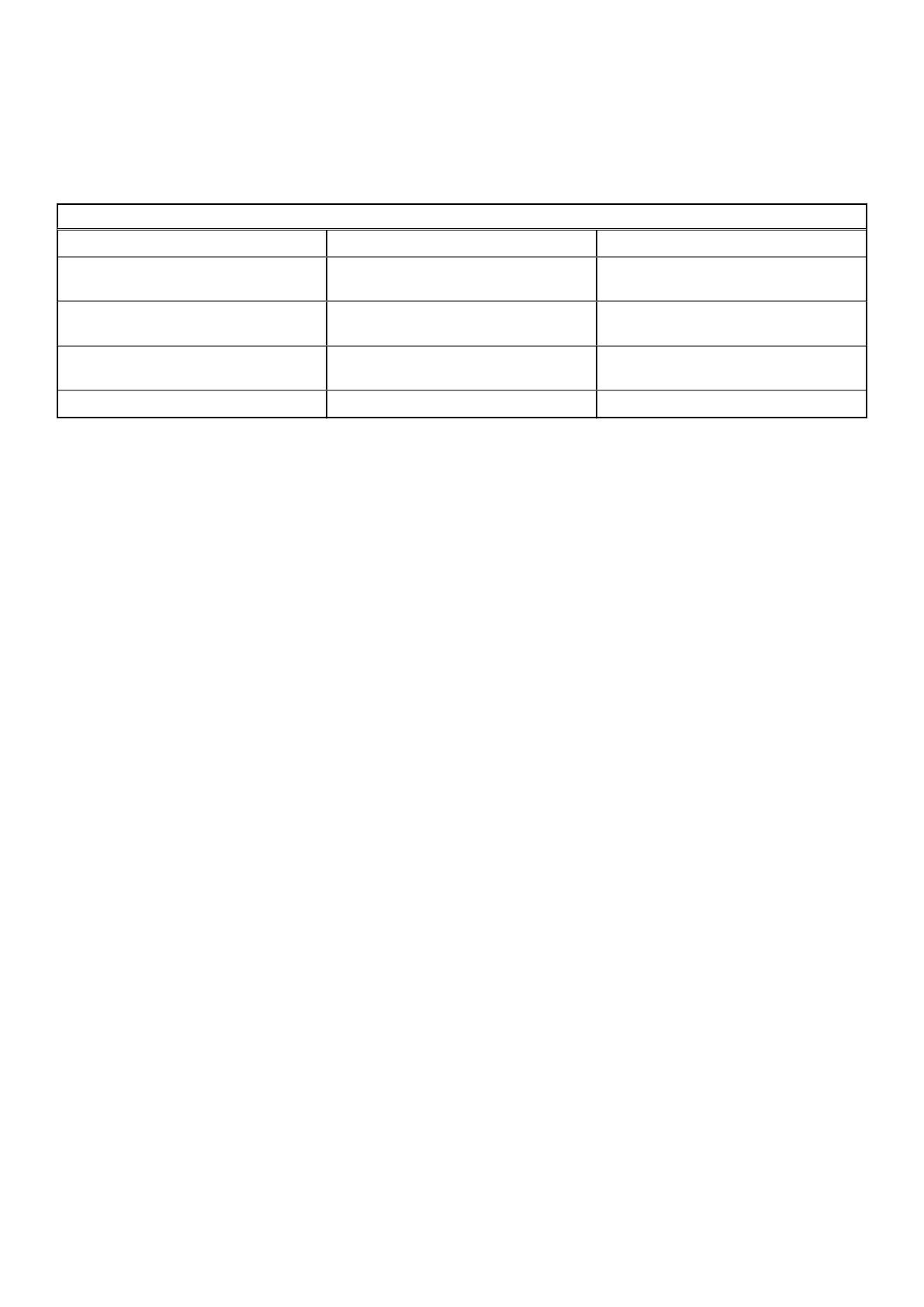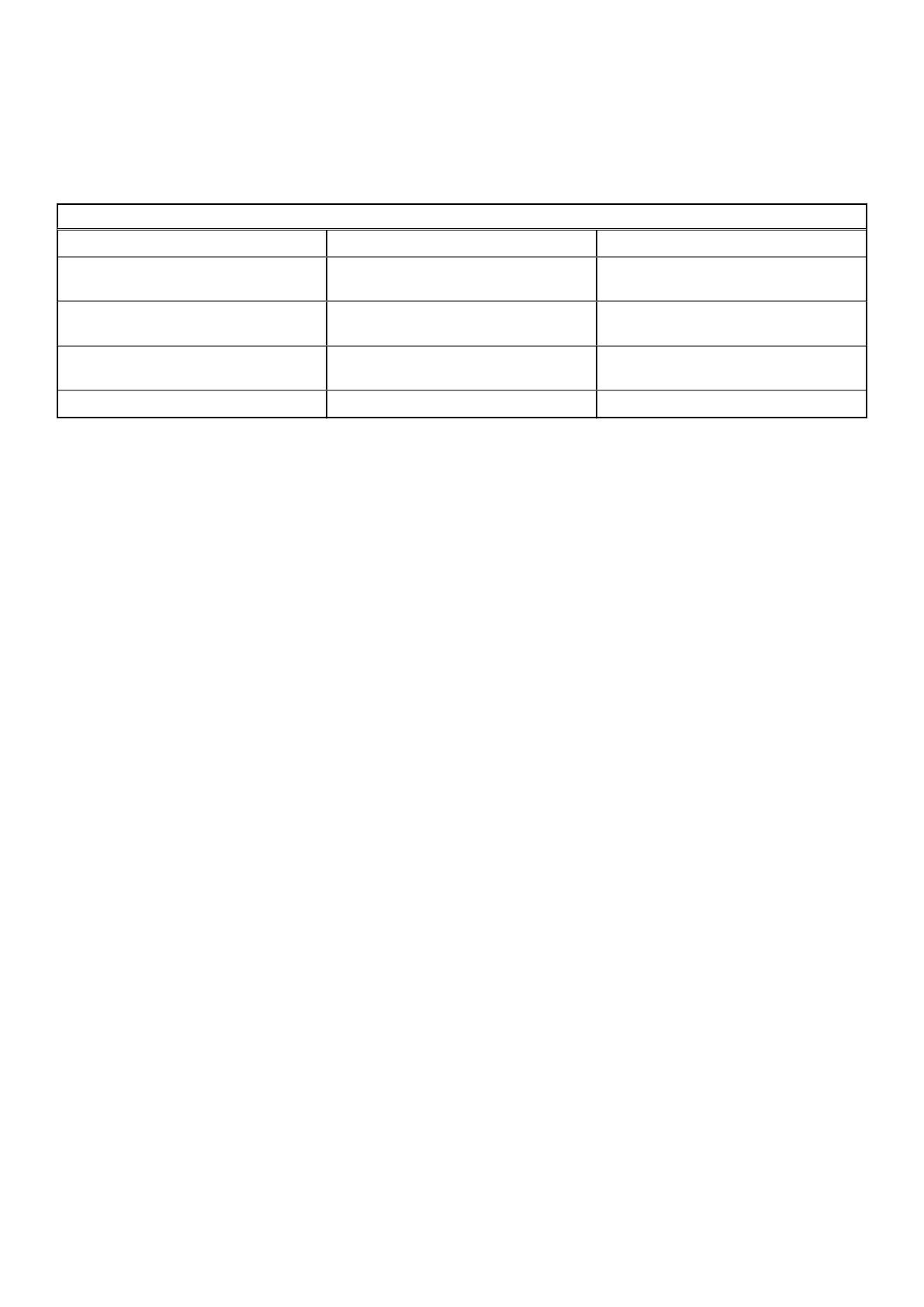
Configuration Parameters
You can set the values for the configuration parameters based on your requirements.
Table 15. Configuration parameters
Configuration Parameters
Parameter Name Default Value Description
Warranty URL https://api.dell.com/support/
assetinfo/v4/getassetwarranty/
URL to fetch warranty details.
Warranty Critical Days 10 Number of days left before warranty
expires.
Warranty Warning Days 30 Number of days left before warranty
expires.
JAVA Install Path /usr/bin/java Absolute Java installation path
Creating auto-discovery jobs
You can create Auto-Discovery jobs in the Nagios XI console. These jobs will allow you to easily choose the hosts from an
auto-discovery job that should be monitored.
To create auto discovery jobs, perform the following steps:
1. Select Configure > Configuration Wizards.
2. Add new auto discovery jobs by performing one of the following steps:
● Select Configuration Tools > Auto-Discovery in the left pane.
The Auto-Discovery Jobs page is displayed. Click the New Auto-Discovery Job button or the Add one now link.
● Click Auto-Discovery wizard from the list of wizards displayed.
Once the Configuration Wizard: Auto-Discovery - Step 1 page is displayed, click the launch a new discovery job
link.
3. In the Scan Target field, enter a network address and netmask to define the IP ranges to scan.
4. In the Exclude IPs field, enter a comma-separated list of IP addresses and/or network addresses to exclude from the scan.
You can select a frequency from the Frequency drop down list if desired.
5. Click Submit.
The new Auto-Discovery job is created successfully and its details are displayed.
Once an auto discovery job is added, you can select it by clicking Auto-Discovery Jobs under Discovery Target, in the
Configuration Wizard: Dell EMC OpenManage Plug-in for Nagios XI - Step 1 page, and then selecting the job you have
just created from the drop down menu for device discovery. This will scan and discover only the new devices added to the job.
If you want to rediscover previously discovered devices or discover all the devices in the Scan Target range, check the
Discover all IP addresses option.
Dell EMC devices and associated services
Based on the Dell EMC configuration wizard discovery parameters such as Discovery Target, Communication Parameters,
and Configuration Parameters you have provided, a list of Dell EMC Reachable Devices and the basic and detailed services
associated with those devices are displayed in the Nagios XI console.
You can install the following optional service packages to monitor specific services:
● (Optional) Java version 1.6 or later is installed to view Dell EMC warranty information.
● (Optional) SNMP Trap Translator (SNMPTT) is installed to receive SNMP alerts. Dell EMC recommends that you use the
latest version.
Each of the services has the following parameters that you can configure based on your monitoring requirement:
● Check Interval - Used to define the number of "time units" to wait before scheduling the next "regular" check of the
service.
14
Dell EMC Configuration Wizard