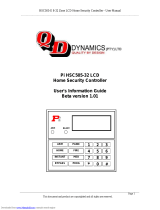Page is loading ...

www.visonic.com
Fully supervised wireless alarm control system
USER GUIDE
PowerMaster-10 G2

D-303223 PowerMaster-10/30 G2 User's Guide 1
PowerMaster-10/30 G2
User's Guide
Table of Contents
1. Introduction .................................................... 3
Preface ......................................................... 3
Overview ....................................................... 3
System Features ........................................... 3
PowerMaster-10 G2 Panel Indicator and
Controls ........................................................ 4
LED Indicators .............................................. 4
Control Keys ................................................. 5
Arming Keys ................................................. 5
Other Keys .................................................... 5
PowerMaster-30 G2 Panel Indicator and
Controls ........................................................ 5
LED Indicators .............................................. 5
Control Keys ................................................. 6
Arming Keys ................................................. 6
Other Keys .................................................... 6
Built-in Alarm Sounder .................................. 7
General Audible Indicators ............................ 7
Other Audible Indicators ............................... 7
LCD Display .................................................. 7
Screen Saver Mode ...................................... 8
Proximity Tags .............................................. 8
Users and Codes .......................................... 8
2. Operating the PowerMaster System ............. 9
Basic Arming and Disarming ..................... 9
Preparing to Arm ........................................... 9
Arming ‘AWAY' / ‘HOME' .............................. 9
Disarming and Stopping Alarm ..................... 9
Disarming under Duress ............................. 10
Partition Selection Process ......................... 10
Special Arming & Disarming Options ..... 10
Switching from ‘HOME’ to ‘AWAY’ .............. 10
Switching from ‘AWAY’ to ‘HOME’ .............. 10
Arming AWAY or HOME ‘Instant’ ................ 10
Forced Arming AWAY or HOME ................. 10
Arming in the Latchkey Mode ...................... 11
Initiating Alarms ........................................ 11
Initiating Panic Alarm .................................. 11
Initiating Fire Alarm or Emergency Alarm .... 12
Chime ON/OFF ........................................... 12
Adjusting the Speech Volume and the Volume
of the Beeps ................................................ 12
3. Speech and Sound Control .......................... 13
Speech & Sound Cont. Push-buttons .......... 13
Voice ON/OFF ............................................. 13
Message Exchange ..................................... 13
Message Playback ...................................... 14
4. Electrical Appliance Control ........................ 15
Control Options and Pushbuttons ................ 15
Automatic ON/OFF Control ......................... 15
5. Reviewing Troubles and Alarm memory ..... 16
Alarm & Tamper Memory Indication ............ 16
Clearing the Memory Indication ................... 16
Troubles ...................................................... 16
General Indications ..................................... 17
Correcting Trouble Situations ...................... 17
6. Menus and Functions ................................... 18
A.1 Entering the User Settings Menu &
Selecting a Setting Option ........................... 18
A.2 Returning to the Previous Step or Exiting
the USER SETTINGS Menu ........................ 19
A.3 Buttons used for Navigation & Setting ... 20
B.1 Setting the Zone Bypass Scheme ......... 20
B.2 Reviewing the Zone Bypass Scheme .... 21
B.3 Recalling the Zone Bypass Scheme ...... 22
B.4 Programming User Codes ..................... 22
B.5 Add / Delete Proximity Tags .................. 24
B.6 Add / Delete Keyfob Transmitters ......... 26
B.7 Setting the Time & Time Format ........... 28
B.8 Setting the Date & Date Format ............ 29
B.9 Enabling / Disabling Auto-Arming .......... 30
B.10 Setting the Auto-Arming Time ............. 30
B.11 Programming Private Phone and SMS
Reporting ..................................................... 31
B.12 Enabling / Disabling the Squawk Option
.................................................................... 35
B.13 Programming the Scheduler ................ 35
B.14 Enabling / Disabling Voice Option ....... 37
7. Event Reporting and Control by Telephone
and SMS ......................................................... 39

2 D-303223 PowerMaster-10/30 G2 User's Guide
Event notifications by Telephone ................ 39
Event notifications by SMS ......................... 40
Remote Control by Telephone .................... 40
Remote Control by SMS ............................. 41
8. Special Applications and Functions ........... 43
Looking after People Left at Home .............. 43
Acknowledging “low battery” condition in
Keyfobs ....................................................... 43
9. Testing the System ...................................... 44
Periodic Test ............................................... 44
10. Maintenance ............................................... 46
Replacing the Backup Battery ..................... 46
Replacing Wireless Devices Batteries ......... 46
Accessing 24-Hour Zones ........................... 46
Cleaning the Control Panel ......................... 46
Event Log .................................................... 46
Reading the Event Log ............................... 47
Exiting the Event Log .................................. 47
APPENDIX A. FUNCTIONS OF CONTROLLING
DEVICES........................................................ 48
A1. KP-160 PG2 ......................................... 48
A2. KP-140/141 PG2 .................................. 49
A3. KF-234 PG2.......................................... 50
APPENDIX B. PARTITIONING .......................... 50
B1. Selecting a Partition .............................. 50
B2. Arming / Disarming the System ............. 50
B3. The Show Function ............................... 51
B4. Siren ...................................................... 51
B5. Partition Status display .......................... 51
APPENDIX C. GLOSSARY ................................ 52
APPENDIX D. HOME FIRE ESCAPE PLANNING
........................................................................ 54
APPENDIX E. SPECIFICATIONS ...................... 55
E1. Functional ................................................... 55
E2. Wireless ...................................................... 56
E3. Electrical ..................................................... 56
E4. Communication .......................................... 57
E5. Physical Properties .................................... 57
E6. Peripherals and Accessory Devices ......... 58
APPENDIX F. COMPLIANCE WITH
STANDARDS ................................................. 58
FCC STATEMENT ...................................... 59

INTRODUCTION
D-303223 PowerMaster-10/30 G2 User's Guide 3
1. Introduction
Preface
The PowerMaster-10/30 G2 is a highly advanced wireless alarm control system produced by Visonic Ltd.
Note: Make sure that you have the name and telephone number of the monitoring station your system will report
to. When calling the monitoring station to ask questions, you should have access to your "ACCOUNT NUMBER"
used to identify your alarm system to the monitoring station. Obtain this information from your installer and write it.
Note: "Pmaster" is used as an abbreviation for "PowerMaster".
Overview
The PowerMaster is a wireless alarm system for detecting and alerting in case of burglary, fire and a variety of
other security and safety hazards. In addition, it can be used to monitor the activity of disabled or elderly people
left at home. System status information is presented visually and verbally
1
, and in most cases a recorded voice
prompts you to take correct action.
The system includes an optional partition feature (for a description of this feature, refer to Appendix B).
The PowerMaster is governed by a control panel (Figure 1a and Figure 1b) designed to collect data from various
sensors that are strategically located within and along the perimeter of the protected site.
The alarm system can be armed or disarmed by a variety of keyfobs and keypads using special codes.
In the disarmed state, the system provides you with visual status information, and initiates an alarm if smoke is
detected or upon disturbance in a 24-hour zone (a zone which is active 24-hours a day).
In the armed state, the system initiates an alarm upon detection of disturbance in any one of the armed zones.
Proximity tags enable authorized people to enter restricted areas.
The system identifies a wide range of events - alarms, attempts to tamper with sensors and several types of
trouble. Events are automatically reported via PSTN (telephone line) or optional GSM communication to
monitoring stations (in digital or IP form) and to private telephones (in tones and/or SMS messages). The person
receiving such a message is expected to investigate the event and act accordingly.
IMPORTANT! All you need to know to secure your premises can be found in Chapters 2 and 3 of this manual.
If you are not familiar with some of the terms used here, refer to Appendix C at the end of this guide.
Note: This system must be checked by a qualified technician at least once a year.
System Features
Your PowerMaster offers a large number of unique features:
Master / User Settings: Two user levels allow different access types (see Chapter 6. Menus and Functions,
section B.4 Programming User Codes).
30 detector zones (PowerMaster-10 G2) / 64 detector zones (PowerMaster-30 G2): Each detector zone is
identified by zone number and name (location).
Multiple arming modes: AWAY, HOME, AWAY- INSTANT, HOME-INSTANT, LATCHKEY and BYPASS.
Liquid crystal display (LCD): Plain-language status information and prompts are displayed on the front panel.
Real-time clock: The present time is visible on the display. This feature is also used for the log file by
providing the date and time of each event.
Various reporting destinations: Events can be reported automatically to monitoring stations, private
telephones and mobile phones of your choice, and even by SMS if GSM is installed (see Chapter 6. Menus
and Functions, section B.11 Programming Private Phone and SMS Reporting).
Selective reporting: Your installer can determine what type of events will be reported to which destination.
Latchkey mode: An automatic “Latchkey” message is sent to chosen telephones if the system is disarmed by
a “latchkey” user (a junior family member, for instance). (See Chapter 2.)
Spoken announcements and instructions1: Status-dependent, pre-recorded verbal messages are heard
over the built-in loudspeaker (if the voice prompts are enabled - see Chapter 3).
Message exchange1: Before leaving the premises, you may record a short verbal message for other users of
the system who may arrive later. Upon arrival, you can listen to verbal messages left by others for you.
Access from remote telephones: You may access the PowerMaster from a remote telephone and
Arm/Disarm it or receive system status information (see Chapter 7).
1
Refers to PowerMaster-30 G2 with voice option only

INTRODUCTION
4 D-303223 PowerMaster-10/30 G2 User's Guide
Numerical keys serve as function keys: When the system is disarmed, the numerical keys are used also to
control various system functions. A simple icon on each key identifies the task of that key.
Data retrieval: You can obtain status information, trouble information and review memorized alarm events
visually (see Chapter 5).
Event log: System events are memorized in an event log that stores the most recent events, each tagged
with the time and date of the event. You can access this log and review the past events in case of need such
as after a burglary (see Chapter 10. Maintenance).
Looking after elderly, physically handicapped and infirm individuals: The system can be programmed to
monitor people activity within the protected area and send out an alert message if no movement is detected in
the area for a predefined period of time (See Chapter 6. Menus and Functions).
Distress calls: Keyfobs may be used to activate this function by the simultaneous pressing of two buttons.
Disarming under duress: If a user is forcibly compelled to disarm the system, he can do so using a special
code ("Duress Code") that disarms the system as usual, but also sends a silent alarm to the monitoring station
(see Chapter 2. Operating the PowerMaster System).
System supervision: All wireless peripherals within the protected site send periodic keep alive supervision
messages. If such a message is overdue, the PowerMaster displays a 'missing' trouble message. Your
installer can disable this feature if so desired.
Battery supervision: The PowerMaster continuously monitors the battery condition of the sensors and
devices in the system and displays a ‘Low Battery’ message whenever a battery needs to be replaced within a
maximum of 30 days. Wireless sirens can still provide 2 siren alarms before the siren becomes totally inactive.
Note: When the ‘Low Battery’ message is received, the battery should be replaced within 7 days.
PowerMaster-10 G2 Panel Indicator and Controls
20
2 3
1
4 5
6
7
8910
11 12
13 14
15 16
17 18
19
Figure 1a. PowerMaster-10 G2 Controls and Indicators
LED Indicators
No.
Indication
Function
2
Power (Green): Indicates that your system is properly connected to the power outlet.
3
Arm (Red): Lights when the system is in the armed state.
4
Chime (Green): Chime zones will chime when disturbed (see Chapter 2).
5
Trouble (Orange): Lights when the system is in a state of trouble (see Chapter 5).

INTRODUCTION
D-303223 PowerMaster-10/30 G2 User's Guide 5
Control Keys
No.
Indication
Function
7
NEXT: Advance from item to item within a given menu.
8
BACK: Move one step back within a given menu.
9
OK: Review status messages one by one and also select a displayed option.
Arming Keys
No.
Indication
Function
12
AWAY: Arming when nobody is at home
10
HOME: Arming when people remain at home.
14
INSTANT: Canceling the entry delay upon arming (AWAY or HOME)
11
DISARM / OFF: Disarming the system and stopping alarms
16
PARTITION: Partition selection (for future use)
Other Keys
No.
Indication
Function
13
Chime ON/OFF
15
Reviewing the event log
17
Emergency (hold for 2 sec.)
18
Fire (hold for 2 sec.)
19
+
Press both buttons simultaneously for panic alarm
PowerMaster-30 G2 Panel Indicator and Controls
Figure 1b. PowerMaster-30 G2 Controls and Indicators
LED Indicators
No.
Indication
Function
2
Power (Green): Indicates that your system is properly connected to the power outlet.

INTRODUCTION
6 D-303223 PowerMaster-10/30 G2 User's Guide
No.
Indication
Function
3
Arm (Red): Lights when the system is in the armed state.
4
Chime (Green): Chime zones will chime when disturbed (see Chapter 2).
5
Trouble (Orange): Lights when the system is in a state of trouble (see Chapter 5).
Control Keys
No.
Indication
Function
7
NEXT: Advance from item to item within a given menu.
8
BACK: Move one step back within a given menu.
9
OK: Review status messages one by one and also select a displayed option.
Arming Keys
No.
Indication
Function
12
AWAY: Arming when nobody is at home
10
HOME: Arming when people remain at home.
14
INSTANT: Canceling the entry delay upon arming (AWAY or HOME)
11
DISARM / OFF: Disarming the system and stopping alarms
16
PARTITION: Partition selection
Other Keys
No.
Indication
Function
13
Chime ON/OFF
15
Reviewing the event log
17
Emergency (hold for 2 sec.)
18
Fire (hold for 2 sec.)
19
+
Press both buttons simultaneously for panic alarm
20
PGM control
21
PGM output OFF
22
PGM output ON
23
Volume up *
24
Volume down *
25
Record message *
26
Play message *
27
Mute speaker * / **
* May not be functional on all versions of PowerMaster-30 G2.
** The Mute Speaker button is active only if the "Set Voice Option" function is enabled (see Chapter 6, section B.14).
1
1
Refers to PowerMaster-30 G2 with voice option only

INTRODUCTION
D-303223 PowerMaster-10/30 G2 User's Guide 7
Built-in Alarm Sounder
The PowerMaster panel has a high power siren built-in that sounds in case of alarm to deter intruders and to
summon help.
The maximum operating time of the siren is configured by the installer according to local regulations.
Continuously ON when initiated by a burglar zone or a 24-hour zone, and when a user initiates a “panic alarm”.
When initiated by a fire zone (smoke is detected) ON - ON - ON - pause - ON - ON - ON - pause - ........ and so on.
If there is nobody around to disarm the system upon alarm, the siren will sound for the time duration set by the
installer - then will stop. If enabled, the strobe light will keep flashing until the system is disarmed or the siren will
stop as configured by the installer.
Alarm Type
Graphic Representation of Signal
Verbal Description of Signal
Burglar / 24
hour/ Panic
–––––––––––––––––––––––––––––––
ON continuously
Fire
– – – – – – – – – – – – .................
ON - ON - ON - pause - ON - ON - ON - pause.....
Gas (CO)
– – – – – – – – – – – – – – – – ........
ON - ON - ON - ON - pause - ON - ON - ON - ON -
pause.....
Test*
–– (both external and internal sirens)
ON for 2 seconds (once)
* Not included in all models
General Audible Indicators
The sounds you will hear while using the control panel are:
Sound
Definition
Single beep, heard whenever a key is pressed
Double beep, indicates automatic return to the normal operating mode (by timeout).
Three beeps, indicates a trouble event
♫
Happy Tune (- - - –––), indicates successful completion of an operation.
♫
Sad Tune (–––––), indicates a wrong move or rejection
Other Audible Indicators
1
Pre-recorded voice announcements respond to your commands by announcing what the system is doing and by
prompting you to perform certain actions. They also announce alarms, troubles and identify the source of each
event.
LCD Display
The display is a single line, backlit 16-character LCD used to display system status and events, time and date,
programming instructions and also an event log file which is accompanied by the date and time of each event.
The normal display alternates with the time and the system status, for example:
READY HH:MM
(alternating)
READY MEMORY
1
Refers to PowerMaster-30 G2 with voice option only

INTRODUCTION
8 D-303223 PowerMaster-10/30 G2 User's Guide
Screen Saver Mode
For security reasons, it is sometimes required to hide the status indication (LCD and LED display) from a
potential intruder. If the Screen Saver option is enabled by the installer, then if no key is pressed for more than
30 seconds, the display will read “POWERMASTER-10 / POWERMASTER-30” and the LEDs will stop indicating
any status. Pressing any key will resume the normal status display. Pressing the Fire or Emergency keys will
also initiate the Fire or Emergency alarm.
If configured by the installer for additional security, the system will ask you to enter your user code as well
before resuming the normal display.
When partition is enabled, the installer can configure the system so that if no key is pressed during more than 30
seconds the date and time will appear on the display.
Proximity Tags
Your system responds to valid proximity tags enrolled to the system. The proximity tag enables you to perform a
variety of functions without entering user code, for example, arming, disarming, reading the event log, etc.
Whenever the user code is required, you can simply present a valid proximity tag and perform the desired
operation without the need to key-in your user code.
When the system is disarmed, after presenting a valid proximity tag to the control panel, the message "<OK> for
AWAY" is displayed. Now you can press the button to immediately arm the control panel, or wait for 3
second for system automatic AWAY arming (the message "Please exit now" will be displayed). Presenting the
proximity tag once again will DISARM the system.
Instead of pressing the button (see above), you can press the button once / twice (the
message "<OK> for HOME" / "<OK> for disarm" is displayed, accordingly) and then press the press
button for HOME arming / disarming.
Note: For UL Listed product, the proximity feature may only be used to arm or disarm the system.
Users and Codes
As a master User (User No.1) you will need a 4-digit security code to master the system (code 0000 is not
allowed).You can also authorize 7 other persons (PowerMaster-10 G2) / 47 other persons (PowerMaster-30 G2)
to use the system by providing them with their own security codes (see Chapter 6, B.4 Programming User
Codes).
Security codes are used mainly to arm and disarm the system or to access information that is restricted only to
authorized users (see Chapter 6, B.4 Programming User Codes).
Moreover, you can obtain up to 8 multi-function portable keyfob transmitters that will allow you and the other
users to easily arm, disarm and control the system without accessing the panel, including from outside the
premises (see Chapters 2 and 6, B.6 Add / Delete Keyfob Transmitters).
The Duress Code enables you to disarm the system using a special code that sends a silent alarm to the
monitoring station (See chapter 2).

OPERATING THE POWERMASTER SYSTEM
D-303223 PowerMaster-10/30 G2 User's Guide 9
2. Operating the PowerMaster System
For more information regarding terms used in this chapter, refer to APPENDIX C. GLOSSARY.
Note: This manual displays PowerMaster-10 G2 panel buttons only, even when instructions refer to both panels.
When an instruction refers to PowerMaster-30 G2 only, the PowerMaster-30 G2 panel buttons are displayed.
Basic Arming and Disarming
Following are a set of procedures for performing basic arming and disarming of the alarm system.
Preparing to Arm
Before arming, make sure that READY is displayed.
READY HH:MM
This indicates that all zones are secured and you may arm the system as desired.
If at least one zone is open (disturbed) the display will read:
NOT READY HH:MM
This indicates that the system is not ready for arming and in most cases that one or more
zones are not secured. However, it can also mean that an unresolved condition exists
such as certain trouble conditions, jamming etc., depending on system configuration.
To review the open zones click . The details and location of the first open zone detector (usually an open
door or window sensor) will be displayed. To fix the open zone, locate the sensor and secure it (close the door or
window) – see "device locator" below. Each click of will display another open zone or trouble indication. It
is highly recommended to fix the open zone(s), thus restoring the system to the state of “ready to arm”. If you do
not know how to do this, consult your installer.
Note: To quit at any stage and to revert to the "READY" display, click .
Device Locator: The PowerMaster system has a powerful device locator that helps you to identify open or
troubled devices indicated on the LCD display. While the LCD displays an open or faulty device, the LED on the
respective device flashes indicating "it's me". The "it's me" indication will appear on the device within max. 16
seconds and will last for as long as the LCD displays the device.
Arming ‘AWAY' / ‘HOME'
If the system is READY and/or Forced Arming is enabled proceed as shown below. For more information on Forced
Arming, see "Forced Arming AWAY or HOME" below.
If the system is NOT READY and Forced Arming is not permitted, review any open zone detectors to locate and secure them.
If you want to arm using partitions, see "Partition Selection Process" and then proceed as shown below.
If the user has changed the state of the system from a high security mode to a lower security mode i.e. from ARM to
DISARM, or from ARM to HOME, he will be prompted to enter the user code thus bypassing the QUICK ARM option.
PRESS
RESULTING DISPLAY
/
ARMING AWAY/HOME
If Quick Arm is disabled
ENTER CODE _ _ _ _
PLEASE EXIT NOW
Vacate the premises (ARM AWAY) OR
Move to interior zone (ARM HOME)
(Exit delay)
AWAY/HOME
ARM indicator lights steadily during the armed state.
Disarming and Stopping Alarm
Enter the protected premises via a delayed zone. Upon detecting your entrance, the system will start sounding
the entry delay beeps alerting you to disarm the system before the entry delay ends.
After disarming, different displays may appear indicating that the system is in a state of alarm MEMORY. The
MEMORY message will disappear only upon rearming the system. To disarm the system, proceed as shown:
PRESS
RESULTING DISPLAY
CODE _ _ _ _
[Enter Code]
Code
READY HH:MM
ARM indicator extinguishes during the disarmed state. Disarming the system also stops the siren alarm,
irrespective of whether the alarm was initiated during the armed or the disarmed state.

OPERATING THE POWERMASTER SYSTEM
10 D-303223 PowerMaster-10/30 G2 User's Guide
Disarming under Duress
If you are forcibly compelled to disarm the system, enter the duress code (2580 by default) or another code set
by the installer. Disarming will take place normally but a silent alarm will be transmitted to the monitoring station.
Partition Selection Process
Access to any desired partition is achieved through the use of an individual code or proximity tag. It is not
possible to access the INSTALLER MENU if one or more partitions are in the AWAY or HOME modes.
Before attempting to perform any operation on any given partition(s), it is necessary to perform the operations
below which enable you to select the desired/allowed partition(s) using the individual code or proximity tag:
PRESS
RESULTING DISPLAY
SELECT PARTITION
Enter partition # (1 - 3)
PARTITION 1
Note: The “Sad Tune” will be heard when selecting a partition to which no sensors / peripherals were enrolled.
Special Arming & Disarming Options
In addition to basic arming, PowerMaster provides you with several advanced arming and disarming options:
Switching from ‘HOME’ to ‘AWAY’
You do not have to disarm the system - just press . The response will be the same as in ARMING
AWAY above. Vacate the premises before the exit delay expires.
Switching from ‘AWAY’ to ‘HOME’
You do not have to disarm the system - just press . Since this operation reduces the security level, Power-
Master will ask you to key in your master user code or user code, thus making sure that you are an authorized user.
PRESS
RESULTING DISPLAY
ENTER CODE _ _ _ _
[Enter code]
Code
ARMING HOME
Move to interior zone
(Exit delay)
ARM HOME HH:MM
ARM indicator flashes during the armed state.
Arming AWAY or HOME ‘Instant’
Pressing during the exit delay will arm the system in the "Instant' mode, i.e. without an entry delay.
Therefore, any detection in any zone will trigger an immediate alarm. To arm AWAY-INSTANT, proceed as follows.
PRESS
RESULTING DISPLAY
ENTER CODE _ _ _ _
Code
ARMING AWAY
ARMING INSTANT
(alternating)
PLEASE EXIT NOW
Vacate the premises
(Exit delay)
AWAY
ARM indicator lights during the armed state.
Forced Arming AWAY or HOME
Forced arming allows you to arm the system even if the system is "NOT READY". Any open zones will be
bypassed for the duration of arming.

OPERATING THE POWERMASTER SYSTEM
D-303223 PowerMaster-10/30 G2 User's Guide 11
Note: When forced arming is carried out, the buzzer “protests” by emitting a continuous tone during the exit
delay until the last 10 seconds of the delay. You can silence this signal by pressing the arming button again.
If forced arming is enabled and you wish to arm the system when NOT READY is displayed, proceed as shown:
PRESS
RESULTING DISPLAY
ENTER CODE _ _ _ _
[Enter code]
Code
ARMING AWAY
PLEASE EXIT NOW
(to mute the buzzer)
Vacate the premises
(Exit delay)
AWAY
ARM indicator lights during the armed state.
Remember: Forced arming compromises security!!
Forced arming “HOME” is performed in a similar manner, as follows:
PRESS
RESULTING DISPLAY
ENTER CODE _ _ _ _
[Enter code]
Code
ARMING HOME
PLEASE EXIT NOW
(to mute the buzzer)
Go to interior zone
(Exit delay)
HOME HH:MM
ARM indicator flashes during the armed state.
Arming in the Latchkey Mode
This mode, if enabled by the installer, is useful for a parent at work who wants to be sure that his children have
returned from school and have disarmed the system. A special “latchkey” message will be sent out when the
system is disarmed by a “latchkey user”.
Latchkey users are holders of user codes or users of keyfob transmitters 5 through 8 (PowerMaster-10 G2) /
user codes 23-32 (PowerMaster-30 G2). The latchkey message is considered an alert and not an alarm, and is
therefore sent to the private telephones programmed by the user as targets for alert messages.
Latchkey arming is possible only when you arm “AWAY”. To arm in the Latchkey mode, proceed as follows:
PRESS
RESULTING DISPLAY
ARMING AWAY
ARMING LATCHKEY
(Within 2 seconds)
(alternating)
PLEASE EXIT NOW
Vacate the premises
(Exit delay)
AWAY
Note: Latchkey must be enabled by your installer.
ARM indicator lights during the armed state.
Initiating Alarms
Following are various methods that may be used for initiating alarms.
Initiating Panic Alarm
You can generate a panic alarm manually in the disarmed and armed states. The sequence will be as shown:

OPERATING THE POWERMASTER SYSTEM
12 D-303223 PowerMaster-10/30 G2 User's Guide
PRESS
RESULTING DISPLAY
PANIC ALARM
simultaneously
READY HH:MM
To stop the alarm, press the button and then key in your valid user code.
Initiating Fire Alarm
1
or Emergency Alarm
You can generate a fire alarm or a silent emergency alarm in disarmed & armed states, as follows:
PRESS
RESULTING DISPLAY
FIRE ALARM
OR
EMERGENCY
for 2 seconds
Then, if or when the
system is in the disarmed
state:
READY HH:MM
(alternating)
READY MEMORY
To stop the alarm, press and then key in your valid user code.
Note: For UL Listed product, Emergency is ancillary use only.
Chime ON/OFF
Disable / enable the chime zones (see Appendix C) by alternate clicking of the key, as shown below:
PRESS
RESULTING DISPLAY
CHIME ON
CHIME OFF
READY HH:MM
CHIME indicator lights steadily when “chime on” is selected.
Note: For UL Listed Product, the Chime setting must be set to “Chime ON”.
Adjusting the Speech Volume
2
and the Volume of the Beeps
The following diagrams show how to increase or decrease the loudness by clicking the <1> or<4> key
(assuming that the volume was at minimum/maximum to begin with).
PRESS
RESULTING DISPLAY
PRESS
RESULTING DISPLAY
VOLUME+
(max)
VOLUME–
VOLUME+
VOLUME–
VOLUME+
VOLUME–
(max)
VOLUME+
VOLUME–
1
This function is disabled in ACPO compliant version
2
Refers to PowerMaster-30 G2 with voice option only

SPEECH AND SOUND CONTROL
D-303223 PowerMaster-10/30 G2 User's Guide 13
3. Speech and Sound Control
1
Speech & Sound Cont. Push-buttons
The sound and speech-related functions offered by the control panel are controlled with the keypad, as detailed
in the following list.
When partitioning is enabled:
Sound and speech-related features only apply to the partition(s) where the control panel is present. An activity
performed via the control panel from another partition will be displayed and the LED will light. The operation will
be added to the log file but will not be heard over the control panel speaker.
Key
Function
Increases the loudness of spoken messages
Decreases the loudness of spoken messages
Enables / disables the loudspeaker
Records a spoken message for other users of the alarm system
Allows listening to a recorded message left by another user of the alarm system
Enables / disables the chime function in chime zones
Voice ON/OFF
You can switch spoken announcements on and off by alternate clicking of the <7> key, as shown below.
PRESS
RESULTING DISPLAY
VOICE ON
VOICE OFF
READY HH:MM
Note: The system will maintain the “Voice OFF” state until subsequent selection of “Voice ON’.
Message Exchange
For message exchange you can record a verbal message for other users of the alarm system. Face the panel,
press <2> and keep it pressed. When the display reads TALK NOW, start talking. The 5 dark boxes will slowly
disappear one by one, from right to left, as shown in the diagram below.
ACTION
RESULTING DISPLAY
(constant)
RECORD A MESSAGE
Talk
TALK NOW
Talk
TALK NOW
Talk
TALK NOW
Talk
TALK NOW
Talk
TALK NOW
Stop talking
RECORDING ENDED
1
Refers to PowerMaster-30 G2 with voice option only

SPEECH AND SOUND CONTROL
14 D-303223 PowerMaster-10/30 G2 User's Guide
Once the last of the boxes disappears, RECORDING ENDED will be displayed.
When you release the button, the display will revert to the normal status-displaying mode, but will also indicate
that a message is waiting. For example:
READY HH:MM
(alternating)
READY MSG
To check your own message, listen to it within one minute from the end of recording (see the next section -
Message Playback). This way the MSG indication will not be erased.
Message Playback
To listen to a message left by another user of the system:
Click and listen. PLAY will be displayed and the message will be played back over the built-in
loudspeaker. When the playback ends, the display will revert to the normal status-displaying mode. If more than
1 minute elapsed after recording, the MSG indication will disappear.

ELECTRICAL APPLIANCE CONTROL
D-303223 PowerMaster-10/30 G2 User's Guide 15
4. Electrical Appliance Control
Control Options and Pushbuttons
The system allows manual or automatic remote control of a device connected to the PGM output.
The user defines the ON and OFF times via the Scheduler (see Chapter 6 - B.13 Programming the Scheduler). The
installer determines which zone sensors will switch the remote controlled appliances on and off. However, the
decision whether the remote controlled appliance will respond as programmed is up to you (see next table).
Key
Function
Manual activation of a light or other household electrical appliance that is connected to PGM output.
Manual deactivation of a light or other household electrical appliance that is connected to PGM output.
Selecting the active automatic control method:
Sensors: The appliance is controlled by sensors (assigned by the installer for this).
Timer: The appliance is controlled by timer (ON and OFF times are defined by the installer).
Both: The appliance is controlled by sensors as well as by a timer.
Examples of benefits gained by automatic remote control:
Timer Control. When you are away, the timed activation / de-activation of an electrical appliance.
Zone Control. Upon disturbance of a perimeter zone, the electrical device is switched on.
Notes:
1. Automatic activation and deactivation of electrical appliance depends also on the Scheduler setup (see
Chapter 6 - B.13 Programming the Scheduler).
2. PGM not to be enabled in UL Listed Product.
Automatic ON/OFF Control
You can select two of four options:
By Timer ON By timer OFF
By sensor ON By sensor OFF
The presently active options are shown with a dark box ( ) at the far right. To view the 2 other options click the
button.
A presently inactive option is shown without a dark box at the far right. The dark box will appear if you click
while the option is displayed. A “Happy Tune” indicates successful saving of a new option.
PRESS
RESULTING DISPLAY
BY TIMER ON
(If this is the default)
If not satisfied -
press
BY TIMER OFF
If satisfied -
press
BY TIMER OFF
BY TIMER OFF
BY SENSOR ON
(If this is the default)
If not satisfied -
Press
BY SENSOR OFF
If satisfied -
BY SENSOR OFF
BY SENSOR OFF
READY HH:MM

REVIEWING TROUBLES AND ALARM MEMORY
16 D-303223 PowerMaster-10/30 G2 User's Guide
5. Reviewing Troubles and Alarm memory
Alarm & Tamper Memory Indication
The PowerMaster retains in its memory alarm and “tamper” events that occurred during the last arming period.
Note: Alarm events are memorized only after the “abort period” (see Appendix C). This means that if you disarm
the system immediately - before the abort period expires - there will be no memory indication
A. Indication of Alarm & Tamper Condition
If the system is disarmed following an alarm event, a flashing MEMORY message will be displayed, as follows:
READY HH:MM
(alternating)
READY MEMORY
B. Displaying Alarm & Tamper Information
To review memory content, click button.
EXAMPLE: An alarm was triggered because the garage door - zone No. 12 – was opened but then closed. In
addition, the bedroom motion detector - zone No. 7 - sent a “Tamper” message because its cover had been
removed.
PRESS
RESULTING DISPLAY
PRESS
RESULTING DISPLAY
POWERMASTER-101
Z07 TAMPER-OPEN
(alternating)
Z12 ALARMED
Z06 MOTION SENS
(alternating)
(alternating)
Z03 CONTACT
BEDROOM
(alternating)
GARAGE DOOR
READY HH:MM
In response to additional clicking of the button, the display shows details of other events retained in
open tamper (if any), or reverts to its initial state (see A above).
If the system is NOT READY, the display will first read the open zones and then alarm memory events.
Clearing the Memory Indication
To clear the ‘Memory’ indication you must first review the cause of alarm as described above. Once you return
to the ‘Ready’ screen simply press Away and enter the code if requested, then press Disarm
followed by the code. The memory message will now clear. Otherwise the memory indication and content will be
cleared upon the next arming of the system.
Troubles
A. Indication of Trouble condition
If the system detected a trouble condition in any of the enrolled devices, the TROUBLE indicator illuminates, 3
beeps are sounded once per minute and a flashing TRBL message is displayed, as follows.
READY HH:MM
NOT READY HH:MM
(alternating)
(alternating)
READY TRBL
NOT READY TRBL
or, if the system is not ready for arming
B. Displaying Trouble Information
All trouble messages need to be reviewed and corrected as described below:
EXAMPLE: The kitchen device - zone No. 9 - has reported a low battery – the living room device zone No. 15 -
has been inactive, and an attempt to communicate a message to your telephone has failed. However, these
troubles do not prevent the system from being “ready to arm”.
To review the source of the current troubles one by one, click the button repeatedly as shown below:
1
When working from the PowerMaster-30 G2 control panel, the display will read "POWERMASTER-30"

REVIEWING TROUBLES AND ALARM MEMORY
D-303223 PowerMaster-10/30 G2 User's Guide 17
PRESS
RESULTING DISPLAY
PRESS
RESULTING DISPLAY
POWERMASTER-101
Z15 MISSING
(alternating)
Z09 LOW BATTERY
Z15 MOTION SENS
(alternating)
(alternating)
Z09 CONTACT
LIVING ROOM
(alternating)
KITCHEN
COMM. FAILURE
READY HH:MM
IMPORTANT! If the trouble beeps bother you, disarm the system again (even though it is already disarmed).
This will cancel the trouble beeps for 4 hours.
C. Reviewing Memory & Troubles at the Same Time
If alarms / tamper events are retained in the alarm memory and at the same time a state of trouble exists, the
display will first read the alarm memory followed by trouble events, as described in sections A & B above.
General Indications
After all trouble messages have been reviewed and if a SIM card is installed in the panel, the PowerMaster displays
the GSM signal strength indication, as follows: "GSM RSSI STRONG" / "GSM RSSI GOOD" / "GSM RSSI POOR".
If a PIR camera is enrolled in the system, the control panel will read "GPRS initialize" to indicate that the modem
is undergoing initialization. This message appears at the end of all trouble messages and immediately following
the GSM signal strength indication (if a SIM card is installed).
Correcting Trouble Situations
The trouble indications (illuminated TROUBLE indicator and flashing TRBL message) are cleared once you
eliminate the cause of trouble. The table below describes the system faults and respective corrective actions. If
you do not know how to correct a trouble situation, report it to your installer and seek his advice.
Fault
What it means
1-WAY
The device functions but cannot "hear" the panel. The control panel cannot configure
or control the device. Battery consumption increases.
AC FAILURE
There is no power supplied to the device.
CLEAN ME
The fire detector must be cleaned
COMM. FAILURE
A message could not be sent to the monitoring station or to a private telephone (or a
message was sent but was not acknowledged)
CPU LOW BATTERY
The backup battery within the control panel is weak and must be replaced (see
Chapter 10. Maintenance, "Replacing Backup Battery").
CPU TAMPER OPEN
The control panel was physically tampered with or its cover was opened, or it was
removed from wall.
GAS TROUBLE
Gas detector failure
GSM NET FAIL
The GSM communicator is not able to connect to the cellular network.
JAMMING
A radio-frequency signal which is blocking all communication frequency channels
between the sensors and control panel is detected.
LINE FAILURE
There is a problem with the telephone line
LOW BATTERY
The battery of the indicated device is near the end of its useful life.
MISSING
A device or detector has not reported for some time to the control panel.
NOT NETWORKED
A device was not installed or not installed correctly, or, cannot establish
communication with the control panel after installation.
RSSI LOW
The GSM communicator has detected that GSM network signal is weak
SIREN AC FAILURE
There is no power to the siren
TAMPER OPEN
The sensor has an open tamper
SELF TEST
The sensor reports trouble
1
When working from the PowerMaster-30 G2 control panel, the display will read "POWERMASTER-30"

MENUS AND FUNCTIONS
18 D-303223 PowerMaster-10/30 G2 User's Guide
6. Menus and Functions
This chapter explains the user programming features of your PowerMaster system and allows you to tailor the
PowerMaster system according to your specific needs. The chapter is divided into three sections, as follows:
Part A – Guides you how to enter/exit the User Settings menu and how to select the desired setting options.
Part B – Guides you to execute the selected settings.
A.1 Entering the User Settings Menu & Selecting a Setting Option
The following procedure describes how to enter and move within the User Settings menu.
Detailed descriptions of the User Settings options are provided at the end of the procedure.
To exit the User Settings menu – see section B.2.
1. You can enter the "USER SETTINGS" menu only when the system is disarmed.
2. Carefully read the section titled "Additional Information" according to the indicated references 1 etc – see
table at end of this section.
Note: This manual displays PowerMaster-10 G2 control panel buttons only, even when instructions refer to both
control panels. When an instruction refers to PowerMaster-30 G2 only, the PowerMaster-30 G2 control panel
buttons are displayed.
A. To Enter the USER SETTINGS Menu
1.
Make sure the system is disarmed and then press the button
repeatedly until the display reads [USER SETTINGS]. 1
2.
Press
The screen will now prompt you to enter your user code.
3.
CODE
Enter your User Code. 2
The display reads the first Setting option of the User Settings menu
[SET BYPASS]. 3
B. To Select a Setting Option
4.
or
Click the or button until the display reads the desired setting
option, for example, "TIME & FORMAT".
5.
When the desired setting option appears on the display, press the
button to enter the setting process.
Continue to the selected
setting option in B.1 - B.14
The remainder of the procedures for the selected setting options is provided in
sections B.1 to B.14.
Additional Information (section B.1)
1
Display shown in disarm state when all zones are secured (00:00 or other digits show present time).
2
a. If you have not already changed your personal code number, use the default setting – 1111.
b. Master User has access to all User Settings options. Other users have access only to the Bypass options.
c. Do not set any user code the same as an installer code.
d. If you enter an invalid user code 5 times, the keypad will be automatically disabled for a pre-defined
period of time and the message WRONG PASSWORD will be displayed.
3
The bypass options will be displayed in the User Settings menu only if enabled by the installer. Otherwise,
the first User Settings option displayed will be [
USER CODES
].
READY 00:00
USER SETTINGS
ENTER CODE:
SET BYPASS
SET BYPASS
TIME & FORMAT

MENUS AND FUNCTIONS
D-303223 PowerMaster-10/30 G2 User's Guide 19
C. User Settings Options Menu
Click until the display reads the desired setting option and then press .
Use to set the Zone Bypass Scheme i.e. to bypass (exclude) faulty or unsecured
("disturbed") zones, or to clear a bypassed zone (unbypass). For further details and
programming procedure see section B.1. 3
Use to quickly review the Bypass Scheme i.e. which zones are bypassed. For
further details and reviewing procedure see section B.2. 3
Use to Recall the last used bypassed scheme for reuse in next arming period. For
further details and recalling procedure see section B.3. 3
Use to program your Master User secret access code and the seven codes of the
other users. For further details and programming procedure see section B.4.
Use to add new Proximity Tags to or to delete Proximity Tags when lost. For further
details and programming procedure see section B.5.
Use to add new Keyfob Transmitters or to delete Keyfob Transmitters when lost.
For further details and programming procedure see section B.6.
Use to set the time clock to show the correct time and time format. For further
details and programming procedure see section B.7.
Use to set the calendar date to show the correct date and date format. For further
details and programming procedure see section B.8.
Use to enable or disable the Automatic Daily Arming option at predefined times
(see Auto-Arm Time setting). For further details and programming procedure see
section B.9.
Use to set the predetermined time for the Automatic Daily Arming if enabled (see
Auto-Arm Enable setting). For further details and programming procedure see
section B.10.
Use to program the four private telephone numbers for reporting alarm and other
event messages to private subscribers. For further details and programming
procedure see section B.11.
Use to enable or disable the squawk sound i.e. arm / disarm feedback indication.
For further details and programming procedure see section B.12.
Use to set the daily / weekly time schedule for start & stop activation of devices
connected to the PGM output. For further details and programming procedure see
section B.13.
Use to enable or disable the voice option i.e. the voice prompts that are heard over
the built-in loudspeaker. For further details and programming procedure see
section B.14.
Returns to
first option
Use to exit from the “USER SETTINGS” menu back to Main Menu. For further
details see section B.3.
A.2 Returning to the Previous Step or Exiting the USER SETTINGS Menu
During the setting process it is frequently necessary to return to the previous setting step or option (i.e. "to go
one level up") or to exit the User Settings menu.
A. To Move One Level Up
To move one level up during the setting process, click once or more. Each click will take you one level
up or to the previous setting step:
B. To Exit the USER SETTINGS Menu
To exit [USER SETTINGS], move up the menu by pressing repeatedly
PRIVATE REPORT
SQUAWK
SCHEDULER
VOICE OPTION
<OK> TO EXIT
Any screen
AUTO-ARM TIME
AUTO-ARM ENABLE
DATE & FORMAT
TIME & FORMAT
KEYFOBS
PROXIMITY TAGS
USER CODES
RECALL BYPASS
REVIEW BYPASS
SET ZONE BYPASS
/