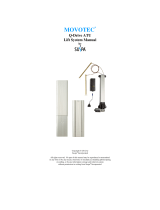Page is loading ...

BD Alaris
™
Technical Utility
Issue 1: BDPB00049
en User Manual

BD Alaris
™
Technical Utility v2.0 User Manual
The information in this document is subject to change and does not represent
a commitment on the part of BD to provide additional services or enhancements.
The screens illustrated in this document are for reference purposes only and may
be different from the screens displayed on your computer.
Documentation provided with this product might reference products not present in
your facility or not yet available for sale in your area. If difficulties are encountered
while using this software, refer to the applicable service manual and related service
bulletin(s) before contacting BD Global Customer Services. If necessary, contact a BD
representative. Provide a description of the difficulty experienced, any messages that
were displayed at the time of the difficulty and the software version. Before you return
the software to BD, contact BD Global Customer Services to get a return authorisation
number. Put the software in its original packaging (if available), write the return
authorisation number on the package and return it to the nearest facility.
KEEP THIS DOCUMENTATION FOR FUTURE REFERENCE during the product's
operational life.
Australia
Tel.: +1 800 656 100
Belgium
Tel.: +32 (0) 53 720 556
info.[email protected]
Canada
Tel.: +1 800 387 8309
CanadaCapit[email protected]
Denmark
Tel.: +45 43 43 45 66
Finland
Tel.: +358 9 8870 780
France
Tel.: +33 (0) 1 30 02 81 41
Germany
Tel.: +49 622 1305 558
Hungary
Tel.: +36 1 488 0233
info.[email protected]
BD, the BD Logo and
Alaris are trademarks of
Becton, Dickinson and
Company or its affiliates.
© 2019 BD. All rights
reserved.
BD Switzerland Sàrl
Terre Bonne Park-A4
Route de Crassier 17
1262 Eysins
Vaud. Switzerland
+41 21 556 30 00
www.bd.com
©2019 BD. All rights
reserved.

Italy
Tel.: +39 02 48 24 01
customer[email protected]
Netherlands
Tel.: +31 (0) 20 582 94 20
info.[email protected]
New Zealand
Tel.: +64 0800 572 468
NZ_customerservi[email protected]
Norway
Tel.: +47 64 00 99 00
bdnorg[email protected]
Poland
Tel.: +48 22 377 11 00
Info_Polan[email protected]
Portugal
Tel.: +351 219 152 593
dl-pt-geral@carefusion.com
South Africa
Tel.: +27 11 603 2620
bdsa_custom[email protected]
Spain
Tel.: +34 902 555 660
info.[email protected]
Sweden
Tel.: +46 8 7755 160
bdswe[email protected]
Switzerland
Tel.: +41 61 485 22 66
Customer_care_switzerland@bd.com
United Kingdom
Tel.: +44 0800 917 8776
bduk_customerservice@bd.com

BD Alaris™ Technical Utility v2.0 User Manual
Contents
About This Guide
Overview....................................................................................................................................................................................................5
Intended Use ................................................................................................................................................................................6
Conventions Used in this Manual...................................................................................................................................................7
Equipment Compatibility.........................................................................................................................................................8
Languages: .................................................................................................................................................................... 10
Getting Started
BD Alaris™ Pumps ............................................................................................................................................................................... 11
Connecting the Pumps..................................................................................................................................................................... 13
Recommended Equipment .................................................................................................................................................. 13
Connecting the Pump to RS-232 Hub ............................................................................................................................. 13
Configuring the Syringe Pump for Detection......................................................................................................................... 14
Configuring the GW Pump for Detection................................................................................................................................. 14
Determining the COM Port Number for the GW Pump ........................................................................................... 14
Configuring the GW Pump ................................................................................................................................................... 15
Configuring the GP and VP Volumetric Pumps for Detection ......................................................................................... 15
Database Overview............................................................................................................................................................................ 16
Starting Technical Utility................................................................................................................................................................. 19
Logging In ................................................................................................................................................................................... 19
Password Requirements........................................................................................................................................... 19
Incorrect User Name or Password..................................................................................................................................... 19
Technical Utility Interfaces
Navigating the General User Interface..................................................................................................................................... 20
Navigation Menu...................................................................................................................................................................... 20
Service Pumps Screen ............................................................................................................................................................. 21
Task Pane ....................................................................................................................................................................... 23
Service Tasks Overview ............................................................................................................................................. 23
Download Pump Event Logs .................................................................................................................................. 24
Flash Pump Firmware................................................................................................................................................ 24
Transfer Wi-Fi Configuration ................................................................................................................................. 24
Clear Wi-Fi Configuration........................................................................................................................................ 24
Update Wireless Module Software...................................................................................................................... 24
Download Wireless Module Logs.......................................................................................................................... 24
View Pump Event Logs........................................................................................................................................................... 25
ATU Reports .............................................................................................................................................................................. 25
Service Reports ............................................................................................................................................................ 26
Administrative Reports ............................................................................................................................................. 26
Library............................................................................................................................................................................................ 29
Syringe and Volumetric Firmware ...................................................................................................................... 29
Wi-Fi Configuration ................................................................................................................................................... 30
Wi-Fi Syringe and Volumetric Software ........................................................................................................... 31
Documentation............................................................................................................................................................ 31
Settings for General User...................................................................................................................................................... 31

BD Alaris™ Technical Utility v2.0 User Manual
Navigating the Administrator Interface................................................................................................................................... 33
Administrator Menu................................................................................................................................................................ 33
User Management................................................................................................................................................................... 33
ATU Reports................................................................................................................................................................................ 34
Administrative Reports ............................................................................................................................................. 34
Library............................................................................................................................................................................................ 37
Syringe and Volumetric Firmware ...................................................................................................................... 37
Wi-Fi Configuration ................................................................................................................................................... 38
Wi-Fi Syringe and Volumetric Software ........................................................................................................... 39
Documentation............................................................................................................................................................ 39
Settings for Administrator .................................................................................................................................................... 40
Servicing Pumps
Pump Service Tasks............................................................................................................................................................................ 41
Download Pump Event Logs................................................................................................................................................ 41
Flash Pump Firmware on Syringe Pumps ....................................................................................................................... 41
Changing the Syringe Pump to Bootstrap Mode .......................................................................................... 42
Flashing Firmware on Volumetric Pumps (GP/VP) ..................................................................................................... 43
Configuring Technical Utility for Volumetric Pump Flashing................................................................... 43
Configuring the Volumetric Pump....................................................................................................................... 43
Flashing Firmware on the Volumetric Pump ................................................................................................... 44
Reconfiguring the Volumetric Pump................................................................................................................... 44
Flashing Firmware on GW Pumps ..................................................................................................................................... 45
Performing Wi-Fi Tasks .................................................................................................................................................................... 46
Switching Pumps to Wi-Fi Module Update Mode ...................................................................................................... 46
Switching the Syringe Pump to Wi-Fi Module Update Mode .................................................................. 46
Switching the Volumetric Pump to Wi-Fi Module Update Mode ........................................................... 46
Transferring Wi-Fi Configurations..................................................................................................................................... 47
Clearing Wi-Fi Configuration Package ............................................................................................................................ 48
Updating Wi-Fi Software ...................................................................................................................................................... 48
Downloading Wireless Module Logs ................................................................................................................................ 49
Pump Logs
Viewing Downloaded Pump Logs...................................................................................................................................... 50
Sorting Pump Logs................................................................................................................................................................... 50
Exporting Pump Logs.............................................................................................................................................................. 50
Printing Pump Logs.................................................................................................................................................................. 51
ATU Reports
Service Reports .................................................................................................................................................................................... 52
Generating a Service Report for All Service Tasks....................................................................................................... 52
Generating a Service Report for Pump Firmware Flashing..................................................................................... 52
Generating a Service Report for Pump Logs Downloaded...................................................................................... 52
Generating a Service Report for Transferred Wi-Fi Configurations .................................................................... 52
Generating a Service Report for Cleared Wi-Fi Configurations ............................................................................ 53
Generating a Service Report for Updated Wi-Fi Software...................................................................................... 53
Generating a Service Report for Downloaded Wireless Module Logs................................................................ 53
Sorting a Service Report ........................................................................................................................................................ 54
Exporting a Service Report.................................................................................................................................................... 54

BD Alaris™ Technical Utility v2.0 User Manual
Administrative Reports..................................................................................................................................................................... 54
Generating an Export Report............................................................................................................................................... 54
Generating a Library Management Report................................................................................................................... 54
Generating a User Management Report........................................................................................................................ 55
Sorting an Administrative Report ...................................................................................................................................... 55
Exporting an Administrative Report ................................................................................................................................. 55
Library
Technical Utility Library for General Users .............................................................................................................................. 56
Syringe and Volumetric Firmware..................................................................................................................................... 56
Viewing Syringe and Volumetric Pump Firmware.........................................................................................56
Viewing Wi-Fi Configurations ............................................................................................................................................. 56
Viewing Wi-Fi Syringe and Volumetric Software ........................................................................................................ 56
Documentation......................................................................................................................................................................... 57
Importing Pump Documentation ........................................................................................................................ 57
Deleting Pump Documentation............................................................................................................................ 57
Technical Utility Library for Administrative Users ................................................................................................................ 57
Importing Firmware onto Technical Utility for Syringe and Volumetric Pumps ........................................... 58
Deleting Firmware from Technical Utility for Syringe and Volumetric Pumps............................................... 58
Wi-Fi Configuration Packages and Profiles ................................................................................................................... 58
Create New Wi-Fi Configuration Package........................................................................................................ 58
Update Wi-Fi Configuration Package ................................................................................................................ 59
Delete Wi-Fi Configuration Package................................................................................................................... 59
Duplicate Wi-Fi Configuration Package ........................................................................................................... 59
Duplicate Package Profile........................................................................................................................................ 60
Wireless Network Security Options...................................................................................................................... 61
WPA2-PSK ...................................................................................................................................................................... 61
WPA2-EAP-TLS ............................................................................................................................................................. 62
WPA2-EAP-TTLS .......................................................................................................................................................... 63
WPA2-EAP-FAST.......................................................................................................................................................... 64
WPA2-PEAP ................................................................................................................................................................... 65
WPA-EAP-TLS................................................................................................................................................................ 66
WPA-EAP-TTLS ............................................................................................................................................................. 67
WPA-PEAP ...................................................................................................................................................................... 68
WEP................................................................................................................................................................................... 69
No Security .................................................................................................................................................................... 70
Network........................................................................................................................................................................... 70
Server ............................................................................................................................................................................... 71
User Management
Defining User Accounts ................................................................................................................................................................... 72
User Accounts ............................................................................................................................................................................ 72
Creating a New User Account............................................................................................................................................. 73
Editing a User Account........................................................................................................................................................... 73
Resetting a User Account Password ................................................................................................................................. 74
Changing the Administrator Password ........................................................................................................................... 74
Deactivating a User Account............................................................................................................................................... 74
Reactivating an Inactive User Account........................................................................................................................... 75

BD Alaris™ Technical Utility v2.0 User Manual
Settings
Technical Utility Settings................................................................................................................................................................. 76
Cleaning the Local Database .............................................................................................................................................. 76
Viewing the Export File Location ....................................................................................................................................... 76
Setting Language Preferences............................................................................................................................................ 76
Viewing Local Database Information ............................................................................................................................. 77
Changing the Number of Items Displayed ................................................................................................................... 77
Changing the Session Timeout Duration....................................................................................................................... 77
Troubleshooting
Troubleshooting Technical Utility ............................................................................................................................................... 78

BDPB00049 Issue 1 5
BD Alaris™ Technical Utility v2.0 User Manual
About This Guide
About This Guide
This manual focuses on the operation and administration of the BD Alaris™ Technical Utility software (hereinafter
referred to as Technical Utility). The user must be thoroughly familiar with Technical Utility as described in this
manual prior to use. Note that the screenshot images in this manual are for illustrative purposes only, images in
this manual may differ depending on the operating system and software version the computer is running.
Overview
This software is provided under and subject to a licence from BD. Technical Utility software provides a single
platform for biomedical engineers and field service engineers to maintain and service up to 12 BD Alaris™ Plus and
BD Alaris™ neXus pumps simultaneously. Refer to the pump compatibility matrix (see Technical Utility v2.0 Product
Compatibility Matrix on page 8) for a detailed list of supported pumps.

BDPB00049 Issue 1 6
BD Alaris™ Technical Utility v2.0 User Manual
About This Guide
Intended Use
Technical Utility is intended to be used mainly by trained biomedical engineers and BD Field Service engineers in
hospital biomedical departments.
Authorised personnel may use Technical Utility to:
• Flash new pump firmware for syringe and volumetric pumps
• Download Pump Event logs from syringe and volumetric pumps including pump events, key presses, fluid and
services logs, when available.
• Create and maintain wireless configuration settings used to connect syringe and volumetric neXus pumps to
the hospital’s Wi-Fi network.
• Transfer Wi-Fi configurations to syringe and volumetric neXus pumps.
• Clear Wi-Fi configuration for syringe and volumetric neXus pumps.
• Manage Wireless Module software updates for syringe and volumetric neXus pumps.
• Download wireless module logs from syringe and volumetric neXus pumps.
• Display downloaded logs retrieved from the pumps (event logs, key press, service and fluid logs).
• Run reports on service activities performed with Technical Utility.
• View pump logs for analysis, query, print and export.
• Manage pump firmware, wireless module software versions and Wi-Fi configuration packages stored in
Technical Utility.
• Manage pump technical documentation.
• Manage users — add new user, reset password, set a user to inactive/active (Administrator only).
Technical Utility is a desktop application that must be installed on a computer running Windows® 7 or Windows®
10 Professional or Enterprise operating system. To service up to 12 pumps at one time, connect the pumps to the
computer using a USB to RS-232 hub or connect a single pump directly to the computer using an RS-232 cable.
Technical Utility utilises an SQL database, which can be on the same computer as Technical Utility or on a remote
server.
NOTE:
Network security is the responsibility of the hospitals. Technical Utility may store collected data in an SQL database that is
located on the hospital network server.
NOTE:
For further information and operational assistance, please contact Global Customer Services (GCS). Refer to the Contact
section located at the beginning of this manual.
NOTE:
Ensure that the latest version of pump firmware, wireless module software and documentation are stored in the Technical
Utility library.

BDPB00049 Issue 1 7
BD Alaris™ Technical Utility v2.0 User Manual
About This Guide
Conventions Used in this Manual
Italics
The names of document titles, cross-references and text that requires
emphasis are formatted in italics
.
Bold
The names of buttons, menu commands, options, icons, file names
and folders are formatted in bold.
Courier bold
User input is formatted in Courier bold.
Arial
For title bars or sections within the graphic user interface (GUI), the
text is formatted in
Arial font.
A warning is a statement that alerts the user to the possibility of
injury, death or other serious adverse reactions associated with the
use or misuse of Technical Utility.
A caution is a statement that alerts the user to the possibility of a
problem with Technical Utility associated with its use or misuse. Such
problems may include loss of data, display of out-of-date information
or a change in configuration.
NOTE:
Notes contain supplementary information or emphasise a point or
procedure
.

BDPB00049 Issue 1 8
BD Alaris™ Technical Utility v2.0 User Manual
About This Guide
Equipment Compatibility
The following table lists the compatibility between Technical Utility and various BD Alaris™ infusion devices.
Legend:
● = Supported
– = Not supported
Technical Utility v2.0 Product Compatibility Matrix
Devices Transfers
Product
Type
Product
Family
Product
Models
Technical
Utility
Pump
Name
Firmware
Update
Event
Log
Key
Press
Log
Service
Log
Fluid
Log
Wireless
Module
Logs
Wireless
Software
Update
Wireless
Config
Transfer
LVP GW GW GW
● ● – – – – – –
GW 800 GW
● ● – – – – – –
GP GP GP Plus
● ● – – – – – –
GP-GR GP
Guardrails
● ● – – – – – –
GP Plus GP Plus
● ● – – – – – –
GP-GR
Plus
GP
Guardrails
● ● – – – – – –
neXus GP Alaris
neXus GP
● ● 1) – – ● ● ●
VP VP-GR
plus
VP Plus
Guardrails
● ● 1) – – – – –
1) GP and VP pumps log key presses as part of the event log.

BDPB00049 Issue 1 9
BD Alaris™ Technical Utility v2.0 User Manual
About This Guide
Syringe GH GH GH
●
● ● ● ● – – –
GH-GR GH
Guardrails
●
● ● ● ● – – –
GH Plus GH Plus
● ● ● ● ● – – –
GH-GR
Plus
GH
Guardrails
● ● ● ● ● – – –
CC CC CC
●
● ● ● ● – – –
CC-GR CC
Guardrails
●
● ● ● ● – – –
CC Plus CC Plus
● ● ● ● ● – – –
CC-GR
Plus
CC Plus
Guardrails
● ● ● ● ● – – –
neXus CC Alaris
neXus CC
● ● ● ● ● ● ● ●
TIVA TIVA TIVA
● ● ● ● ● – – –
PK PK PK Plus
● ● ● ● ● – – –
neXus PK Alaris
neXus PK
● ● ● ● ● ● ● ●
Enteral Enteral Enteral
● ● ● ● ● – – –
Alaris
Enteral
Enteral
● ● ● ● ● – – –
Technical Utility v2.0 Product Compatibility Matrix
Devices Transfers
Product
Type
Product
Family
Product
Models
Technical
Utility
Pump
Name
Firmware
Update
Event
Log
Key
Press
Log
Service
Log
Fluid
Log
Wireless
Module
Logs
Wireless
Software
Update
Wireless
Config
Transfer

BDPB00049 Issue 1 10
BD Alaris™ Technical Utility v2.0 User Manual
About This Guide
Languages:
The following product languages are supported for BD Technical Utility v2.0:
• Czech
• Danish
• Dutch
• English (UK)
• Finnish
• French (Europe)
• German
• Greek
• Hungarian
• Italian
• Norwegian
• Polish
• Portuguese (Europe)
• Romanian
• Russian
• Serbian (Latin)
• Slovenian
• Spanish (Europe)
• Swedish
• Turkish
Operating Environment Compatibility
Operating System
SQL .NETVersion
Verified
Language(s)
Standalone installation:
• MS Windows 7 Professional (32 bit/64 bit)
• MS Windows 10 Professional (64 bit)
English (US)
Local database installation:
• SQL Express 2014 SP2
Remote database installation:
• SQL Server 2012 SP2
• SQL Server 2016
4.6.2

BDPB00049 Issue 1 11
BD Alaris™ Technical Utility v2.0 User Manual
Getting Started
Chapter 2
Getting Started
BD Alaris™ Pumps

BDPB00049 Issue 1 12
BD Alaris™ Technical Utility v2.0 User Manual
Getting Started
Pump Controls
Symbol Description Pump
ON/OFF
Press once to switch the pump ON.
Press and hold for 3 seconds to switch
the pump OFF.
All syringe and volumetric pumps
RUN/STOP All syringe and volumetric pumps
CHEVRON keys
Double or single for faster/slower
increase/decrease of values shown on
display.
All syringe and volumetric pumps
BLANK SOFT KEYS
Use in conjunction with the prompts
shown on the pump display.
All Syringe Pumps
VP and GP pumps
ENTER
Executes entry configured by the
CHEVRON keys.
GW and GW 800 pumps only
OPTIONS
Opens the menu on the pump
All syringe and volumetric pumps
PRESSURE
Press to display the pumping pressure
and alarm level.
All syringe and volumetric pumps
MUTE
Press to silence alarm for two
minutes. The alarm will resound after
this time. To re-enable the alarm
audio, press the MUTE button a
second time.
NOTE: Attention alarm only: when
not in alarm, press and hold until
four audible beeps are heard to
extend the silence period to 15
minutes.
All syringe and volumetric pumps

BDPB00049 Issue 1 13
BD Alaris™ Technical Utility v2.0 User Manual
Getting Started
Connecting the Pumps
It is recommended that users connect all pumps and turn on pumps in tech mode before logging into Technical
Utility. Otherwise, a blank Service Pumps screen appears. Refer to each pump’s Technical Service Manual for
instructions on how to activate tech mode.
NOTE:
Pumps must also be configured for RS-232 communication before Technical Utility can detect them (see Configuring the
Syringe Pump for Detection on page 14, Configuring the GW Pump for Detection on page 14, or Configuring the GP and VP
Volumetric Pumps for Detection on page 15).
Recommended Equipment
For optimal system performance, use the following recommended equipment.
NOTE:
Technical Utility is only supported when used with BD-supplied hubs with manufacturer’s driver installed.
• 4-Port Hub P/N 1000EL00980 with manufacturer’s driver installed
• RS-232 Cable P/N DEC1000 with manufacturer’s driver installed
• Converter cable USB to serial P/N 1000EL00979 with manufacturer’s driver installed
• Torx Screwdriver with T20 Bit (for syringe pump) and T10 Bit (for volumetric pump)
Connecting the Pump to RS-232 Hub
NOTE:
Do not use the universal RS-232 Windows driver for USB-RS-232 cables or hubs. The universal Windows driver may cause
issues with firmware flashing.
1. Download and install the driver for the hub.
2. Connect 4-port hub (USB connector) to the computer’s USB port.
3. Connect RS-232 cable to the pump.
4. Connect RS-232 cable to the 4-port hub.
5. Optional - Label each COM port number on the corresponding 4-port hub, to identify the pump.
PURGE/BOLUS
Press to access PURGE or BOLUS keys.
Press and hold down soft key to
operate.
All syringe and volumetric pumps
PRIMARY/SECONDARY BUTTON
Switches the pump between Primary
and Secondary infusion modes
(if enabled).
GW and GW 800 pumps only
CLEAR/MUTE
Press to silence alarm or advisory for
1 minute. The audio from the alarm
or advisory will resound after this
time. Resets numeric values to zero.
To re-enable the alarm audio, press
any other button or key.
GW and GW 800 pumps only
Symbol Description Pump

BDPB00049 Issue 1 14
BD Alaris™ Technical Utility v2.0 User Manual
Getting Started
Configuring the Syringe Pump for Detection
NOTE:
Technical Utility can only detect syringe pumps that are configured for RS-232 communication.
NOTE: Performing wireless module tasks for neXus pumps requires special configuration to communicate with Technical
Utility. (See Switching Pumps to Wi-Fi Module Update Mode on page 46)
1. With the pump OFF, press the ON/OFF button while holding down the RUN button until 000 appears on the
pump display.
2. Press the
CHEVRON keys and the NEXT soft key to enter
251
for the user configuration menu on the pump
display.
3. Press
OK soft key.
4. Press the
CHEVRON keys to select GENERAL OPTIONS.
5. Press
OK soft key.
6. Press the
CHEVRON keys to select NURSE CALL FITTED.
7. Verify that
NURSE CALL FITTED is set to enabled. If not, press the MODIFY soft key to change to enabled (√).
8. Press the
CHEVRON key to select NURSE CALL INVERT.
9. Press the
MODIFY soft key to change to disabled (x).
10. Press the
CHEVRON key to select RS-232 SELECTED.
11. Verify that
RS-232 SELECTED is set to enabled. If not, press the MODIFY soft key to change to enabled (√).
12. Press the
QUIT soft key when finished.
13. Press the
QUIT soft key in the Configuration Select screen.
Configuring the GW Pump for Detection
Configuring the GW or GW 800 pump for detection by Technical Utility is a two-part process that consists of
determining the COM port number and configuring the pump.
NOTE:
Technical Utility can only detect pumps that are configured for RS-232 communication.
Determining the COM Port Number for the GW Pump
Determining the COM port number that is assigned to the GW pump is required during pump configuration.
1. With the pump
OFF, press the ON/OFF button and the down (v) CHEVRON key at the same time until the number
zero (0) appears on the pump display.
2. Connect the pump to Technical Utility (see Connecting the Pump to RS-232 Hub on page 13).
3. Open the
Windows Control Panel.
4. From the
Control Panel, double-click Device Manager.
5. From the
Device Manager, double-click Ports (COM and LPT) to expand.
The list of ports appears. The GW pump is displayed as USB Serial Port (COMXX). Where XX is the COM port
number.
6. Write down the COM port number to use in the next step, Configuring the GW Pump on page 15.

BDPB00049 Issue 1 15
BD Alaris™ Technical Utility v2.0 User Manual
Getting Started
Configuring the GW Pump
Before configuring the GW pump, the user must first determine the COM port number (see Determining the COM
Port Number for the GW Pump on page 14).
1. Set the pump address communication (COM port) by pressing the
CHEVRON key until the number 40 appears on
the pump display.
2. Press the
ENTER button.
3. Enter the COM port number by pressing the
CHEVRON keys until the number of the COM port appears on the
pump display (see Determining the COM Port Number for the GW Pump on page 14 above).
4. Press the
ENTER button.
5. Enable RS-232 mode by pressing the
CHEVRON keys until the number 45 appears on the pump .
6. Press the
ENTER button.
7. Disable infrared data association (IrDA) communication by pressing the
CHEVRON keys until OFF appears on the
pump display.
8. Press the
ENTER button.
9. Disable American Standard Code for Information Interchange (ASCII) communication mode by pressing the
CHEVRON keys until the number 38 appears on the pump display.
10. Press the
ENTER button.
11. Press the
CHEVRON keys until OFF appears on the pump display.
12. Press the
ENTER button.
13. Disable odd communications parity bit generation by pressing the
CHEVRON keys until the number 39 appears
on the pump display.
14. Press the
ENTER button.
15. Press the
CHEVRON keys until OFF appears on the pump display.
16. Press the
ENTER button.
Configuring the GP and VP Volumetric Pumps for
Detection
GP and VP volumetric pumps automatically adjust to the proper communication protocol for detection. Therefore,
additional configuration is not required.
NOTE: Performing wireless module tasks for neXus pumps requires special configuration to communicate with Technical
Utility. (See Switching Pumps to Wi-Fi Module Update Mode on page 46).

BDPB00049 Issue 1 16
BD Alaris™ Technical Utility v2.0 User Manual
Getting Started
Database Overview
Technical Utility connects to a database, which can be either a standalone local database or a remote database,
for example, on a hospital server. Technical Utility connects to the remote database using TCP/IP connection.
Technical Utility uses a SQL database to store information that can be queried later on. The Technical Utility
database enables the user to search for specific error codes or events that are captured in the pump logs to trend
issues and troubleshoot equipment.
The pump logs include event, key press, fluid, wireless and service information. Users can search using the following
criteria when running queries or reports within the Technical Utility user interface.
Navigation Menu Search Fields
Pumps > Service Pumps Task
Port
Pump Model
SN
Current Data Set, Version, ID
Pumps > View Pump Event Logs All Logs
Pump Model
Start/End Date
Serial Number
Search Field
Apply/Reset
Event Number (from the pump)
Event Date/Time
Last Downloaded
Pump Model
Serial Number
Code
Event Log Type (event, service, key press or fluid)
Description
ATU Reports > Service Reports All Service Reports
Flash Pump Firmware
Pump Logs Downloaded
Transfer Wi-Fi Configuration
Clear Wi-Fi Configuration
Update Wi-Fi Software
Download Wireless Module Logs
Pump Model
Start/End Date
Search
Date/Time
User
Pump Model
SN
Service Task
Initial Firmware
Updated Firmware
Log Type
Status

BDPB00049 Issue 1 17
BD Alaris™ Technical Utility v2.0 User Manual
Getting Started
ATU Reports > Administrative
Reports > Export Reports
Report Type
Start/End Date
Search Field
Date/Time
User
Report Type
Date/Time
File Name
Stored Location
ATU Reports > Administrative
Reports > Library Management
Library
Document
Firmware
Wi-Fi Software
Wi-Fi Configuration Package
Start/End Date
Search
Date/Time
User
Action
Firmware
Configuration Package
Wi-Fi Software
Document
Status
ATU Reports > Administrative
Reports > User Management
Action
Add User
Change Password
Edit User
General Preferences
Login Attempt
Reset Password
Start/End Date
Search
Date/Time
User
Action
Field
Old Value
New Value
Library > (Syringe and Volumetric)
Firmware Files
Pump Model(s)
Firmware Version
Hardware
Date Added
Search > Apply/Reset
Navigation Menu Search Fields
/