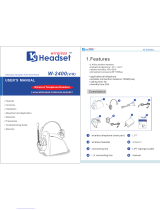Page is loading ...

This unit is compatible with Caller ID. To use this feature, you must
subscribe to the appropriate service offered by your service provider.
Please read these Operating Instructions before using the unit and save
for future reference.
For assistance, visit our website:
http://www.panasonic.com/phonehelp for customers in the U.S.A. or
Puerto Rico.
Charge the handset battery for 4 hours before initial use.
Home Communication System
Cellular Connection Package
Model No.
KX-TH102-C
Operating Instructions
TH102-C.book Page 1 Monday, March 13, 2006 2:41 PM

Table of Contents
2 For assistance, please visit http://www.panasonic.com/phonehelp
Introduction
Feature highlights. . . . . . . . . . . . . . . . . . 3
Accessory information . . . . . . . . . . . . . . 5
Expanding your phone system . . . . . . . . 7
Important safety instructions . . . . . . . . 10
For best performance . . . . . . . . . . . . . . 12
Preparation
Setting up the base unit . . . . . . . . . . . . 13
Setting up the handset . . . . . . . . . . . . . 16
Battery charge . . . . . . . . . . . . . . . . . . . 16
Battery replacement . . . . . . . . . . . . . . . 17
Controls . . . . . . . . . . . . . . . . . . . . . . . . 18
Displays . . . . . . . . . . . . . . . . . . . . . . . . 21
Symbols used in these operating
instructions . . . . . . . . . . . . . . . . . . . . . . 23
Setting the unit before use . . . . . . . . . . 24
C Making/Answering Calls
Making calls . . . . . . . . . . . . . . . . . . . . . 26
Answering calls . . . . . . . . . . . . . . . . . . 28
Useful features during a call. . . . . . . . . 28
Using the other line during a call . . . . . 30
d Phonebook
Handset phonebook . . . . . . . . . . . . . . . 31
Base unit phonebook . . . . . . . . . . . . . . 34
G Caller ID Service
Using Caller ID service. . . . . . . . . . . . . 36
Caller list. . . . . . . . . . . . . . . . . . . . . . . . 37
Intercom
Intercom feature . . . . . . . . . . . . . . . . . . 40
Transferring a call. . . . . . . . . . . . . . . . . 41
Conference calls. . . . . . . . . . . . . . . . . . 42
Call share . . . . . . . . . . . . . . . . . . . . . . . 44
F Monitoring
Monitoring feature . . . . . . . . . . . . . . . . 45
Audio monitor . . . . . . . . . . . . . . . . . . . . 45
Programmable Settings
Ringer settings . . . . . . . . . . . . . . . . . . . 46
Other settings . . . . . . . . . . . . . . . . . . . . 49
Registering a unit . . . . . . . . . . . . . . . . . 54
i Answering System
Answering system feature . . . . . . . . . . 55
Setting up the answering system . . . . . 55
Listening to messages using the base
unit . . . . . . . . . . . . . . . . . . . . . . . . . . . . 56
Listening to messages using the
handset. . . . . . . . . . . . . . . . . . . . . . . . . 57
Voice memo . . . . . . . . . . . . . . . . . . . . . 59
Remote operation . . . . . . . . . . . . . . . . . 59
Answering system settings . . . . . . . . . . 61
Using a Cellular Phone with
this Unit
Configuring a cellular phone . . . . . . . . . 64
Making/answering calls using a cellular
line . . . . . . . . . . . . . . . . . . . . . . . . . . . . 65
Useful features during a cellular call. . . 67
Cellular settings . . . . . . . . . . . . . . . . . . 68
Transferring a cellular call. . . . . . . . . . . 70
Conference calls. . . . . . . . . . . . . . . . . . 71
Useful Information
Connecting to your network . . . . . . . . . 73
Wall mounting. . . . . . . . . . . . . . . . . . . . 75
Belt clip . . . . . . . . . . . . . . . . . . . . . . . . . 76
Headset (Optional) . . . . . . . . . . . . . . . . 77
Error messages . . . . . . . . . . . . . . . . . . 78
Troubleshooting . . . . . . . . . . . . . . . . . . 80
FCC and other information . . . . . . . . . . 86
Specifications . . . . . . . . . . . . . . . . . . . . 89
Customer services . . . . . . . . . . . . . . . . 90
Warranty . . . . . . . . . . . . . . . . . . . . . . . . 91
Direct command chart/programming
index . . . . . . . . . . . . . . . . . . . . . . . . . . . 93
Index
Index. . . . . . . . . . . . . . . . . . . . . . . . . . . 96
TH102-C.book Page 2 Monday, March 13, 2006 2:41 PM

Introduction
For assistance, please visit http://www.panasonic.com/phonehelp 3
Feature highlights
Thank you for purchasing a Panasonic Home Communication System
Cellular Connection Package.
Important:
L KX-TH102-C includes a cordless handset (KX-THA11) and a base unit.
L In these operating instructions, the included “cordless handset” is referred to as the
“handset”.
Telephone and monitoring features
N 2 line telephone
While one line is in use, you can make or answer a call using the other line.
N Audio monitor (between handset and base unit)
You can listen to the audio in the room where the handset or base unit is located (page
45).
N Customize ring
You can connect an audio device to the handset using the included audio cable and
record songs to be used as the handset ringer tone (page 47).
N Changing the device name
You can customize the name for the handset and base unit (page 49).
N Cellular connection
This feature allows you to make or answer cellular calls using the handset or base unit,
if your cellular phone is Bluetooth
®
wireless technology compatible to the home
communication system (page 64). For more information for this feature, please visit our
website (page 7).
KX-TH102-C
Cordless handset Base unit
TH102-C.book Page 3 Monday, March 13, 2006 2:41 PM

Introduction
4 For assistance, please visit http://www.panasonic.com/phonehelp
MULTI TALK V software
The included CD-ROM contains the MULTI TALK V Utility suite. The suite consists of the
following utilities.
N MULTI TALK V USB Utility
Allows you to use your computer to:
– Add, edit, erase, and copy phonebook entries
– Send melodies stored in your computer to your phone
– Change phone settings
– Play, erase, and save answering system messages
– Connect to the Internet or to another computer using a MULTI TALK V phone
– Send images stored in your computer to a compatible Panasonic unit (KX-THA12/KX-
THA16/KX-THA17, sold separately)
N MULTI TALK V Camera Utility
Allows you to use your computer to register a cordless camera (KX-THA13, sold
separately) in order to view cordless camera images with a web browser.
N MULTI TALK V Printing Utility
Allows you to use your computer to register a cordless video camera station (KX-
THA16, sold separately) in order to print images from the KX-THA16 to your computer’s
printer.
To install the MULTI TALK V software in
your computer, refer to the “Installation
Guide for MULTI TALK V Software” for
installation details.
When using the MULTI TALK V features
with your computer, refer to the help
section of the MULTI TALK V USB Utility.
For the operations of the Camera Utility
and Printing Utility, refer to their individual
help sections indicated by the following
“Help” icon.
Installation Guide for
MULTI TALK V Software
Model no.
KX-TH102-C
KX-TH102-M
The MULTI TALK V software utilities are provided for use with the KX-TH102 base unit and
the following models:
LCordless handset: KX-THA11
LCordless video camera handset: KX-THA12
LCordless camera: KX-THA13
LUSB adaptor: KX-THA14
LCordless video camera station: KX-THA16
LCordless video camera handset with TV output: KX-THA17
In this guide, the above mentioned models are generically referred to as “MULTI TALK V
devices”.
For assistance, visit our website:
http://www.panasonic.com/phonehelp for customers in the U.S.A. or Puerto
Rico.
Este software se puede usar en español. Una vez que instale el software, haga clic con
el botón derecho en los iconos de la herramienta MULTI TALK V de la bandeja del
sistema y seleccione “Español”. Para obtener información sobre cómo utilizar el
software, consulte el archivo de Ayuda oprimiendo la tecla F1 mientras usa cualquiera
de las herramientas.
“Help” icon
TH102-C.book Page 4 Monday, March 13, 2006 2:41 PM

Introduction
For assistance, please visit http://www.panasonic.com/phonehelp 5
Accessory information
Base unit
Handset
A AC adaptor for base unit
PQLV205
(Order No. PQWETH102M)
A 4-wire telephone line
cord with green plugs
(Order No. PQJA10088Z)
A 2-wire telephone line
cord with transparent
plugs
(Order No. PQJA10075Z)
A LAN cable
(Order No. PQJA10169Z)
A Wall mounting adaptor
for base unit
(Order No. PQKL10070Z1)
A Battery
(Order No. HHR-P104)
A Handset cover
(Order No. PQYNTHA11R)
A Charger
(Order No. PQLV30038ZS)
A AC adaptor for charger
(Order No. PQLV203Z)
A Audio cable
(Order No. PQJA10172Z)
A Belt clip
(Order No. PQKE10404Z1)
TH102-C.book Page 5 Monday, March 13, 2006 2:41 PM

Introduction
6 For assistance, please visit http://www.panasonic.com/phonehelp
MULTI TALK V utility
*1 Allows you to install the MULTI TALK V software on a compatible computer. Refer to the
included “Installation Guide for MULTI TALK V Software” for details.
Other additional/replacement accessories
Note:
L You can expand your phone system by registering additional compatible Panasonic
units (page 7).
Sales and support information
L To order these accessories, call 1-800-332-5368.
L TTY users (hearing or speech impaired users) can call 1-866-605-1277.
A USB cable
(Order No. PQJA10166Z)
A CD-ROM
*1
(Order No. PQJKTH102Z)
Accessory item Order number
Rechargeable nickel metal hydride
(Ni-MH) battery
HHR-P104
Corded headset KX-TCA86, KX-TCA88HA, KX-TCA91,
KX-TCA92, KX-TCA98
T-adaptor KX-J66
2-line splitter KX-J42
TH102-C.book Page 6 Monday, March 13, 2006 2:41 PM

Introduction
For assistance, please visit http://www.panasonic.com/phonehelp 7
Expanding your phone system
You can expand the phone system by registering the following units to a single base unit:
max. 18
Note:
L Headset and cellular phone must have Bluetooth capability and must be compatible to
the home communication system. For more details and the list of compatible cellular
phones, please visit: www.panasonic.com/MultiTalkV
Handsets: max. 8 Other devices: max. 10
Cordless handset
KX-THA11
(Monochrome display
type)
Cordless camera
KX-THA13: max. 2
(For monitoring)
Cordless video camera
handset
KX-THA12
(Color display type)
USB adaptor
KX-THA14
(For data link)
Cordless video camera
station
KX-THA16
(Large color display
type)
Other
Bluetooth
compatible
devices
(Optional)
Headset
Cellular
phone:
max. 5
Cordless video camera
handset with A/V
output
KX-THA17
(Color display type with
audio/video output
jack)
TH102-C.book Page 7 Monday, March 13, 2006 2:41 PM

Introduction
8 For assistance, please visit http://www.panasonic.com/phonehelp
Various features using the optional units
Video phone
Video monitor
Cellular connection (Bluetooth compatible)
This feature allows you and the
person you are talking to to see
each other in real time for an
outside call using the handsets.
If you have additional units (A,
B), you can also make a video
call during an intercom call.
A KX-THA12/KX-THA17
B KX-THA16
This feature allows you to
monitor the room where the
cordless camera (A) is located
from the units (B, C).
You can also monitor the room
between the units (B, C).
A KX-THA13
B KX-THA12/KX-THA17
C KX-THA16
This feature allows you to make
or answer cellular calls using
your unit (A, B, C, and the base
unit), if you have Bluetooth
compatible cellular phones.
A KX-THA11
B KX-THA12/KX-THA17
C KX-THA16
Your home
AB
CA B
Your cellular phone
BAC
TH102-C.book Page 8 Monday, March 13, 2006 2:41 PM

Introduction
For assistance, please visit http://www.panasonic.com/phonehelp 9
Data link feature
Video phone using TV
This feature allows you to access
the Internet or another computer
by connecting the units (A, B,
C, and the base unit) with the
USB cable or a USB adaptor (D)
to your computer.
A KX-THA11
B KX-THA12/KX-THA17
C KX-THA16
D KX-THA14
This feature allows you to use
your TV to see the other person
during a video call.
A KX-THA17
AB C D
Your home
A
TV
TH102-C.book Page 9 Monday, March 13, 2006 2:41 PM

Introduction
10 For assistance, please visit http://www.panasonic.com/phonehelp
Important safety
instructions
When using the product, basic safety
precautions should always be followed to
reduce the risk of fire, electric shock, or
personal injury.
1. Read and understand all instructions.
2. Follow all warnings and instructions
marked on the product.
3. Unplug the product from power outlets
before cleaning. Do not use liquid or
aerosol cleaners. Use a moist cloth for
cleaning.
4. Do not use the product near water, for
example near a bathtub, wash bowl,
kitchen sink, etc.
5. Place the product securely on a stable
surface. Serious damage and/or injury
may result if the product falls.
6. Do not cover slots and openings on the
product. They are provided for
ventilation and protection against
overheating. Never place the product
near radiators, or in a place where
proper ventilation is not provided.
7. Use only the power source marked on
the product. If you are not sure of the
type of power supplied to your home,
consult your dealer or local power
company.
8. Do not place objects on the power
cord. Install the product where no one
can step or trip on the cord.
9. Do not overload power outlets and
extension cords. This can result in the
risk of fire or electric shock.
10. Never push any objects through slots
in the product. This may result in the
risk of fire or electric shock. Never spill
any liquid on the product.
11. To reduce the risk of electric shock, do
not disassemble the product. Take the
product to an authorized service center
when service is required. Opening or
removing covers may expose you to
dangerous voltages or other risks.
Incorrect reassembly can cause
electric shock when the product is
subsequently used.
12. Unplug the product from power outlets
and refer servicing to an authorized
service center when the following
conditions occur:
A. When the power cord is damaged
or frayed.
B. If liquid has been spilled into the
product.
C. If the product has been exposed to
rain or water.
D. If the product does not work
normally by following the operating
instructions. Adjust only controls
covered by the operating
instructions. Improper adjustment
may require extensive work by an
authorized service center.
E. If the product has been dropped or
physically damaged.
F. If the product exhibits a distinct
change in performance.
13. During thunderstorms, avoid using
telephones except cordless types.
There may be a remote risk of an
electric shock from lightning.
14. Do not use the product to report a gas
leak, when in the vicinity of the leak.
SAVE THESE
INSTRUCTIONS
CAUTION:
Installation
L Never install telephone wiring during a
lightning storm.
L Never install telephone jacks in wet
locations unless the jack is specifically
designed for wet locations.
L Never touch uninsulated telephone
wires or terminals unless the telephone
line has been disconnected at the
network interface.
L Use caution when installing or modifying
telephone lines.
TH102-C.book Page 10 Monday, March 13, 2006 2:41 PM

Introduction
For assistance, please visit http://www.panasonic.com/phonehelp 11
L Do not touch the plug with wet hands.
L The AC adaptor is used as the main
disconnect device. Ensure that the AC
outlet is installed near the product and is
easily accessible.
Battery
To reduce the risk of fire or injury to
persons, read and follow these
instructions.
L Use only the battery(ies) specified.
L Do not dispose of the battery(ies) in a
fire. They may explode. Check with local
waste management codes for special
disposal instructions.
L Do not open or mutilate the battery(ies).
Released electrolyte is corrosive and
may cause burns or injury to the eyes or
skin. The electrolyte may be toxic if
swallowed.
L Exercise care when handling the
battery(ies). Do not allow conductive
materials such as rings, bracelets or
keys to touch the battery(ies), otherwise
a short circuit may cause the battery(ies)
and/or the conductive material to
overheat and cause burns.
L Charge the battery(ies) provided, or
identified for use with the product only, in
accordance with the instructions and
limitations specified in this manual.
WARNING:
L To prevent the risk of fire or electrical
shock, do not expose the product to rain
or any type of moisture.
L Unplug the product from power outlets if
it emits smoke, an abnormal smell, or
makes an unusual noise. These
conditions can cause fire or electric
shock. Confirm that smoke has stopped
and contact the Panasonic Call Center
at 1-800-211-PANA (1-800-211-7262).
Medical
L Consult the manufacturer of any
personal medical devices, such as
pacemakers or hearing aids, to
determine if they are adequately
shielded from external RF (radio
frequency) energy. (The product
operates in the frequency range of 2.402
GHz to 2.48 GHz, and the power output
is 125 mW (max.).) Do not use the
product in health care facilities if any
regulations posted in the area instruct
you not to do so. Hospitals or health care
facilities may be using equipment that
could be sensitive to external RF (radio
frequency) energy.
TH102-C.book Page 11 Monday, March 13, 2006 2:41 PM

Introduction
12 For assistance, please visit http://www.panasonic.com/phonehelp
For best performance
Base unit location/noise
The base unit and other compatible
Panasonic units use radio waves to
communicate with each other.
For maximum distance and noise-free
operation, we recommend the following:
L Placing the base unit in a HIGH and
CENTRAL location with no obstructions
such as walls.
L Raising the antennas vertically.
L Placing the product away from electrical
appliances.
L If you use the handset near other
electrical appliances (microwave,
wireless LAN appliance, etc.), noise may
be heard. Move away from those
appliances and closer to the base unit.
L If you use the handset near another
cordless phone’s base unit, noise may
be heard. Move away from the other
cordless phone’s base unit and closer to
your base unit.
Environment
L Keep the product away from electrical
noise generating devices, such as
fluorescent lamps and motors.
L The product should be kept free from
excessive smoke, dust, high
temperature, and vibration.
L The product should not be exposed to
direct sunlight.
L Do not place heavy objects on top of the
product.
L When you leave the product unused for
a long period of time, unplug the product
from the power outlet.
L The product should be kept away from
heat sources such as heaters, kitchen
stoves, etc. It should not be placed in
rooms where the temperature is less
than 5 °C (41 °F) or greater than 40 °C
(104 °F). Damp basements should also
be avoided.
L The maximum calling distance may be
shortened when the product is used in
the following places: Near obstacles
such as hills, tunnels, underground, near
metal objects such as wire fences, etc.
L Operating near 2.4 GHz electrical
appliances may cause interference.
Move away from the electrical
appliances.
Routine care
L Wipe the outer surface of the product
with a soft moist cloth. Do not use
benzine, thinner, or any abrasive
powder.
TH102-C.book Page 12 Monday, March 13, 2006 2:41 PM

Preparation
For assistance, please visit http://www.panasonic.com/phonehelp 13
Setting up the base unit
Overview
1 Connect the AC adaptor.
2 Connect the telephone line cord.
Refer to one of the following methods depending on your situation.
L To connect to a 2-line telephone jack: page 14
L To connect to 2 single-line telephone jacks: page 14
L To connect to a single-line telephone jack: page 14
For DSL service subscribers:
L To connect to a 2-line telephone jack: page 15
L To connect to 2 single-line telephone jacks: page 15
3 To connect to your LAN, see page 73.
Connecting the AC adaptor
Connect the AC adaptor, then raise the antennas.
L Use only the included Panasonic AC adaptor PQLV205.
Note:
L The AC adaptor must remain connected at all times. (It is normal for the adaptor to feel
warm during use.)
L The AC adaptor should be connected to a vertically oriented or floor-mounted AC outlet.
Do not connect the AC adaptor to a ceiling-mounted AC outlet, as the weight of the
adaptor may cause it to become disconnected.
L The unit will not work during a power failure. We recommend connecting a standard
telephone to the same telephone line or to the same telephone jack using a Panasonic
T-adaptor (page 6).
(120 V AC, 60 Hz)
Hook
LINE1/2
LIN
E2
LAN
TH102-C.book Page 13 Monday, March 13, 2006 2:41 PM

Preparation
14 For assistance, please visit http://www.panasonic.com/phonehelp
Connecting the telephone line cord
Connect the telephone line cord until it clicks into the telephone jack.
To connect to a 2-line telephone jack
To connect to 2 single-line telephone jacks
To connect to a single-line telephone jack
Note:
L Make sure you connect the telephone line cord into LINE1/2 telephone jack.
LINE1/2
LINE2
LAN
To 2-line telephone
jack (RJ14C)
4-wire telephone line cord with green plugs
LINE1/2
LINE2
LAN
Line 1
Line 2
To single-line telephone jacks (RJ11C)
2-wire telephone line cord
with transparent plugs
4-wire telephone line cord
with green plugs
2-wire telephone line cord with transparent plugs
To single-line
telephone jack (RJ11C)
LINE1/2
LINE2
LAN
TH102-C.book Page 14 Monday, March 13, 2006 2:41 PM

Preparation
For assistance, please visit http://www.panasonic.com/phonehelp 15
If you subscribe to a DSL service
Please attach a noise filter (contact your DSL provider) to the telephone line between the
base unit and the telephone line jack in the event of the following:
– Noise is heard during conversations.
– Caller ID features (page 36) do not function properly.
To connect to a 2-line telephone jack
For this connection, please purchase a Panasonic 2-line splitter (page 6).
Example: DSL line is line 2
To connect to 2 single-line telephone jacks
Example: DSL line is line 2
LINE1/2 LINE2 LAN
LINE 2LINE 1
2-line
splitter
2-wire telephone line cord
with transparent plugs
4-wire telephone line cord
with green plugs
To 2-line telephone jack (RJ14C)
Noise filter
LINE1/2 LINE2 LAN
Line 1
Line 2
To single-line telephone
jacks (RJ11C)
Noise filter
2-wire telephone line cord with transparent plugs
4-wire telephone line cord
with green plugs
TH102-C.book Page 15 Monday, March 13, 2006 2:41 PM

Preparation
16 For assistance, please visit http://www.panasonic.com/phonehelp
Setting up the handset
Connecting the AC adaptor
L Use only the included Panasonic AC
adaptor PQLV203.
Battery installation
Insert the battery (A), and press it down
until it snaps into the compartment (B).
Then close the handset cover.
Battery charge
Place the handset on the charger for 4
hours before initial use.
While charging, the CHARGE indicator on
the charger lights. When the battery is fully
charged, “Charge completed” is
displayed.
Note:
L If you want to use the handset
immediately, charge the battery for at
least 15 minutes.
L To ensure that the battery charges
properly, clean the charge contacts of
the handset and charger with a soft, dry
cloth once a month. Clean more often if
the unit is subject to grease, dust, or
high humidity.
Battery strength
Note:
L When the battery needs to be charged,
the handset beeps intermittently while it
is in use.
(120 V AC,
60 Hz)
A
B
Battery icon Battery strength
1 Fully charged or high
2 Medium
3 Low
Flashing: needs to be
recharged.
4 Discharged
TH102-C.book Page 16 Monday, March 13, 2006 2:41 PM

Preparation
For assistance, please visit http://www.panasonic.com/phonehelp 17
Panasonic battery performance
Note:
L Battery operating time may be
shortened over time depending on
usage conditions and ambient
temperature.
L Battery power is consumed whenever
the handset is off the charger, even
when the handset is not in use. The
longer you leave the handset off the
charger, the shorter you can actually talk
using the handset.
L Once the battery is fully charged, you do
not have to charge it again until
“Recharge battery” is displayed or
3 flashes. This will maximize the
battery life.
Battery replacement
Important:
L Use only the rechargeable Panasonic
battery noted on page 6.
1 Press the notch of the handset cover
firmly, and slide it in the direction of the
arrow.
2 Replace the old battery with a new one,
and close the cover (page 16).
Attention:
A nickel metal hydride battery that is
recyclable powers the product you have
purchased.
Please call 1-800-8-BATTERY (1-800-
822-8837) for information on how to
recycle this battery.
Operation Operating time
While in use
(talking)
Up to 4.5 hours
While not in use
(standby)
Up to 7 days
While using the
clarity booster
feature (page 29)
Up to 3.5 hours
TH102-C.book Page 17 Monday, March 13, 2006 2:41 PM

Preparation
18 For assistance, please visit http://www.panasonic.com/phonehelp
Controls
Base unit
A Antenna
B Speaker
C Display
D {CELLULAR}
E {*} (TONE)
F {PAUSE} {REDIAL}
G {FLASH} {CALL WAIT}
H {LINE1}
I {LINE2}
J USB port
K {ERASE}
L {EDIT}
M {MEMO}
N {ANSWER ON}
ANSWER ON indicator
O {MENU} {SET}
P Navigator key
Q {LINE SELECT}
R {STOP}
S MIC (Microphone)
T {MESSAGE}
U {TRANSFER} {INTERCOM}
V {MUTE}
W {SP-PHONE} (Speakerphone)
X {HOLD}
Y {CONF} (Conference)
KJLMNOQRPTS
UV W X Y
ABCDE FGHIA
TH102-C.book Page 18 Monday, March 13, 2006 2:41 PM

Preparation
For assistance, please visit http://www.panasonic.com/phonehelp 19
Handset
Using the joystick
A Speaker
B Display
C Headset jack/Audio jack
D {C} (TALK)
E Joystick
F {s} (SP-PHONE)
G {*} (TONE)
H {PAUSE} {REDIAL}
I Microphone
J Ringer indicator/Message indicator
K Receiver
L Soft keys
M {OFF}
N {MUTE} {CLEAR}
O {HOLD} {INTERCOM}
P USB port
Q {FLASH} {CALL WAIT}
R Charge contacts
The handset joystick can be used to
navigate through menus and to select
items shown on the display, by pushing it
up, down, left, or right.
It can also be used to select the center soft
key icon (page 22), by pressing down on
the center of the joystick.
B
C
D
E
F
G
H
I
J
K
M
L
N
O
P
Q
R
A
TH102-C.book Page 19 Monday, March 13, 2006 2:41 PM

Preparation
20 For assistance, please visit http://www.panasonic.com/phonehelp
Charger
A Charge contacts
B CHARGE indicator
Understanding the indicators
Base unit line buttons
The line buttons ({LINE1}, {LINE2}) show the status of each line as follows.
Base unit {CELLULAR} button
The {CELLULAR} button shows the status as follows.
Status Meaning
Light off The line is free.
Light on The line is in use.
Flashing rapidly A call is being received.
Flashing A call is put on hold on another unit or the answering
system is answering a call.
Status Meaning
Light off The cellular line is free.
Light on The cellular line is in use.
Flashing rapidly A cellular call is being received.
Flashing A cellular call is put on hold or the answering system is
answering a call.
B
A
TH102-C.book Page 20 Monday, March 13, 2006 2:41 PM
/