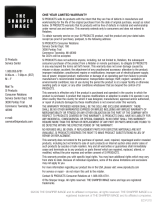Page is loading ...

OWNER’S OPERATING MANUAL
VX-1000ci Projector
& PFP™ Controller
Widescreen Digital Light Processing™ Projector &
Pixel For Pixel™ Controller with Vivix™ Technology


Table of Contents
1
Introduction ........................................................................................................ 3
Warnings and Safety Precautions .................................................................... 4
Warning .......................................................................................................... 5
Safety Tips ...................................................................................................... 5
Limited Warranty ................................................................................................ 6
Features and Benefits ........................................................................................ 8
Projector Description ........................................................................................ 9
Top View .......................................................................................................... 9
Input Panel ...................................................................................................... 9
Projector Placement and Offset Information ................................................ 10
Ceiling Mount Configuration.......................................................................... 10
Floor Mount Configuration ............................................................................ 10
PFP Controller Description .............................................................................. 11
Front Panel .................................................................................................... 11
Rear Panel .................................................................................................... 12
Remote Control Description ............................................................................ 13
Quick Set-up Guide .......................................................................................... 14
Connection Example .................................................................................... 14
Overall Functional Description........................................................................ 15
Menu Description and Navigation .................................................................. 16
Menu Tree .................................................................................................... 16
Main Menu .................................................................................................... 16
Picture Quality Adjustments............................................................................ 18
Main Menu .................................................................................................... 18
Installation Menu................................................................................................21
Installation Menu ............................................................................................21
Lamp Mode ....................................................................................................21
Keystone ........................................................................................................21
Picture Orientation..........................................................................................22
IR Code Set .................................................................................................. 22
Lamp Hours....................................................................................................22
System Reset ................................................................................................22
Quick Menu ...................................................................................................... 23
Basic Troubleshooting Tips..............................................................................25
RS-232 Communications ..................................................................................27
RS-232 Commands........................................................................................28
Dimensions........................................................................................................ 30
Specifications.................................................................................................... 32

2

3
Introduction
The new VX-1000ci is the flagship of Runco International's 3rd Generation of DLP™ front projectors.
Some of the GEN 3 features include an Reflectance Volume Regulation (RVR), digital video input with
HDCP, 9 point Color Balance, and the ultra-high contrast 16:9 HD-2 DMD (Digital Micro-Mirror Device)
from Texas Instruments'. The Reflectance Volume Regulation (RVR) allows adjustable iris control of
contrast ratio versus light output for the best imaging performance in any viewing environment. The
digital video input with HDCP allows for the signal to stay digital through the entire signal path. A 9-
point color balance, finely adjusts color balance for better gray scale tracking than any other con-
sumer DLP. The HD-2 DMD produces an exceptionally high contrast ratio for high light output and bet-
ter black level than film. The VX-1000ci projector system also includes the PFP
™ Controller for con-
verting all NTSC or PAL signals to the native resolution of the projector for viewing in various formats.
For added flexibility, electronic keystone correction and vertical lens shift provide any needed leeway
when installing within confined quarters.
Features
• Remote Control with 2 AAA batteries
• Rack Mount hardware
• (1) 6” RGBHV extension for the Controller, (1) 9-pin to RJ-45
• Power cables (one for Projector, one for PFP Controller)
• 50’ RJ-11 phone type cable
• Lens adjustment tool
• User’s Manual
• Warranty information
Included Accessories
• Native 1280 x 720, Single HD-2 16:9 DMD Chip
• RVR or Reflectance Volume Regulation
• 16:9 Widescreen Native Resolution - Designed exclusively for 16:9 aspect screens
• Multiple aspect ratio (on 16:9 screens) - Anamorphic, Letterbox, 4:3, VirtualWide
• Contrast Ratio 2500:1 to 3000:1 Variable (depending on RVR calibration)
• Vertical lens shift
• 3:2 pulldown detection
• HDTV capable (via an outboard DTV decoder); 720 (native), 1080i, 480p, 540p
• PAL compatible
• DVI-I Input / PC Input
• Electronic Keystone Correction

Warnings and Safety Precautions
WARNING
4
FCC Regulations state that any unauthorized changes or modifications to this equipment not express-
ly approved by the manufacturer could void the user's authority to operate this equipment.
CAUTION: TO PREVENT FIRE OR SHOCK HAZARDS, DO NOT REMOVE COVER.
DO NOT EXPOSE THIS UNIT TO RAIN OR MOISTURE. ALSO DO NOT USE THIS UNIT'S POLAR-
IZED PLUG WITH AN EXTENSION CORD RECEPTACLE OR OTHER OUTLETS, UNLESS THE
PRONGS CAN BE FULLY INSERTED. REFRAIN FROM OPENING THE CABINET AS THERE ARE
HIGH-VOLTAGE COMPONENTS INSIDE. NO USER-SERVICEABLE PARTS EXCEPT LAMP UNIT.
REFER SERVICING TO QUALIFIED SERVICE PERSONNEL.
WARNING
High brightness light source. Do not stare into the beam of light, or view directly. Be especially careful
that children do not stare directly into the beam of light.
WARNING
The cooling fan in this projector continues to run for about 90 seconds after the projector is turned off.
During normal operation, when turning the power off always use the power (OFF) button on the pro-
jector or on the remote control. Ensure the cooling fan has stopped before disconnecting the power
cord. The power outlet socket should be installed as near to the equipment as possible, and should
be easily accessible.
DURING NORMAL OPERATION, NEVER TURN THE PROJECTOR OFF BY DISCONNECTING
THE POWER CORD. FAILURE TO OBSERVE THIS WILL RESULT IN PREMATURE LAMP
FAILURE.
PRODUCT DISPOSAL
This projector utilizes tin-lead solder, high intensity discharge lamp (HID lamp) containing a small
amount of mercury. Disposal of these materials may be regulated due to environmental considera-
tions. For disposal or recycling information, please contact your local authorities or, if you are located
in the United States of America, the Electronic Industries Alliance: www.eiae.org
.
INFORMATION
This equipment has been tested and found to comply with the limits for a Class B digital device, pur-
suant to Part 15 of the FCC Rules. These limits are designed to provide reasonable protection against
harmful interference in a residential installation. This equipment generates, uses, and can radiate
radio frequency energy and, if not installed and used in accordance with the operation manual, may
cause harmful interference to radio communications. However, there is no guarantee that interference
will not occur in a particular installation. If this equipment does cause harmful interference to radio or
television reception, which can be determined by turning the equipment off and on, the user is encour-
aged to try to correct the interference by one or more of the following measures:
• Reorient or relocate the receiving antenna.
• Increase the separation between the equipment and the receiver.
• Connect the equipment into an outlet on a circuit different from that to which the receiver is
connected.
• Consult the dealer or an experienced radio/TV technician for help.

5
Declaration of Conformity
SAFETY TIPS
Please read and follow the safety precautions listed below to ensure the equipment is free from
damage, and to ensure that no injury will occur as a result of improper use.
· Do not insert any object, especially metal or liquids, into the Projector or PFP Controller.
· Do not place any objects containing water or any other liquid on top of the Projector or PFP
Controller.
· Do not place the units in direct sunlight, near heaters or in extremely dusty or humid locations.
· Do not install this system outdoors or otherwise exposed to the elements.
· Do not place heavy objects on top of the Projector or Controller.
· If the power cord is damaged or frayed in any way, electrical shock and/or fire may result. Please do
not place objects on the power cord, and keep the cord away from heat-emitting devices. Should the
power cord become damaged in any way, please contact your Runco Dealer for a replacement cord.
· Do not remove the cover of the Projector or PFP Controller for any reason. If any problems arise
with the unit, please contact a Runco Dealer or Runco International for service. Removing the covers
will void the warranty.
RUNCO PROJECTOR, MODEL VX-1000ci
This device complies with Part 15 of the FCC rules. Operation is subject to the following conditions:
(1) This device may not cause harmful interference, and (2) this device must accept any interference
received, including interference that may cause undesired operation.
Some IC chips in this product include confidential and/or trade secret property belonging to Texas
Instruments. Therefore you may not copy, modify, adapt, translate, distribute, reverse engineer,
reverse assemble or discompile the contents thereof.
WARNING
INTELLECTUAL PROPERTY RIGHTS
----- IMPORTANT -----
READ BEFORE USING THE PRODUCT
• Digital Light Processing, DLP, Digital Micromirror Device and DMD are trademarks of Texas
Instruments.
• Microsoft and Windows are registered trademarks of Microsoft Corporation in the United States
and/or other countries.
• PC/AT is a registered trademark of International Business Machines Corporation in the United
States.
• Adobe Acrobat is a trademark of Adobe Systems Incorporated.
• Macintosh is a registered trademark of Apple Computer, Inc. in the United States and/or other
countries.
• Minolta is a registered trademark of Minolta Co., Ltd.
• All other company or product names are trademarks or registered trademarks of their respective
companies.

6
LIMITED WARRANTY
Congratulations on your purchase of a Runco video product and welcome to the Runco family! We
believe Runco produces “The World’s Finest Home Theater Products”. With proper installation, setup
and care, you should enjoy many years of unparalleled video performance. Please read this consumer
protection plan carefully and retain it with your other important documents.
This is a LIMITED WARRANTY as defined by the U.S. Consumer Product Warranty and Federal
Trade Commission Improvement Act.
WHAT IS COVERED
UNDER THE TERMS OF THIS WARRANTY:
SERVICE LABOR: Runco will pay for service labor by an approved Runco service center when need-
ed as a result of manufacturing defect for a period of two (2) years from the effective date of delivery
to the end user.
PARTS (Not including projector lamp): Runco will provide new or rebuilt replacement parts for the
parts that fail due to defects in materials or workmanship for a period of two (2) years from the effec-
tive date of the warranty. Such replacement parts are then subsequently warranted for the remaining
portion (if any) of the original warranty period.
LAMP: Six months or 1000 hours (which ever comes first).
WHAT IS NOT
COVERED UNDER THE TERMS OF THIS WARRANTY:
This warranty only covers failure due to defects in materials and workmanship that occur during nor-
mal use and does not cover normal maintenance. This warranty does not cover cabinets or any
appearance item; any damage to laser discs; failure resulting from accident, misuse, abuse, neglect,
mishandling, misapplication, faulty or improper installation or setup adjustments; improper mainte-
nance, alteration, improper use of any input signal; damage due to lightning or power line surges,
spikes and brownouts; damage that occurs during shipping or transit; or damage that is attributed to
acts of God. In the case of remote control units, damage resulting from leaking, old, damaged or
improper batteries is also excluded from coverage under this warranty.
CAUTION: DAMAGE RESULTING DIRECTLY OR INDIRECTLY FROM IMPROPER INSTALLATION
OR SETUP IS SPECIFICALLY EXCLUDED FROM COVERAGE UNDER THIS WARRANTY. IT IS
IMPERATIVE THAT INSTALLATION AND SETUP WORK BE PERFORMED ONLY BY AN AUTHO-
RIZED RUNCO DEALER TO PROTECT YOUR RIGHTS UNDER THIS WARRANTY. THIS WILL
ALSO ENSURE THAT YOU ENJOY THE FINE PERFORMANCE YOUR RUNCO PRODUCT IS
CAPABLE OF PROVIDING WHEN INSTALLED AND CALIBRATED BY RUNCO AUTHORIZED PER-
SONNEL.
RIGHTS, LIMITS AND EXCLUSIONS:
Runco limits its obligations under any implied warranties under state laws to a period not to exceed
the warranty period. There are no express warranties. Runco also excludes any obligation on its part
for incidental or consequential damages related to the failure of this product to function properly.
Some states do not allow limitations on how long an implied warranty lasts, and some states do not
allow the exclusion or limitation of incidental or consequential damages. So the above limitations or
exclusions may not apply to you. This warranty gives you specific legal rights, and you may also have
other rights that vary from state to state.
Limited Warranty

7
EFFECTIVE WARRANTY DATE:
This warranty begins on the effective date of delivery to the end user. For your convenience, keep the
original bill of sale as evidence of the purchase date.
IMPORTANT: WARRANTY REGISTRATION:
Please fill out and mail your warranty registration card. It is imperative that Runco knows how to reach
you promptly if we should discover a safety problem or product update for which you must be notified.
TO OBTAIN SERVICE, CONTACT YOUR RUNCO DEALER:
Repairs made under the terms of the Limited Warranty covering your Runco International video prod-
uct will be performed at the location of the product, during usual working hours, providing location of
product is within normal operating distance from a Runco Authorized Service Center. If, solely in
Runco’s judgement, location of product to be repaired is beyond normal operating distance of the
closest Runco Authorized Service Center, it is the owner’s responsibility to arrange for shipment of the
product for repair. These arrangements must be made through the selling Runco dealer. If this is not
possible, contact Runco directly for a return authorization number and shipping instructions. Runco
will return product transportation prepaid in the United States, unless no product defect is discovered.
In that instance, shipping costs will be the responsibility of the owner.
ADDITIONAL INFORMATION:
To locate the name and address of the nearest Runco Authorized Service location, or for additional
information about this warranty, please call, write or visit our website:
CUSTOMER SERVICE DEPARTMENT
RUNCO INTERNATIONAL
2900 Faber Street
Union City, CA 94587
Ph: (510) 324-7777 / Fax: (510) 324-9300
www.runco.com

Features and Benefits
The VX-1000ci system is a very unique system and has many important features, including:
• Native 1280 x 720, Single HD-2, 16:9 DMD™ Chip creates images with appropriate black levels in
darkened scenes
.
• DVI input allows digital connections for a richer pixel for pixel and direct digital signal.
• RVR or Reflectance Volume Regulation, a GEN 3 engineering advancement. It allows the Installer
to adjust light output vs. contrast ratios for proper image quality in any viewing environment.
• Full control of the Projector via the PFP Controller. This control includes all image quality
adjustments as well as Projector adjustments such as image configuration.
• 1500 ANSI lumens light output.
• Lamp life with approximately 2000 hour life span.
• An adaptive two-dimensional comb filter that greatly reduces artifacts when using Composite video.
• A Luma edge enhancement circuit makes the edges of objects appear sharper without the
ringing and noise associated with traditional sharpness circuits.
• A Chroma edge enhancement circuit is included to compensate for lower chroma resolution
found in composite and S-Video.
• Inverse telecine (3:2 pulldown) detection and processing allows the scaler to completely eliminate
interlace artifacts associated with other scalers.
• A Time Base corrector circuit is provided for unstable sources such as VCRs.
• 12v outputs for drop screens and screen masking.
• Automatic switching between NTSC and PAL signals.
• Fully RS-232 controllable, with direct access to sources and aspect ratios.
• A simple remote controls all aspects of operation, and includes discreet on/off, aspect ratio
and source selection commands.
• Input 5 terminal for DVI (Digital, Computer RGB and Component)
8

9
Projector Description
Input Panel
Top View
Exhaust Vents
Vertical Lens Shift
Zoom Tab
Focus Ring
Intake Vents
Power
Lamp
Temp
Focus Ring: Turn this ring to focus
the image.
Zoom T
ab: Turn this tab to make the
image larger or smaller.
V
ertical Lens Shift:
Using the provided
adjustment tool, turn this to move the
lens up and down.
Power:
Led is red when unit is in
standby, blue when it is in operation.
Lamp:
When the lamp is on, this LED
is blue. When the lamp is off, this LED
is off.
T
emp: If the Projector has overheated
and shut down, this will light red.
Int
ake Vents: This is where cooler air
enters the Projector. Ensure that it is
never blocked or overheating will result.
Exhaust V
ents: This is where hot air
exits the Projector. This air can be quite
hot. Ensure that there are no heat-sensi-
tive objects near it and that it is never
blocked.
Reflect
ance Volume Regulation (RVR):
Allows adjustable iris control of contrast
ratio versus light output for the best
imaging performance.
AC Power In
(100-240 VAC)
RGB Input
(from PFP Controller)
DVI-I IN
PC INPUT
ComLink
Connect the ComLink cable
from the PFP Controller here
Bottom Vents
Reflectance Volume
Regulation (RVR)
Service Reset
To be used by Authorized
Runco Service Technicians

10
Projector Placement and Offset Information
Ceiling Mount Configuration
Screen Center
Screen Top
Projector Base
angle
B
A
Full Screen Length
Half Screen
Length
3.500
Base plate to center of lens
8.200
1.015
Screen Center
Screen Top
Projector Base
angle
B
A
Full Screen Length
Half Screen
Length
3.500
Base plate to center of lens
1.645
8.830
10.250
6.546
3.500
NOTE: These figures are
the same for both ceiling
and floor configurations.
Floor Mount Configuration
SCREEN __________ (H) x __________ (W)
B) THROW DISTANCE FOR 16 x 9 SCREENS:
Minimum: = (screen width x 1.85) = __________ inches
Maximum: = (screen width x 2.4) = __________ inches
C) VERTICAL OFFSET:
Distance between lens center and top edge of viewing area
(bottom edge for floor mount): Between 0 and (0 - screen height)

11
PFP Controller Description
Front Panel
m
e
n
u
ratio
ratio
i
n
p
u
t
e
n
t
e
r
>
<
<
<
PIXEL FOR PIXEL
TM
1 2 3
4 5 6 7 8 9 10
1. IR RECEIVER
Receives the infrared signal from the remote control.
2. POWER BUTTON
Turns the unit ON or OFF. The Main Power switch on the rear of the unit must be on first for this button to be active.
3. POWER INDICATOR
When the PFP Controller is ON, this LED will illuminate GREEN. When the unit is in STANDBY, this LED will
illuminate RED. A flashing red light indicates a fault. If this happens, unplug the unit for 2 minutes and re-try. A yellow
LED indicates a communication problem; double check that the ComLink cable is connected properly (page 14).
4. LED DISPLAY
Indicates the model number, current source, resolution and aspect ratio.
5. UP BUTTON
When no menu is present on-screen, this button will toggle you through the different aspect ratios.
When the menu is on-screen, the UP button will move the cursor up within a menu.
When an adjustment item has been selected (i.e. brightness), the UP button will increase the value of that function.
6. LEFT BUTTON
When no menu is present on-screen, the LEFT button will toggle you through the five different sources, in the order of:
DVI RGB HD Component HD Component S-Video Composite
7. ENTER BUTTON
When an item is highlighted on the On-Screen Display, the ENTER button will select the item. When no menus are
active (on screen) and the service mode is active, the ENTER button will enable the ‘Quick Menu’ on the front panel
(see page 23).
8. DOWN BUTTON
When no menu is present on-screen, this button will toggle you through the different aspect ratios.
When the menu is on-screen, the DOWN button will move the cursor down within a menu.
When an adjustment item has been selected (i.e. brightness), the DOWN button will decrease the value of that function.
9. RIGHT BUTTON
When no menus are present on-screen, the RIGHT button will toggle you through the five different sources, in the order of:
Composite S-Video Component Component HD RGB HD DVI
10. MENU BUTTON
The MENU button brings up the main adjustment menu. After making adjustments, the MENU button will bring you back to
the sub-menu, then to the main menu. The menu will then either time-out after approximately 10 seconds, or pressing the
MENU button will remove the menu immediately.

Rear Panel
12V TRIGGER
12V FUSE
RGB OUTPUT VIDEO INPUTS
RS-232 IN
MADE IN USA
AC 100-240V, 50/60 Hz, 15W
MASK
SCREEN
RGB/COMPONENT COMPOSITEV
H
B G R Y Pr Pb
S-VIDEO
MADE IN USA
RUNCO INTERNATIONAL
HAYWARD, CA
CAUTION: TO REDUCE THE RISK OF ELECTRIC
SHOCK, DO NOT REMOVE COVER. NO USER-
SERVICEABLE PARTS INSIDE. REFER SERVICING
TO QUALIFIED SERVICE CENTER.
AVIS: RISQUE DE CHOC ELECTRIQUE-NE PAS OUVRIR
CAUTION
RISK OF ELECTRIC SHOCK
DO NOT OPEN
!
WARNING: TO REDUCE THE RISK OF FIRE
OR ELECTRIC SHOCK, DO NOT EXPOSE
THIS APPLIANCE TO RAIN OR MOISTURE.
6 7 8 9 1042 31
5
11 12
13
COMLINK OUT
12
1. 12v FUSE
This fuse protects the 12v outputs from the MASK and SCREEN jacks.
(Screen Fuse: 5mm x 25mm, AGC, 0.5A, 250V, Fast Blow)
2. MASK
This is a 12V output that can be used to trigger curtains, lifts, etc. (1/4A maximum load).
3. SCREEN
This is a 12V output that can be used to trigger curtains, lifts, etc. (1/4A maximum load).
4. RS-232 IN
This is for systems using serial (RS-232) to control the PFP Controller.
Please refer to page 27 for RS-232 protocol and information.
5. COMLINK OUT
The output of this jack must be connected to the ComLink input of the VX-1000ci. If this is not connected, neither
the PFP Controller or the Projector can operate and the power indicator on the front panel will stay yellow.
6. RGB OUTPUT
This is the main output of the PFP Controller. The RGB Signal goes directly to the Projector. If
Component is used through the RGB/Component, then only the R (Pr), G(Y) and B(Pb) jacks will be active.
Individually, the jacks are: V=vertical sync, H=horizontal sync, B=Blue, G=Green, R=Red.
7. RGB/COMPONENT
Anything input to this port will by-pass the processing of the PFP Controller and be sent straight
to the display. This is useful for HDTV signals which do not require processing.
8. COMPONENT INPUT (480i ONLY)
This is the input for Component Video from sources such as DVD players.
Note: The component output from a DTV decoder or a progressive-scan DVD cannot
be used with this port;
it must be used with the
RGB/Component port.
9. S-VIDEO INPUT
This is the input for S-Video from sources such as satellite receivers, S-VHS VCR’s and DVD players.
10. COMPOSITE VIDEO INPUT
This is the input for Composite Video from sources such as laser disc players, VCRs and other misc. sources.
11. POWER INPUT
Plug in Main Power here.
12. 115 VAC FUSE 13. MAIN POWER SWITCH
This is the main AC Input fuse (.5A/250V). Disconnects or applies main power to the Controller.

13
Remote Control Description
A. IR OUTPUT INDICATOR
Illuminates when a button is pressed, indicating that an IR signal is being transmitted.
B. POWER BUTTON
Toggles the power on and off. For a discrete on or off command, you can use the direct
access buttons (see 'J'). Note: When the main AC power switch is first turned ON, the
PFP Controller will go through an initiation cycle for approximately 15 seconds. The
PFP Controller cannot be turned on or operated until the initialization is complete.
C. UP
BUTTON
When no menus are present on-screen, the UP button will toggle you through aspect
ratios in the following order:
VirtualWide Letterbox Standard (4:3) Anamorphic
When the menu is on-screen, the UP button will move the cursor up within the menu.
When an adjustment item has been selected (i.e. brightness), the UP button will
increase the value of that function.
D. LEFT BUTTON
When no menus are present on-screen, the LEFT button will toggle you through the six
different sources in the following order:
DVI RGB HD Component HD Component S-Video Composite
E. DOWN BUTTON
When no menus are present on-screen, the DOWN button will toggle you through
aspect ratios in the following order:
Anamorphic Standard (4:3) Letterbox VirtualWide
When the menu is on-screen, the DOWN button will move the cursor down within the
menu. When an adjustment item has been selected (i.e. brightness), the DOWN button
will decrease the value of that function.
J. DIRECT ACCESS BUTTONS
These buttons will allow you to directly access an aspect
ratio, source, or turn the unit on or off without having to
go through any menus. These buttons are:
1: Selects COMPOSITE video
2: Selects S-VIDEO
3: Selects COMPONENT video
4: Selects COMPONENT HD
M
R
UNCO
PWR
A
B
C
D
E
J
F
G
H
I
12 3
45 6
78 9
I
N
P
U
T
0
N
P
U
T
I
OFF
ON
5: Selects RGB HD
6: Enables or disables the Installation Menu
(see page 21)
7: Selects the ANAMORPHIC aspect ratio
8: Selects the STANDARD (4:3) aspect ratio
9: Selects the LETTERBOX aspect ratio
0: Turns the PFP Controller ON.
OFF: Also known as the button left of '0', this turns the
PFP Controller OFF.
F. RIGHT BUTT
ON
When no menus are present on-screen, the RIGHT button will toggle you through the six different sources in the
following order:
Composite S-Video Component Component HD RGB HD DVI
G. MENU BUTTON
Pressing the MENU button will bring up the main menu. If no action is taken within approximately 10 seconds, the menu
will time-out (disappear). Also, if you are in an adjustment mode or function, pressing MENU will bring the menu back one
level.
H. ENTER BUTTON
When an item is highlighted on a menu, pressing ENTER will select that item.
I. PROGRAM BUTTON
If the remote control loses its 'memory' as a result of weak or dead batteries, it must be re-programmed for the
Controller's code set. To reprogram the remote to the default IR Code Set, press the PROGRAM button followed
by 0,1,3. If you have set the Controller for a different Code Set (see pg. 22), enter that number instead of 0,1,3.
Note: Pressing Enter after typing in the code is not necessary.

14
Quick Set-up Guide
Connection Examples
12V TRIGGER
12V FUSE
RGB OUTPUT VIDEO INPUTS
RS-232 IN
MADE IN USA
AC 100-240V, 50/60 Hz, 15W
MASK
SCREEN
RGB/COMPONENT COMPOSITEV
H
B G R Y Pr Pb
S-VIDEO
MADE IN USA
RUNCO INTERNATIONAL
UNION CITY, CA
CAUTION:
TO REDUCE THE RISK OF ELECTRIC
SHOCK, DO NOT REMOVE COVER. NO USER-
SERVICEABLE PARTS INSIDE. REFER SERVICING
TO QUALIFIED SERVICE CENTER.
AVIS : RISQUE DE CHOC ELECTRIQUE-NE PAS OUVRIR
CAUTION
RISK OF ELECTRIC SHOCK
DO NOT OPEN
!
WARNING:
TO REDUCE THE RISK OF FIRE
OR ELECTRIC SHOCK, DO NOT EXPOSE
THIS APPLIANCE TO RAIN OR MOISTURE.
COMLINK OUT
DTV decoder,
Progressive DVD
DVD Player
Sattelite
receiver or
SVHS player
VCR, Laser
disc player,
camcorders
Automation
System
To VX-1000ci
Projector
While there are many different ways to connect your source equipment to your Controller, the examples shown above are
the most common and are recommended by Runco.
• COMPOSITE VIDEO INPUT: Composite video is the most common type of signal used, but is also the lowest in picture
quality. Many sources have outputs that are limited to Composite video, such as some VCR’s and camcorders. Others,
such as laser disc players, actually produce slightly better results when using Composite video. While the Controller has
an excellent decoder for Composite video, it is recommended that Composite video be used only if necessary.
• S-VIDEO INPUT: S-Video is the second-best type of signal that can be used, but is MUCH better than Composite video.
Using such sources as satellite receivers, high-quality VCRs and DVD players (with no Component output) will produce a
MUCH cleaner and sharper signal. Decoder artifacts that are associated with Composite video (dot crawl and ‘rainbows’)
are non-existent when using S-Video.
• COMPONENT INPUT: Component video is the best type of signal that can be used. The most common sources that use
Component outputs are DVD players, and it is highly recommended that Component be used when possible. Component
video goes one step beyond S-Video in picture quality; chroma (color) information is more resolved and the overall picture
appears more well-defined.
• RGB/COMPONENT INPUT: This port is where all high-resolution signals (such as computers, DTV decoders and
progressive DVD players) must be input. The signal type can be either RGBHV or Component and is not processed by the
Controller.
AC Power In
(100-240 VAC)
RGB Input
(from Controller
to Projector)
DVI-I IN
PC INPUT
ComLink
Connect the ComLink cable from the PFP
Controller to theDVI-I IN on the Projector
VX-1000ci Projector
Controller

15
Overall Functional Description
The VX-1000ci system consists of the VX-1000ci Projector and PFP Controller. This system is
unique in the way it is controlled; the control center for this system is located within the PFP
Controller. The PFP Controller tells the Projector to turn on or off, controls its brightness, contrast,
color temperature and more. All of this is accomplished by Runco's unique ComLink, which is the
transfer of information between the PFP Controller and the Projector via their ComLink ports on a
CAT5 cable (or similar) with RJ-11 ends. Therefore, only the PFP Controller's remote control is
necessary to control all aspects of this system.
Besides being the system's control center, the PFP Controller is also a high-quality scaler, which
outputs all signals in the native resolution of the VX-1000ci Projector. The Composite, S-Video and
Component (non-progressive) signals are sent through the PFP Controller's 10-bit decoder, de-inter-
laced, then scaled to the native resolution of the Projector. In the case of HDTV or progressive DVD
signals, these are input to the RGB/Component port.
In the next chapter, the menu system will be described in detail. There are many adjustments
available to perfect the VX-1000ci's image, including typical 'front-panel controls' as well as color
temperature and other image-quality controls.

Lamp Mode
Keystone
Picture Orientation
IR Code Set
Lamp Hours 20
16
Menu Description and Navigation
Menu Tree
Anamorphic
Standard 4:3
Letterbox
VirtualWide
Tint
Color
Brightness
Contrast
Sharpness
Luma Enhance*
Chroma Enhance*
Color Temperature*
Color Balance*
The menu tree above is an overall glance at the menu system in the VX-1000ci.
This menu is shown with the installation mode enabled.
* These menu items will only appear if the installation mode is enabled (pg. 21).
The main menu includes three main sections: Source Selection (Composite, S-Video, Component
and High Definition (either RGB or Component and the DVI Input on the Projector), Aspect Ratio
and Installation. Highlight an item on the screen using the green selection cursor and press ENTER
on the remote or front panel to select and make adjustments.
Main Menu
INPUT SELECT
Standard:
Composite
S-Video
Component
High Definition:
Component
RGB
Projector Input:
DVI
Aspect Ratio Select
Installer Adjust
Tint
Color
Brightness
Contrast
Sharpness
Color Temperature
Color Balance
Brightness
Contrast
Color Temperature
Color Balance
Color Temperature
Color Balance

Source Selection is done by highlighting the desired source with the up or down arrows and
pressing ENTER. Sources may also be selected by pressing the left or right arrows on the front panel
or remote, or by one of the direct access buttons on the remote (page 13). Picture adjustments such
as color, tint, brightness, etc, are unique per source. To select a high-resolution source (input to the
RGB/Component 15PIN input on the PFP Controller), select either RGB HD or Component HD as
appropriate. If you wish to use the DVI input on the Projector, select DVI. The Controller will switch
the Projector’s inputs accordingly.
Aspect R
atio selection is done by highlighting 'Aspect Ratio' on the main menu and pressing enter.
The Aspect Ratio menu will then appear; and either ANAMORPHIC, LETTERBOX, VIRTUALWIDE or
4:3 may be selected. Aspect ratios may also be selected by pressing either the up or down arrow but-
tons, or by one of the direct access buttons on the remote. (Note: There is no discrete access for
VirtualWide).
Installa
tion is used for adjustments usually made during the initial installation. This includes Lamp
Mode, Keystone and Picture Orientation. Lamp Mode allows you to select between ‘Normal’ (full light
output) and ‘Low’ (80% of full light output). Keystone allows the adjustment of trapezoidal distortion
caused by angling the Projector; picture for ceiling or floor, front or rear installations. IR Code Set
allows the Controller to be set to one of four different IR Code Sets. This is useful if one of the Code
Sets has commands that are conflicting with other equipment, or other manufacturer’s IR Codes are
conflicting with the Controller. Lamp Hours may be checked in the Installation Menu as well.
17

18
Picture Quality Adjustments
Main Menu
TINT
COLOR
BRIGHTNESS
CONTRAST
SHARPNESS
LUMA ENHANCE*
CHROMA ENHANCE*
COLOR TEMPERATURE*
COLOR BALANCE*
Picture quality adjustments are the controls that change different parameters of the image such as the
amount of color, black level, etc. While these adjustments can be set to suit the needs of the user,
there is a way to set these properly. This section will describe what each function does and how to
adjust them properly.
To access the Picture Quality Adjustments, press MENU, highlight the active source (indicated by the
arrow) and press ENTER. The picture quality sub-menu will then appear (see above).
To make an adjustment to a particular function, highlight the function with the up or down arrow
buttons and press ENTER. Once the function is on-screen (i.e. brightness), pressing the UP arrow
button on the remote or front panel will increase the value of that function; pressing the DOWN arrow
on the remote or front panel will decrease the value of that function.
While each of the picture quality adjustments can be set to suit the needs of the user, there is a
'proper' way to set the adjustments. For setting TINT and COLOR, please refer to the color bar test
pattern below.
NOTE: A BLUE FILTER must be used so only the blue color bars can be seen. Blue filters are provid-
ed with the Video Essentials or AVIA test DVDs.
Tall color bars
Short color bars
Tint
Color
white
yellow
cyan
green
magenta
red
blue
sub-menu
* Active only when the installation
mode is enabled (pg. 21).
Input Select
Standard:
Composite
S-Video
Component
High Definition:
Component
RGB
DVI
Projector Input:
Computer
Aspect Ratio Select
Installer Adjust
/