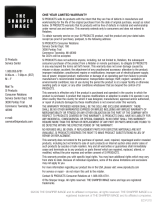Page is loading ...

OWNER’S OPERATING MANUAL
DR-300c Projector
& PFP Controller
Digital Light Processing™ Projector &
Pixel For Pixel™ Controller with Vivix™ Technology
www.htrgroup.com


Table of Contents
1
Introduction ........................................................................................................ 3
Warnings and Safety Precautions .................................................................... 4
Warning .......................................................................................................... 5
Safety Tips ...................................................................................................... 5
Limited Warranty ................................................................................................ 6
Feature and Benefits .......................................................................................... 8
Projector Description ........................................................................................ 9
LED View ........................................................................................................ 9
Side View ........................................................................................................ 9
Projector Placement and Offset Information ................................................ 10
Ceiling Mount Configuration.......................................................................... 10
Floor Mount Configuration ............................................................................ 10
PFP Controller Description.............................................................................. 11
Front Panel.................................................................................................... 11
Rear Panel .................................................................................................... 12
Remote Control Description............................................................................ 13
Quick Set-up Guide .......................................................................................... 14
Connection Example .................................................................................... 14
Overall Functional Description........................................................................ 15
Menu Description and Navigation .................................................................. 16
Menu Tree .................................................................................................... 16
Main Menu .................................................................................................... 16
Picture Quality Adjustments............................................................................ 18
Main Menu .................................................................................................... 18
Installation Menu................................................................................................21
Installation Menu............................................................................................21
Screen Type ..................................................................................................21
16:9 Position ..................................................................................................22
Keystone ........................................................................................................22
Picture Orientation..........................................................................................23
Lamp Hours....................................................................................................23
System Reset ................................................................................................23
Quick Menu ...................................................................................................... 24
Basic Troubleshooting Tips..............................................................................25
RS-232 Communications ..................................................................................27
RS-232 Commands........................................................................................28
Dimensions........................................................................................................ 30
Specifications.................................................................................................... 32

2

3
Introduction
The DR-300c is Runco's second generation in the award winning Reflection series of
DLP™ projectors. With a native resolution of 1024 x 768, the DR-300c is fully DTV compati-
ble, and will accept and display all ATSC HDTV formats including 720p and 1080i. With an
incredible 1000 ANSI lumen light output capability, the DR-300c can deliver the big screen
home theater experience. The projector’s sleek high-tech design gives it a small footprint,
while its features - including electronic keystone correction - add flexibility and versatility nec-
essary for challenging installations. This versatility combined with the DR-300’s excellent pic-
ture quality make it the perfect solution for a maintenance free big screen home theater. The
DR-300c's PFP™ (Pixel For Pixel™) Controller provides superb pixel for pixel video process-
ing, full aspect ratio control (4:3, letterbox, and anamorphic) allowing it to be used with either
a 4:3 or a wide aspect ratio screen, and also provides all picture controls for ease of setup.
• 1000 ANSI Lumens of light output
• Multiple aspect ratios: 4:3, letterbox, anamorphic
• Electronic keystone correction
•
Native 1024 x 768, Widescreen 1024 X 576
• DTV capable (via outboard DTV decoder); 480p, 720p, 1080i
• PAL compatible
• 3:2 Pull down detection
• Can be configured for 16:9 screens, 4:3 screens, or 16:9 screens with an anamorphic lens
(optional).
Features
• Owner’s manual
• Remote control
• Power cables (one for Projector, one for PFP Controller)
• The Installer friendly “Slam Dunk” cable (Includes all necessary input extensions)
Included Accessories

Warnings and Safety Precautions
CAUTION:
To turn off main power, be sure to remove the plugs from power outlets. The power outlet
socket should be installed as near to the equipment as possible, and should be easily
accessible.
REMARQUE:
Pour mettre l’appareil hors circut, s’assurer de retirer la fiche de la prise d’alimentation.
La prise d’alimentation doit être installé aussi proche que possible de l’appareil et doit être
facile d’ accès.
TO PREVENT FIRE OR SHOCK HAZARDS, DO NOT EXPOSE THIS UNIT TO RAIN OR MOISTURE. ALSO DO
NOT USE THIS UNIT’S POLARIZED PLUG WITH AN EXTENSION CORD RECEPTACLE OR OTHER OUT-
LETS, UNLESS THE PRONGS CAN BE FULLY INSERTED. REFRAIN FROM OPENING THE CABINETAS
THERE ARE HIGH-VOLTAGE COMPONENTS INSIDE. REFER SERVICING TO QUALIFIED SERVICE
PERSONNEL.
POUR EVITER UN FEU OU UN RISQUE D’ELECTROCUTION NE PAS EXPOSER CET ENSEMBLE A LA
PLUIE OU A L’HUMIDITE; DE MEME, NE PAS BRANCHER LA PRISE POLAIRE AVEC UNE RALLONGE A
MOINS QUE LES DENTS DE LA PREMIERE NE S’Y INSERENT PLEINEMENT.
EVITER D’OUVRIR LE COFFRET CAR IL Y A, A L’INTERIEUR, DES COMPOSANTS SOUMIS A UNE HAUTE-
TENSION; POUR LES REPARATIONS, S’ADRESSER A UN PERSONNEL QUALIFIE.
WARNING
AVERTISSEMENT
4

5
WARNING
SAFETY TIPS
This equipment has been tested and found to comply with the limits for a Class B digital
device, pursuant to Part 15 of the FCC Rules. These limits are designed to provide reason-
able protection against harmful interference when the equipment is operated in a commercial
environment. This equipment generates, uses, and can radiate radio frequency energy and, if
not installed and used in accordance with the installation manual, may cause harmful interfer-
ence to radio communications. Operation of this equipment in a residential area is likely to
cause harmful interference, in which case, the user will be required to correct the interference
at his own expense.
DOC compliance Notice
This Class B digital apparatus meets all requirements of the Canadian Interference-Causing
Equipment Regulations.
DOC avis de conformation
Cet appareil numérique de la classe B respecte toutes les exigences du Réglement sur le Matériel
D’interférence du Canada.
Please read and follow the safety precautions listed below to ensure the equipment is
free from damage, and to ensure that no injury will occur as a result of improper use.
· Do not insert any object, especially metal or liquids, into the Projector or PFP Controller.
· Do not place any objects containing water or any other liquid on top of the Projector
or PFP Controller.
· Do not place the units in direct sunlight, near heaters or in extremely dusty or humid
locations.
· Do not install this system outdoors or otherwise exposed to the elements.
· Do not place heavy objects on top of the Projector or Controller.
· If the power cord is damaged or frayed in any way, electrical shock and/or fire may result.
Please do not place objects on the power cord, and keep the cord away from heat-emitting
devices. Should the power cord become damaged in any way, please contact your Runco
dealer for a replacement cord.
· Do not remove the cover of the Projector or PFP Controller for any reason. If any problems
arise with the unit, please contact a Runco dealer or Runco International for service.
Removing the covers will void the warranty.

6
LIMITED WARRANTY
Congratulations on your purchase of a Runco video product and welcome to the Runco family! We
believe Runco produces “The World’s Finest Home Theater Products”. With proper installation, setup
and care, you should enjoy many years of unparalleled video performance. Please read this con-
sumer protection plan carefully and retain it with your other important documents.
This is a LIMITED WARRANTY as defined by the U.S. Consumer Product Warranty and Federal
Trade Commission Improvement Act.
WHAT IS COVERED
UNDER THE TERMS OF THIS WARRANTY:
SERVICE LABOR: Runco will pay for service labor by an approved Runco service center when need-
ed as a result of manufacturing for a period of two (2) years from the effective date of delivery to the
end user.
PARTS (Not including projector lamp): Runco will provide new or rebuilt replacement parts for the
parts that fail due to defects in materials or workmanship for a period of two (2) years from the effec-
tive date of the warranty. Such replacement parts are then subsequently warranted for the remaining
portion (if any) of the original warranty period.
LAMP: Six months or 1000 hours (which ever comes first).
WHAT IS NOT
COVERED UNDER THE TERMS OF THIS WARRANTY:
This warranty only covers failure due to defects in materials and workmanship that occur during nor-
mal use and does not cover normal maintenance. This warranty does not cover cabinets or any
appearance item; any damage to laser discs; failure resulting from accident, misuse, abuse, neglect,
mishandling, misapplication, faulty or improper installation or setup adjustments; improper mainte-
nance, alteration, improper use of any input signal; damage due to lightning or power line surges,
spikes and brownouts; damage that occurs during shipping or transit; or damage that is attributed to
acts of God. In the case of remote control units, damage resulting from leaking, old, damaged or
improper batteries is also excluded from coverage under this warranty.
CAUTION: DAMAGE RESULTING DIRECTLY OR INDIRECTLY FROM IMPROPER INSTALLATION
OR SETUP IS SPECIFICALLY EXCLUDED FROM COVERAGE UNDER THIS WARRANTY. IT IS
IMPERATIVE THAT INSTALLATION AND SETUP WORK BE PERFORMED ONLY BY AN AUTHO-
RIZED RUNCO DEALER TO PROTECT YOUR RIGHTS UNDER THIS WARRANTY. THIS WILL
ALSO ENSURE THAT YOU ENJOY THE FINE PERFORMANCE YOUR RUNCO PRODUCT IS
CAPABLE OF PROVIDING WHEN INSTALLED AND CALIBRATED BY RUNCO AUTHORIZED PER-
SONNEL.
RIGHTS, LIMITS AND EXCLUSIONS:
Runco limits its obligations under any implied warranties under state laws to a period not to exceed
the warranty period. There are no express warranties. Runco also excludes any obligation on its part
for incidental or consequential damages related to the failure of this product to function properly.
Some states do not allow limitations on how long an implied warranty lasts, and some states do not
allow the exclusion or limitation of incidental or consequential damages. So the above limitations or
exclusions may not apply to you. This warranty gives you specific legal rights, and you may also have
other rights that vary from state to state.
Limited Warranty

7
EFFECTIVE WARRANTY DATE:
This warranty begins on the effective date of delivery to the end user. For your convenience, keep the
original bill of sale as evidence of the purchase date.
IMPORTANT: WARRANTY REGISTRATION:
Please fill out and mail your warranty registration card. It is imperative that Runco knows how to reach
you promptly if we should discover a safety problem or product update for which you must be notified.
TO OBTAIN SERVICE, CONTACT YOUR RUNCO DEALER:
Repairs made under the terms of the Limited Warranty covering your Runco International video prod-
uct will be performed at the location of the product, during usual working hours, providing location of
product is within normal operating distance from a Runco Authorized Service Center. If, solely in
Runco’s judgement, location of product to be repaired is beyond normal operating distance of the
closest Runco Authorized Service Center, it is the owner’s responsibility to arrange for shipment of the
product for repair. These arrangements must be made through the selling Runco dealer. If this is not
possible, contact Runco directly for a return authorization number and shipping instructions. Runco
will return product transportation prepaid in the United States, unless no product defect is discovered.
In that instance, shipping costs will be the responsibility of the owner.
ADDITIONAL INFORMATION:
To locate the name and address of the nearest Runco Authorized Service location, or for additional
information about this warranty, please call, write or visit our website:
CUSTOMER SERVICE DEPARTMENT
RUNCO INTERNATIONAL
2463 Tripaldi Way
Hayward, CA 94545
Ph: (510) 293-9154 / Fax: (510) 293-0201
www.runco.com

Features and Benefits
The DR-300c system is a very unique system and has many important features, including:
• Full control of the Projector via the PFP Controller. This control includes all image quality
adjustments as well as Projector adjustments such as image configuration.
• 1000 ANSI lumens light output.
• Reliable lamp with 1000 hour life span.
•
Native 1024 x 768, Widescreen 1024 X 576
• RGB/Component (via 15 pin connector) port for DTV or computer signals. RGB and
Component signals are automatically detected by the Projector for ease of operation.
• An adaptive two-dimensional comb filter that greatly reduces artifacts when using
Composite video.
• A Luma edge enhancement circuit makes the edges of objects appear sharper without the
ringing and noise associated with traditional sharpness circuits.
• A Chroma edge enhancement circuit is included to compensate for lower chroma resolution
found in composite and S-Video.
• Inverse telecine (3:2 pulldown) detection and processing allows the scaler to almost
completely eliminate interlace artifacts associated with other scalers.
• System can be configured for 4:3 screens, 16:9 screens or 16:9 screens with an anamor-
phic lens installed.
• Aspect ratio control for either 16:9 or 4:3 screens provides anamorphic, 4:3 and letterbox
ratios.
• A Time Base corrector circuit is provided for unstable sources such as VCRs.
• 12v outputs for drop screens and screen masking.
• Automatic switching between NTSC and PAL signals.
• Fully RS-232 controllable, with direct access to sources and aspect ratios.
• A simple remote controls all aspects of operation, and includes discreet on/off, aspect ratio
and source selection commands.
8

9
Projector Description
Input Panel
Top View
Input Panel
RGB / Component / HD
S-Video
Video
Power Inlet
ComLink
Status
Power
Lens
Lens adjustments
• Outer ring focuses the lens
• Inner ring zooms the image
Status LED: indicates status of
Projector, including any faults.
See page 26 for fault indications.
IR Receiver: Receives infrared
commands from the Projector’s
remote (not used in the DR-300c
system).
Power Indication:
Green = Operation
Blinking = Warming up/cooling
down
Orange = Standby
Bottom view of Projector
Lamp access door
(small flathead screwdriver required for removal of lamp)

10
Projector Placement and Offset Information
Ceiling Mount Configuration
Screen Center
Screen Top
Projector Base
angle
C
B
A
Full Screen Length
Half Screen
Length
6.090
2.842
1.745
Base plate to center of lens
1.895
3.398
Screen Center
Screen Top
Projector Base
angle
C
B
A
Full Screen Length
Half Screen
Length
1.745
Base plate to center of lens
3.398
4.028
Minimum: = (screen width x 2.0) = __________ inches
Maximum: = (screen width x 2.3) = __________ inches
Distance between lens center and top edge of viewing area (bottom edge for floor mount):
For use on 4 x 3 ratio screens: (screen width x .173) = __________ inches
For use on 16 x 9 ratio screens: (screen width x .265) = __________ inches
B) THROW DISTANCE FOR 4 x 3 or 16 x 9 SCREENS:
C) VERTICAL OFFSET:
Screen __________ (H) x __________ (W)
NOTE: These figures
are the same for both
ceiling and floor
configurations. The
offset figures are with
the “16:9 Position”
setting in the CENTER
position (see page 22).
Floor Mount Configuration

11
PFP Controller Description
Front Panel
m
e
n
u
ratio
ratio
i
n
p
u
t
e
n
t
e
r
>
<
<
<
PIXEL FOR PIXEL
TM
1 2 3
4 5 6 7 8 9 10
1. IR RECEIVER
Receives the infrared signal from the remote control.
2. POWER BUTTON
Turns the unit ON or OFF. The Main Power switch on the rear of the unit must be on first for this button to be active.
3. POWER INDICATOR
When the PFP Controller is ON, this LED will illuminate GREEN. When the unit is OFF or in STANDBY, this LED will
illuminate RED. A flashing red light indicates a fault. If this happens, unplug the unit for 2 minutes and re-try. A yellow
LED indicates a communication problem; double check that the ComLink cable is connected properly (page 10).
4. LED DISPLAY
Indicates the model number, current source, resolution and aspect ratio.
5. UP BUTTON
When no menu is present on-screen, this button will toggle you through the different aspect ratios.
When the menu is on-screen, the UP button will move the cursor up within a menu.
When an adjustment item has been selected (i.e. brightness), the UP button will increase the value of that function.
6. LEFT BUTTON
When no menu is present on-screen, the LEFT button will toggle you through the four different sources, in the order of:
RGB/Component Component S-Video Composite
7. ENTER BUTTON
When an item is highlighted on the On-Screen Display, the ENTER button will select the item. When in the
RGB/Component source and the installation mode is active, the ENTER button will enable the ‘Quick Menu’ on the front
panel, which allows you to shift or blank the HD or computer image (see pg. 24).
8. DOWN BUTTON
When no menu is present on-screen, this button will toggle you through the different aspect ratios.
When the menu is on-screen, the DOWN button will move the cursor down within a menu.
When an adjustment item has been selected (i.e. brightness), the DOWN button will decrease the value of that function.
9. RIGHT BUTTON
When no menus are present on-screen, the RIGHT button will toggle you through the four different sources, in the order of:
Composite S-Video Component RGB/Component
10. MENU BUTTON
The MENU button brings up the main adjustment menu. After making adjustments, the MENU button will bring you back to
the sub-menu, then to the main menu. The menu will then either time-out after approximately 10 seconds, or pressing the
MENU button will remove the menu immediately.

Rear Panel
12V TRIGGER
12V FUSE
RGB OUTPUT VIDEO INPUTS
RS-232 IN
MADE IN USA
AC 120V 60Hz, 15W
MASK
SCREEN
RGB/COMPONENT COMPOSITEV
H
B G R Y Pr Pb
S-VIDEO
MADE IN USA
RUNCO INTERNATIONAL
HAYWARD, CA
CAUTION: TO REDUCE THE RISK OF ELECTRIC
SHOCK, DO NOT REMOVE COVER. NO USER-
SERVICEABLE PARTS INSIDE. REFER SERVICING
TO QUALIFIED SERVICE CENTER.
AVIS: RISQUE DE CHOC ELECTRIQUE-NE PAS OUVRIR
CAUTION
RISK OF ELECTRIC SHOCK
DO NOT OPEN
!
WARNING: TO REDUCE THE RISK OF FIRE
OR ELECTRIC SHOCK, DO NOT EXPOSE
THIS APPLIANCE TO RAIN OR MOISTURE.
6 7 8 9 1042 31
5
11 12
13
COMLINK OUT
12
1. 12v FUSE
This fuse protects the 12v outputs from the MASK and SCREEN jacks.
(Screen Fuse: 5mm x 25mm, AGC, 0.5A, 250V, Fast Blow)
2. MASK
This is a 12V output that can be used to trigger curtains, lifts, etc. (1/4A maximum load).
3. SCREEN
This is a 12V output that can be used to trigger curtains, lifts, etc. (1/4A maximum load).
4. RS-232 IN
This is for systems using serial (RS-232) to control the PFP Controller.
Please refer to page 27 for RS-232 protocol and information.
5. COMLINK OUT
The output of this jack must be connected to the ComLink input of the DR-300c. If this is not connected, neither
the PFP Controller or the Projector can operate and the power indicator on the front panel will stay yellow.
6. RGB OUTPUT
This is the main output of the PFP Controller. The RGB Signal goes directly to the Projector. If
Component is used through the RGB/Component, then only the R (Pr), G(Y) and B(Pb) jacks will be active.
Individually, the jacks are: V=vertical sync, H=horizontal sync, B=Blue, G=Green, R=Red.
7. RGB/COMPONENT
Anything input to this port will by-pass the processing of the PFP Controller and be sent straight to the dis-
play. This is useful for computer graphics and HDTV signals which do not require processing.
8. COMPONENT INPUT
This is the input for Component Video from sources such as DVD players.
Note: The component output from a DTV decoder or a progressive-scan DVD cannot
be used with this port;
it must be used with the
RGB/Component port.
9. S-VIDEO INPUT
This is the input for S-Video from sources such as Satellite receivers, S-VHS VCR’s and DVD players.
10. COMPOSITE VIDEO INPUT
This is the input for Composite Video from sources such as laser disc players, VCRs and other misc. sources.
11. POWER INPUT
Plug in Main Power here.
12. 115 VAC FUSE 13. MAIN POWER SWITCH
This is the main AC Input fuse (.5A/250V). Disconnects or applies main power to the Controller.

13
Remote Control Description
A. IR OUTPUT INDICATOR
Illuminates when a button is pressed, indicating that an IR signal is being
transmitted.
B. POWER BUTT
ON
Toggles the power on and off. For a discrete on or off command, you can
use the direct access buttons (see 'J'). Note: When the main AC power
switch is first turned ON, the PFP Controller will go through an initiation
cycle for approximately 15 seconds. The PFP Controller cannot be turned
on or operated until the initialization is complete.
C. UP BUTTON
When no menus are present on-screen, the UP button will toggle you
through aspect ratios in the following order:
Letterbox Standard (4:3) Anamorphic
When the menu is on-screen, the UP button will move the cursor up within
the menu. When an adjustment item has been selected (i.e. brightness),
the UP button will increase the value of that function.
D. LEFT BUTT
ON
When no menus are present on-screen, the LEFT button will toggle you
through the four different sources in the following order:
RGB/Component Component S-Video Composite
E. DOWN BUTTON
When no menus are present on-screen, the DOWN button will toggle you
through aspect ratios in the following order:
Anamorphic Standard (4:3) Letterbox
When the menu is on-screen, the DOWN button will move the cursor
down within the menu. When an adjustment item has been selected (i.e.
brightness), the DOWN button will decrease the value of that function.
F. RIGHT BUTTON
When no menus are present on-screen, the RIGHT button will toggle you
through the four different sources in the following order:
Composite S-Video Component RGB/Component
G. MENU BUTTON
Pressing the MENU button will bring up the main menu. If no action is
taken within approximately 10 seconds, the menu will time-out (disappear).
Also, if you are in an adjustment mode or function, pressing MENU will
bring the menu back one level.
H. ENTER BUTT
ON
When an item is highlighted on a menu, pressing ENTER will select that
item.
I. PROGRAM BUTTON
If the remote control loses its 'memory' as a result of weak or dead batter-
ies, it must be re-programmed for the PFP Controller's code set.
To reprogram the remote, press the PROGRAM button followed by 0,1,3.
Note: Pressing Enter after typing in the code is not necessary.
J.
DIRECT ACCESS BUTTONS
These buttons will allow you to directly
access an aspect ratio, source, or turn the
unit on or off without having to go through
any menus. These buttons are:
1: Selects COMPOSITE video
2: Selects S-VIDEO
3: Selects COMPONENT video
4: Not used
5: Selects RGB/COMPONENT
6: Enables or disables the Installation
Menu (see page 21)
7: Selects the ANAMORPHIC aspect ratio
8: Selects the STANDARD (4:3) aspect ratio
9: Selects the LETTERBOX aspect ratio
0: Turns the PFP Controller ON.
OFF: Also known as the button left of '0',
this turns the PFP Controller OFF.
M
R
UNCO
PWR
A
B
C
D
E
J
F
G
H
I
12 3
45 6
78 9
I
N
P
U
T
0
N
P
U
T
I
OFF
ON

14
Quick Set-up Guide
Connection Examples
12V TRIGGER
12V FUSE
RGB OUTPUT VIDEO INPUTS
RS-232 IN
MADE IN USA
AC 120V 60Hz, 15W
MASK
SCREEN
RGB/COMPONENT COMPOSITEV
H
BG R YPrPb
S-VIDEO
MADE IN USA
RUNCO INTERNATIONAL
HAYWARD, CA
CAUTION: TO REDUCE THE RISK OF ELECTRIC
SHOCK, DO NOT REMOVE COVER. NO USER-
SERVICEABLE PARTS INSIDE. REFER SERVICING
TO QUALIFIED SERVICE CENTER.
AVI S: RISQUE DE CHOC ELECTRIQUE-NE PAS OUVRIR
CAUTION
RISK OF ELECTRIC SHOCK
DO NOT OPEN
!
WARNING: TO REDUCE THE RISK OF FIRE
OR ELECTRIC SHOCK, DO NOT EXPOSE
THIS APPLIANCE TO RAIN OR MOISTURE.
COMLINK OUT
DTV decoder,
Progressive DVD
or Computer
DVD Player
Sattelite
receiver or
SVHS player
VCR, Laser
disc player,
camcorders
A
utomation
System
To DR-300c
While there are many different ways to connect your source equipment to your PFP
Controller, the examples shown above are the most common and are recommended by
Runco.
• COMPOSITE VIDEO INPUT:
Composite video is the most common type of signal used, but is also the lowest in picture
quality. Many sources have outputs that are limited to Composite video, such as some VCR’s
and camcorders. Others, such as laser disc players, actually produce slightly better results
when using Composite video. While the PFP Controller has an excellent decoder for
Composite video, it is recommended that Composite video be used only if necessary.
• S-VIDEO INPUT
S-Video is the second-best type of signal that can be used, but is MUCH better than
Composite video. Using such sources as satellite receivers, high-quality VCRs and DVD play-
ers (with no Component output) will produce a MUCH cleaner and sharper signal. Decoder
artifacts that are associated with Composite video (dot crawl and ‘rainbows’) are non-existent
when using S-Video.
• COMPONENT INPUT
Component video is the best type of signal that can be used. The most common sources that
use Component outputs are DVD players, and it is highly recommended that Component be
used when possible. Component video goes one step beyond S-Video in picture quality;
chroma (color) information is more resolved and the overall picture appears more well-
defined.
• RGB/COMPONENT INPUT
This port is where all high-resolution signals (such as computers, DTV decoders and progres-
sive DVD players) must be input. The signal type can be either RGBHV or Component and is
not processed by the PFP Controller.

15
Overall Functional Description
The DR-300c system consists of the PFP Controller and the DR-300c Projector. This sys-
tem is unique in the way it is controlled; the control center for this system is located within the
PFP Controller. The PFP Controller tells the Projector to turn on or off, controls its brightness,
contrast, color temperature and more. All of this is accomplished by Runco's unique ComLink,
which is the transfer of information between the PFP Controller and the Projector via their
ComLink ports on a CAT5 cable with RJ-11 ends. Therefore, only the PFP Controller's remote
control is necessary to control all aspects of this system.
Besides being the system's control center, the PFP Controller is also a high-quality scaler,
which outputs all signals in the native resolution of the DR-300c Projector. The Composite, S-
video and Component (non-progressive) signals are sent through the PFP Controller's 10-bit
decoder, de-interlaced, then scaled to the native resolution of the Projector. In the case of
HDTV or progressive DVD signals, these are input to the RGB/Component port.
In the next chapter, the menu system will be described in detail. There are many adjustments
available to perfect the DR-300c's image, including typical 'front-panel controls' as well as
color temperature and other image-quality controls.

4:3 Screen
16:9 Screen
Anamorphic Lens
16:9 Position
Keystone
Picture Orientation
Lamp Hours 20
16
Menu Description and Navigation
Input Select:
Composite
S-Video
>Component
High Definition:
RGB/Component
Aspect Ratio Select
Installer Adjust
Menu Tree
Anamorphic
Standard 4:3
Letterbox
Tint
Color
Brightness
Contrast
Sharpness
Luma Enhance*
Chroma Enhance*
Color Temperature*
Color Balance*
The menu tree above is an overall glance at the menu system in the DR-300c. This menu is
shown with the installation mode enabled.
* These menu items will only appear if the installation mode is enabled (pg. 21).
The main menu includes three main sections: Source Selection (Composite, S-Video,
Component and RGB/Component), Aspect Ratio and Installation. Highlight an item on
the screen using the green selection cursor and press ENTER on the remote or front panel to
select and make adjustments.
Main Menu

Sour
ce Selection
is done by highlighting the desired source with the up or down arrows
and pressing ENTER. Sources may also be selected by pressing the left or right arrows on
the front panel or remote, or by one of the direct access buttons on the remote (pg. 13).
Picture adjustments such as color, tint, brightness, etc, are unique per source.
Aspect R
atio
selection is done by highlighting 'Aspect Ratio' on the main menu and press-
ing enter. The Aspect Ratio menu will then appear; and either ANAMORPHIC, LETTERBOX
or 4:3 may be selected. Aspect ratios may also be selected by pressing either the up or down
arrow buttons, or by one of the direct access buttons on the remote. Blanking and shift
adjustments are unique per aspect ratio.
Installa
tion is used for adjustments usually made during the initial installation. This
includes Screen Type, Keystone and Picture Orientation. ‘Screen Type’ tells the PFP
Controller what aspect ratio screen the system will be used on (either a standard 4:3 screen
or a 16:9 screen or 16:9 screen with an anamorphic lens installed) and to output the three
aspect ratios accordingly. ‘16:9 position’ sets the position of the image on the DMD to top,
center, or bottom for installation flexibility (pg. 22). This is only applicable if ‘16:9 screen’ is
selected. Also, the age of the lamp in the Projector (lamp hours) may be checked in the
Installation Menu.
17

18
Picture Quality Adjustments
Main Menu
> COMPOSITE
S-VIDEO
COMPONENT
RGB/COMPONENT
ASPECT RATIO SELECT
INSTALLER ADJUST
TINT
COLOR
BRIGHTNESS
CONTRAST
SHARPNESS
LUMA ENHANCE*
CHROMA ENHANCE*
COLOR TEMPERATURE*
COLOR BALANCE*
Picture quality adjustments (also known as "Front Panel Controls") are the controls that change differ-
ent parameters of the image such as the amount of color, black level, etc. While these adjustments
can be set to suit the needs of the user, there is a way to set these properly. This section will describe
what each function does and how to adjust them properly.
To access the Picture Quality Adjustments, press MENU, highlight the active source (indicated by the
arrow) and press ENTER. The picture quality sub-menu will then appear (see above).
To make an adjustment to a particular function, highlight the function with the up or down arrow but-
tons and press ENTER. Once the function is on-screen (i.e. brightness), pressing the UP arrow button
on the remote or front panel will increase the value of that function; pressing the DOWN arrow on the
remote or front panel will decrease the value of that function.
While each of the picture quality adjustments can be set to suit the needs of the user, there is a 'prop-
er' way to set the adjustments. For setting TINT and COLOR, please refer to the color bar test pattern
below.
NOTE: A BLUE FILTER must be used so only the blue color bars can be seen; if no blue color filter is
available, see if the display device has the ability to mute (turn off) the red and green colors via its
menu structure (most CRT Projectors have this feature). Blue filters are provided with the Video
Essentials or AVIA test DVDs.
Tall color bars
Short color bars
Tint
Color
white
yellow
cyan
green
magenta
red
blue
sub-menu
* Active only when the installation mode is
enabled (pg. 21).
/