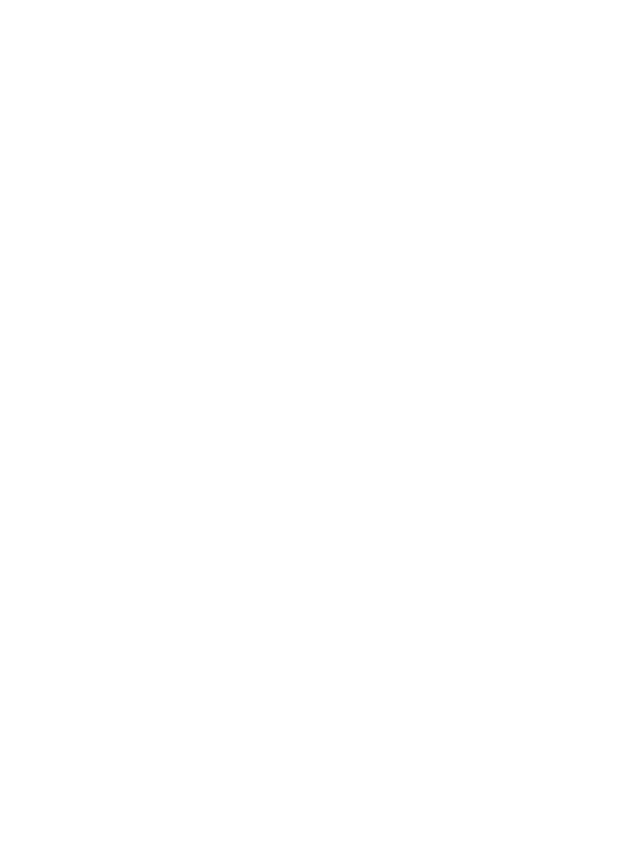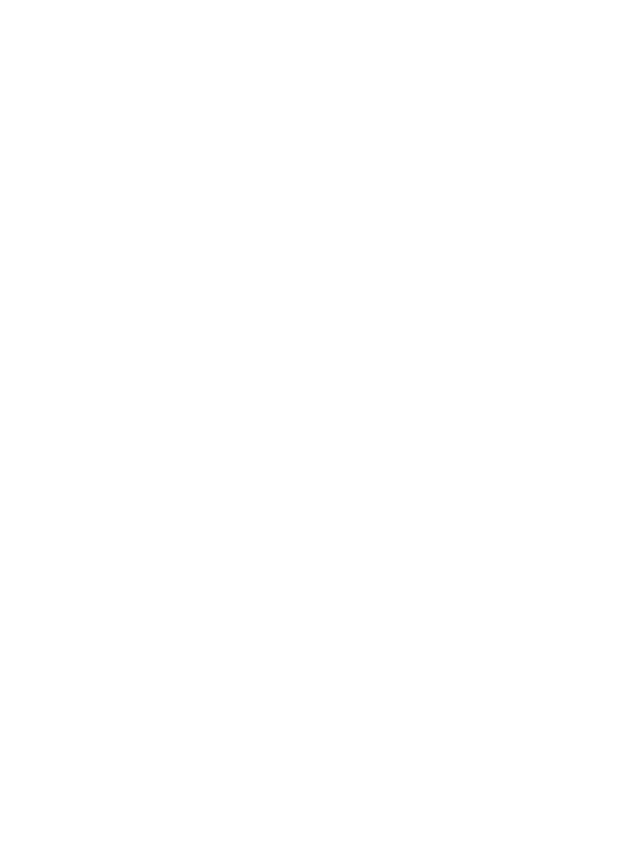
2
VQT0P18
Preparation
Information for Your Safety............... 4
Introduction ....................................... 8
Accessories .................................... 10
Suitable Card .................................. 11
Controls Layout............................... 12
Inserting/Removing the Battery
or the Card .................................. 14
Charging the Battery....................... 16
Turning This Unit On....................... 18
Switching the Mode ........................ 19
How to Set the Menu ...................... 20
Setup Menu .................................... 22
Setting the Clock............................. 24
Shortcut Menu ................................ 26
Recording
Before Recording............................ 27
Recording ....................................... 28
Approximate Number of
Recordable Pictures and Time
...... 31
Changing the Picture Size
and Quality.................................. 33
Enlarging Pictures (Digital Zoom)
...... 35
Setting the Flash............................. 36
Recording with the Self-timer.......... 38
Adjusting the Color to Natural Tone
(White Balance) .......................... 39
Recording in Dark Places
(Night Mode) ............................... 40
Compensating the Exposure .......... 41
Setting the ISO Sensitivity .............. 42
Playback
Playback ......................................... 43
Adjusting Volume ............................ 46
6 Pictures Multi Playback
(Thumbnail Display) .................... 46
Playing Motion Images Repeatedly
(Repeat Playback)....................... 47
Deleting Files .................................. 47
Preventing Accidental Deletion
of Files (Lock Setting).................. 49
Enlarging Pictures (Target Zoom)
..... 50
Registering Still Pictures
as “Favorite” ................................ 51
Creating a Slide Show with Audio
..... 52
Playing Still Pictures
on the Slide Show ....................... 54
Printing Pictures Directly
by Connecting to a Printer
(PictBridge).................................. 55
Setting Still Pictures to be Printed
and the Number of Prints
(DPOF Print)................................ 58
Playing Music
Playing Music.................................. 61
Selecting Playlists ........................... 65
Playing Repeatedly
(Repeat Playback)....................... 65
Contents
VQT0P18Eng.book 2 ページ 2005年1月12日 水曜日 午前9時11分