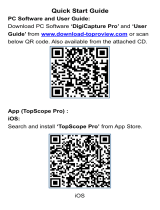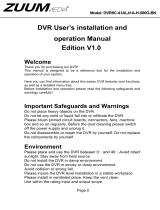Page is loading ...

ANGA H.264
Standalone DVR
USER MANUAL Ver. 3.00
2
INDEX
Chapter one Products Introduce ........................................................................... 4
1.1 Technical Parameter......................................................................................................... 4
1.2 Performance .................................................................................................................... 5
Chapter Two Hardware ........................................................................................... 6
2.1 H.264 standalone 4CH/8CH/16CH/24CH/32CH DVR........................................................ 6
Chapter Three Operation...................................................................................... 11
3.1Operation instruction...................................................................................................... 11
3.2 Powering On .................................................................................................................. 14
3.3 Shutdown ....................................................................................................................... 16
3.4 Multi Channel ................................................................................................................. 16
3.5 Preview .......................................................................................................................... 16
3.6 Recording operation..................................................................................................... 17
3.7 Playback video............................................................................................................... 18
3.8 How to control PTZ......................................................................................................... 19
3.9 Alarm control .................................................................................................................. 20
3.10 Display Adjust............................................................................................................... 21
Chapter Four Menu Operation Guide .................................................................. 22
4.1 Recording Setup ............................................................................................................ 22
4.2 Camera.......................................................................................................................... 24
4.3 Network Setup................................................................................................................ 26
4.4 System Setup................................................................................................................. 30
4.5 System Management...................................................................................................... 33
Chapter Five IE Preview ....................................................................................... 36
5.1 logging on interface ........................................................................................................ 36
5.2 System Settings ............................................................................................................. 37
5.3 State control................................................................................................................... 40
Chapter Six Instruction for mobile monitor........................................................ 43
6.1 Asee............................................................................................................................... 43
6.1.1 Instructions of Android ............................................................................................... 44
6.1.2 Instructions of Blackberry ........................................................................................... 50
6.1.3 Instructions of iPhone ................................................................................................ 54
6.1.4 Instructions of Symbian ............................................................................................... 60
Chapter Seven Instructions of imac ............................................................... 64
7.1 Essential condition ......................................................................................................... 64
7.2 Installation and operation instructions ............................................................................. 64
Chapter Eight FAQ (Frequently Asked Questions) ............................................ 69

3
4
...
Power
This DVR select the adaptor is DC12V; please make sure the power supply voltage before use the machine.
If long time do not use the machine, please turn off the power of DVR machine, and let the electric plug
away from power socket;
...
safety
This DVR only for indoor use, as for prevent short circuit or electric danger, please do not let the DVR in the
raining or humid area.
In case any solid or liquid inside the case of DVR, please turn off the power immediately, and ask the qualified
technician check it before reboot the DVR;
The DVR is the precision machine, there is nothing for repair by customers themselves in it, when it break
down, please ask the qualified technician to check and repair, or contact with the agents of it.
...
Installation
Please keep the DVR in level for installation;
Pay attention to equipment ground;
For the first time to install the DVR, please make sure if the hard disk drive install or not;
Prevent to open the case and change the hard disk drive in electrified;
Propose to select the performance of hard disk drive will be 7200 rotating speed person second;
Please select the appropriate installation site, so let the air can be free flow inside the DVR, prevent the
machine overheating;
Please do not install the DVR nearby the radiator, air chute etc. heat source,
or where the direct sunlight, too much dust, or mechanical vibration or attack;
Chapter one Products Introduce
1.1 Technical Parameter
Compression standard H.264 baseline [email protected]
Video iInput Composite 1.0Vp-p/75Ω,BNC×4/ BNC×8/ BNC×16/ BNC×24/ BNC×32
Video output Composite 1.0Vp-p/75Ω,BNC×1, VGA×1 ,HDMI×1
Resolution Preview D1 704×576(PAL),720×480(NTSC)
CIF 352×288(PAL),320×240(NTSC)
Recording D1 704×576(PAL),720×480(NTSC)
CIF 352×288(PAL),320×240(NTSC)
Frate rate Preview/ recording
4ch 100fps(PAL), 120fps(NTSC
8ch 200fps(PAL), 240fps(NTSC)
16ch 400fps(PAL), 480fps(NTSC)
24ch 600fps(PAL), 720fps(NTSC)
32ch 600fps(PAL), 720fps(NTSC)
Audio input -8dB~22k,RCAx4(4ch)
Audio output -8dB~92dB,RCAx1
Audio decode ADPCM
Alarm input Input low level alarm, user setting normal open or normal close, Varies
according to the model

5
Alarm output 1ch output or 2ch output;Varies according to the model
Recording mode Manual recording, timing recording , motion detection recording and external
alarm recording
Simplex/duplex/ triplex triplex(recording, playback , LAN transmission)
LAN RJ45(10M/100M self-adapting)
PTZ control Yes
Communication RS485×1,USB2.0×2
USB USB mouse control
Hard disk drive 1or2or4x SATA(2TB or above)
Remote control unit Yes
Dimension Main board size : 220mm x 112mm
Power supply AC110-230V
1.2 Performance
Real-time
monitoring
Turn-by-turn analog video output and
VGA interface, according to TVmonitor or
VGA monitor to live view
in1/4/8/9/16/24/32or more video channel
tomonitoring the recording streaming and
the record file capacity in Every hours
every channel, to presentation the status
of video channel, recording, dynamic
detection, video loss, monitoring lock-up.
You can view the system log in local
DVR.
Storage
function
Internal 1or2 or 3SATA interface, MAX
2TB hard disk drive, the file of hard
disk drive include cover mode
circulation recording and none cyclical
recording, the storage data to use the
proprietary format, can not falsify the
data, make sure the data safety.
Compression
format
Video compression format:: H.264
Support 8ch video and audio signal,
video
and audio maintaining stability in
synchronous.
Backup
function
Through USB interface to backup. ( for
example USB drive and mobile hard
disk drive etc.) The video file can be
downloaded by Client software
through LAN to laptop hard disk drive.
Recording
and
playback
function
* Multiplex, to achieve real time recording
to be independent at the same time to
single channel playback, research and
backwards, network monitoring, network
search download etc.
* Multiple recording mode: Manual,
normal, alarm, linkage,dynamic detection
recording etc. turn-by-turn pre-recording
function.
* Can playback the record file in DVR
through network, to achieve quick-search
the recording file and recording type,
multiple playback type: SLOW, Fast
Forward, Backwards, step Forward.
Display the exact time of event occurred
while recording file playback.
Network
Operation
function
* through network to real time remote
monitoring;
* PTZ control
* recording research and real time
playback;
* system setting parameter modify and
the system software upgrade;
* remote monitoring alarm process and
view the system log message;
* to use embedded TCP/IP protocol and
Embedded Operation System, can
access the DVR through client software
program bundle in the package;
*Management Model: use enhancement
user management, password mode to
make sure the valid user to login the
system, flexible convenient and fast to
set the different permission user
6
requirement.
Alarm
linkage
function
8ch alarm input ( alarm event mode can
be set normal open or normal close
selection),and turn-by-turn video loss
alarm, dynamic detection alarm, the
alarm device may be smoke detection
censer, temperature detector, IR
detector.Possess 4ch relay switch
alarm output, flexible convenient and
fast to achieve alarm linkage and
lighting control at site.
They’re possess protective circuit in
Alarm input and alarm output port,
make sure the device not to damaged.
Com-munication
port
* Possess specific interface, achieve
alarm input and PTZ control;
* possess a standard Ethernet interface,
achieve the network remote
monitoring.
PTZ
control
* Support PTZ decoder through RS485
communicate
* scalable multiple decoder protocol,
easy to achieve to control the pan
driver and speed dome camera
function.
Intelligent
operation
* mouse operation function;
* In menu for same setting and to
process shortcut copy operation
Chapter Two Hardware
2.1 H.264 standalone 4CH/8CH/16CH/24CH/32CH DVR
2.1.1 Hard disk Installation
For the first use, please install the hard disk
○,1Remove the screws on both ○,2extracted from the next cover up ○,3connect hard disk and mother board
sides of shell

7
○,4fix the screw of hard disk ○,5close cover ○,6install the screws on both sides of shell
2.1.2 Rear panel
4CH
Item Interface Description
1 VIDEO IN 4ch video input
2 AUDIO IN 4ch audio input
3 V-OUT 1ch video output
4 A-OUT 1ch audio output
5 VGA VGA monitor
6 HDMI HDMI interface
7 NETWORK RJ45 for internet
8 USB
First USB for backup or upgrade system of DVR; Second
USB for mouse
9 ON/OFF Power supply switcher
10 DC-12V Power adaptor port
ALARM IN:1 2 3 4 alarm input port
RS-485:A, B
11
ALARM OUT: N1 alarm output port
, every channel connect
GND、OUT、COM;
every two channel OUT, COM port is for GND;
8CH
Item Interface Description
1 VIDEO IN 8ch video input
8
2 AUDIO IN 4ch or 8ch audio input
3 V-OUT 1ch video output
4 A-OUT 1ch audio output
5 VGA VGA monitor
6 HDMI HDMI interface
7 NETWORK RJ45
8 USB
First USB for backup or upgrade system of DVR; Second
USB for mouse
9 ON/OFF Power supply switcher
10 DC-12V Power adaptor port
ALARM IN:IN1-IN4 alarm input port
RS-485:A , B
11
ALARM OUT: N1 alarm output port, every channel connect
GND、OUT、COM;
every two channel OUT, COM port is for GND;
16CH
Item Interface Description
1 VIDEO IN 16ch video input
2 AUDIO IN 4ch audio input
3 V-OUT 1ch video output
4 A-OUT 1ch audio output
5 VGA VGA monitor
6 HDMI HDMI interface
7 NETWORK RJ45 for internet
8 USB/ MOUSE First USB for backup or upgrade system of DVR;
Second

9
USB for mouse
9 ON/OFF Power supply switcher
10 DC-12V Power adaptor port
ALARM IN:4CH alarm input port
RS-485:A, B
11
ALARM OUT: N1 N2 for alarm output port, every channel
connect C and O; port is for GND;
24CH
Item Interface Description
1 VIDEO IN 24ch video input
2 AUDIO IN 8ch audio input
3 V-OUT 1ch video output
4 A-OUT 1ch audio output
5 VGA VGA monitor
6 NETWORK RJ45 for internet
7 USB/ MOUSE First USB for backup or upgrade system of DVR;
Second
USB for mouse
8 ON/OFF Power supply switcher
9 DC-12V Power adaptor port
10 HDMI HDMI interface
11 TALK AUDIO TALKBACK
ALARM IN:16CH alarm input port
RS-485:A, B RS485-S A,B
12
ALARM OUT: N1 N2 for alarm output port, every channel
connect C and O; port is for GND;
32CH
32CH32CH
32CH
10
Item Interface Description
1 VIDEO IN 24ch video input
2 AUDIO IN 8ch audio input
3 V-OUT 1ch video output
4 A-OUT 1ch audio output
5 VGA VGA monitor
6 NETWORK RJ45 for internet
7 USB/ MOUSE First USB for backup or upgrade system of DVR;
Second
USB for mouse
8 ON/OFF Power supply switcher
9 DC-12V Power adaptor port
10 HDMI HDMI interface
11 TALK AUDIO TALKBACK
ALARM IN:16CH alarm input port
RS-485:A, B RS485-S A,B
12
ALARM OUT: N1 N2 for alarm output port, every channel
connect C and O; port is for GND;
2.1.3 Alarm input port
8chanel alarm input, the mode of alarm input is no restriction (possible is normal open also normal close);
the GND alarm detector connect to COM under parallel connection (the power of alarm detector supply by
external power supply;
the ground terminal of alarm detector join-up in parallel with DVR;
the NC of alarm detector connect with the input end (alarm) of DVR;
when you want to reset the remote alarm of triggered , the +12V power supply of alarm detector supply by DVR,
for example, smoke detector.
When you select the external power supply, please share the GND with DVR;
Alarm input circuit:

11
Alarm inlet connection:
2.1.4 Alarm output port
4 way switching value alarm output, selectable in normally open contact, also selectable in
normally closed
contact, the external
alarm device should
be need Vcc;
Chapter Three Operation
3.1
11
1Operation instruction
3.1.1 Remote control AND Front panel keypad
12
Table:
::
:
S/
S/S/
S/
N
NN
N
KEY
KEYKEY
KEYpad
Name
Operating
OperatingOperating
Operating
instruction
instructioninstruction
instruction
S/
S/S/
S/
N
NN
N
Keypad
Name
Operating
OperatingOperating
Operating
instruction
instructioninstruction
instruction
1
【
POWER】 Power ON/OFF
2 【MENU】 Access main menu
8 【ENTER】
【OK】
This button is used
as“enter”and“ok” key in most
circumstances
3 【ESC】
Exit operation or enter upper
menu
Close soft keyboard
Close current window
Exit from current control
Return to last menu
Exit from PTZ control under
preview state
9 【PTZ】 Access/exit from PTZ control
under preview state
4
【 】
Slow playback,1/2×, 1/4×,
1/8× and single frame play
10 【+/-】
Volume or number
increase/reduction Select item
of the list

13
11 【ZOOM
IN/OUT】 Lens control
12 【0~9 10+】
Digital input Corresponding;
Channel is magnified in full
screen under preview state
5
【 】
Fast playback, 2×,4× and 8×
playback
13
【FN】
Short cut
【 】 Playback stop 14
【 】
Switching of
1/4/8/9/16/24/32Preview mode
【 】 Play / Pause
【▲.▼.
】
Four-way to move the focal
point in main menu, up and
down to move in the normal
window, to control pan driver
to move in
the PTZ control windows
15
【ALARM】
Alarm reset
6
【REC】 To mode of recording 16 【CLEAR】 Clear alarm
7
【
SEARCH】 Search for playback time
choosing
3.1.2 How to use mouse of DVR (for right hand mouse)
To any function menu icon click the mouse left key into the menu
To run the control point out operation
Change again select frame or motion detection piece mode
Click the assemble frame popping to pull down the list
1 Left key single click
In the input frame, can select digit, character, lowercase, block letter, left click
mouse on the keyboard of character input, that’s. ← say move back, _ say
blank,Shift say switch case .
14
2 Right click mouse
Right click mouse, popping the shortcut menu, as follows;
。
Through the menu can be switching preview screen window mode, start
replays, PTZ control. Four pictures playback mode, the point of the right mouse
button, Can in a single picture, four pictures, eight pictures (8 road playback), 16
screen (16 road playback), twenty four picture,thirty
two picture,
broadcast control switch view show or hide broadcast control bar.
3 Double click left
button
To run the ActiveX Control ActiveX special operation, For example, double click
the certain item of record listed file, then the system will playback the segment
record video.
Depress the left key and dragging the mouse, banding select Motion detection
area, depress right key of mouse and Dragging, cancel the banding select area.
4 Dragging the mouse Dragging playback ProgressBar back and forth to dolly moves, to achieve the
playback position adjustment. Dragging the audio and video regulation
parameter bar dolly moves, to achieve the parameter adjustment.
3.2 Powering On
Boot-strap
If【POWER】pilot lamp off, please follow the operation step by step:
First step: if the power does not plug into, please plug into the power, then the DVR begin to start, by now, if the
DVR still inactive, to enter the next step;
Second step: turn on the power supply of the DVR at the back panel, DVR begins to start.
If【POWER】pilot lamp to offer RED, press the 【POWER】key, DVR begins to start.
The video output mode of DVR ’s the default setting is multi picture channel mode after starting the DVR , if the
time of start the DVR is in the Timing Recording Setting, the DVR will automatically to start the Timing Recording
function, the corresponding channel’s recording pilot lamp will be light, the DVR is normal operation.
Button
Description
Button
Description

15
Main Menu
PTZ control
Wizard language
Alarm control
Multi channel
Display setup
Recording Control
Playback Back up
Exit
If before starting, the system not to install hard disk, into the system, will tip: system didn't detect any hard disk
connection!
Note:
In this dialog you can select language and quickly set various of parameters.
16
3.3 Shutdown
There are two safety mode for Shutdown
Enter【Exit】,select【Power Down】.
Abnormal shutdown
Through the rear panel to shutdown
During the DVR running, directly to turn off the power through the rear panel power switch, please avoid as much
as possible to do it. (specially while the DVR recording).
Directly to pull up the power cable of DVR
While the DVR running, directly to pull up the power cable of DVR, please avoid as much as possible to do it.
(specially while the DVR recording).
Caution: In some area, the power supply is irregularity, it will cause the DVR working not normal-operation, the
DVR will be damaged in serious. In this surroundings, suggest select the stabilized voltage supply.
3.4 Multi Channel
1/4/8/9/16/24/32 preview screen mode switch
3.5 Preview
After log in system of DVR, system will automatically directly enter the preview mode
In the preview picture, you can see the overprint date, time, channel name, if the date and time is not correct show on
the picture, re setting the date. There is a alarm input mode icon. (the meaning of every kind of icon as following

17
table)
Channel picture attention
3.6 Recording operation
Customer can according to select the different kind of recording mode in this system. For the
different kind of recording mode you set, the channel will be showed the mark on everyone channel.
Manual recording
Note: Manual recording operational requirement the user should have “recording” permission.
Please make sure the hard disk drive has been installed and it has been formatted.
1)
))
)Input manual recording operation menu
Single click right key of mouse or In main menu=> recording control can into manual recording operation menu.
Under preview mode, press REC key or on the Remote controller unit key into recording control operation menu, as
follows:
2) The explanation of manual recording operation menu
【manual recording】 Priority level highest, no matter currently what status of every channel, after carry out the
manual press, corresponding channel will be record common in progress;
【Auto recording】Setting channel recording by setting condition to record under Timing, Motion detection and
Alarm in Recording Setting;
【Stop Recording】All video channel stop recording;
1
Channel is video when channel
video pictures showed this symbol 2
Channel happen when dynamic
test, channel video pictures
showed this symbol
3
Channel happen when channel
video cover alarm pictures
showed this symbol
4
Channel open sound, the channel
video pictures showed this symbol
18
3.7 Playback video
Button Description Button Description
Synchronous/asynchronous play Voice adjustment
frame by frame
1/4/8/9/16/24/32
screen(switch image)
Speed slow Hide / display list
Speed normal recording date
Speed fast Play/pause/stop
Sound off/on rewind
Note:
1) During playback the Playback Tool will show the file playback speed, channel, timing, playback speed etc.
information in the Playback control panel;
2) Can’t same time to select the Fast forward operation function in over 2 channel, only progress in anyone channel;
3) Can drag the Playback Speed toolbar by mouse;
4)In this dialog you can select the video precise to the second.

19
3.8 How to control PTZ
【Zoom】Lens in the current play far closer picture, use the mouse wheel also can undertake variable times control.
【Focus】Slight adjusting the focal length
【Iris】Aperture size adjustment
【Speed】Through the slider adjust rotation stepinterval, yuntai mainly used to control direction operation, the step
length of turning the faster yuntai.
【Preset】Adjust the camera Angle, then direction and the corresponding input and clicking on [ set] button, preset
dots to set the dots in the preset rastelli.
Input presets dots and click on [Transfer] button, the camera will be transferred to the preset point corresponding
position.Click[remove ] button, this presets dianjiang be cleared
【Set】Click 【Start Tour】 the trajectory of said no corresponding, click the 【 add Preset 】 and 【 delete Preset
point 】, 【Clear Tour】 the cruise lines.
【Start Tour】begin to track record, was registered date 【 end Tour】,thus set up from the corresponding track
circuit.
20
【Left Limit】Began to limit scanning Settings, was registered date 【 right Limit 】, thus set up corresponding limit
scanning.
【Add Preset】Add presets point to the cruise lines.
【Delete Preset】Cruise lines from deleting preset points.
【Clear Tour】Remove the cruise line designated.
Note
: some equipment doesn't fully support all function, depending on the specific yuntai equipment and different.
【Control】PTZ Control
【Tour Scan】Point between cruise control.
【Pattern Scan】Track patrol control.
【PTZ Reset】Remove all Settings, original reset to the original state.
【Limit Scan】Yuntai boundary scan control around.
【Auto Pan】Remove the cruise line designated
Note
: some equipment doesn't fully support all function, depending on the specific yuntai equipment and different.
3.9 Alarm control
【Set Alarm】Selection need protection channel, click confirm corresponding channel after in protection status
【Clear Alarm】Remove protection condition, not alarm input to react
【Alarm Output】Open the corresponding alarm output
【All】Can choose all the channels

21
3.10 Display Adjust
(1)
Video
【Video Effect】Optional: standard, downy, sharp, custom.
【Default】Restoring default effect, for custom video effects, copy standard effect parameters.
Through the slider fluctuation sliding, respectively adjustable brightness, contrast and saturation, tonal, etc.
(2)Monitor
【Device】Optional: VGA output, TV output etc display output device.
【Default】Restoring default display parameters.
Through the slider fluctuation sliding, respectively adjustable brightness, contrast and saturation, tonal, etc.
(3)Setup
22
【Device】Optional: VGA output, TV output etc display output devices, the system may support multiple equipment
and output.
【Resolution】Setting the resolution of the display device.
Chapter Four Menu Operation Guide
4.1 Recording Setup
(1) Recording Setup
【Channel】Choose the need to install passage "whole" says setting all channels.
【Image Size】CIF/HALF D1/D1 (only in whole function model)
【Encoding Mode】Including fixed bitrate, dynamic bitrate.
【Image Quality】Client-side image quality, the higher the quality the clearer. Choice scope: minimum, low, general,
high, highest
【Frame Rate】Can click on the button manually input, 1 ~ 25 frames per second (PAL) or 1 ~ 30 frames per second
(NTSC) continuous adjustable.【Audio】Can select close, open according to requirements
【Pre-Alarm Rec】Can select close, open according to requirements
(2)Secondary Stream

23
【Channel】Choose the need to install passage "whole" says setting all channels.
【Image Size】CIF/HALF D1/D1 (only in whole function model)
【Image Quality】Client-side image quality, the higher the quality the clearer.
【Frame Rate】Can click on the button to undertake choosing, optional: automatic, 1FPS, 2FPS, 3FPS, 4FPS, 5FPS.
(3)Information Overlay
【Channel】Choose the need to install passage "whole" says setting all channels.
【Channel Name】Can manual corresponding input channel's name
【Channel Display】Can choose according to the requirements of users don't use, the top-left corner, left, lower,
middle and downward, upper, right, and lower.
【Time Display】Can choose according to the requirements of users don't use, the top-left corner, left, lower, middle
and downward, upper, right, and lower.
(4)Recording Schedule
24
【Channel】Choose the need to install passage "whole" says setting all channels.
Each longitudinal row of every seven days a week, said the 24 hours a day manipulated said, mouse the left key
click on the small square footage, setting time to clean it has chosen right-click drag video time.
4.2 Camera
When the system starts the camera will detect the format of video
(1) PTZ Setup
【Channel】Choose regional channels, yuntai Settings "whole" says setting all channels
【PTZ Protocol】Yuntai equipment communication protocol

25
It contains these options:Pelco_D、Pelco_P、LILIN、MINKING、STAR、VIDO、NEON、DSCP、HY、N-control、
RM110、SAMSUNG,the default option is Pelco_D.
★Note:
★Note: ★Note:
★Note:
yuntai parameter Settings every channel need after completion in Settings of gc1318 alone.
【PTZ Address】Yuntai equipment address, digital range 0 to 255.
★Note:
★Note: ★Note:
★Note:
here with the address must be consistent ball machine address, we can't control the ball machine.
【Bit-rate】Yuntai equipment baud rate.
(2)Video Setup
【Video Mode】Provide PAL and NTSC both formats video formats choice, modify after you must restart your system
can take effect.
【Channel】Choose to set the video Settings area passage "whole" says setting all channels
【Reserved Section】Click Settings enter. The white areas for privacy area
【Buzzer Alarm】Happen when video lost choice whether or not to allow buzzer warning
【Alarm Output】Happen when video lost upcoming linkage selected channel corresponding alarm output
(3)Motion Detection
【Channel】Choose need to set up mobile testing area passage "whole" says setting all channels
【Sensitivity Setting】Can be set to give: minimum, low, general, high, highest
26
【Detection Area】Click Settings enter.
Green area for dynamic test, grey areas design.ferroconcrete-brick undefended area for. Press the mouse left key to
drag on the lower detection area to the right, press the mouse button clearance. Detection area drag The save and
exit button can save Settings, some give up and quit button abandon modification.
【Buzzer Alarm】Occur when dynamic test on the buzzer whether to allow the alarm
【Trigger Recording】That will happen when dynamic test on the linkage of selected channel fast ball trigger video
【Alarm Output】In this passage setting user can be copied to the other channels, fulfill the same dynamic detection
alarm Settings
4.3 Network Setup
(1)General Setup
【DHCP】After checked automatic assignment device will get IP address, subnet mask, the default gateway, the DNS
server, etc
【UPnP】Can choose according to the requirement

27
【IP Address】Network logic address can according to the requirements set
【Subnet Mask】Server subnet mask
【Default Gateway】Server gateway
【DNS Server】DNS server addresses
【Server Port】Data port, initial socket for 7777
【HTTP Port】the default port for 80. If change, when using IE browser, need to monitor the IP address, adding new
socket. If use IP address to 82, from the original browsing http://192.168.0.19, change for http://192.168.0.19:82.
【Handset Port】Network phones socket, initial socket for eight thousand eight hundred and eighty eight
(2)Dial-UP Setup
Tip
: PPPoE dial-up successful, according to 【 PPPoE IP 】 shown on IP address, users can remote access
hard disk video recorder. By nic LAN IP access.
The dvr support model:
Unicom:huawei E173,zhongxing MF100
Telecom:huawei EC150.huawei EC156.zhongxing MF583
“3G DIAL” have two modes with automatic and manual dialing, the operation follows as below.
1. Automatic Dialing
Select the Automatic Dialing in the interface of the following picture, fill the right information according to the
operator where the 3G card belongs to and the 3G referred guide, It includes IPS names, AP, dial-telephone, ID and
password, the interface shows as the other following picture (some IPS once be chosen, the other relative
information has been already done, so you needn’t fill any more, click “SAVE” directly). Then click “Save” directly.
After having detected the 3G signal when DVR start, the system will dial up automatically.
2. Manual Dialing
In the interface of following picture, users would fill the right information in the menu bar as same as
Automatic dialing and click “SAVE”. Then click “Dial-up” after saving successfully (The referred information
would be saved still after the DVR restart, but you should click “Dial-up” again).
In these two modes, if the dial-up want success, first you should make sure that the 3G card is available. Since
28
the 3G signal has been existed, the related menu bar will show the correct IP address; if failed, system will popup a
window to show the wrong information.
(3)DDNS Setup
【DDNS Service 】Dynamic DNS provider website, Via DDNS server, it compatible with
SODDNS,ANYVISION,PANSIM, DYNDNS.ORG.if you select soddns, you can customize your favorite domain
name.it shows as following picture.

29
【DDNS Domain】Dynamic domain name, soft keyboard and hard keyboard can be input.
【DDNS Account】Login domain name service provider website user name
【DDNS Password】Login domain name service provider website password
Tip
: through the dynamic DNS server. Support dynamic DNS.
(4)Email
【SSL Protocol】Sending E-mail in use safety network connection
【Test Email】Send an email to the recipient mailbox test
【Email Address】The recipient's email address. Users can input two different email address.
【Send Email】The sender email address .
【SMTP Server】Send mailbox mail server
【Email Account】The sender email address the corresponding account
【Email Password】The sender email address of the corresponding email password
According to the customer request can be checked 【input alarm 】and 【 video loss 】 sending emails. Two can
30
also choose.
Note
: your sender email must support SMTP.
(5)Access Control
【List Rule】According to the requirement to choose: don't use, allow access, refused to visit.
【Starting IP】Display IP address started section
【Ending IP】Display IP address end segments
【Add】On the basis of the need for added
【Delete】According to the need to delete
4.4 System Setup
(1)Time
【System Language】Used in a remote remote device control more hard disk video recorder occasions, only in

31
remote controls address and hard disk video recorder Numbers identical to remote operation.
【Device Number】According to the requirement to select the time zones, has twenty six time zone for user Settings.
【Time Zone】Select the format the date is displayed in including date, sun and moon June 21 years in three formats.
【Date Mode】To choose time display modes include 24-hour system and 12 hours to make
【System Date】The current system date
【System Time】The current system time
【Daylight-saving mode】According to the requirement to choose
【Set Time】Confirm modification system of time
(2)HDD Management
【Disk Full】When video disk full system how to deal with, "said system will be automatic coverage the earliest video
files continue covering video," stop video "says system to stop the current video.
【File Time】Says automatic generation video files interval, the set range 5-120 minutes.
【Recording Bit-rate】Said the total rate of current coding
【Recording Time】Said the storage devices systems installed in accordance with the current bitrate can store video
of time.
Display the current hard disk attributes: types, hard disk, usable capacity total capacity. Click [formatting ], all
storage file will be lost.
Tip
: to format the hard disk before please stop system current all those videos.
(3)User Management
32
【User】Characters in length up to 8 bytes, ignore trailing Spaces. Can be letters, Numbers, and other symbols. The
user has the largest number of eight, user name may not be repeated.
【User Rights】According to the requirements set of functions need checked
【Add User】Input need to add user, and input the account password and passwords. According to save button to add
user.
【Delete User】Select the users need to delete, and click on the "yes" button to remove users
【Edit User】Choose need to modify user, and in user permissions bar needed under the function of check. According
to the save button modified users.
【Edit Password】Select the account, input to modify current user password, and enter the account password and
confirmation password new. According to the save button for password changing. The password can be set to 0 ~ 8
bits
(4)Alarm Setup
【Alarm Input】Choose corresponding alarm channel, "all" setup all channel said.
【Input Type】Alarm input to often open/closed type choice (voltage output style)

33
【Clear Alarm】Stop the current alarm video and alarm output, but not removal, can again trigger alarm.
【PTZ Relate】When will the linkage happened alarm yuntai control
【Trigger Recording】When will trigger happened alarm selected channel video.
【Alarm Output】When will the linkage happened alarm corresponding alarm output
(5)Output Management
【Buzzer Output】In the chosen time intervals have alarm input will start buzzer output.
【Send Email】In the chosen time intervals have alarm input which will send relevant information, such as the alarm
events, paparazzi pictures, equipment name, device ID, etc sent to user specifies the mailbox.
【Alarm Output】In the chosen time intervals have alarm input will start alarm output
4.5 System Management
(1)System Upgrade
34
Show the system hardware versions, software version, release dates. Click [software upgrade 】, the system
began to automatically detect and upgrade file.
Note
: equipment currently support upgrades: local USB mode, IE mode, the client software.
USB mode
: former ensure USB device to connect upgrade normal, as upgrade program has copy USB
devices in the root directory. According to the interface can upgrade operation hints.
Upgrade was successful, and the screen appears to restart operating hints. Equipment reboot after system that
will enable the new software.
(2)Log Search
【Date Search】Can search according to date
【Log Type】Optional: all, operation log, set diaries, alarm log, error log
Note
: according to the left, right arrow can move forward and content.

35
(3)Default
Restoring default can restore selected according to need. The system restore to the default configuration state
out, can according to the menu options choose to restore the corresponding Settings.
Tip
: menu color, language, time date format, video format, IP address, the user account, etc will not be
restored.
(4)Exception Handling
36
【Exception Type】Choose abnormalities: hard disk full, hard disk errors, network connection.
【Buzzer】When abnormality, choose whether to allow the buzzer hints.
Chapter Five IE Preview
5.1
logging on interface
To input the IP address
Pretermission IP address is 192.168.0.20

37
5.2 System Settings
Point , As the picture ,You can set up language directory,After all to save you set.
38

39
40
5.3 State control
In state control you can set reboot server, close server , remote to go up
Remote upgrade: let PC file load in the system
Log: to inquire sometime the server’s action
/