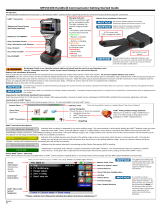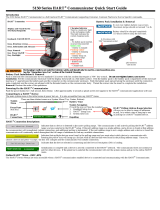Page is loading ...

Copyright © 2013 Meriam
5150 Series HART® Communicator

9R253-G May 2018
5150 User’s Manual Page 2
General information
Disclaimer
Every precaution has been taken in the preparation of this manual.
Nevertheless, Meriam assumes no responsibility for errors or
omissions or any damages resulting from the use of the
information contained in this publication, including, without
limitation, incidental, special, direct or consequential damages.
MERIAM MAKES NO REPRESENTATIONS OR WARRANTIES WITH
RESPECT TO THE ACCURACY OR COMPLETENESS OF THE
CONTENTS HEREOF AND SPECIFICALLY DISCLAIMS ANY IMPLIED
WARRANTIES OF MERCHANTABILITY OR FITNESS FOR ANY
PARTICULAR PURPOSE. Meriam reserves the right to revise this
publication and to make changes from time to time in the content
hereof without obligation to notify any person of such revision or
changes.
In no event shall Meriam be liable for any indirect, special,
incidental, consequential, or punitive damages or for any lost
profits arising out of or relating to any services provided by
Meriam or its affiliates.
It is not possible for Meriam to identify all foreseeable uses or
misuses, therefore all persons involved in commissioning, using, or
maintaining this product must satisfy their self that each intended
application is acceptable.
Copyright
This publication is proprietary to Meriam and no ownership rights
are transferred. Neither this manual, nor any of the material
contained herein, may be reproduced without the prior written
consent of Meriam.
Trademark information
HART Communication Foundation
HART® and HART Communication Foundation are used by
permission of the HART® Communication Foundation.
All other trademarks are the property of their respective owners.

9R253-G May 2018
5150 User’s Manual Page 3
Glossary
Words and phrases with their definitions.
Button or key
• A button always refers to an area on the screen that you can
click to select functionality.
• A key always refers to hardware push buttons on the keyboard
that you can press.
DD or Device Description files
• Manufacturers create HART® compliant Device Description
(DD) files that reside on the 5150. You may need to check for
updates to the DD files from time to time.
Highlight
This manual uses the word highlight in two ways:
1. As a noun: highlight refers to an icon or a menu line that has
the focus on-screen at any given time.
2. As a verb: highlight refers to:
a. Pressing the arrow keys or Advance key to change the
focus to a new button.
b. Pressing and holding a button on-screen for one second to
change the focus to a new button.

9R253-G May 2018
5150 User’s Manual Page 4
Highlight colors
Highlights appear in three colors: red, gray, and yellow.
1. A red rectangle appears in System menus:
2. A gray highlight appears in the HART Navigation pane.
3. A yellow border appears in:
a. Selection boxes when an item is selected.
b. The HART Function button pane.
c. The HART menu path bar.
IS or Intrinsically Safe
The abbreviation “IS” is used in locations where there is limited
space.
Select
This manual uses the word select to refer to:
1. Navigating the levels of menus in the communicator.
2. Opening additional screens:
a. To navigate the communicator’s menu levels.
b. To view information.
c. To view additional functions.

9R253-G May 2018
5150 User’s Manual Page 5
3. Performing some task on the communicator.
Note: Highlight an on-screen button you want to choose and select
it.
Selection methods
You may select items by using one of several methods:
1. Touchscreen gestures as you do on a smartphone, such as:
a. Tapping on-screen buttons or icons.
b. Swiping left or right.
c. Scrolling up or down.
2. Navigation keys use:
a. The Arrows and Advance/Switch buttons to highlight a
button.
b. The Select button to select the highlighted button.
3. Numeric keys:
a. 1–9 and 0, minus and decimal.
b. These Navigation shortcuts select the function directly.
4. A combination of touchscreen gestures and keys.
Note: The Spacebar key is used as a shortcut key only on
system menus. Since it is directly above the Navigation keys, it
offers an easy way to select the connection bar.
Navigation numbers
Navigation shortcuts

9R253-G May 2018
5150 User’s Manual Page 6
Standby or sleep
This manual uses the word standby mode to describe putting the
communicator into an energy-saving mode, where it uses very
little power. Some use the word sleep mode instead of standby.

9R253-G May 2018
5150 User’s Manual Page 7
General Warnings and Cautions
Preventing injury
Failure to follow all instructions could result in injury:
• Read.
• Understand.
• Follow all safety warnings and instructions provided with this
product.
• Meet or exceed your employer’s safety practices.
Safety Symbols
The following table defines the safety symbols, signal words, and
corresponding safety messages used in the manual. These
symbols:
• Identify potential hazards.
• Warn you about hazards that could result in personal injury or
equipment damage.
Safety Symbols Explaining the symbols
This is the Read Instruction Manual
symbol. This symbol indicates that you
must read the instruction manual.
Indicates a potentially hazardous situation
which, if not avoided, will result in death or
serious injury.
Indicates a potentially hazardous situation
which, if not avoided, could result in death
or serious injury.
Indicates a potentially hazardous situation
which, if not avoided, could result in minor
or moderate injury.
Indicates information essential for proper
product installation, operation or
maintenance.

9R253-G May 2018
5150 User’s Manual Page 8
Contents
General information .......................................................................2
Disclaimer ................................................................................................ 2
Copyright ................................................................................................. 2
Trademark information .......................................................................... 2
HART Communication Foundation ......................................... 2
Glossary .................................................................................................... 3
Button or key.............................................................................. 3
DD or Device Description files ................................................. 3
Highlight ..................................................................................... 3
Highlight colors ......................................................................... 4
IS or Intrinsically Safe ................................................................ 4
Select ........................................................................................... 4
Selection methods ..................................................................... 5
Standby or sleep ........................................................................ 6
General Warnings and Cautions ...................................................7
Preventing injury ..................................................................................... 7
Safety Symbols......................................................................................... 7
Contents ..........................................................................................8
Installing or removing the battery pack .................................... 16
Preventing explosions ........................................................................... 16
Installing the battery ............................................................................. 16
Don’t over tighten ................................................................................. 16
Removing the battery ........................................................................... 17
Charging the battery pack six (6) hours .............................................. 17
Memory System Card ................................................................... 18
Uses for the memory card .................................................................... 18
Use only with the 5150 ......................................................................... 18
Replace the card with Meriam Z9P780 ............................................... 18
Remove the battery pack to remove the card .................................... 18

9R253-G May 2018
5150 User’s Manual Page 9
Remove the memory card .................................................................... 19
Replace the memory card ..................................................................... 19
5150 Series HART Communicator Overview ............................. 20
Full function HART ................................................................................ 20
Diagram of the 5150 ............................................................................ 20
Touchscreen ........................................................................................... 21
Touchscreen: Display details .................................................. 21
Touchscreen: Two menu systems .......................................... 21
Touchscreen: System menus ................................................................ 21
Touchscreen: HART menus ................................................................... 22
HART menus appear when connected to HART devices ... 22
Sample HART menu display ................................................... 22
5150 Operating Instructions ....................................................... 23
Power key functions .............................................................................. 23
Turn on ...................................................................................... 23
Standby ..................................................................................... 23
Standby turns off after two hours ......................................... 23
Resume ..................................................................................... 23
Turn off ..................................................................................... 24
Backlight: reducing intensity ................................................................ 24
Pressing the Backlight key ...................................................... 24
Reducing intensity improves battery life .............................. 24
Backlight: settings for timeout ............................................................. 25
Changing the timeout setting to save battery life .............. 25
Standby: settings for timeout ............................................................... 25
Change the timeout settings to save battery life ................ 25
Navigating to the Standby timeout settings ....................... 26
Timeout: Backlight and Standby are cumulative ............................... 27
An example of the cumulative timeouts .............................. 27
The battery pack life ............................................................................. 28
Keep charging it....................................................................... 28
For portable use....................................................................... 28
Advanced battery fuel gauge................................................. 28
Low battery level alerts for the XL Battery ........................... 29

9R253-G May 2018
5150 User’s Manual Page 10
Standby mode and the alerts ................................................ 29
The charging cradle .............................................................................. 30
Connections in the charging cradle ...................................... 30
Automatically recharges ......................................................... 30
Charging indicator ................................................................... 30
Connecting to a computer ..................................................... 31
Insert the communicator not the battery ............................. 31
Not intrinsically safe ................................................................ 31
Kickstand: a better angle to view the display ..................................... 32
Loop Communication Jacks & Field-wiring practices ........................ 33
Loop Communication Jacks ................................................... 33
Field-wiring practices .............................................................. 33
Keyboard overview ................................................................................ 34
Arranged by frequency of use ............................................... 34
Alphabetic keys ........................................................................ 34
Keyboard functions ............................................................................... 35
Decision keys & buttons ......................................................... 35
Keyboard: Navigation & Information ................................................. 36
Numeric keys............................................................................ 36
Fixed function keys .................................................................. 36
Keyboard: the on-screen keyboard ...................................................... 37
Use both the dedicated and on-screen keyboards ............. 37
ISO Latin-1 Character Set ....................................................... 37
181 characters on the touchscreen ....................................... 38
Limited character sets ............................................................. 39
Limited number of characters ................................................ 40
Navigating in the screen ......................................................... 40
Navigating the keysets ........................................................... 41
Diagram of Keyset #1 ............................................................. 41
Touchscreen: Keysets #2–5 .................................................... 42
Navigating the Communicator ............................................................ 43
System Menus .......................................................................... 43
Communicator status line ...................................................... 43
Communicator status line explained .................................... 44
Using the bottom row of icons to navigate ......................... 44
Back key: go back to the previous system menu ................ 44

9R253-G May 2018
5150 User’s Manual Page 11
HART navigation and connection status ................................... 45
Navigating to the HART Setup Menu ................................... 45
Viewing the HART Setup Menu and navigation options ... 45
Yellow connection bar ............................................................ 45
Green connection bar ............................................................. 45
Restart polling .......................................................................... 46
Display a list of devices ........................................................... 46
Main system menus ..................................................................... 47
Connected main menu ......................................................................... 47
Main menu icons ................................................................................... 47
System Setup Menu ............................................................................... 48
System Setup menu icons ...................................................... 48
Descriptions of Setup icons ................................................... 48
Date/Time Setup: System menu ............................................ 49
Power Setup: System Menu .................................................................. 50
Power Setup Menu .................................................................. 50
Power Setup Icons ................................................................... 50
Language Selection: System Menu ...................................................... 51
Display available languages ................................................... 51
Select your language .............................................................. 51
Language Selection: Displayed ............................................................ 52
Turn off and Turn on ............................................................... 52
New language displayed ........................................................ 52
Some screens not translated .................................................. 52
Calibrating the touchscreen: System Menu ........................................ 53
Begin calibrating the touchscreen......................................... 53
Accept the new settings or keep the old settings ............... 53
System Information: System Menu ...................................................... 54
View status details about the communicator ...................... 54
System Information ................................................................. 54
HART Setup Menu ........................................................................ 55
HART Setup Menu ................................................................................. 55
HART Setup icons .................................................................................. 55
Shifting the highlight in HART menus ................................................ 56

9R253-G May 2018
5150 User’s Manual Page 12
Connected HART devices ....................................................... 56
Three navigation panes .......................................................... 56
Shifting the highlight .............................................................. 56
The Navigation pane has a gray highlight ........................... 56
Yellow highlight on the menu path bar................................ 57
Yellow highlight on a Function button ................................. 57
Status Line for the connecting device .................................................. 58
Status line diagram ................................................................. 58
Status Line descriptions .......................................................... 58
DD files control HART menus .............................................................. 59
Device Description (DD) files ................................................. 59
Menu Line Items ...................................................................... 59
DD files control HART menus ................................................ 59
Function buttons in HART menus ........................................................ 60
Navigating the Function buttons .......................................... 60
Scroll up or down in the Function pane ............................... 60
Explaining the Function buttons............................................ 61
More Function buttons ........................................................... 62
Creating Shortcuts ................................................................................. 63
New shortcut button ............................................................... 63
Managing shortcuts ................................................................ 63
Invalid shortcuts ...................................................................... 64
HART menu path bar ............................................................................ 64
Structure of the menu path bar ............................................. 64
Advanced Tools for HART ........................................................... 65
DD Browser and Offline Configuration ............................................... 65
DD Browser ............................................................................................ 65
Three ways to navigate in the DD Browser .......................... 65
Cancel button in DD Browser................................................. 66
Use the DD Browser to view a list of manufacturers .......... 66
Navigate lists in a complete circle ......................................... 67
View a list of device names .................................................... 67
View a list of device revisions ................................................ 68
The right side of the screen (gray area) ................................ 68
Offline Configuration ............................................................................ 68
Offline Configuration navigation ........................................... 68

9R253-G May 2018
5150 User’s Manual Page 13
Two ways to use the offline configuration ........................... 69
What does <All> configurations display on the first screen?
................................................................................................... 69
Creating a new configuration ................................................ 70
Confirm you want to create an offline configuration ......... 70
Wait while the 5150 initiates the offline device .................. 71
Blue connection bar ................................................................ 71
Indicators in Offline Configuration ........................................ 72
Function buttons in Offline Configuration ........................... 74
HART Communication with the 5150 Series ............................. 75
Maintain field devices ........................................................................... 75
HART commands ................................................................................... 75
Device Description file (DD) uses ......................................................... 75
Updating your communicator with DDs ............................................. 75
Connecting the 5150 to Smart Transmitters with HART technology76
Banana Jacks ............................................................................ 76
Wiring diagram: Loop resistance < 250 Ω ........................... 76
Wiring diagram: loop resistance > 250 Ω ............................ 77
Three states of HART communication ................................................. 78
Gray connection bar: No device found ................................. 78
Gray connection bar: Initiating .............................................. 78
Gray connection bar: No actions ........................................... 78
Yellow connection bar: Number of Devices Found ............. 78
Display all devices ................................................................... 79
Select a device ......................................................................... 79
Green connection bar: connected ......................................... 79
Specific and Generic HART communication ....................................... 80
Find specific devices ................................................................ 80
Find generic devices ................................................................ 80
Generic starts automatically ................................................... 80
Generic mode running ............................................................ 81
Managing Configuration Files ............................................................. 81
The Configuration Option button ......................................... 81
Four configuration options .................................................... 81
Be careful when retrieving a configuration .......................... 84
Troubleshooting HART Communications .................................. 85

9R253-G May 2018
5150 User’s Manual Page 14
Troubleshooting: No Devices Found .................................................... 85
Troubleshooting: Generic...................................................................... 86
Troubleshooting: Multiple Devices ....................................................... 86
Updating communicator software ............................................. 86
Specifications ................................................................................ 87
Approvals ............................................................................................... 87
5150X Intrinsically Safe model ............................................... 87
5150 General Purpose model ................................................ 87
Display specifications ............................................................................ 87
Ingress specifications ............................................................................ 87
Power ...................................................................................................... 87
Dimensional specifications ................................................................... 88
Battery life (Approximate) .................................................................... 89
Temperature specifications .................................................................. 89
Communication connections ............................................................... 89
Memory card .......................................................................................... 89
Safety ............................................................................................. 90
Intrinsically Safe Model ......................................................................... 90
Hazardous and non-hazardous locations (safe locations) ............... 90
Example of an Intrinsically Safe name plate ...................................... 90
Hazardous locations: Warnings & Cautions ...................................... 91
No substitutions ...................................................................... 91
Preventing explosions ............................................................. 91
Restrictions on electrical connections .................................. 91
Restrictions in hazardous locations ....................................... 91
Intrinsic Safety Control Drawing ......................................................... 92
EC Declaration of Conformity .............................................................. 93
EC Declaration of Conformity (Intrinsically Safe)Error! Bookmark not defined.
Maintenance and cleaning .......................................................... 94
Recommendations for your battery ..................................................... 94

9R253-G May 2018
5150 User’s Manual Page 15
Make it last longer ................................................................... 94
Storing your 5150 for more than 30 days? .......................... 94
Two factors affect your battery’s life in storage .................. 95
Waste Electrical and Electronic Equipment (WEEE), Directive
2012/19/EU............................................................................................ 95
European Union only .............................................................. 95
European Union Product Category ....................................... 95
US government agencies ....................................................... 96
Other countries ........................................................................ 96
Part numbers ................................................................................ 97
Meriam spare-part numbers .................................................. 97
Help ............................................................................................... 98
Register your product ............................................................................ 98
Find downloads and documents .......................................................... 98
For repair or calibration ....................................................................... 99
Contact Meriam for repair or calibration ............................. 99
You have three options for requesting service: ................... 99
Before you ship anything to Meriam .................................. 100
Do you have any questions? Call Meriam .......................... 100
Ship the box to ...................................................................... 100
Meriam Contact Information ............................................................. 101
Address ................................................................................... 101
Telephone ............................................................................... 101
Fax ........................................................................................... 101
E-mail addresses .................................................................... 101
Website ................................................................................... 101
Find a local Meriam representative ..................................... 101

9R253-G May 2018
5150 User’s Manual Page 16
Installing or removing the battery pack
Preventing explosions
• Do not use any battery pack other than the 5150 Series Pack
Z9A820-X.
Installing the battery
To install the battery pack:
1. Set the communicator enclosure with the display downward on
a flat, stable surface.
2. Rest the battery pack in the battery pack compartment of the
enclosure.
3. Leave a 1/2 in. gap (or 1.27 cm) between the battery pack and
the connector on the communicator enclosure.
4. Slide the battery pack inside the enclosure until the connectors
mate completely and the screws align with the threaded
inserts on the communicator body.
Note: Two standard 6-32 screws hold the battery pack in the
communicator. These screws are a part of the battery pack. They
have hexagonal sockets that require a 7/64 in. hex key wrench.
5. Thread the screws into the inserts to complete the installation.
Note: The 7/64 in. hex key wrench is included with the unit.
Don’t over tighten
Do not over tighten the screws when you install the battery pack.
Over tightening screws can cause damage the communicator.
Note: Maximum torque should not exceed seven (7) in-lb.
(or 0.79 N
·
m).

9R253-G May 2018
5150 User’s Manual Page 17
Removing the battery
Reverse the order of the steps in the Installing a battery section
above.
Charging the battery pack six (6) hours
Charge the battery completely for six (6) hours before first use. See
the sections about The charging cradle for more detail.
6-32 screws with
7/64 in. hexagonal socket
µSD memory card access

9R253-G May 2018
5150 User’s Manual Page 18
Memory System Card
Uses for the memory card
Meriam ships a µSD memory system card installed in the
communicator. This system card is necessary for the following uses:
• Storage of required software.
• Software updates.
• HART DD files.
• Device configuration files.
Use only with the 5150
The µSD memory system card is not intended for use unrelated to
the operation of the communicator. The 5150 Series System card
must be installed to operate the communicator.
Note: While the µSD memory system card is in the 5150, there
is no way to access the card except with the Meriam provided
computer software.
Replace the card with Meriam Z9P780
If you need to replace the µSD card, it must be replaced with
Meriam part number Z9P780 or the successor part number
specified by Meriam.
• Replace the card only under the direction of Meriam
personnel.
• Use of a non-system memory card voids the Intrinsic Safety
Compliance.
Remove the battery pack to remove the card
To remove and to replace the memory system card you must
remove the battery first. See the Installing or removing the battery
pack section for more details.

9R253-G May 2018
5150 User’s Manual Page 19
Remove the memory card
Once you have removed the battery pack:
1. Press gently on the memory card to unlock it from the
cardholder.
2. Carefully remove the memory card from the enclosure.
Note: Tweezers or small needle-nose pliers can be helpful in
removing and inserting memory cards—apply gentle pressure
only.
Replace the memory card
Once you have removed the memory system card:
1. Insert the new memory card carefully into the cardholder.
Verify the contacts are facing toward the back of the
communicator and card label facing towards the front (screen
side) of the communicator.
2. Be sure the memory card is resting in the holder before
releasing it.
3. Gently press the card into the holder to lock it into place.
4. Install the battery pack and secure it to the communicator
enclosure.

9R253-G May 2018
5150 User’s Manual Page 20
5150 Series HART Communicator Overview
Full function HART
The 5150 Series HART Communicator is a full function HART
Communicator supporting HART communication:
• Universal.
• Common Practice.
• Device Specific commands.
Note: These commands allow you to commission, configure,
and maintain operations.
Diagram of the 5150
/