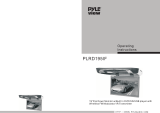Page is loading ...

T132DVFD
USER`S MANUAL
FLIP DOWN DVD PLAYER
COMPATIBLE WITH
DVD/SVCD/DVCD/VCD/CD/MP3/MP4/JPEG/DIVX
Before operating the monitor, please read this manual thoroughly
and retain it for future reference.
www.tview.us
MADE IN CHINA

Specifications
Note:
This equipment has been tested and has been found to comply with the limits
for a Class A digital device, pursuant to part 15 of the FCC Rules. These limits
are designed to provide reasonable protection against harmful interference
when the equipment is operated in a commercial environment. This equipment
generates, uses, and can radiate radio frequency energy and, if not installed
and used in accordance with the instructions. Operation of this equipment in
a residential area is likely to cause harmful interference. In some cases, the
user will be required to correct the interference at his own expense.
Power DC12V
Current Consumption 35W Max
Screen Format 16:9
Resolution 1280*800 pixel
System NTSC/PAL
Video Input 1EA
Video Output
Audio Input
Audio Output
Disc Format
1EA
2EA
2EA
MP3/VCD/DVD/CD/CD-R
CD-RW/DVD-R/DVD-RW
IR Transmitter Yes
FM Transmitter Yes
Dome Light
Remote Control
Dimensions(inch)
Yes
Yes
(W)16*(D)12.6*(H)2.6
17
Contents
Caution.......................................
Check Point....................................
Name and Function of Each Part
Unit...........................................
Remote Control.................................
Remote Control.................................
Picture control
Picture Selections...............................
Playing a Disc
Play DVD Player.................................
Basic Operation
FM Channel.....................................
DVD Setup
System seting..................................
Language Setting...............................
DVD Function
Playback Function...............................
Advanced Function...............................
Installation.....................................
Connect Diagram................................
Disc Information................................
Cautions of Use................................
Trouble Shooting...............................
Specifications..................................
26
Trouble Shooting ..........................27
Specifications. . . . . . . . . . . . . . . . . . . . . . . . . . . . .. 28
1
2
3
4
5
6
6
6
7
8-9
10-11
12
13
13
14
15
16
17

Caution
Be careful with any liquids in your car. If you or your child spill any liquid on
these products, park your vehicle at the roadside and trun the key off to disconnect
or wipe the products with a towel.Do not operate the equipment until all liquids
have evaporated or you have had the monitor inspected by a qualified Technician.
Severe harm or death can occur!
Do not mount the product where it will obstruct the deployment of the airbag or
in an area where it would affect the vehicular control. Also be careful to avoid
mounting the product where it can become hazardous during sudden stops
or in the event of an accident.
Make sure to keep products away from heater ducts or vents and out of direct
sunlight. Do not mount forward of the driver's shoulders.
WARNING
There are two kinds of alarm symbols as folIows:
Please read and observe all warnings and instructions in this owner's manual
and those marked on the unit.Retain this booklet for future reference.
The driver should never operate these products while the vehicle is in motion!
Be careful not to overload your cigarette lighter plug by adding more than one
device at a time.
Installation of all TV monitors must be out of the driver's field of vision!
Do not try and service these products yourself,seek only a qualified service center
or factory service center.
Only use a wet cloth to clean the screen, only use purified water on the cloth,
wring out all excess water before wiping the screen. Do not use any
cleaners or chemicals to clean the screen. In most cases a dry cloth will do!
Be careful not to drop or apply undue pressure to the front panel of your video
monitor.If the screen cracks due to misuse your warrantly will be void!
1
WARNING
The lightning flash with arrowhead symbol within an equilateral
triangle is intended to alert the user to the presence of
“dangerous voltage"within the product's enclosure that may be
of sufficient magnitude to constitute a risk of electric shock to
persons.
CAUTION
The exclamation point within an equilateral triangle is intended
to alert the user to the presence of important operating and
maintenance (servicing ) instructions in the literature
accompanying the product.
Touble Shooting
Check point
When a disc is brought from a cold environment to a warm one,there may be
moisture on the disc,or condensation will appear on the pickup lens.It will
effect the playback.
1.Remove the disc from the DVD player.
2.Turn on the power and leave it on for an hour to vaporize the condensation.
3.You can operate the DVD player without any problem.
The remote control doesn`t work
properly
"DISK ERROR" is display on
the screen
Distored siund
No color
The playback picture is poor
Stopped picture
No picture
No power
Remove any obstacles between the
remote control unit and the remote control
sensor.Operate the remote control
at a shorter distance.
Set the power button to OFF and then
back to ON alternatively,Turn off the
power,disconnect the power plug,and
then reconnect it.
Ajust the video system by pressing
the TV system button.(PAL,NTSC)
The color system of this unit does
not match the color system of the monitor.
Check the color system of the unit.
Clean the disc
Make sure that the equipment is
connected properly.Check and see if
the connected monitor is turned on
Check and see if the power cable
is connected propefly.
Check to see that the video cable is
connected. Check to see that the
monitor is turned on.
TROUBLE ACTION
16

1 The operating temperature of this product is limited to -4 F + 176 F.
Your vehicle can reach temperatures up to 212 F in the summertime.
2 If your vehicle is extremely hot or cold you must allow time for your air
conditioner or heater too cool or heat the vehicle until operating
temperatures have return to normal operating ranges.
3
5 DVD Players use an invisible laser beam which can cause hazardous radiation
exposure. Be sure to operate the unit correctly as instructed.
6 Do not cut the car power supply off while a disc is palying. It can cause
damage to the DVD Player.
°~°
°
Optimum picture quality will be achieved when viewed from directly front
of the monitor ( +/-30 degrees).
4 Do not open the housing and attempt to make any repair yourself. Refer
servicing to qualified personnel.
2
Quality installations are best performed by qualified and certified installers.
Watching the monitor for an extended period of time without the engine running
may deplete the vehicle's battery charge
This product is designed for operation with a 12 Volt DC, negative ground vehicle.
It is not suitable for operation under other conditions or voltages.
Caution
Check Point
Cautions on Use
Handing
. Do not use damaged ( cracked or werped ) disc.
. Do not scratch signal surface or let it dirty.
. Do not stick a label or a glue-based note on
either side of the disc.
. Do not use discs that have glue or damaged
label with exposed adhesive residue, it might
result in damage to your DVD player.
Do not put discs in the sunshine.
Park your car in the shade
Storing discs
Always put discs in their place and store
them vertically.
Do not put discs in hot or humid place,
places exposed to direct sunlight and places
in which the temperature is extremely low or
high.
. Read any cautions included with the disc
carefully
Cleaning discs
Fingerprints or dust on discs may
reduce sound or picture quality.
remove them by soft cloth wiping
the disc from the center toward the
edges gently.
For tough dirt, wipe softly with a wet cloth and then
with a dry one.
Do not use any type of solvent such as thinner,
benzene.
Do not use antistatic spray
Irregularly shaped dies
Irregularly shaped dics( heart-shaped discs,
hexagonal discs, etc. ) cannot be played on
this player.
May cause damage to the player.
Only use round discs.
15
When holding wth both hands

3
Name and function of each part
PANEL
1.
3.Power button
5.Menu button
7.Dome light switch
9.IR transmitter/Dome light
11.STOP button
13.EJECT button
15.NEXT button
Power led 2.Remote sense window
4.Down button
6.Up button
8.Screen
10.PLAY/PAUSE button
12.Monitor release button
14.PREV button
16.Disc tray
14
Copyright protection.
This product incorporates copyright protection technology that is protected by methods
claims of certain U.S. patents and other intellectual property rights owned by the
Macrovision Corporation and other rights.Owner's use of this copyright protection
technology must be authorized by the Macrovision Corporation, and is intended for
home and other limited viewing uses only unless otherwise authorized by the
Macrovision Corportation.
Disc Information
DVD features
DVD disc provide high-resolution images with high- quality sound and surround
sound effects. This DVD player can play not only DVD discs of various versions,
but also S-VCD ,VCD , audio CD and MP3 discs.
Each disc only plays the information saved in it, and some functions cannot be
utilized.
Discs that cannot be played
DVD-RW, DVD- REM, CD-ROM, CD- EXTRA discs cannot be played on this unit. Also,
a CD or a CD-RW which was recorded on special software cannot be played.
Region code
Your DVD player is designed and manufactured to region management information
that is recorded on a DVD disc. The region number of this DVD Player is 1 . This DVD
player plays free code also.
Caution
Wipe softly with a wet cloth and then with a try one.
Before playback, wipe the disc outward from the center with a clean cloth.
Do not use any type of solvent such as thinner, benzene, coommercially - available
cleanners or antistatic spray.
To avoid damaging your DVD player, don't use a scratched disc.
How to handle the disc
Don't touch the shiny side of the disc ( the side with the embedded information ).
Don't stick a lable or a glue - based note on either side of the disc. Don't use discs
that have glue or a damaged gluey label- it might result in damage to your DVD player,
Don't put discs in the sunshine. Park your car in the shade.
8
99
10 11
12
13
1
2
3
4
5
6
7
14 15 16

Name and function of each part
Remote Control Unit
4. REV/FWD-Scan buttons
Use these buttons to scan forward and
backward through pictures or sound.
8. ANGLE button
Press it to switch the picture's angle.
2. EJECT button
Press this button to slide the disc out and in.
3. NUMBER buttons
Press these buttons to input numbers.
5. TITLE button
Press this button to display the DVD's title.
7. ZOOM button
Zoom in or zoom out the picture on screen.
9. FM button
Press this button .switch different audio FM transmitting frequency
10. Program button
Use this button to program individually.
1. MENU button
Press this button to display the
LCD’s menu screen.
12. PBC button
Playback control.
14. Play/Pause button
Use this button to play picture or
sound or stop temporarily.
15. STOP button
Press this button to stop playback of the picture or sound
16.10+ button
Press this button to select a program of
which the sequence number on the disc is more than 10.
17 . MODE buttons
Press these buttons to DVD/AV functions
switch screen.
6.MENU button
Press this button to display the DVD's
menu screen.
4
Connection Diagram
--
++
Installation(Professional installation recommended)
1.
contents.Disassemble the
meral support bracket from
the unit as shown in the
illustration,by unscr ewing
the six screws on the unit
body.
Unpack and check the
2.Tighten the metal support bracket
to the ceilling support beam(s),
using the supplied screws.Take
extra care to not penetr ate the
roof of your car.
3.Connect the wiring harness,
according to the diagram under
"Connection Diagram"on page17.
to the wires located in the dome
light of your vehicle.
4.Flip the monitor screen down and
tighten the monitor to the support
bracket, using the supplied screws.
13
IR&FM wireless headphone(optional)
MENU
1
PBC
234
5678
9010+
A-BMUTE
TITLE
ZOOM DVD
MENU
ENTER S UBTI TLE
SETUP REPEAT
FM ANGLE GOTO A UDI O DISP
PRO GRAM
VOL+VOL-
EJECT
1
2
3
4
5
6
78
9
10
11
12
14
13
15
16
17 18
19 20
21
22
23 24
25 26
27
28
V I D E O
TFT
MODE
CH+
CH-
POWER
11. VOL+ button
Press this button to volume up.
13. POWER button
The power turns on and off when
this button is pressed.
BATTERY
12V
CAR VIDEO PLAYER
Audio left input(white)
Audio left output(white)
Audio right input(red)
Audio right output(red)
Video input(yellow)
Video output(yellow)

5
18. MUTE button
Press the button during playback to stop the
audio output. Press it again to resume.
20. PRE/ NEXT buttons
Use these buttons to search for the
beginnings of tracks or chapters.
21. ENTER button
Press it to confirm setting.
22. SUBTITLE button
Press it to switch the DVD's
subtitle languages.
23. SETUP button
Press it to enter or quit the SETUP
Menu.
24. REPEAT button
For DVDs use it to play title or chapters repeatedly.
For CDs, use it to play tracks or the entire disc repeatedly.
25.GOTO button
Press this button, select time or chapter to goto and play when disc is playing.
26 . AUDIO button
Press it to switch the audio Lanuages.
27. DISPLAY button
Press it to display the disc
information.
19. CURSOR / , / [LCD menu
adjustmen button
Use these buttons when select setting items to
move the cursor up,down, left and right. Press
up , and down buttons to change TV channels.
12
Advanced Functions
Search for a speacific scene
1.Press the SEARCH button.
2.Press the number button to select specific
time or titlel chapter.
3.Press the ENTER button and playback starts
from the nominated chapter.
. Selecting the DVD's angle ( multi-angle)
Press the ANGLE button while playing back a scene record with multiple angels.
If your DVD disc is not recorded with multiple angles. Press ANGLE button will not have
any effect.
Repeat play DVDs, Video CDs and CDs
. Repeat a TITLE, CHAPTER, or TRACK
Press the REPEAT button.
Select the title, chapter, or track you want to repeat.
. Repeat a section between Point A and B.
During playback, press A-B button on the remote control at the starting point of the
Section you want to repeat. ( Point A)
Press A-B button again at the ending point of the section you want to repeat. ( Point B )
Press A-B button third time to cancel the A-B repeat function.
28. VOL-. button
Press this button to volume down.
MENU
1
PBC
234
5678
9010+
A-BMUTE
TITLE
ZOOM DVD
MENU
ENTER S UBTI TLE
SETUP REPEAT
FM ANGLE GOTO A UDI O DISP
PRO GRAM
VOL+VOL-
EJECT
1
2
3
4
5
6
78
9
10
11
12
14
13
15
16
17 18
19 20
21
22
23 24
25 26
27
28
V I D E O
TFT
MODE
CH+
CH-
POWER

6
Picture control
use to achieve the desired settings.
1.Press the MENU(Unit or Remote)button to
bring up the on-screen picture control menu.
2.Select the desired menu by pressing the UP(Unit,Remote)
buttns to change PICTURE,AUDIO,FUNCTION,OSD.
3.Adjust the current settings with the DOWN(Unit,Remote)buttons,
press UP buttons,then press UP or DOWN on the unit to achieve the
desired settings.
11
.
.
Note:
With CDs or on-sided DVDs, you do not have to worry about touching the label
( printed) side or the disc with you finger. Two sided DVDs . however, have signals
recorded on both sides, so be careful not to scratch them when removing them from
the player.
Stopping the disc
Press the STOP button.
Resume function (DVDs and Video CDs)
Press STOP button to stop playback, then press the play button to resume playback.
Playback starts from the position at which it was stopped. When the disc is
removed or the STOP button is pressed again, the resume function is cancelled.
Hint:
For some discs, playback may not start from the position at which was stopped.
If the STOP button then the previous is pressed while the resume function is on ,
playback starts from the beginning fo the title.
. Pausing the disc
Press the play/pause button.
Press the button again to resume playback.
. Scanning forward and backward
During playback, press the previous or next button.
Reverse direction
Forward direction
Returning to the previous chapter or track DVDs ,Video CDs and CDs
Press the previous button during playback.
When pressed, playback returns to the beginning of the previous chapter or track.
Moving ahead to the next chapter or track DVDs, Video CDs and CDs
.
Press the next button during playback.
When pressed once, playback moves forward to the next chapter or track.
. Removing discs
1.Press the STOP button.
2.Press the EJECT button to eject the disc.
3.Remove the disc.
Playback Functions
Playing a disc
Playing DVD player
1.Press the POWER(Unit,Remote)
buttons.
2.Load a disc in the disc loading
slot with the lable side front.
Insert a disc in the dics loading
slot and it will be played automatically.
Picture selections:
FM channel:
Basic operation
This unit has multiple frequencies
Press MENU button to bring up the menu, press panel up or remote
left/right button to select the AUDIO directory, press panel down or remote up/down
button to enter the lower-level option, and then panel up or remote left/right button
to select FM items, press panel down or remote up/down button to select FM
frequencies and press panel up or remote left/right button to enter the FM
frequencies menu, press panel down or remote up/down button to select one that
will be set the frequency, according to the panel up or remote left/right button to
confirm.
panel or remote
Press FM button to bring up the FM frequencies menu, press remote
up/down button to select one that will be set the frequency, according to the
remote left/right button to confirm.
remote
FM remote control shortcuts

7
You can easily modify setup information on the setup menu.
DVD Setup
How To Setup Menu
10
Playing disc
1. Loading the disc
. One of the following messages appears on the LCD: DVD , VCD , CD.
. For some discs, playback starts automatically when the disc is close.
. When discs for which program memories are set, playback starts automatically in
the order.
2. Press the PLAY/PAUSE button
. Playback starts.
For some discs, a menu screen appears. For video CDs, playing the disc according
to the instructions on the disc's menu screens I called PBC ( playback control)
playback.
3.Hint:
. For video CDs, it is also possible to playa disc without displaying the menu screen.
For example, to play from track 1 , press the 1 number button while in the stop mode.
*When play CD disc or MP3 discs, you are recommended to turn off the TFT LCD
screen to save power. ( Please make reference of" TFT ON/ OFF Function" on Page
10 and Page 12.)
1 POP
2 JAZZ
3 COUNTRY
4R&B
5 CLASSICAL
Video CD
Press the number button on the remote control unit to select item.
To display the menu screen
The way in which the menu screen is displayed differs from disc to disc .Press the MENU,
TITLE button during playback or DVDs , the RETURN button during PBC playback of video
CDs. For details, refer to documentation included with the disc.
TITLE MENU
1 POP
2 JAZZ
3 COUNTRY
4R&B
5 CLASSICAL
If a menu screen appears
For DVDs with menu screen or video CDs with playback control ( PBC) , a menu
screen appears.
DVD
Use the cursor buttons to select the item, then press the ENTER button.
Press the number button on the remote control unit to select item.
Example: For DVDs with menu screen.
DVD Functions
Playback Functions
System Setting
TV SYSTEM
AUDIO PLAY
PASSWORD
RATING
DEFAULT
SYSTEM SETUP
Please press setup buttor,then
press to select [SYSTEM] items.
/
Still Mode Setting
PASSWORD
RATING
DEFAULT
SYSTEM SETUP
TV SYSTEM
AUDIO PLAY
PAL
NTSC
AUTO
2. STILL MODE
To setup display mode of
still pictures. There are
three options[AUTO]
[FIELD] and [FRAME].
DEFAULT
SYSTEM SETUP
TV SYSTEM
AUTO PLAY
PASSWORD
RATING
ON
OFF
Auto Play Setting
3. AUTO PLAY
To setup DISC auto play
mode.

OSD LANGUAGE
AUDIO LANG
SUBTITLE LANG
MENU LANG
LANGUAGE SETUP
8
DVD Setup
9
DVD Setup
5. PASSWORD
Setup parental lock
password. It is acceptable
to input new password
with 4 numeral to re-setup
the parental lock.
Parental Lock Password Setting
TV SYSTEM
AUDIO PLAY
SYSTEM SETUP
PASSWORD
RATING
DEFAULT
4. RATINGS
According to different grade,
setup the parental lock.
Hint:
Normally, the grade is set as
[0 LOCK ALL]
Parental Lock Setting
TV SYSTEM
AUDIO PLAY
SYSTEM SETUP
PASSWORD
RATING
DEFAULT
1 KID SAFE
2 G
3 PG
4 PG 13
5 PG-R
6 R
7 NC-17
8 ADULT
DEFAULTS Setting
2. DEFAULTS
Setup all menus to the
initial setting of factory.
TV SYSTEM
AUDIO PLAY
PASSWORD
SYSTEM SETUP
RATING
DEFAULT RESTORE
MENUS Language Setting
OSD Language Setting
AUDIO LANG
SUBTITLE LANG
MENU LANG
LANGUAGE SETUP
FRENCH
SPANISH
GERMAN
ENGLISH
PORTUGUESE
ITALIAN
OSD LANGUAGE
LANGUAGE
To setup OSD languages
OSD LANGUAGE
SUBTITLE LANG
MENU LANG
LANGUAGE SETUP
FRENCH
SPANISH
GERMAN
ENGLISH
PORTUGUESE
LATIN
CHINESE
JAPAN
AUDIO LANG
Audio Language Setting
1. AUDIO
To setup disc output languages.
Subtitle Language Setting
OSD LANGUAGE
LANGUAGE SETUP
FRENCH
SPANISH
OFF
ENGLISH
PORTUGUESE
GERMAN
CHINESE
JAPAN
AUDIO LANG
MENU LANG
SUBTITLE LANG
2. SUBTITLE
To setup disc subtitle Ianguages.
OSD LANGUAGE
AUDIO LANG
SUBTITLE LANG
LANGUAGE SETUP
FRENCH
SPANISH
LATIN
ENGLISH
PORTUGUESE
GERMAN
CHINESE
JAPAN
MENU LANG
3. MENUS
To setup DISC MENU
languages
Language Setting
Please press setup buttor,then
press to select [LANGUAGE]
items.press to select language
menu.
/
/
/