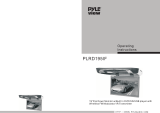Touble Shooting
(TROUBLE)
[ No
power
[ No picture
[
Stopped picture
[The
playback picture Is poor
[ No
color
[ Distored siund
The remote control
doesn't
work
properly
"DISK
ERROR"
is
display on
the screen
Check
point
(
ACTION)
Check to see that the AC power cable
Is
connected propefly.
Make sura that the equipment
Is
connected properly. Check to see that
the connected monitor is turned
on
Check to see that the video cable
Is
connected. Check
to
s
••
that the
monitor
ia
turned on.
[_c_,o_a_"
_'h_O_'_"_'
_______
~J
The color system
set
by
this unit
doe.
not match the color system
of
the monitor.
Check the color system
of
the unit.
Ajust
the
video system
by
pressing
the
TV
system button. (PAL, NTSC)
Remove any obstacles between the
remote
control unit and the remote control
sensor. Operate the remote control
at a shorter distance.
Set the power button to OFF and then
back to
ON
alternatively, Turn
off
the
power, disconnect
the power plug, and
then reconnect
It.
When a disc is brought from acold environment to a hot one, there may be steam
on the face
of
the
disc,
or
water
will appear on the pickup lens. It will affect the
play.
1.
Remove the
disc
from the DVD player.
2. Turn on the
power
and leave
it
on
for
an
hour
to vaporize the condensation.
3.
You can operate the DVD player
without
any problem.
16
Caution
Please read and observe all warnings and instructions in this owner's manual
and those marked on the unit. Retain this
booklelforfuture
reference.
There
are
two
kinds
of
alarm
symbols
as
follows:
WARNING
The lightning flash with arrowhead symbol within an equilateral
triangle
is intended to
alert
the user to the presence
of
"dangerous voltage"within the product's enclosure that may be
of
sufficient magnitude to constitute a risk
of
electric shock to
persons.
CAUTION
The exclamation point within an equilateral triangle is intended
to
alert the
user
to the presence
of
important operating and
maintenance
(servicing)
instructions in the literature
accompanying the product.
WARNING
The
driver
should
never
operate these products while the vehicle is in motion!
Installation
of
all TV monitors must be out
of
the driver's field
of
vision I
Do not
try
and service these products yourself,seek only a qualified service center
or
factory service center.
Be
careful
notlo
drop
or
apply undue pressure to the front panel
of
your
video
monitor.
If
the screen cracks due to misuse
yourwarrantly
will be void!
Make sure to keep products away from
heater
ducts
or
vents and out
of
direct
sunlight. Do not mount forward
of
the driver's shoulders.
Be careful not to overload your cigarette lighter plug by adding more than one
device
at
a time.
Use extra caution with any
liquids in
your
car.
If
you
or
your
child spill any liquid on
these products,
pull your vehicle to the roadside and trun the key
off
to disconnect
or
wipe the products with a towel. Do not operate the equipment until all liquids
have
eihter
evaporated
or
you have had the monitor inspected
at
a service
center by a
qualified Technician. Severe harm
or
death can occur!
Use
only a damp cloth to clean the screen and use only purified
water
on
the
cloth.wring
out
all excess
water
prior to wiping the screen. Do not use any
cleaners
or
chemicals to clean the screen. In most cases a dry cloth will do!
Do not mount the product where it
will obstruct the deployment
of
the airbag
or
in an area where it would
affectlhe
vehicular control. Also be careful to avoid
mounting the product where it can become hazardous during sudden stops
or
in
the
event
of
an accident.
1