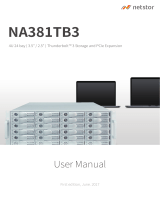Contents
1. Preface
About This Guide.......................................................................................................................................... 3
Audience.......................................................................................................................................................3
Document Conventions................................................................................................................................ 3
2. Product Overview
About the TVS-hx88X................................................................................................................................... 4
Hardware Specifications............................................................................................................................... 4
Package Contents........................................................................................................................................ 7
Components................................................................................................................................................. 7
Front Panel...............................................................................................................................................7
Rear Panel................................................................................................................................................9
Left Panel................................................................................................................................................11
Right Panel.............................................................................................................................................12
Drive Numbering.....................................................................................................................................14
Safety Information.......................................................................................................................................14
Installation Requirements........................................................................................................................... 15
Setting Up the NAS.....................................................................................................................................16
3. Installation and Configuration
Hardware Installation.................................................................................................................................. 17
Drive Installation.....................................................................................................................................17
Installing Expansion Cards.....................................................................................................................37
Replacing Memory Modules...................................................................................................................42
Replacing CPU Fans..............................................................................................................................47
Installing Expansion Units...................................................................................................................... 53
QuTS hero Installation................................................................................................................................ 58
Installing QuTS hero Using Qfinder Pro................................................................................................. 58
Installing QuTS hero Using the Cloud Key.............................................................................................60
4. Basic Operations
Power Button.............................................................................................................................................. 63
Reset Button............................................................................................................................................... 63
USB One Touch Copy Button..................................................................................................................... 64
LCD Panel.................................................................................................................................................. 64
LCD Panel Buttons.................................................................................................................................64
Viewing TCIP/IP Settings....................................................................................................................... 64
Configuring TCIP/IP Settings..................................................................................................................65
Viewing Drive Information.......................................................................................................................65
Viewing Volume Information...................................................................................................................65
Viewing System Information...................................................................................................................66
Powering Off the NAS............................................................................................................................ 66
Restarting the NAS.................................................................................................................................66
Changing the LCD Password................................................................................................................. 66
LCD Error Messages..............................................................................................................................67
LEDs........................................................................................................................................................... 68
Audio Alert.................................................................................................................................................. 70
5. NAS Migration
NAS Migration Requirements..................................................................................................................... 72
TVS-hx88X User Guide
1