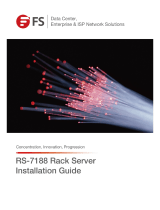Assembly Guide
Step 1
Step 2
Step 3
Step 4
Step 5
Step 6
Step 7
Step 8
Step 9
Step 10
Step 11
Step 12
Step 13
Step 14
Step 15
Step 16
Remove the six screws from the bottom.
1 x6
If you need to install a LoRaWAN® module, insert the LoRaWAN® module
into the Mini PCIe interface (lower interface) and lock it with two screws. If
you need to install a 4G/5G module, insert the 4G/5G module into the M.2
Key B interface (upper interface) and lock it with one screw. Please note that
only one module can be installed at a time on these two interfaces.
5
4 x1
6 x2
Mini PCIE
(Module optional)
5G/4G
(Module optional)
x1
5
4 x1
6 x2
Mini PCIE
(Module optional)
5G/4G
(Module optional)
x1
If you need to replace the SSD, remove the screw, and gently
remove the SSD module.
3 x1
3 x1
1 x4
6 x1
3 x2
7 x8
8 x2
2 x8
1 x4
1 x4
Install the TPM module in the correct orientation.
6 x1
(Module optional)
2 x8
Lock them with six screws.
1 x6
This step is only necessary if you need to remove the carrier board.
Remove the two SATA data and power cables and
remove the 4 screws on both sides.
1 x4