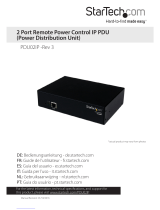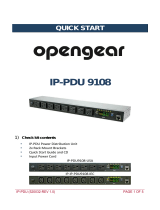Page is loading ...

Rack Power Distribution Unit
Switched
User Guide
AP89XX
990-5569O-001
Publication Date: 6/2023

Legal Information
The Schneider Electric brand and any trademarks of Schneider Electric SE and its subsidiaries
referred to in this guide are the property of Schneider Electric SE or its subsidiaries. All other
brands may be trademarks of their respective owners.
This guide and its content are protected under applicable copyright laws and furnished for
informational use only. No part of this guide may be reproduced or transmitted in any form or by
any means (electronic, mechanical, photocopying, recording, or otherwise), for any purpose,
without the prior written permission of Schneider Electric.
Schneider Electric does not grant any right or license for commercial use of the guide or its
content, except for a non-exclusive and personal license to consult it on an "as is" basis.
Schneider Electric products and equipment should be installed, operated, serviced, and
maintained only by qualified personnel.
As standards, specifications, and designs change from time to time, information contained in this
guide may be subject to change without notice.
To the extent permitted by applicable law, no responsibility or liability is assumed by Schneider
Electric and its subsidiaries for any errors or omissions in the informational content of this material
or consequences arising out of or resulting from the use of the information contained herein.

Switched Rack PDU AP89XX User Guide
Contents
990-5569N-001 1
Introduction..........................................................................................7
About Network Management Cards . . . . . . . . . . . . . . . . . . . . . . . . . . . . . . . . . . . . . . 8
Types of User Accounts . . . . . . . . . . . . . . . . . . . . . . . . . . . . . . . . . . . . . . . . . . . . . . . 8
Watchdog Features. . . . . . . . . . . . . . . . . . . . . . . . . . . . . . . . . . . . . . . . . . . . . . . . . . . 8
Overview . . . . . . . . . . . . . . . . . . . . . . . . . . . . . . . . . . . . . . . . . . . . . . . . . . . . . . . . . . . . . . . . . . . . . . 8
Network interface watchdog mechanism . . . . . . . . . . . . . . . . . . . . . . . . . . . . . . . . . . . . . . . . . . . . . . 9
Resetting the network timer . . . . . . . . . . . . . . . . . . . . . . . . . . . . . . . . . . . . . . . . . . . . . . . . . . . . . . . . 9
Network Port Sharing (NPS) . . . . . . . . . . . . . . . . . . . . . . . . . . . . . . . . . . . . . . . . . . . . 9
About the Network Port Sharing Feature . . . . . . . . . . . . . . . . . . . . . . . . . . . . . . . . . . . . . . . . . . . . . . 9
Display ID . . . . . . . . . . . . . . . . . . . . . . . . . . . . . . . . . . . . . . . . . . . . . . . . . . . . . . . . . . . . . . . . . . . . . . 9
Installation Instructions . . . . . . . . . . . . . . . . . . . . . . . . . . . . . . . . . . . . . . . . . . . . . . . . . . . . . . . . . . . 10
Specific assignment of Display IDs . . . . . . . . . . . . . . . . . . . . . . . . . . . . . . . . . . . . . . . . . . . . . . . . . 10
Firmware Upgrade with NPS . . . . . . . . . . . . . . . . . . . . . . . . . . . . . . . . . . . . . . . . . . 10
RF Tag . . . . . . . . . . . . . . . . . . . . . . . . . . . . . . . . . . . . . . . . . . . . . . . . . . . . . . . . . . . 11
EnergyWise. . . . . . . . . . . . . . . . . . . . . . . . . . . . . . . . . . . . . . . . . . . . . . . . . . . . . . . . 11
EnergyWise and NPS . . . . . . . . . . . . . . . . . . . . . . . . . . . . . . . . . . . . . . . . . . . . . . . . 12
Getting Started . . . . . . . . . . . . . . . . . . . . . . . . . . . . . . . . . . . . . . . . . . . . . . . . . . . . . 12
Establish Network Settings . . . . . . . . . . . . . . . . . . . . . . . . . . . . . . . . . . . . . . . . . . . . 13
IPv4 initial setup . . . . . . . . . . . . . . . . . . . . . . . . . . . . . . . . . . . . . . . . . . . . . . . . . . . . . . . . . . . . . . . . 13
IPv6 initial setup . . . . . . . . . . . . . . . . . . . . . . . . . . . . . . . . . . . . . . . . . . . . . . . . . . . . . . . . . . . . . . . . 13
TCP/IP configuration methods . . . . . . . . . . . . . . . . . . . . . . . . . . . . . . . . . . . . . . . . . . . . . . . . . . . . . 13
.ini file utility . . . . . . . . . . . . . . . . . . . . . . . . . . . . . . . . . . . . . . . . . . . . . . . . . . . . . . . . . . . . . . . . . . . 13
DHCP and BOOTP configuration . . . . . . . . . . . . . . . . . . . . . . . . . . . . . . . . . . . . . . . . . . . . . . . . . . . 14
Network Management with Other Applications . . . . . . . . . . . . . . . . . . . . . . . . . . . . . . . . . . . . . . . . . 15
Command Line Interface (CLI) . . . . . . . . . . . . . . . . . . . . . . . . . . . . . . . . . . . . . . . . . . . . . . . . . . . . . 15
Recovering from a Lost Password . . . . . . . . . . . . . . . . . . . . . . . . . . . . . . . . . . . . . . 16
NMC2 (firmware v6.x.x or later) . . . . . . . . . . . . . . . . . . . . . . . . . . . . . . . . . . . . . . . . . . . . . . . . . . . . 16
NMC3 (firmware v1.x.x.1 or later) . . . . . . . . . . . . . . . . . . . . . . . . . . . . . . . . . . . . . . . . . . . . . . . . . . . 16
Rack PDU Front Panel .....................................................................17
Network Status LED . . . . . . . . . . . . . . . . . . . . . . . . . . . . . . . . . . . . . . . . . . . . . . . . . . . . . . . . . . . . . 19
10/100 LED . . . . . . . . . . . . . . . . . . . . . . . . . . . . . . . . . . . . . . . . . . . . . . . . . . . . . . . . . . . . . . . . . . . 19
Load Indicator LED . . . . . . . . . . . . . . . . . . . . . . . . . . . . . . . . . . . . . . . . . . . . . . . . . . . . . . . . . . . . . . 19
Example 1 . . . . . . . . . . . . . . . . . . . . . . . . . . . . . . . . . . . . . . . . . . . . . . . . . . . . . . . . . . . . . . . . . . . . 20
Example 2 . . . . . . . . . . . . . . . . . . . . . . . . . . . . . . . . . . . . . . . . . . . . . . . . . . . . . . . . . . . . . . . . . . . . 21
Example 3 . . . . . . . . . . . . . . . . . . . . . . . . . . . . . . . . . . . . . . . . . . . . . . . . . . . . . . . . . . . . . . . . . . . . 22
Example 4 . . . . . . . . . . . . . . . . . . . . . . . . . . . . . . . . . . . . . . . . . . . . . . . . . . . . . . . . . . . . . . . . . . . . 23
Example 5 . . . . . . . . . . . . . . . . . . . . . . . . . . . . . . . . . . . . . . . . . . . . . . . . . . . . . . . . . . . . . . . . . . . . 24
Example 6 . . . . . . . . . . . . . . . . . . . . . . . . . . . . . . . . . . . . . . . . . . . . . . . . . . . . . . . . . . . . . . . . . . . . 25
Command Line Interface ...................................................................26
About the Command Line Interface (CLI) . . . . . . . . . . . . . . . . . . . . . . . . . . . . . . . . . 26
Log on to the CLI . . . . . . . . . . . . . . . . . . . . . . . . . . . . . . . . . . . . . . . . . . . . . . . . . . . 26
Local access to the Command Line Interface . . . . . . . . . . . . . . . . . . . . . . . . . . . . . . . . . . . . . . . . . 26
Remote access to the Command Line Interface . . . . . . . . . . . . . . . . . . . . . . . . . . . . . . . . . . . . . . . 27
About the Main Screen . . . . . . . . . . . . . . . . . . . . . . . . . . . . . . . . . . . . . . . . . . . . . . . 28
Using the CLI . . . . . . . . . . . . . . . . . . . . . . . . . . . . . . . . . . . . . . . . . . . . . . . . . . . . . . 30
Command Syntax . . . . . . . . . . . . . . . . . . . . . . . . . . . . . . . . . . . . . . . . . . . . . . . . . . . 31
Command Response Codes. . . . . . . . . . . . . . . . . . . . . . . . . . . . . . . . . . . . . . . . . . . 32
CLI Commands for Rack PDUs by SKU/type . . . . . . . . . . . . . . . . . . . . . . . . . . . . . . . . . . . . . . . . . . 33
Network Management Card Command Descriptions . . . . . . . . . . . . . . . . . . . . . . . . 35
? or help . . . . . . . . . . . . . . . . . . . . . . . . . . . . . . . . . . . . . . . . . . . . . . . . . . . . . . . . . . . . . . . . . . . . . . 35

Switched Rack PDU AP89XX User Guide
2 990-5569N-001
about . . . . . . . . . . . . . . . . . . . . . . . . . . . . . . . . . . . . . . . . . . . . . . . . . . . . . . . . . . . . . . . . . . . . . . . . 36
alarmcount . . . . . . . . . . . . . . . . . . . . . . . . . . . . . . . . . . . . . . . . . . . . . . . . . . . . . . . . . . . . . . . . . . . . 36
boot . . . . . . . . . . . . . . . . . . . . . . . . . . . . . . . . . . . . . . . . . . . . . . . . . . . . . . . . . . . . . . . . . . . . . . . . . 37
cd . . . . . . . . . . . . . . . . . . . . . . . . . . . . . . . . . . . . . . . . . . . . . . . . . . . . . . . . . . . . . . . . . . . . . . . . . . . 38
cipher . . . . . . . . . . . . . . . . . . . . . . . . . . . . . . . . . . . . . . . . . . . . . . . . . . . . . . . . . . . . . . . . . . . . . . . . 38
clrrst . . . . . . . . . . . . . . . . . . . . . . . . . . . . . . . . . . . . . . . . . . . . . . . . . . . . . . . . . . . . . . . . . . . . . . . . . 40
console . . . . . . . . . . . . . . . . . . . . . . . . . . . . . . . . . . . . . . . . . . . . . . . . . . . . . . . . . . . . . . . . . . . . . . . 40
date . . . . . . . . . . . . . . . . . . . . . . . . . . . . . . . . . . . . . . . . . . . . . . . . . . . . . . . . . . . . . . . . . . . . . . . . . 41
delete . . . . . . . . . . . . . . . . . . . . . . . . . . . . . . . . . . . . . . . . . . . . . . . . . . . . . . . . . . . . . . . . . . . . . . . . 41
dir . . . . . . . . . . . . . . . . . . . . . . . . . . . . . . . . . . . . . . . . . . . . . . . . . . . . . . . . . . . . . . . . . . . . . . . . . . . 42
dns . . . . . . . . . . . . . . . . . . . . . . . . . . . . . . . . . . . . . . . . . . . . . . . . . . . . . . . . . . . . . . . . . . . . . . . . . . 42
eapol . . . . . . . . . . . . . . . . . . . . . . . . . . . . . . . . . . . . . . . . . . . . . . . . . . . . . . . . . . . . . . . . . . . . . . . . . 43
email . . . . . . . . . . . . . . . . . . . . . . . . . . . . . . . . . . . . . . . . . . . . . . . . . . . . . . . . . . . . . . . . . . . . . . . . . 44
eventlog . . . . . . . . . . . . . . . . . . . . . . . . . . . . . . . . . . . . . . . . . . . . . . . . . . . . . . . . . . . . . . . . . . . . . . 45
exit, quit, or bye . . . . . . . . . . . . . . . . . . . . . . . . . . . . . . . . . . . . . . . . . . . . . . . . . . . . . . . . . . . . . . . . 46
firewall . . . . . . . . . . . . . . . . . . . . . . . . . . . . . . . . . . . . . . . . . . . . . . . . . . . . . . . . . . . . . . . . . . . . . . . 46
format . . . . . . . . . . . . . . . . . . . . . . . . . . . . . . . . . . . . . . . . . . . . . . . . . . . . . . . . . . . . . . . . . . . . . . . . 47
ftp . . . . . . . . . . . . . . . . . . . . . . . . . . . . . . . . . . . . . . . . . . . . . . . . . . . . . . . . . . . . . . . . . . . . . . . . . . . 47
lang . . . . . . . . . . . . . . . . . . . . . . . . . . . . . . . . . . . . . . . . . . . . . . . . . . . . . . . . . . . . . . . . . . . . . . . . . . 48
lastrst . . . . . . . . . . . . . . . . . . . . . . . . . . . . . . . . . . . . . . . . . . . . . . . . . . . . . . . . . . . . . . . . . . . . . . . . 48
ledblink . . . . . . . . . . . . . . . . . . . . . . . . . . . . . . . . . . . . . . . . . . . . . . . . . . . . . . . . . . . . . . . . . . . . . . . 48
logzip . . . . . . . . . . . . . . . . . . . . . . . . . . . . . . . . . . . . . . . . . . . . . . . . . . . . . . . . . . . . . . . . . . . . . . . . 48
netstat . . . . . . . . . . . . . . . . . . . . . . . . . . . . . . . . . . . . . . . . . . . . . . . . . . . . . . . . . . . . . . . . . . . . . . . . 50
ntp . . . . . . . . . . . . . . . . . . . . . . . . . . . . . . . . . . . . . . . . . . . . . . . . . . . . . . . . . . . . . . . . . . . . . . . . . . 50
ping . . . . . . . . . . . . . . . . . . . . . . . . . . . . . . . . . . . . . . . . . . . . . . . . . . . . . . . . . . . . . . . . . . . . . . . . . . 51
portSpeed . . . . . . . . . . . . . . . . . . . . . . . . . . . . . . . . . . . . . . . . . . . . . . . . . . . . . . . . . . . . . . . . . . . . . 51
prompt . . . . . . . . . . . . . . . . . . . . . . . . . . . . . . . . . . . . . . . . . . . . . . . . . . . . . . . . . . . . . . . . . . . . . . . 52
pwd . . . . . . . . . . . . . . . . . . . . . . . . . . . . . . . . . . . . . . . . . . . . . . . . . . . . . . . . . . . . . . . . . . . . . . . . . . 52
radius . . . . . . . . . . . . . . . . . . . . . . . . . . . . . . . . . . . . . . . . . . . . . . . . . . . . . . . . . . . . . . . . . . . . . . . . 53
reboot . . . . . . . . . . . . . . . . . . . . . . . . . . . . . . . . . . . . . . . . . . . . . . . . . . . . . . . . . . . . . . . . . . . . . . . . 54
resetToDef . . . . . . . . . . . . . . . . . . . . . . . . . . . . . . . . . . . . . . . . . . . . . . . . . . . . . . . . . . . . . . . . . . . . 54
session . . . . . . . . . . . . . . . . . . . . . . . . . . . . . . . . . . . . . . . . . . . . . . . . . . . . . . . . . . . . . . . . . . . . . . . 55
smtp . . . . . . . . . . . . . . . . . . . . . . . . . . . . . . . . . . . . . . . . . . . . . . . . . . . . . . . . . . . . . . . . . . . . . . . . . 56
snmp . . . . . . . . . . . . . . . . . . . . . . . . . . . . . . . . . . . . . . . . . . . . . . . . . . . . . . . . . . . . . . . . . . . . . . . . . 57
snmpv3 . . . . . . . . . . . . . . . . . . . . . . . . . . . . . . . . . . . . . . . . . . . . . . . . . . . . . . . . . . . . . . . . . . . . . . . 58
snmptrap . . . . . . . . . . . . . . . . . . . . . . . . . . . . . . . . . . . . . . . . . . . . . . . . . . . . . . . . . . . . . . . . . . . . . 60
system . . . . . . . . . . . . . . . . . . . . . . . . . . . . . . . . . . . . . . . . . . . . . . . . . . . . . . . . . . . . . . . . . . . . . . . 61
tcpip . . . . . . . . . . . . . . . . . . . . . . . . . . . . . . . . . . . . . . . . . . . . . . . . . . . . . . . . . . . . . . . . . . . . . . . . . 62
tcpip6 . . . . . . . . . . . . . . . . . . . . . . . . . . . . . . . . . . . . . . . . . . . . . . . . . . . . . . . . . . . . . . . . . . . . . . . . 63
user . . . . . . . . . . . . . . . . . . . . . . . . . . . . . . . . . . . . . . . . . . . . . . . . . . . . . . . . . . . . . . . . . . . . . . . . . 64
userdflt . . . . . . . . . . . . . . . . . . . . . . . . . . . . . . . . . . . . . . . . . . . . . . . . . . . . . . . . . . . . . . . . . . . . . . . 66
web . . . . . . . . . . . . . . . . . . . . . . . . . . . . . . . . . . . . . . . . . . . . . . . . . . . . . . . . . . . . . . . . . . . . . . . . . . 67
whoami . . . . . . . . . . . . . . . . . . . . . . . . . . . . . . . . . . . . . . . . . . . . . . . . . . . . . . . . . . . . . . . . . . . . . . . 68
wifi . . . . . . . . . . . . . . . . . . . . . . . . . . . . . . . . . . . . . . . . . . . . . . . . . . . . . . . . . . . . . . . . . . . . . . . . . . 69
xferINI . . . . . . . . . . . . . . . . . . . . . . . . . . . . . . . . . . . . . . . . . . . . . . . . . . . . . . . . . . . . . . . . . . . . . . . . 70
xferStatus . . . . . . . . . . . . . . . . . . . . . . . . . . . . . . . . . . . . . . . . . . . . . . . . . . . . . . . . . . . . . . . . . . . . . 70
Device Command Descriptions. . . . . . . . . . . . . . . . . . . . . . . . . . . . . . . . . . . . . . . . . 71
Network Port Sharing Commands . . . . . . . . . . . . . . . . . . . . . . . . . . . . . . . . . . . . . . . . . . . . . . . . . . 71
alarmList . . . . . . . . . . . . . . . . . . . . . . . . . . . . . . . . . . . . . . . . . . . . . . . . . . . . . . . . . . . . . . . . . . . . . . 71
bkLowLoad . . . . . . . . . . . . . . . . . . . . . . . . . . . . . . . . . . . . . . . . . . . . . . . . . . . . . . . . . . . . . . . . . . . . 71
bkNearOver . . . . . . . . . . . . . . . . . . . . . . . . . . . . . . . . . . . . . . . . . . . . . . . . . . . . . . . . . . . . . . . . . . . 72
bkOverLoad . . . . . . . . . . . . . . . . . . . . . . . . . . . . . . . . . . . . . . . . . . . . . . . . . . . . . . . . . . . . . . . . . . . 72
bkPeakCurr . . . . . . . . . . . . . . . . . . . . . . . . . . . . . . . . . . . . . . . . . . . . . . . . . . . . . . . . . . . . . . . . . . . 73
bkReading . . . . . . . . . . . . . . . . . . . . . . . . . . . . . . . . . . . . . . . . . . . . . . . . . . . . . . . . . . . . . . . . . . . . 73
bkRestrictn . . . . . . . . . . . . . . . . . . . . . . . . . . . . . . . . . . . . . . . . . . . . . . . . . . . . . . . . . . . . . . . . . . . . 74
devLowLoad . . . . . . . . . . . . . . . . . . . . . . . . . . . . . . . . . . . . . . . . . . . . . . . . . . . . . . . . . . . . . . . . . . . 74
devNearOver . . . . . . . . . . . . . . . . . . . . . . . . . . . . . . . . . . . . . . . . . . . . . . . . . . . . . . . . . . . . . . . . . . 75
devOverLoad . . . . . . . . . . . . . . . . . . . . . . . . . . . . . . . . . . . . . . . . . . . . . . . . . . . . . . . . . . . . . . . . . . 75
devPeakLoad . . . . . . . . . . . . . . . . . . . . . . . . . . . . . . . . . . . . . . . . . . . . . . . . . . . . . . . . . . . . . . . . . . 75

Switched Rack PDU AP89XX User Guide
990-5569N-001 3
devReading . . . . . . . . . . . . . . . . . . . . . . . . . . . . . . . . . . . . . . . . . . . . . . . . . . . . . . . . . . . . . . . . . . . 76
devStartDly . . . . . . . . . . . . . . . . . . . . . . . . . . . . . . . . . . . . . . . . . . . . . . . . . . . . . . . . . . . . . . . . . . . . 76
dispID . . . . . . . . . . . . . . . . . . . . . . . . . . . . . . . . . . . . . . . . . . . . . . . . . . . . . . . . . . . . . . . . . . . . . . . . 77
energyWise . . . . . . . . . . . . . . . . . . . . . . . . . . . . . . . . . . . . . . . . . . . . . . . . . . . . . . . . . . . . . . . . . . . 77
humAlGen . . . . . . . . . . . . . . . . . . . . . . . . . . . . . . . . . . . . . . . . . . . . . . . . . . . . . . . . . . . . . . . . . . . . 79
humHyst . . . . . . . . . . . . . . . . . . . . . . . . . . . . . . . . . . . . . . . . . . . . . . . . . . . . . . . . . . . . . . . . . . . . . . 79
humLow . . . . . . . . . . . . . . . . . . . . . . . . . . . . . . . . . . . . . . . . . . . . . . . . . . . . . . . . . . . . . . . . . . . . . . 80
humMin . . . . . . . . . . . . . . . . . . . . . . . . . . . . . . . . . . . . . . . . . . . . . . . . . . . . . . . . . . . . . . . . . . . . . . . 80
humReading . . . . . . . . . . . . . . . . . . . . . . . . . . . . . . . . . . . . . . . . . . . . . . . . . . . . . . . . . . . . . . . . . . . 81
humStatus . . . . . . . . . . . . . . . . . . . . . . . . . . . . . . . . . . . . . . . . . . . . . . . . . . . . . . . . . . . . . . . . . . . . 81
lcd . . . . . . . . . . . . . . . . . . . . . . . . . . . . . . . . . . . . . . . . . . . . . . . . . . . . . . . . . . . . . . . . . . . . . . . . . . . 81
lcdBlink . . . . . . . . . . . . . . . . . . . . . . . . . . . . . . . . . . . . . . . . . . . . . . . . . . . . . . . . . . . . . . . . . . . . . . . 82
logToFlash . . . . . . . . . . . . . . . . . . . . . . . . . . . . . . . . . . . . . . . . . . . . . . . . . . . . . . . . . . . . . . . . . . . . 82
olAssignUsr . . . . . . . . . . . . . . . . . . . . . . . . . . . . . . . . . . . . . . . . . . . . . . . . . . . . . . . . . . . . . . . . . . . 83
olCancelCmd . . . . . . . . . . . . . . . . . . . . . . . . . . . . . . . . . . . . . . . . . . . . . . . . . . . . . . . . . . . . . . . . . . 83
olDlyOff . . . . . . . . . . . . . . . . . . . . . . . . . . . . . . . . . . . . . . . . . . . . . . . . . . . . . . . . . . . . . . . . . . . . . . . 84
olDlyOn . . . . . . . . . . . . . . . . . . . . . . . . . . . . . . . . . . . . . . . . . . . . . . . . . . . . . . . . . . . . . . . . . . . . . . . 84
olDlyReboot . . . . . . . . . . . . . . . . . . . . . . . . . . . . . . . . . . . . . . . . . . . . . . . . . . . . . . . . . . . . . . . . . . . 85
olGroups . . . . . . . . . . . . . . . . . . . . . . . . . . . . . . . . . . . . . . . . . . . . . . . . . . . . . . . . . . . . . . . . . . . . . . 86
olName . . . . . . . . . . . . . . . . . . . . . . . . . . . . . . . . . . . . . . . . . . . . . . . . . . . . . . . . . . . . . . . . . . . . . . . 87
olOff . . . . . . . . . . . . . . . . . . . . . . . . . . . . . . . . . . . . . . . . . . . . . . . . . . . . . . . . . . . . . . . . . . . . . . . . . 87
olOffDelay . . . . . . . . . . . . . . . . . . . . . . . . . . . . . . . . . . . . . . . . . . . . . . . . . . . . . . . . . . . . . . . . . . . . . 88
olOn . . . . . . . . . . . . . . . . . . . . . . . . . . . . . . . . . . . . . . . . . . . . . . . . . . . . . . . . . . . . . . . . . . . . . . . . . 89
olOnDelay . . . . . . . . . . . . . . . . . . . . . . . . . . . . . . . . . . . . . . . . . . . . . . . . . . . . . . . . . . . . . . . . . . . . . 89
olRbootTime . . . . . . . . . . . . . . . . . . . . . . . . . . . . . . . . . . . . . . . . . . . . . . . . . . . . . . . . . . . . . . . . . . . 90
olReboot . . . . . . . . . . . . . . . . . . . . . . . . . . . . . . . . . . . . . . . . . . . . . . . . . . . . . . . . . . . . . . . . . . . . . . 90
olStatus . . . . . . . . . . . . . . . . . . . . . . . . . . . . . . . . . . . . . . . . . . . . . . . . . . . . . . . . . . . . . . . . . . . . . . 91
olType . . . . . . . . . . . . . . . . . . . . . . . . . . . . . . . . . . . . . . . . . . . . . . . . . . . . . . . . . . . . . . . . . . . . . . . . 91
olUnasgnUsr . . . . . . . . . . . . . . . . . . . . . . . . . . . . . . . . . . . . . . . . . . . . . . . . . . . . . . . . . . . . . . . . . . . 92
phBal . . . . . . . . . . . . . . . . . . . . . . . . . . . . . . . . . . . . . . . . . . . . . . . . . . . . . . . . . . . . . . . . . . . . . . . . 92
phBalAlGen . . . . . . . . . . . . . . . . . . . . . . . . . . . . . . . . . . . . . . . . . . . . . . . . . . . . . . . . . . . . . . . . . . . 93
phLowLoad . . . . . . . . . . . . . . . . . . . . . . . . . . . . . . . . . . . . . . . . . . . . . . . . . . . . . . . . . . . . . . . . . . . . 93
phNearOver . . . . . . . . . . . . . . . . . . . . . . . . . . . . . . . . . . . . . . . . . . . . . . . . . . . . . . . . . . . . . . . . . . . 94
phOverLoad . . . . . . . . . . . . . . . . . . . . . . . . . . . . . . . . . . . . . . . . . . . . . . . . . . . . . . . . . . . . . . . . . . . 94
phPeakCurr . . . . . . . . . . . . . . . . . . . . . . . . . . . . . . . . . . . . . . . . . . . . . . . . . . . . . . . . . . . . . . . . . . . 95
phReading . . . . . . . . . . . . . . . . . . . . . . . . . . . . . . . . . . . . . . . . . . . . . . . . . . . . . . . . . . . . . . . . . . . . 95
phRestrictn . . . . . . . . . . . . . . . . . . . . . . . . . . . . . . . . . . . . . . . . . . . . . . . . . . . . . . . . . . . . . . . . . . . . 96
phTophVolts . . . . . . . . . . . . . . . . . . . . . . . . . . . . . . . . . . . . . . . . . . . . . . . . . . . . . . . . . . . . . . . . . . . 96
prodInfo . . . . . . . . . . . . . . . . . . . . . . . . . . . . . . . . . . . . . . . . . . . . . . . . . . . . . . . . . . . . . . . . . . . . . . 97
sensorName . . . . . . . . . . . . . . . . . . . . . . . . . . . . . . . . . . . . . . . . . . . . . . . . . . . . . . . . . . . . . . . . . . . 97
tempAlGen . . . . . . . . . . . . . . . . . . . . . . . . . . . . . . . . . . . . . . . . . . . . . . . . . . . . . . . . . . . . . . . . . . . . 98
tempHigh . . . . . . . . . . . . . . . . . . . . . . . . . . . . . . . . . . . . . . . . . . . . . . . . . . . . . . . . . . . . . . . . . . . . . 98
tempHyst . . . . . . . . . . . . . . . . . . . . . . . . . . . . . . . . . . . . . . . . . . . . . . . . . . . . . . . . . . . . . . . . . . . . . 99
tempMax . . . . . . . . . . . . . . . . . . . . . . . . . . . . . . . . . . . . . . . . . . . . . . . . . . . . . . . . . . . . . . . . . . . . . . 99
tempReading . . . . . . . . . . . . . . . . . . . . . . . . . . . . . . . . . . . . . . . . . . . . . . . . . . . . . . . . . . . . . . . . . . 99
tempStatus . . . . . . . . . . . . . . . . . . . . . . . . . . . . . . . . . . . . . . . . . . . . . . . . . . . . . . . . . . . . . . . . . . . 100
userAdd . . . . . . . . . . . . . . . . . . . . . . . . . . . . . . . . . . . . . . . . . . . . . . . . . . . . . . . . . . . . . . . . . . . . . 100
userDelete . . . . . . . . . . . . . . . . . . . . . . . . . . . . . . . . . . . . . . . . . . . . . . . . . . . . . . . . . . . . . . . . . . . 100
userList . . . . . . . . . . . . . . . . . . . . . . . . . . . . . . . . . . . . . . . . . . . . . . . . . . . . . . . . . . . . . . . . . . . . . . 101
userPasswd . . . . . . . . . . . . . . . . . . . . . . . . . . . . . . . . . . . . . . . . . . . . . . . . . . . . . . . . . . . . . . . . . . 103
Web User Interface .........................................................................104
Supported Web Browsers . . . . . . . . . . . . . . . . . . . . . . . . . . . . . . . . . . . . . . . . . . . . 104
Log On to the Web User Interface . . . . . . . . . . . . . . . . . . . . . . . . . . . . . . . . . . . . . 104
Overview . . . . . . . . . . . . . . . . . . . . . . . . . . . . . . . . . . . . . . . . . . . . . . . . . . . . . . . . . . . . . . . . . . . . 104
URL address formats . . . . . . . . . . . . . . . . . . . . . . . . . . . . . . . . . . . . . . . . . . . . . . . . . . . . . . . . . . . 105
First log on . . . . . . . . . . . . . . . . . . . . . . . . . . . . . . . . . . . . . . . . . . . . . . . . . . . . . . . . . . . . . . . . . . . 105
Limited Status Access . . . . . . . . . . . . . . . . . . . . . . . . . . . . . . . . . . . . . . . . . . . . . . . . . . . . . . . . . . 105

Switched Rack PDU AP89XX User Guide
4 990-5569N-001
Web Interface Features . . . . . . . . . . . . . . . . . . . . . . . . . . . . . . . . . . . . . . . . . . . . . 106
Tabs . . . . . . . . . . . . . . . . . . . . . . . . . . . . . . . . . . . . . . . . . . . . . . . . . . . . . . . . . . . . . . . . . . . . . . . . 106
Device status icons . . . . . . . . . . . . . . . . . . . . . . . . . . . . . . . . . . . . . . . . . . . . . . . . . . . . . . . . . . . . 106
Quick Links . . . . . . . . . . . . . . . . . . . . . . . . . . . . . . . . . . . . . . . . . . . . . . . . . . . . . . . . . . . . . . . . . . . 107
Network Port Sharing (NPS) on the Web UI . . . . . . . . . . . . . . . . . . . . . . . . . . . . . . 108
Group Control using Network Port Sharing . . . . . . . . . . . . . . . . . . . . . . . . . . . . . . . . . . . . . . . . . . 108
About Home . . . . . . . . . . . . . . . . . . . . . . . . . . . . . . . . . . . . . . . . . . . . . . . . . . . . . . 109
The Overview view . . . . . . . . . . . . . . . . . . . . . . . . . . . . . . . . . . . . . . . . . . . . . . . . . . . . . . . . . . . . . 109
Status Tab .......................................................................................110
About the Status Tab . . . . . . . . . . . . . . . . . . . . . . . . . . . . . . . . . . . . . . . . . . . . . . . 110
View the Load Status and Peak Load . . . . . . . . . . . . . . . . . . . . . . . . . . . . . . . . . . . . . . . . . . . . . . 110
View the Network Status . . . . . . . . . . . . . . . . . . . . . . . . . . . . . . . . . . . . . . . . . . . . . . . . . . . . . . . . 110
Current IPv4 Settings . . . . . . . . . . . . . . . . . . . . . . . . . . . . . . . . . . . . . . . . . . . . . . . . . . . . . . . . . . . 111
Current IPv6 Settings . . . . . . . . . . . . . . . . . . . . . . . . . . . . . . . . . . . . . . . . . . . . . . . . . . . . . . . . . . . 111
Domain Name System Status . . . . . . . . . . . . . . . . . . . . . . . . . . . . . . . . . . . . . . . . . . . . . . . . . . . . 111
Ethernet Port Speed . . . . . . . . . . . . . . . . . . . . . . . . . . . . . . . . . . . . . . . . . . . . . . . . . . . . . . . . . . . . 111
Control.............................................................................................112
Controlling Rack PDU Outlets. . . . . . . . . . . . . . . . . . . . . . . . . . . . . . . . . . . . . . . . . 113
To control the outlets on your Rack PDU . . . . . . . . . . . . . . . . . . . . . . . . . . . . . . . . . . . . . . . . . . . . 113
Control actions you can select . . . . . . . . . . . . . . . . . . . . . . . . . . . . . . . . . . . . . . . . . . . . . . . . . . . . 114
Managing User Sessions . . . . . . . . . . . . . . . . . . . . . . . . . . . . . . . . . . . . . . . . . . . . 114
Resetting the Network Interface . . . . . . . . . . . . . . . . . . . . . . . . . . . . . . . . . . . . . . . 115
Configuration ...................................................................................116
About the Configuration Tab . . . . . . . . . . . . . . . . . . . . . . . . . . . . . . . . . . . . . . . . . . 116
Configure Load Thresholds. . . . . . . . . . . . . . . . . . . . . . . . . . . . . . . . . . . . . . . . . . . 117
To configure load thresholds . . . . . . . . . . . . . . . . . . . . . . . . . . . . . . . . . . . . . . . . . . . . . . . . . . . . . 117
Configure Rack PDU Name and Location . . . . . . . . . . . . . . . . . . . . . . . . . . . . . . . 117
Set the Coldstart Delay for the Rack PDU . . . . . . . . . . . . . . . . . . . . . . . . . . . . . . . 117
Reset Peak Load and kWh . . . . . . . . . . . . . . . . . . . . . . . . . . . . . . . . . . . . . . . . . . . 117
Set the Overload Outlet Restrictions. . . . . . . . . . . . . . . . . . . . . . . . . . . . . . . . . . . . 118
To set Overload Outlet Restrictions: . . . . . . . . . . . . . . . . . . . . . . . . . . . . . . . . . . . . . . . . . . . . . . . 118
Configure Phase Load Balance . . . . . . . . . . . . . . . . . . . . . . . . . . . . . . . . . . . . . . . 118
Configure and Control Outlet Groups . . . . . . . . . . . . . . . . . . . . . . . . . . . . . . . . . . . 118
Outlet group terminology . . . . . . . . . . . . . . . . . . . . . . . . . . . . . . . . . . . . . . . . . . . . . . . . . . . . . . . . 118
Purpose and benefits of outlet groups . . . . . . . . . . . . . . . . . . . . . . . . . . . . . . . . . . . . . . . . . . . . . . 119
System requirements for outlet groups . . . . . . . . . . . . . . . . . . . . . . . . . . . . . . . . . . . . . . . . . . . . . 119
Rules for configuring outlet groups . . . . . . . . . . . . . . . . . . . . . . . . . . . . . . . . . . . . . . . . . . . . . . . . . 119
Enable outlet groups . . . . . . . . . . . . . . . . . . . . . . . . . . . . . . . . . . . . . . . . . . . . . . . . . . . . . . . . . . . 120
Create a local outlet group . . . . . . . . . . . . . . . . . . . . . . . . . . . . . . . . . . . . . . . . . . . . . . . . . . . . . . . 120
Create a global outlet group . . . . . . . . . . . . . . . . . . . . . . . . . . . . . . . . . . . . . . . . . . . . . . . . . . . . . . 121
Edit or delete an outlet group . . . . . . . . . . . . . . . . . . . . . . . . . . . . . . . . . . . . . . . . . . . . . . . . . . . . . 121
Typical outlet group configurations . . . . . . . . . . . . . . . . . . . . . . . . . . . . . . . . . . . . . . . . . . . . . . . . . 122
Verify your setup and configuration for global outlet groups . . . . . . . . . . . . . . . . . . . . . . . . . . . . . 123
Outlet Settings . . . . . . . . . . . . . . . . . . . . . . . . . . . . . . . . . . . . . . . . . . . . . . . . . . . . 124
Configure outlet settings and the outlet name . . . . . . . . . . . . . . . . . . . . . . . . . . . . . . . . . . . . . . . . 124
Configure Outlet Alarm Actions. . . . . . . . . . . . . . . . . . . . . . . . . . . . . . . . . . . . . . . . 125
Schedule Outlet Actions . . . . . . . . . . . . . . . . . . . . . . . . . . . . . . . . . . . . . . . . . . . . . 126
Actions you can schedule . . . . . . . . . . . . . . . . . . . . . . . . . . . . . . . . . . . . . . . . . . . . . . . . . . . . . . . . 126
Schedule an outlet event . . . . . . . . . . . . . . . . . . . . . . . . . . . . . . . . . . . . . . . . . . . . . . . . . . . . . . . . 127
Edit, disable, enable, or delete a scheduled outlet event . . . . . . . . . . . . . . . . . . . . . . . . . . . . . . . . 127
Outlet User Manager. . . . . . . . . . . . . . . . . . . . . . . . . . . . . . . . . . . . . . . . . . . . . . . . 128
Configure an outlet user . . . . . . . . . . . . . . . . . . . . . . . . . . . . . . . . . . . . . . . . . . . . . . . . . . . . . . . . . 128

Switched Rack PDU AP89XX User Guide
990-5569N-001 5
Outlet Manager and Network Port Sharing . . . . . . . . . . . . . . . . . . . . . . . . . . . . . . . . . . . . . . . . . . 128
Configure Temperature and Humidity Sensors. . . . . . . . . . . . . . . . . . . . . . . . . . . . 129
Security . . . . . . . . . . . . . . . . . . . . . . . . . . . . . . . . . . . . . . . . . . . . . . . . . . . . . . . . . . 130
Session Management screen . . . . . . . . . . . . . . . . . . . . . . . . . . . . . . . . . . . . . . . . . . . . . . . . . . . . . 130
Ping Response . . . . . . . . . . . . . . . . . . . . . . . . . . . . . . . . . . . . . . . . . . . . . . . . . . . . . . . . . . . . . . . . 130
Local Users . . . . . . . . . . . . . . . . . . . . . . . . . . . . . . . . . . . . . . . . . . . . . . . . . . . . . . . . . . . . . . . . . . 130
Remote Users . . . . . . . . . . . . . . . . . . . . . . . . . . . . . . . . . . . . . . . . . . . . . . . . . . . . . . . . . . . . . . . . 132
Configure the RADIUS Server . . . . . . . . . . . . . . . . . . . . . . . . . . . . . . . . . . . . . . . . . . . . . . . . . . . . 133
Supported RADIUS servers . . . . . . . . . . . . . . . . . . . . . . . . . . . . . . . . . . . . . . . . . . . . . . . . . . . . . . 133
RADIUS and Network Port Sharing . . . . . . . . . . . . . . . . . . . . . . . . . . . . . . . . . . . . . . . . . . . . . . . . 133
Firewall Menus . . . . . . . . . . . . . . . . . . . . . . . . . . . . . . . . . . . . . . . . . . . . . . . . . . . . . . . . . . . . . . . . 134
802.1X Security Configuration . . . . . . . . . . . . . . . . . . . . . . . . . . . . . . . . . . . . . . . . . . . . . . . . . . . . 136
Network Features . . . . . . . . . . . . . . . . . . . . . . . . . . . . . . . . . . . . . . . . . . . . . . . . . . 137
Protocol Configuration Summary . . . . . . . . . . . . . . . . . . . . . . . . . . . . . . . . . . . . . . . . . . . . . . . . . . 137
TCP/IP and Communication Settings . . . . . . . . . . . . . . . . . . . . . . . . . . . . . . . . . . . . . . . . . . . . . . . 138
Port Speed . . . . . . . . . . . . . . . . . . . . . . . . . . . . . . . . . . . . . . . . . . . . . . . . . . . . . . . . . . . . . . . . . . . 140
DNS . . . . . . . . . . . . . . . . . . . . . . . . . . . . . . . . . . . . . . . . . . . . . . . . . . . . . . . . . . . . . . . . . . . . . . . . 141
Web . . . . . . . . . . . . . . . . . . . . . . . . . . . . . . . . . . . . . . . . . . . . . . . . . . . . . . . . . . . . . . . . . . . . . . . . 142
Console . . . . . . . . . . . . . . . . . . . . . . . . . . . . . . . . . . . . . . . . . . . . . . . . . . . . . . . . . . . . . . . . . . . . . 144
SNMP . . . . . . . . . . . . . . . . . . . . . . . . . . . . . . . . . . . . . . . . . . . . . . . . . . . . . . . . . . . . . . . . . . . . . . . 145
SNMPv1 . . . . . . . . . . . . . . . . . . . . . . . . . . . . . . . . . . . . . . . . . . . . . . . . . . . . . . . . . . . . . . . . . . . . . 146
SNMPv3 . . . . . . . . . . . . . . . . . . . . . . . . . . . . . . . . . . . . . . . . . . . . . . . . . . . . . . . . . . . . . . . . . . . . . 147
FTP Server . . . . . . . . . . . . . . . . . . . . . . . . . . . . . . . . . . . . . . . . . . . . . . . . . . . . . . . . . . . . . . . . . . . 148
Wi-Fi . . . . . . . . . . . . . . . . . . . . . . . . . . . . . . . . . . . . . . . . . . . . . . . . . . . . . . . . . . . . . . . . . . . . . . . . 149
Notifications . . . . . . . . . . . . . . . . . . . . . . . . . . . . . . . . . . . . . . . . . . . . . . . . . . . . . . 150
Event Actions . . . . . . . . . . . . . . . . . . . . . . . . . . . . . . . . . . . . . . . . . . . . . . . . . . . . . . . . . . . . . . . . . 150
Configure event actions . . . . . . . . . . . . . . . . . . . . . . . . . . . . . . . . . . . . . . . . . . . . . . . . . . . . . . . . . 150
Email notification screens . . . . . . . . . . . . . . . . . . . . . . . . . . . . . . . . . . . . . . . . . . . . . . . . . . . . . . . . 152
SNMP trap receiver screen . . . . . . . . . . . . . . . . . . . . . . . . . . . . . . . . . . . . . . . . . . . . . . . . . . . . . . 154
SNMP traps test screen . . . . . . . . . . . . . . . . . . . . . . . . . . . . . . . . . . . . . . . . . . . . . . . . . . . . . . . . . 154
General Menu . . . . . . . . . . . . . . . . . . . . . . . . . . . . . . . . . . . . . . . . . . . . . . . . . . . . . 155
Identification screen . . . . . . . . . . . . . . . . . . . . . . . . . . . . . . . . . . . . . . . . . . . . . . . . . . . . . . . . . . . . 155
Date/Time screen . . . . . . . . . . . . . . . . . . . . . . . . . . . . . . . . . . . . . . . . . . . . . . . . . . . . . . . . . . . . . . 156
Creating and importing settings with the config file . . . . . . . . . . . . . . . . . . . . . . . . . . . . . . . . . . . . 157
Configure Links . . . . . . . . . . . . . . . . . . . . . . . . . . . . . . . . . . . . . . . . . . . . . . . . . . . . . . . . . . . . . . . 157
Logs in the Configuration Menu . . . . . . . . . . . . . . . . . . . . . . . . . . . . . . . . . . . . . . . 158
Identifying Syslog servers . . . . . . . . . . . . . . . . . . . . . . . . . . . . . . . . . . . . . . . . . . . . . . . . . . . . . . . 158
Syslog settings . . . . . . . . . . . . . . . . . . . . . . . . . . . . . . . . . . . . . . . . . . . . . . . . . . . . . . . . . . . . . . . . 158
Syslog test and format example . . . . . . . . . . . . . . . . . . . . . . . . . . . . . . . . . . . . . . . . . . . . . . . . . . . 159
Tests Tab ........................................................................................160
Setting the Network Status LED or Device LCD to Blink . . . . . . . . . . . . . . . . . . . . 160
Logs Tab .........................................................................................161
Event, Data and Firewall Logs . . . . . . . . . . . . . . . . . . . . . . . . . . . . . . . . . . . . . . . . 161
Event log . . . . . . . . . . . . . . . . . . . . . . . . . . . . . . . . . . . . . . . . . . . . . . . . . . . . . . . . . . . . . . . . . . . . 161
Data log . . . . . . . . . . . . . . . . . . . . . . . . . . . . . . . . . . . . . . . . . . . . . . . . . . . . . . . . . . . . . . . . . . . . . 163
Firewall Logs . . . . . . . . . . . . . . . . . . . . . . . . . . . . . . . . . . . . . . . . . . . . . . . . . . . . . . . . . . . . . . . . . 165
Use FTP or SCP to retrieve log files . . . . . . . . . . . . . . . . . . . . . . . . . . . . . . . . . . . . . . . . . . . . . . . . 165
About Tab........................................................................................167
About the Rack PDU. . . . . . . . . . . . . . . . . . . . . . . . . . . . . . . . . . . . . . . . . . . . . . . . 167
Support Screen . . . . . . . . . . . . . . . . . . . . . . . . . . . . . . . . . . . . . . . . . . . . . . . . . . . . . . . . . . . . . . . 167
Device IP Configuration Utility .........................................................168
Capabilities, Requirements, and Installation. . . . . . . . . . . . . . . . . . . . . . . . . . . . . . 168
How to use the Wizard to configure TCP/IP settings . . . . . . . . . . . . . . . . . . . . . . . . . . . . . . . . . . . 168

Switched Rack PDU AP89XX User Guide
6 990-5569N-001
System requirements . . . . . . . . . . . . . . . . . . . . . . . . . . . . . . . . . . . . . . . . . . . . . . . . . . . . . . . . . . . 168
Installation . . . . . . . . . . . . . . . . . . . . . . . . . . . . . . . . . . . . . . . . . . . . . . . . . . . . . . . . . . . . . . . . . . . 168
How to Export Configuration Settings..............................................169
Retrieving and Exporting the .ini File . . . . . . . . . . . . . . . . . . . . . . . . . . . . . . . . . . . 169
Summary of the procedure . . . . . . . . . . . . . . . . . . . . . . . . . . . . . . . . . . . . . . . . . . . . . . . . . . . . . . . 169
Contents of the .ini file . . . . . . . . . . . . . . . . . . . . . . . . . . . . . . . . . . . . . . . . . . . . . . . . . . . . . . . . . . 169
.ini and Network Port Sharing . . . . . . . . . . . . . . . . . . . . . . . . . . . . . . . . . . . . . . . . . . . . . . . . . . . . . 169
Detailed procedures . . . . . . . . . . . . . . . . . . . . . . . . . . . . . . . . . . . . . . . . . . . . . . . . . . . . . . . . . . . . 170
The Upload Event and Error Messages . . . . . . . . . . . . . . . . . . . . . . . . . . . . . . . . . 172
The event and its error messages . . . . . . . . . . . . . . . . . . . . . . . . . . . . . . . . . . . . . . . . . . . . . . . . . 172
Messages in config.ini . . . . . . . . . . . . . . . . . . . . . . . . . . . . . . . . . . . . . . . . . . . . . . . . . . . . . . . . . . 172
Errors generated by overridden values . . . . . . . . . . . . . . . . . . . . . . . . . . . . . . . . . . . . . . . . . . . . . 172
Related Topics . . . . . . . . . . . . . . . . . . . . . . . . . . . . . . . . . . . . . . . . . . . . . . . . . . . . 172
File Transfers ..................................................................................173
Upgrading Firmware . . . . . . . . . . . . . . . . . . . . . . . . . . . . . . . . . . . . . . . . . . . . . . . . 173
Firmware files for NMC3 (v1.x.x.1 or later) . . . . . . . . . . . . . . . . . . . . . . . . . . . . . . . . . . . . . . . . . . . 173
Firmware module files for NMC2 (v6.x.x or later) . . . . . . . . . . . . . . . . . . . . . . . . . . . . . . . . . . . . . . 173
Firmware File Transfer Methods . . . . . . . . . . . . . . . . . . . . . . . . . . . . . . . . . . . . . . . 174
Using the Firmware Upgrade Utility . . . . . . . . . . . . . . . . . . . . . . . . . . . . . . . . . . . . . . . . . . . . . . . . 174
Use FTP or SCP to upgrade one Rack PDU . . . . . . . . . . . . . . . . . . . . . . . . . . . . . . . . . . . . . . . . . 175
Use XMODEM to upgrade one Rack PDU . . . . . . . . . . . . . . . . . . . . . . . . . . . . . . . . . . . . . . . . . . . 176
Use a USB drive to transfer and upgrade the files . . . . . . . . . . . . . . . . . . . . . . . . . . . . . . . . . . . . . 177
How to upgrade multiple Rack PDUs . . . . . . . . . . . . . . . . . . . . . . . . . . . . . . . . . . . . . . . . . . . . . . . 178
Using the Firmware Upgrade Utility for multiple upgrades . . . . . . . . . . . . . . . . . . . . . . . . . . . . . . . 178
Updating firmware for Network Port Sharing (NPS) Groups . . . . . . . . . . . . . . . . . . . . . . . . . . . . . 178
Verifying Upgrades and Updates . . . . . . . . . . . . . . . . . . . . . . . . . . . . . . . . . . . . . . 179
Verify the success or failure of the transfer . . . . . . . . . . . . . . . . . . . . . . . . . . . . . . . . . . . . . . . . . . 179
Last Transfer Result codes . . . . . . . . . . . . . . . . . . . . . . . . . . . . . . . . . . . . . . . . . . . . . . . . . . . . . . 179
Verify the version numbers of installed firmware. . . . . . . . . . . . . . . . . . . . . . . . . . . . . . . . . . . . . . . 179
Download Log files to a USB Flash drive . . . . . . . . . . . . . . . . . . . . . . . . . . . . . . . . 179
Troubleshooting...............................................................................180
Rack PDU Access Problems . . . . . . . . . . . . . . . . . . . . . . . . . . . . . . . . . . . . . . . . . 180
SNMP Issues . . . . . . . . . . . . . . . . . . . . . . . . . . . . . . . . . . . . . . . . . . . . . . . . . . . . . 182
Worldwide Customer Support . . . . . . . . . . . . . . . . . . . . . . . . . . . . . . . . . . . . . . . . . 182
Radio Frequency Interference .........................................................183
USA—FCC . . . . . . . . . . . . . . . . . . . . . . . . . . . . . . . . . . . . . . . . . . . . . . . . . . . . . . . . . . . . . . . . . . 183
Canada—ICES . . . . . . . . . . . . . . . . . . . . . . . . . . . . . . . . . . . . . . . . . . . . . . . . . . . . . . . . . . . . . . . 183
Japan—VCCI . . . . . . . . . . . . . . . . . . . . . . . . . . . . . . . . . . . . . . . . . . . . . . . . . . . . . . . . . . . . . . . . . 183
Taiwan—BSMI . . . . . . . . . . . . . . . . . . . . . . . . . . . . . . . . . . . . . . . . . . . . . . . . . . . . . . . . . . . . . . . . 183
European Union . . . . . . . . . . . . . . . . . . . . . . . . . . . . . . . . . . . . . . . . . . . . . . . . . . . . . . . . . . . . . . . 183
United Kingdom . . . . . . . . . . . . . . . . . . . . . . . . . . . . . . . . . . . . . . . . . . . . . . . . . . . . . . . . . . . . . . . 183
Source Code Copyright Notice ........................................................184

Switched Rack PDU AP89XX User Guide
990-5569O-001 7
Introduction
The APC Switched Rack Power Distribution Unit (PDU) may be used as a stand-alone, network-
manageable power distribution device or up to four devices can be connected together using one
network connection. The Rack PDU provides real-time remote monitoring of connected loads.
User-defined alarms warn of potential circuit overloads. The Rack PDU provides full control over
outlets through remote commands and user interface settings.
Your Rack PDU comes with a terminator installed in the display In or Out port. In stand-alone
operation, one terminator must be installed in the display In or Out port. To use Network Port
Sharing between up to four units, a terminator must be installed in the In port at one end of the
group and another on the Out port at the other end of the group.
You can manage a Rack PDU through its Web User Interface (Web UI), its Command Line
Interface (CLI), Data Center Expert, or Simple Network Management Protocol (SNMP). (To use
the PowerNet MIB with an SNMP browser, see the PowerNet SNMP Management Information
Base (MIB) Reference Guide, available at www.apc.com.) Rack PDUs have these additional
features:
• Device power, peak power, apparent power, power factor and energy monitoring.
• Phase voltage, current, peak current, power, apparent power and power factor monitoring.
• Bank current and peak current monitoring (for models that support breaker banks).
• Configurable alarm thresholds that provide network and visual alarms to help avoid overloaded
circuits.
• Various levels of access: Super User, Administrator, Device User, Read-Only, Outlet User, and
Network-Only User (These are protected by user name and password requirements).
• Multiple user login feature which allows up to four users to be logged in simultaneously.
• Individual outlet control.
• Configurable power delays.
• Event and data logging. The event log is accessible by Telnet, Secure CoPy (SCP), File
Transfer Protocol (FTP), serial connection, or Web browser (using HTTPS access with SSL, or
using HTTP access). The data log is accessible by Web browser, SCP, or FTP.
• Email notifications for Rack PDU and Network Management Card (NMC) system events.
• SNMP traps, Syslog messages, and email notifications based on the severity level or category
of the Rack PDU and NMC system event.
• Security protocols for authentication and encryption.
• Network Port Sharing (NPS). Up to four Rack PDUs of any model can be connected using the
In and Out ports so that only one network connection is necessary.
• NPS guest firmware auto-update feature allows the NPS host to automatically pass a firmware
update to its connected guests. This feature will be functional for all guests that have AOS
firmware version 6.1.3 or later on Rack PDUs with NMC2s, and on any firmware version for
Rack PDUs with NMC3s.
• RF Code wireless monitoring support via serial port connection
(Rack PDUs with NMC2s, firmware v6.x.x or later).
• Cisco EnergyWise certified (Rack PDUs with NMC2s, firmware v6.x.x or later).
• Log files can be downloaded by inserting a USB Flash drive into the USB port on the Display
Interface of the Rack PDU.
NOTE: The Rack PDU does not provide power surge protection. To ensure that the device is
protected from power failure or power surges, connect the Rack PDU to a Schneider Electric
Uninterruptible Power Supply (UPS).

Switched Rack PDU AP89XX User Guide
8990-5569O-001
About Network Management Cards
A Network Management Card (NMC) is a piece of hardware that allows products to operate on a
network. There are two generations of NMC: NMC2 and NMC3. Rack PDUs with an NMC2 have
firmware v6.x.x or later. Rack PDUS wtih an NMC3 have firmware v1.x.x.1 or later.
At the time of this publication, the latest Security Handbook for devices with an NMC2 is
990-4910E, and the latest Security Handbook for devices with an NMC3 is 990-91251D. You can
find security handbooks and other documents for your Rack PDU on www.apc.com.
Types of User Accounts
The Rack PDU has various levels of access (Super User, Administrator, Device User, Read-Only
User, Outlet User, and Network-Only User), which are protected by user name and password
requirements. Up to four users are allowed to login to the same Rack PDU simultaneously
(available in AOS version 6.1.3 or later).
NOTE: You will be prompted to enter a new password the first time you connect to the RPDU with
the Super User account. The Administrator, Device User, Read-Only User, and Network-Only user
accounts are disabled by default, and cannot be enabled until the Super User default password
(apc) is changed.
• An Administrator or the Super User can use all of the menus in the Web UI and all of the
commands in the CLI. Administrator user types can be deleted, but the Super User cannot be
deleted.
The default user name and password for the Super User are both apc.
- The Super User or Administrator can manage another Administrator's account (enable,
disable, change password, etc).
• A Device User has read and write access to device-related screens. Administrative functions
like session management under the Security menu and Firewall under Logs are grayed out.
• A Read-Only User has the following restricted access:
- Access to the same menus as a Device User, but without the capability to change
configurations, control devices, delete data, or use file transfer options. Links to
configuration options are visible but disabled. The event and data logs display no button to
clear the log.
• An Outlet User has the following restricted access:
- Access through the Web User Interface and Command Line Interface.
- Access to the same menus as a Device User, but with limited capability to change
configurations, control devices, delete data, or use file transfer options. Links to
configuration options are visible but are disabled. The Outlet User has access to the Outlet
Control menu option that allows the user to control only the outlets assigned by the
Administrator. Outlet Users cannot clear the event or data logs. The user name and
password are defined by the Administrator during the process of adding a new Outlet User.
• A Network-Only User can only log on using the Web UI and CLI (telnet, not serial). A network-
only user has read/right access to the network related menus only.
Watchdog Features
Overview
To detect internal problems and recover from unanticipated inputs, the Rack PDU uses internal,
system-wide watchdog mechanisms. When it restarts to recover from an internal problem, a
Network Interface Restarted event is recorded in the event log.

Switched Rack PDU AP89XX User Guide
990-5569O-001 9
Network interface watchdog mechanism
The Rack PDU implements internal watchdog mechanisms to protect itself from becoming
inaccessible over the network. For example, if the Rack PDU does not receive any network traffic
for 9.5 minutes (either direct traffic, such as SNMP, or broadcast traffic, such as an Address
Resolution Protocol [ARP] request), it assumes that there is a problem with its network interface
and restarts. The network interface watchdog mechanism is only enabled on a PDU that discovers
an active network interface connection at start-up. This allows guest PDUs in a Network Port
Sharing chain to function normally without rebooting every 9.5 minutes.
Resetting the network timer
To ensure that the Rack PDU does not restart if the network is quiet for 9.5 minutes, the Rack PDU
attempts to contact the default gateway every 4.5 minutes. If the gateway is present, it responds to
the Rack PDU, and the response restarts the 9.5-minute timer. If your application does not require
or have a gateway, specify the IP address of a computer that is running on the network and is on
the same subnet. The network traffic of that computer will restart the 9.5-minute time frequently
enough to prevent the Rack PDU from restarting.
Network Port Sharing (NPS)
About the Network Port Sharing Feature
You can use the Network Port Sharing feature to view the status of and configure and manage up
to four Rack PDUs using only one network connection. This is made possible by connecting the
Rack PDUs via the In and Out ports on the Rack PDU front panel.
NOTE: All Rack PDUs in the group must be using the same Rack PDU firmware revision in order
to support the Network Port Sharing Feature. For Rack PDUs with NMC2, the firmware must be
5.1.5 or later (excluding v6.0.5 EnergyWise). Network port sharing is not supported between Rack
PDUs with NMC3s and NMC2s.
Display ID
The display ID is a number, 1 to 4, used to uniquely identify the Rack PDUs in a group. After two or
more Rack PDUs are connected to one another in an NPS group, they can be identified on the
various interfaces by the use of this "Display ID". This Display ID is viewable in the top left corner
of the display. Alternatively, a larger Display ID “shadow” can be enabled on the LCD by selecting
the Display Settings > Display ID > Show option on the LCD keypad.

Switched Rack PDU AP89XX User Guide
10 990-5569O-001
Installation Instructions
Connect up to four Rack PDUs via the In and Out ports on the Rack PDU. Insert an RJ45
terminator (included) in the unused In/Out ports on each end of the chain.
NOTE: Failure to use terminators may cause a loss of communication on the Rack PDUs.
NOTE: To reduce the possibility of communication issues, the maximum total length of cabling
connecting Rack PDUs in a group should not exceed 10 meters. All Rack PDUs in a NPS group
should reside in the same rack enclosure.
Connect the "Network" port of one of the grouped Rack PDUs to a network hub or switch. This unit
will be the Host for the Rack PDU group. Guest PDU data will be viewable on the Host PDU. Set
up network functionality for this Host Rack PDU as specified in the Establish Network Settings
section. The Host will automatically discover any Guest PDUs connected via In/Out ports. The
Rack PDU group is now available via the Host's IP address.
NOTE: Only one Rack PDU in an NPS group is allowed to be the host. If two host Rack PDUs are
connected together, one will automatically be chosen to be the single host for the NPS group. The
user also has the option to select a particular guest to be the host as long as that guest has an
active network link.
The host Rack PDU supports many features that are not supported by NPS guests. These include,
but are not limited to:
• SNMP rPDU2Group OIDs
• EnergyWise support (Rack PDUs with firmware v6.x.x or later)
• Initiating AOS/App firmware updates for guest Rack PDUs
• Time synchronization for guest Rack PDUs
• Data logging for the guest Rack PDUs
Specific assignment of Display IDs
Follow the instructions below before powering up any of the Rack PDUs in the group.
If it is desired to have a specific assignment of Display IDs, this can be achieved by powering up
the units for the first time in the desired order, 1 to 4. For example, before powering up any of the
Rack PDUs connected in a group, determine the Display ID order that you would like. Then, first
power up the unit that you would like to have Display ID 1. After that unit has initialized and the
LCD has started displaying its screens, power on the unit that you would like to have Display ID 2.
Continue in the same way for units 3 and 4, if applicable for your setup.
NOTE: The Display ID can be configured from the Web User Interface via the Configuration >
RPDU > Device > Display ID field. The Display ID can also be configured from the CLI interface
via the dispID command.
Firmware Upgrade with NPS
At start-up and routinely during operation, the rPDU2g NPS host compares its own AOS and
application versions with the versions found on each guest. In the event of a version difference,
the host copies its AOS and then its application to the non-complying guests via the NPS chain.
NOTE: Automatic firmware upgrade is only available for Rack PDUs running AOS version v6.1.3
or later as this functionality requires resident firmware support in the NPS host and guests. This
functionality requires that any replacement Rack PDUs also be running AOS version v6.1.3 or
later to maintain correct operation of the NPS chain.

Switched Rack PDU AP89XX User Guide
990-5569O-001 11
RF Tag Rack PDUs with NMC2s (firmware v6.x.x or later) support the RF Code Sensor tag for Schneider
Electric Rack PDUs. The tag enables data center managers to wirelessly monitor power
consumption and utilization with the enterprise-class Asset RF Code Zone Manager. The Zone
Manager middleware consumes information about power attribute values as reported by the Rack
PDU. The RF Code sensor tag for Schneider Electric works in concert with the Rack PDUs with
firmware v6.1.0 or later. To implement an RF Code sensor tag solution, plug the tag into the RJ-12
socket labeled Serial Port. Scroll the LCD menu to highlight the RF Code Control entry, press the
Select button. Press the select button again to enable. The Rack PDU will immediately reboot and
start serial communication with the tag. When an NPS guest RF tag is removed, the NPS host will
signal an alarm. In order to clear this alarm, one must replace the tag and disable the tag in the
LCD menu. Then the error will be cleared and the NPS guest will auto reboot.
The RF Tag reports per-phase load voltage/amperage/power readings every 10 minutes and
device power/energy use, per-outlet watt-hour/switch state/RMS current, and phase outlet
voltages/bank overload state readings every hour. Outlet and bank readings are Rack PDU model
dependent as all models do not support monitoring. The complete RF solution requires an RF
Code reader, an RF Code Zone Manager, or RF Code Asset Manager. For more information see:
www.rfcode.com.
NOTE: Rack PDUs with NMC3s (firmware v1.x.x.1 or later) do not support the RF Code Sensor Tag.
EnergyWise
A Rack PDU with an NMC2 (firmware v6.x.x or later) can become a Cisco EnergyWise Entity. This
entity reports power usage and alarms in the EnergyWise Domain.
To exercise this capability, plug the Rack PDU network port into a Cisco switch/router that supports
the EnergyWise Domain. Log into the Web User Interface of the Rack PDU and navigate to the
Configuration/RPDU/EnergyWise Web page. Click on the enable radio button to initiate the task.
The task will generate unique parent and children names, default roles, keywords and importance
values that comply with EnergyWise requirements. Customization of the aforementioned is
supported by clicking on any of the underlined entities to navigate to a configuration Web page.
The EnergyWise port, domain name and shared secret may also be modified, but must be
coordinated with the same parameters in the Cisco gear.
The Rack PDU implementation supports a single parent, multiple children hierarchy. The parent
may exist as a standalone Rack PDU or as the host Rack PDU for an NPS chain of Rack PDUs.
The parent usage reports the power consumed by the Rack PDUs themselves, including any NPS
guest Rack PDUs. The children report either inlet power or, in the case of monitored outlets, the
power consumed at the outlet. Both parent and children report a usage level (0-10 scale). The
parent and inlet usage are always reported as 10 or “On”. In the case of switched outlets the actual
state of the switch is reported and may also be altered by the Cisco device.
When the parent is the host Rack PDU of an NPS chain, the reported parent power is the sum of
the parent and each of the NPS guests. The parent also reports an inlet entity for itself and for
each guest as well as an outlet entity for each host outlet and each outlet of every guest.
The remaining configurable items are string variables that may be modified as needed and are
retained across power cycles or reboots.
NOTE: Rack PDUs with NMC3s (firmware v1.x.x.1 or later) can not become Cisco EnergyWise
Entities.

Switched Rack PDU AP89XX User Guide
12 990-5569O-001
EnergyWise and NPS
RPDUs support Cisco EnergyWise with Rack PDU v6.0.9 firmware or later. The Rack PDU
EnergyWise application generates a family tree at startup. This tree is reported to Cisco hardware
during the discovery process.
For an initial installation, either establish the NPS chain and enable EnergyWise on the host or
enable EnergyWise on the host and then disable and re-enable EnergyWise after the NPS
communication is established. Clearly, the first option is simpler.
For Rack PDU replacement, the following procedure should be followed. Power down the Rack
PDU – any children associated with this Rack PDU will report EW levels and usage as zero. On
the Status/Rack PDU/Group Web page, there should be a check box to allow the user to remove
the now non-functioning Rack PDU from the NPS chain. Once removed from the chain, any
children associated with that Rack PDU will report “.0.” in the display identifier portion of the EW
name field. At this time, one can replace the Rack PDU with another of the same model and
expect the EnergyWise to function properly again once communication is established. If for some
reason the replacement model is different, EnergyWise will have to be disabled and re-enabled
after NPS communication is established, to update the family tree and the order of data reported.
For more information see: www.cisco.com/en/us/products/ps10195/index.html.
Getting Started
To start using the Rack PDU:
1. Install the Rack PDU using the Rack Power Distribution Unit Installation Instructions that were
shipped with your Rack PDU.
2. Apply power and connect to your network. Follow the directions in the Rack Power
Distribution Unit Installation Instructions.
3. Establish network settings
4. Begin using the Rack PDU by way of one of the following:
- “Web User Interface” on page 104
- “Command Line Interface” on page 26
- “Rack PDU Front Panel” on page 17

Switched Rack PDU AP89XX User Guide
990-5569O-001 13
Establish Network Settings
IPv4 initial setup
You must define three TCP/IP settings for the Rack PDU before it can operate on the network:
• The IP address of the Rack PDU
• The subnet mask of the Rack PDU
• The IP address of the default gateway (only needed if you are going off segment)
NOTE: If a default gateway is unavailable, use the IP address of a computer that is located on
the same subnet as the Rack PDU and is usually running. The Rack PDU used the default
gateway to test the network when traffic is very light.
NOTE: Do NOT use the loopback address (127.0.0.1) as the default gateway. Doing so disables
the card. To enable again, you must log on using a serial connection and reset the TCP/IP settings
to their defaults.
For detailed information on how to use a DHCP server to configure the TCP/IP settings at an Rack
PDU, see “DHCP response options” on page 138.
IPv6 initial setup
IPv6 network configuration provides flexibility to accommodate your requirements. IPv6 can be
used anywhere an IP address is entered on this interface. You can configure manually,
automatically, or using DHCP.
TCP/IP configuration methods
Use one of the following methods to define the TCP/IP settings needed by the Rack PDU:
• “Device IP Configuration Utility” on page 168
• “DHCP and BOOTP configuration”
• “Command Line Interface” on page 26
.ini file utility
You can use the .ini file export utility to export .ini file settings from configured Rack PDUs to one
or more unconfigured Rack PDUs8. For more information, see “Creating and importing settings
with the config file” on page 157.

Switched Rack PDU AP89XX User Guide
14 990-5569O-001
DHCP and BOOTP configuration
The default TCP/IP configuration setting, DHCP, assumes that a properly configured DHCP server
is available to provide TCP/IP settings to Rack PDU. You can also configure the setting for
BOOTP.
A user configuration (INI) file can function as a BOOTP or DHCP boot file. For more information,
see “Creating and importing settings with the config file” on page 157.
If neither of these servers is available, see “Device IP Configuration Utility” on page 168.
BOOTP: For the Rack PDU to use a BOOTP server to configure its TCP/IP settings, it must find
a properly configured RFC951-compliant BOOTP server.
In the BOOTPTAB file of the BOOTP server, enter the Rack PDU’s MAC address, IP address,
subnet mask, and default gateway, and, optionally, a bootup file name. Look for the MAC address
on the bottom of the Rack PDU or on the Quality Assurance slip included in the package.
When the Rack PDU reboots, the BOOTP server provides it with the TCP/IP settings.
• If you specified a bootup file name, the Rack PDU attempts to transfer that file from the
BOOTP server using TFTP or FTP. The Rack PDU assumes all settings specified in the
bootup file.
• If you did not specify a bootup file name, you can configure the other settings of the Rack PDU
remotely through its “Web User Interface” on page 104 or “Command Line Interface” on
page 26; the user name and password are both apc, by default. To create a bootup file, see
your BOOTP server documentation.
DHCP: You can use an RFC2131/RFC2132-compliant DHCP server to configure the TCP/IP
settings for the Rack PDU.
This section summarizes the Rack PDU’s communication with a DHCP server. For more detail
about how a DHCP server can configure the network settings for a Rack PDU, see “DHCP
response options” on page 138.
1. The Rack PDU sends out a DHCP request that uses the following to identify itself:
- A Vendor Class Identifier (APC by default)
- A Client Identifier (by default, the MAC address of the Rack PDU)
- A User Class Identifier (by default, the identification of the application firmware installed on
the Rack PDU)
- A Host Name (by default, apcXXYYZZ with XXYYZZ being the last six digits of the PDU).
This is known as DHCP Option 12.
2. A properly configured DHCP server responds with a DHCP offer that includes all the settings
that the Rack PDU needs for network communication. The DHCP offer also includes the
Vendor Specific Information option (DHCP option 43). The Rack PDU can be configured to
ignore DHCP offers that do not encapsulate the APC cookie in DHCP option 43 using the
following hexadecimal format. (The Rack PDU does not require this cookie by default.)
Option 43 = 01 04 31 41 50 43
Where:
- The first byte (01) is the code.
- The second byte (04) is the length.
- The remaining bytes (31 41 50 43) are the APC cookie.
See your DHCP server documentation to add code to the Vendor Specific Information option.
NOTE: By selecting the Require vendor specific cookie to accept DHCP Address check
box in the Web User Interface, you can require the DHCP server to provide an “APC” cookie,
which supplies information to the Rack PDU.

Switched Rack PDU AP89XX User Guide
990-5569O-001 15
Network Management with Other Applications
These applications and utilities work with a Rack PDU which is connected to the network.
• PowerNet® Management Information Base (MIB) with a standard MIB browser — Perform
SNMP SETs and GETs and use SNMP traps
• Data Center Expert — Provide enterprise-level power management and management of
agents, Rack PDUs, and environmental monitors.
• EcoStruxure IT — Provide cloud-based monitoring of your Rack PDU via SNMP.
• Device IP Configuration Utility — Configure the basic settings of one or more Rack PDU over
the network, see “Device IP Configuration Utility” on page 168.
• Security Wizard — Create components needed to help with security for the Rack PDUs when
you are using Secure Sockets Layer (SSL) or Transport Layer Security (TLS) and related
protocols and encryption routines.
Command Line Interface (CLI)
1. Log on to the CLI. See “Log on to the CLI” on page 26.
2. Contact your network administrator to obtain the IP address, subnet mask, and default
gateway for the Rack PDU.
3. Use these three commands to configure network settings. (Text in italics indicates a variable.)
tcpip -i yourIPaddress
tcpip -s yourSubnetMask
tcpip -g yourDefaultGateway
For each variable, type a numeric value that has the format xxx.xxx.xxx.xxx.
For example, to set a system IP address of 156.205.14.141, type the following command and
press Enter:
tcpip -i 156.205.14.141
4. Type exit. The Rack PDU restarts to apply the changes.

Switched Rack PDU AP89XX User Guide
16 990-5569O-001
Recovering from a Lost Password
Resetting the Rack PDU will reset the unit to its default configuration. You should export the .ini file
after configuring your Rack PDU and keep it in a safe place. If you have this file saved, you will be
able to retrieve your configuration after a lost password event.
NMC2 (firmware v6.x.x or later)
You can use a local computer (a computer that connects to the Rack PDU or other device through
the serial port) to access the Command Line Interface.
1. Select a serial port at the local computer, and disable any service that uses that port. NOTE:
If your computer does not have a serial port, you will need to acquire a machine that has one
or purchase an adapter to fit your machine.
2. Connect the serial cable (Schneider Electric part number 940-0144A) to the selected port on
the computer and to the Serial port at the Rack PDU.
3. Run a terminal program (such as Tera Term® or HyperTerminal®) and configure the selected
port for 9600 bps, 8 data bits, no parity, 1 stop bit, and no flow control.
4. Press ENTER, repeatedly if necessary, to display the User Name prompt. If you are unable to
display the User Name prompt, verify the following:
- The serial port is not in use by another application.
- The terminal settings are correct as specified in step 3.
- The correct cable is being used as specified in step 2.
5. Press the Reset button. The Status LED will flash alternately orange and green within 5 to 7
seconds of pressing the Reset button. Press the Reset button a second time immediately
when the LED begins flashing to reset the user name and password to their defaults
temporarily.
6. Press ENTER, repeatedly if necessary, to display the User Name prompt again, then use the
default, apc, for the user name and password. (If you take longer than 30 seconds to log on
after the User Name prompt is re-displayed, you must repeat step 5 and log on again.)
7. At the Command Line Interface, use the following commands to change the Password
setting, which is apc at this stage:
user -n <user name> -pw <user password>
For example, to change the Super User password to XYZ type:
user -n apc -cp apc -pw XYZ
8. Type quit or exit to log off, reconnect any serial cable you disconnected, and restart any
service you disabled.
NMC3 (firmware v1.x.x.1 or later)
You can use any secure interface to complete the recovery process. This includes the local CLI by
serial connection, remote CLI by SSH, or Web by HTTPS, all of which are covered in this manual.
1. Hold down the Reset button for 20-25 seconds, ensuring the Status LED is pulsing green
during this time. When the Status LED changes to orange, release the Reset button to allow
the Rack PDU to complete its reboot process.
2. Access the device through one of the secure interfaces to set your custom password and
configure the device. After resetting the device to defaults, the first log in can be completed
with the default user name (apc) and password (apc).

Switched Rack PDU AP89XX User Guide
990-5569O-001 17
Rack PDU Front Panel
NOTE: Your Rack PDU is configured so the display backlight turns off after 10 minutes of inactivity.
The backlight can be turned on by depressing any button below the display.
Item Function
Display Shows information about the Rack PDU. In normal operation,
input voltage, current, and power refreshes every five seconds.
To reverse the text, select Display settings, scroll to Orientation
and press Select.
Main Menu button Press to view the Rack PDU electrical input.
Scroll button Press once to display the menu. Press
additional times to highlight the desired
menu option.
Select button With a menu option highlighted, press the
Select button to display Rack PDU
information. (Network information is shown
at right.)
pdu0711a
Serial
Network
In
Out
Te m p / Hu m id i ty
USB
Reset
Main
Menu
Select
Scroll
- Warning
- OK
- Overload
x
SELECT
MAIN
0
0
0
4.37 kW
pdu0713a
SELECT
MA
IN
0
24.5ºC
37.8%RH
Device Name
apc
12345678
pdu0712a
SELECT
MA
IN
0
24.5ºC
37.8%RH
Device Name
apc12345678
pdu0724a
SELECT
MA
IN
0
0
1.23 kW
pdu0714a
SELECT
MA
IN
Outlet Current
Temp/Humidity
Pha
se Info
Ne
twork
pdu0715a
SELECT
MA
IN
IPv4 Address
10.234.576.89

Switched Rack PDU AP89XX User Guide
18 990-5569O-001
Item Function
Load Indicator LEDs Indicates the status of the Rack PDU load. See “Load Indicator
LED” on page 19.
Temp/Humidity port Port for connecting an optional Schneider Electric Temperature
Sensor (AP9335T) or an optional Schneider Electric
Temperature/Humidity Sensor (AP9335TH).
In and Out ports For use with the Network Port Sharing feature.
USB port - For use with a flash drive for firmware upgrades - 5V @ 100ma.
- Connection point for APC USB Wifi Device (AP9834) on Rack
PDUs with NMC3s (firmware v1.x.x.1 or later).
Outlet status LED Illuminates green when the outlet is energized. (Each outlet has
an outlet LED.)
RJ-12 Serial Port Port for connecting the Rack PDU to a terminal emulator
program for local access to the Command Line Interface. Use
the supplied serial cable (APC part number 940-0144A).
10/100 Base-T Connector Connects the Rack PDU to the network.
Network status LED See “Network Status LED” on page 19.
10/100 LED See “10/100 LED” on page 19.
Reset button Resets the management interface without affecting the outlet
status.
pdu0740a
Serial
Network
In
Out
Te m p / Hu m id i ty
USB
Reset
Main
Menu
Select
Scroll
- Warning
- OK
- Overload
x
SELECT
MAIN
0
0
0
4.37 kW
/