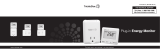PDU31xxx
PDU41xxx
PDU71xxx
PDU81xxx
Intelligent PDU User Guide
Copyright © 2022 Cyber Power Systems, Inc. All rights reserved.
K01-E000003-06

I
Table of Contents
Intelligent PDU User Guide
Table of Contents
Web Interface .............................................................................................................................. 1
Introduction ............................................................................................................................... 1
Advanced Power Management ............................................................................................... 10
Outlet Management ................................................................................................................ 38
Security ................................................................................................................................... 56
Network Service ...................................................................................................................... 67
PDU Information ..................................................................................................................... 79
Command Line Interface ........................................................................................................ 81
Introduction ............................................................................................................................. 81
Command Lists ....................................................................................................................... 83
Save and Restore Configuration Settings .........................................................................106
PDU Network Daisy Chain .................................................................................................... 110
Firmware Upgrade .................................................................................................................. 114

1
Web Interface
Intelligent PDU User Guide
Web Interface
Introduction
CyberPower’s Intelligent Power Distribution Unit (PDU) Web Interface gives users all the features
they need to configure, manage, and monitor the Intelligent PDU Series via a Web browser. With
this easy-to-navigate interface, users can perform real-time monitoring of each outlet, control
individual outlet, set power alerts, and complete many other tasks in an intuitive manner.
How to Log in
1. Open a Web browser.
2. Enter the IP address of the CyberPower PDU in the Browser Address Bar, and then press
ENTER.
Note: To look up the IP address, please refer to the LCD screen of the PDU.
3. Enter the information for the User Name and Password fields.
There are two types of user accounts.
Account Type
Default User
Name
Default
Password
Authorization
Administrator
cyber
cyber
View, access, and control all
settings.
Viewer
device
cyber
View all settings.
4. Click LOGIN to open the Summary Tab.

2
Web Interface
Intelligent PDU User Guide
General Settings
These are the basic settings for the PDU.
1. Date and Time Settings
The date and time can be set manually or synchronized with a Network Time Protocol (NTP)
server. All time-related configurations are based on this setting. See System Tab > General >
Time.
System Tab > General > Time
Item
Definition
Current Settings
Time
The current date and time.
Status
Show whether the date and time setting is updated by manual
setup or by the NTP (Network Time Protocol) server.
Next NTP Update
Synchronize with Update Interval.

3
Web Interface
Intelligent PDU User Guide
Item
Definition
System Time Configuration
Time Zone
The options for time zone selection.
Date Format
The options for date format selection.
Using NTP Server
*Primary NTP Server: Users enter the IP address/domain
name of the NTP server and choose local time zone based on
their location.
*Secondary NTP Server: Users enter the IP address/domain
name of the NTP server and choose local time zone based on
their location.
*Update Interval: The frequency for updating the date and
time from the NTP server.
Select the Update right now option to update immediately.
Manual Setup
*Date: Enter the date in the designated format.
*Time: Enter the time in the designated format.

4
Web Interface
Intelligent PDU User Guide
2. Daylight Saving Time
Users adjust the daylight saving time according to their location. See System Tab > General >
Daylight Saving Time.
System Tab > General > Daylight Saving Time
Item
Definition
DST Configuration
Disable
Disable the DST function.
Traditional US DST
Time
Start from the second Sunday in March to the first Sunday in
November.
Manual DST Date
Time
Select the start/end time using the dropdown menu.

5
Web Interface
Intelligent PDU User Guide
3. Device Identification
Users assign the device’s name, location, and the person to contact about issues. See System Tab
> General > Identification.
System Tab > General > Identification
Item
Definition
HOST/GUEST#
Select the role of the PDU (HOST or GUEST#) if PDUs are daisy
chained. Up to 3 GUEST PDUs can connect to 1 HOST PDU.
Name
The name entered by the user to identify the PDU.
Location
The PDU location entered by the user.
Contact
The person to be contacted about issues. Entered by the user.

6
Web Interface
Intelligent PDU User Guide
4. Device Reset/Reboot
Users can reboot the PDU or reset all the settings to defaults. See System Tab >
Reset/Reboot.
System Tab > Reset/Reboot
Item
Definition
Reboot Power Distribution Unit
Restart the PDU without power cycling any outlet.
Reset Power Distribution Unit
Reset the PDU to its factory default setting and restart it.
This action will power cycle any outlet.
Reset Power Distribution Unit
(TCP/IP Settings Reserved)
Reset the PDU to its factory default setting while
reserving the TCP/IP settings, and restart the PDU. This
action will power cycle any outlet.

7
Web Interface
Intelligent PDU User Guide
5. Environmental Monitoring
PDU with CyberPower ENVIROSENSOR can provide remote monitoring of temperature and
humidity in a server closet and/or datacenter. You can set temperature and humidity threshold for
event action warning. See Envir Tab > Status & Envir Tab > Configuration. Note that Envir Tab
only appears when an ENVIROSENSOR is connected to the PDU.
Envir Tab > Status
Item
Definition
Information
Display the name and location of the ENVIROSENSOR.
Temperature
Current Value
The real-time reading of temperature.
Maximum
The highest temperature recorded and the time of occurrence.
Minimum
The lowest temperature recorded and the time of occurrence. Click Reset
to reset the highest and lowest value to zero.
Humidity
Current Value
The real-time reading of humidity.

8
Web Interface
Intelligent PDU User Guide
Item
Definition
Maximum
The highest humidity recorded and the time of occurrence.
Minimum
The lowest humidity recorded and the time of occurrence.
Click Reset to reset the highest and lowest value to zero.
Contact
Display the current status of each input dry contact relay.
Envir Tab > Configuration
Item
Definition
Information
Name
The name entered by user to identify the ENVIROSENSOR.
Location
The location of the ENVIROSENSOR, entered by the user.
Temperature
High Threshold
Set the highest temperature value for a high temperature warning.
Low Threshold
Set the lowest temperature value for a low temperature warning.

9
Web Interface
Intelligent PDU User Guide
Item
Definition
Hysteresis
The point where the environmental state changes from abnormal to
normal and users receive a clearing event notification. The function of
Hysteresis is to avoid receiving multiple event notifications.
*For high threshold, the point is the threshold minus the
Hysteresis value; for low threshold, the point is the threshold
plus the Hysteresis value.
For example: The high threshold is 32°C, and hysteresis is 2°C.
The temperature rises to 33°C, you will get a warning. Then
it goes down to 31°C and up to 33°C repeatedly. No clearing
events and warnings will occur while the temperature readings
are within the Hysteresis. You will not get a clearing event until
it drops to 30°C.
Rate of Change
Define the abnormal change of temperature per 5 minutes.
For example: The current temperature is 23°C, and rate of
change is 10°C. If it goes up to 33°C or down to 13°C within 5
minutes, you will get a warning.
Unit
Select the unit of temperature.
Humidity
High Threshold
Set the highest humidity value for a high humidity warning.
Low Threshold
Set the lowest humidity value for a low humidity warning.
Hysteresis
Same as Hysteresis under temperature.
Rate of Change
Same as Hysteresis under temperature.
Contact
Enter the name of each input dry contact relay and use the dropdown
menu to define the normal status of each one.

10
Web Interface
Intelligent PDU User Guide
Advanced Power Management
Remote Monitoring
Users can see real-time readings of PDU vitals such as device load, power consumption, and outlet
status for an overview of current PDU status. See Summary Tab, PDU Tab > Status, and PDU Tab >
Status > Outlet.
Summary Tab
Item
Definition
HOST/GUEST#
Select the role of PDU (HOST or GUEST#) if PDUs are daisy chained. Up
to 3 GUEST PDUs can connect to 1 HOST PDU.
Current Condition
Operating condition of the PDU and ENVIROSENSOR.
PDU Status
Dev Load
Total load current of all connected devices, measured in Amps.
Outlet
The on/off status of each outlet. The green light icon indicates that the
outlet is on and providing power. This light will go off when the outlet turns

11
Web Interface
Intelligent PDU User Guide
Item
Definition
off.
Outlet Tooltip Function: move the cursor to an individual outlet, Outlet
name and its ON/OFF status will be shown.
System Data
Name
The name of the PDU. For configuration, see System Tab > General >
Identification.
Location
The location of the PDU. For configuration, see System Tab > General >
Identification.
Contact
The person accountable for the maintenance of the PDU. For
configuration, see System Tab > General > Identification.
Rating
UL current rating of the PDU, measured in Amps.
Uptime
The amount of time the system has been working for since it was last
restarted.
Time
System time of the PDU. For configuration, see System Tab > General >
Time.
Envir Status
Temperature
Display temperature reading when the ENVIROSENSOR is connected to
the PDU.
Humidity
Display humidity reading when the ENVIROSENSOR is connected to the
PDU.
Envir Data
Name
The name of the ENVIROSENSOR. For configuration, see Envir Tab >
Configuration.
Location
The location of the ENVIROSENSOR. For configuration, see Envir Tab >
Configuration.
Recent Device
Events
A list of the five most recent device events. All events are related to
configuration changes.

12
Web Interface
Intelligent PDU User Guide
PDU Tab > Status > Device
Item
Definition
HOST/GUEST#
Select the role of PDU (HOST or GUEST#) if PDUs are daisy chained.
Up to 3 GUEST PDUs can connect to 1 HOST PDU.
Load
Device Load
Load current of the connected device(s), measured in Amps.
Load power of the connected device(s), measured in Kilowatts and
Kilovolt-Amps.
Bank Load*
Load current of the bank, measured in Amps.
Power Factor
Power factor of the connected device(s).
Peak Load
Maximum load current recorded and the time of occurrence.
Users can reset the value to zero at Power Restore in PDU Tab >
Manager > Device.
Energy
Total energy consumed by the connected device(s) from the reset
date, measured in kWh.
Users can reset the value to zero at Power Restore in PDU Tab >
Manager > Device.
Utility
Voltage
Voltage of the utility power.
Frequency
Frequency of the utility power.
*Only available in select models.

13
Web Interface
Intelligent PDU User Guide
PDU Tab > Status > Outlet*
*The above Outlet Status Page is available for Switched Metered by Outlet Series only.
Item
Definition
HOST/GUEST#
Select the role of PDU (HOST or GUEST#) if PDUs are daisy chained.
Up to 3 GUEST PDUs can connect to 1 HOST PDU.
Status
The on/off status of each outlet.
Load (A)
Load current of each outlet, measured in Amps.
Load (kW)
Load power of each outlet, measured in Kilowatts.
Peak Load (kW)
The maximum load current recorded and the time of occurrence. Users
can reset the value to zero at Power Restore in PDU Tab > Manager >
Outlet.
Energy (kWh)
Total energy consumed by connected equipment of each outlet since the
last reset. The reset can be set in PDU Tab > Manager > Outlet.

14
Web Interface
Intelligent PDU User Guide
Visible Power Consumption
With comprehensive energy measurement data, users can gain more visibility to the total power
usage of a PDU, as well as estimate the energy cost and CO2 emissions. The energy-trend report
also helps users analyze their power utilization and to review the history of power conditions. See
Log Tab > Status Records, Log Tab > Graphing, Log Tab > Energy Records, and Log Tab >
Maintenance.
Log Tab > Status Records
Item
Definition
HOST/GUEST#
Select the role of PDU (HOST or GUEST#) if PDUs are daisy chained.
Up to 3 GUEST PDUs can connect to 1 HOST PDU.
Device Max (A)
The maximum load current of the connected device(s) or bank during
a specific time interval, measured in Amps. This interval can be set in
Log Tab > Maintenance.
Device (A)
Load current of the connected device(s) or bank, measured in Amps.
Voltage (V)
Voltage of the utility power.
Temp. (°C)
Temperature reading when the ENVIROSENSOR is connected to the
PDU.
Hum. (%RH)
Humidity reading when the ENVIROSENSOR is connected to the
PDU.
Outlet # Max (kW)*
The maximum load power of a specific outlet during a specific time
interval, measured in Kilowatts. This interval can be set in Log Tab >
Maintenance.
Outlet # (kW)*
Load power of a specific outlet, measured in Kilowatts.

15
Web Interface
Intelligent PDU User Guide
*For Switched Metered by Outlet Series only.

16
Web Interface
Intelligent PDU User Guide
Log Tab > Graphing
Item
Definition
HOST/GUEST#
Select the role of PDU (HOST or GUEST#) if PDUs are daisy
chained. Up to 3 GUEST PDUs can connect to 1 HOST PDU.
Graph Period
The time period is used to create a retroactive graph of the status
records. A large time period will require more time to render the
graph.
Graph Data
The data used to create a graph of the status records. Up to five
data points can be selected. A large number of data selected will
require more time to render the graph.
Graph Node
Select the Display All Nodes in Detail option to display the
selected data points along the graph. When the cursor is moved to
an individual data point, information about that point will be shown.
If this option is not selected, the graph will show only the line
(without the points), so less time is needed to render.
Draw
A graph of the status records will be created.
Reset
Reset the Graph Period to default (1 day).
Launch Graph in New
Window
A detailed view of the graph opens in a new browser window.

17
Web Interface
Intelligent PDU User Guide
Log Tab > Energy Records
Item
Definition
HOST/GUEST#
Select the role of PDU (HOST or GUEST#) if PDUs are daisy
chained. Up to 3 GUEST PDUs can connect to 1 HOST PDU.
Interval Energy (kWh)
Energy consumed by connected device(s) during a specific time
interval, measured in kWh. This interval can be set in Log Tab >
Maintenance.
Interval Cost (units)
Cost of the energy consumed by the connected device(s) during a
specific time interval, equal to Electricity Rate multiplied by Interval
Energy. The interval and electricity rate can be set in Log Tab >
Maintenance.
Interval CO2 (kg)
Equivalent CO2 emission of the connected device(s) during a
specific time interval, equal to CO2 Emissions multiplied by Interval
Energy. The interval and CO2 emissions can be set in Log Tab >
Maintenance.
Energy (kWh)
Accumulated Interval Energy since the last reset. The reset can be
set in Log Tab > Maintenance.
Cost (units)
Accumulated Interval Cost since the last reset. The reset can be set
in Log Tab > Maintenance.
CO2 (kg)
Accumulated Interval CO2 since the last reset. The reset can be set
in Log Tab > Maintenance.
Outlet # (kWh)*
Accumulated Interval Energy of a specific outlet since the last reset.
The reset can be set in Log Tab > Maintenance.
*For Switched Metered by Outlet Series only.

18
Web Interface
Intelligent PDU User Guide
Log Tab > Maintenance
Item
Definition
Event Logs
Clear All Logs
Clear the existing event logs.
The Number of
Events
The number of the existing event logs and the maximum number
of the event logs that can be recorded. Once the maximum
number is reached, new events overwrite oldest events in
memory.
Save Event Logs
Save the existing event logs as a text file.
Status Records
Recording Interval
The frequency to record the status data.
A smaller interval will provide more recordings, but the recordings
are overwritten in a shorter period of time. A larger interval will
provide fewer recordings, but the recordings are overwritten in a
longer period of time.
Clear All Records
Clear the existing status records.
Page is loading ...
Page is loading ...
Page is loading ...
Page is loading ...
Page is loading ...
Page is loading ...
Page is loading ...
Page is loading ...
Page is loading ...
Page is loading ...
Page is loading ...
Page is loading ...
Page is loading ...
Page is loading ...
Page is loading ...
Page is loading ...
Page is loading ...
Page is loading ...
Page is loading ...
Page is loading ...
Page is loading ...
Page is loading ...
Page is loading ...
Page is loading ...
Page is loading ...
Page is loading ...
Page is loading ...
Page is loading ...
Page is loading ...
Page is loading ...
Page is loading ...
Page is loading ...
Page is loading ...
Page is loading ...
Page is loading ...
Page is loading ...
Page is loading ...
Page is loading ...
Page is loading ...
Page is loading ...
Page is loading ...
Page is loading ...
Page is loading ...
Page is loading ...
Page is loading ...
Page is loading ...
Page is loading ...
Page is loading ...
Page is loading ...
Page is loading ...
Page is loading ...
Page is loading ...
Page is loading ...
Page is loading ...
Page is loading ...
Page is loading ...
Page is loading ...
Page is loading ...
Page is loading ...
Page is loading ...
Page is loading ...
Page is loading ...
Page is loading ...
Page is loading ...
Page is loading ...
Page is loading ...
Page is loading ...
Page is loading ...
Page is loading ...
Page is loading ...
Page is loading ...
Page is loading ...
Page is loading ...
Page is loading ...
Page is loading ...
Page is loading ...
Page is loading ...
Page is loading ...
Page is loading ...
Page is loading ...
Page is loading ...
Page is loading ...
Page is loading ...
Page is loading ...
Page is loading ...
Page is loading ...
Page is loading ...
Page is loading ...
Page is loading ...
Page is loading ...
Page is loading ...
Page is loading ...
Page is loading ...
Page is loading ...
Page is loading ...
Page is loading ...
Page is loading ...
Page is loading ...
Page is loading ...
Page is loading ...
Page is loading ...
Page is loading ...
Page is loading ...
Page is loading ...
Page is loading ...
/