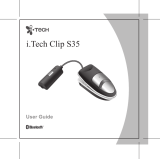6
RQT8640
≥ “EB” on the packaging indicates the United Kingdom.
≥ Panasonic will in no way be liable for any losses of data caused by this
product.
≥ Panasonic will also in no way be liable if you are unable to record due
to a problem with this unit or an SD Memory card.
≥ SD logo is a trademark.
≥ miniSD
TM
is a trademark of SD Card Association.
≥ Microsoft and Windows are either registered trademarks or
trademarks of Microsoft Corporation in the United States and/or other
countries.
≥ WMA (Windows Media
TM
Audio) is a compression format developed
by Microsoft Corporation. It achieves the same sound quality as MP3
with a file size that is smaller than that of MP3.
≥ Portions of this product are protected under copyright law and are
provided under license by ARIS/SOLANA/4C.
≥ Intel, Pentium and Celeron are registered trademarks or trademarks of
Intel Corporation in the United States and other countries.
≥ IBM and PC/AT are registered trademarks of International Business
Machines Corporation of the U.S.
≥ Macintosh is a registered trademark of Apple Computer, Inc. of the
U.S. in both the United States and other countries.
≥ Adobe and its logo, Acrobat, and Acrobat Reader are trademarks of
Adobe Systems Incorporated.
≥ Gracenote
®
and CDDB
®
are registered trademarks of
Gracenote. The Gracenote logo and logotype, the
Gracenote CDDB logo and logotype, and the “Powered
by Gracenote” logo are trademarks of Gracenote.
≥ CD and music-related data from Gracenote, Inc.,
copyright C 2000–2003 Gracenote. Gracenote CDDB
®
Client Software, copyright 2000–2003 Gracenote. This product and
service may practice one or more of the following U.S.
Patents: #5,987,523; #6,061,680; #6,154,773, #6,161,132,
#6,230,192, #6,230,207, #6,240,459, #6,330,593, and other patents
issued or pending.
≥ Other names of systems and products mentioned in these instructions
are usually the registered trademarks or trademarks of the
manufacturers who developed the system or product concerned. The
TM
and
®
marks are not used to in these Operating Instructions.
≥ This product is protected by certain intellectual property rights of
Microsoft Corporation and third parties. Use or distribution of such
technology outside of this product is prohibited without a license from
Microsoft or an authorized Microsoft subsidiary and third parties.
SV-SD370V.570V_English.book 6 ページ 2006年4月20日 木曜日 午後1時18分