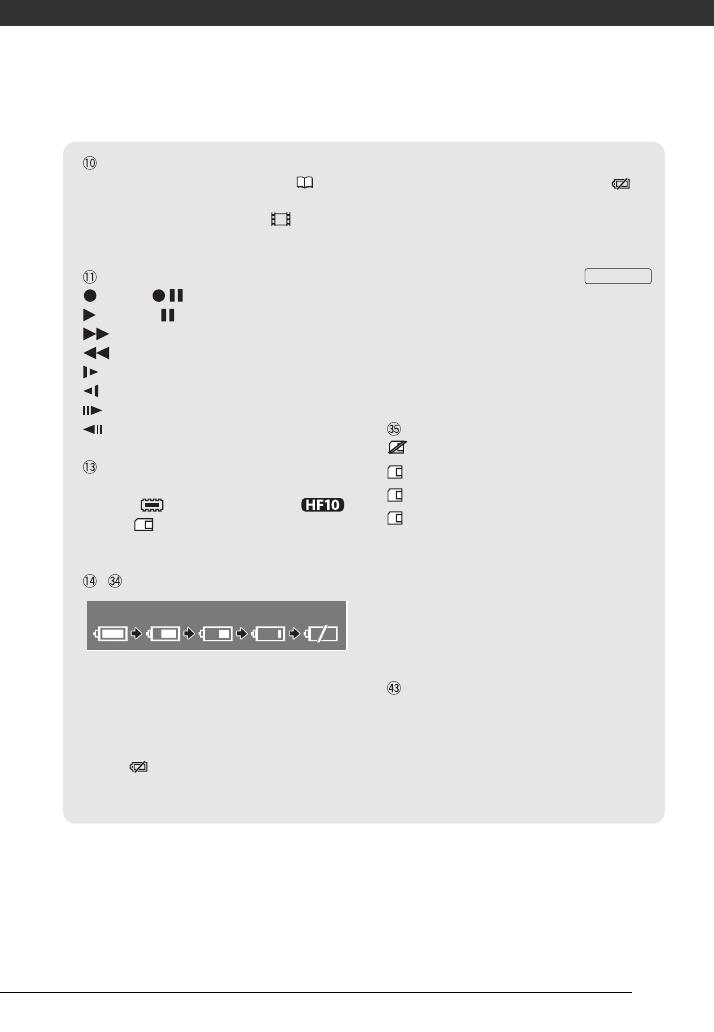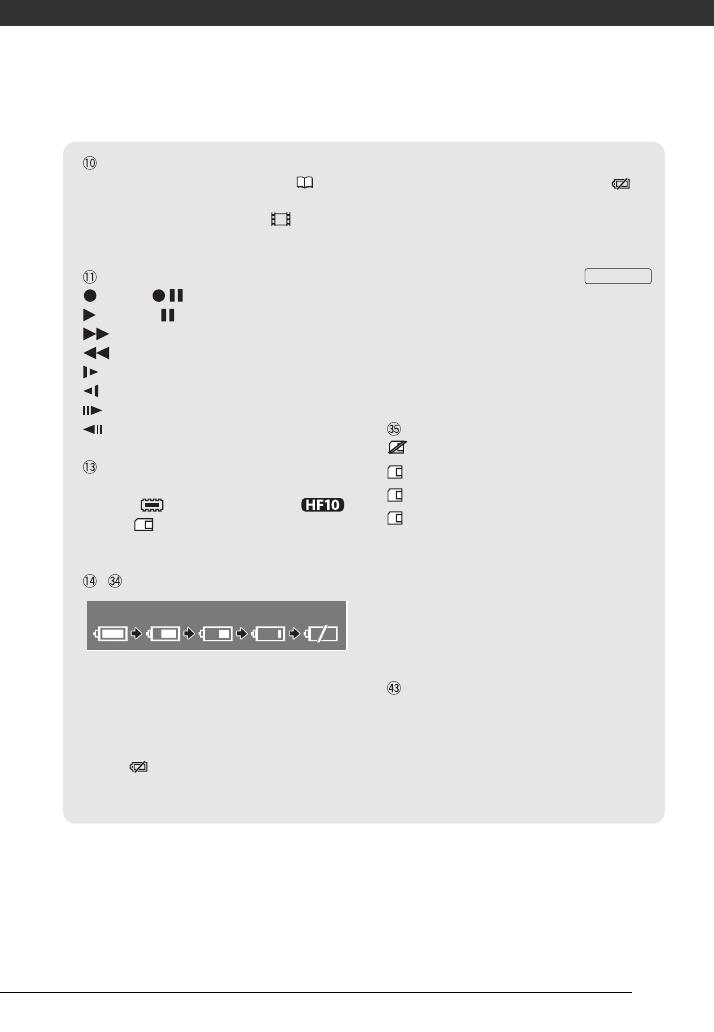
17
25F progressive frame rate
Select the 25F progressive frame rate ( 42) to
give your recordings a cinematic look. You can
combine this frame rate with the [ CINE
MODE] recording program to enhance the effect.
Memory operation
Record, Record pause,
Playback, Playback pause,
Fast playback,
Fast reverse playback,
Slow playback,
Slow reverse playback,
Frame advance,
Frame reverse
Remaining recording time
When there is no more free space on the
memory, “ END” (built-in memory,
only) or “ END” (memory card) will be
displayed and the recording will stop.
, Remaining battery time
• The icon shows a rough estimate of the
remaining charge as a percentage of the full
charge of the battery pack. The remaining
recording/playback time of the battery pack is
displayed, in minutes, next to the icon.
• When is displayed in red, replace the
battery pack with a fully charged one.
• When you attach an empty battery pack, the
power may turn off without displaying .
• Depending on the conditions under which the
camcorder and the battery pack are used, the
actual battery charge may not be indicated
accurately.
• When the camcorder is off, press
to display the charge status of a battery pack.
The Intelligent System will display the charge
status (as a percentage) and the remaining
recording time (in minutes) for 5 seconds. If the
battery pack is exhausted, the battery
information may not be displayed.
Number of still images available
in red: No card
in green: 6 or more images
in yellow: 1 to 5 images
in red: No more images can be recorded
• When viewing the still images, the display will
always be in green.
• Depending on the recording conditions, the
number of available still images displayed may
not decrease even after a recording has been
made, or may decrease by 2 still images at
once.
Image number
The image number indicates the name and
location of the file on the memory card. For
example, the file name of image 101-0107 is
“IMG_0107.JPG”, stored under the folder
“DCIM\101CANON”.
100% 75% 50% 25% 0%
BATT.INFO
D128_PAL_E.book Page 17 Tuesday, January 22, 2008 11:39 AM