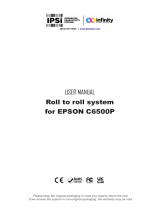3
1 Introduction ............................................................................................................................................ 4
1.1 Instructions ...............................................................................................................................................4
1.2 General Safety Instructions ......................................................................................................................5
1.3 Protective Devices ...................................................................................................................................5
1.4 Handling Electricity ..................................................................................................................................6
1.5 Procedure in Case of Accidents ..............................................................................................................6
2 Replacing Assembly Units .................................................................................................................... 7
2.1 Tools .........................................................................................................................................................7
2.2 Replacing the Printhead ...........................................................................................................................7
2.3 Replacing the Print Roller and the Rewind Assist Roller ..........................................................................9
2.4 Replacing the Slipping Clutches ............................................................................................................10
2.5 Replacing the Label Sensor ...................................................................................................................12
2.6 Replacing the PCB CPU ........................................................................................................................ 13
2.7 Replacing the Power Supply Unit ...........................................................................................................14
2.8 Installing the PCB I/O Interface ..............................................................................................................15
3 Adjustments .........................................................................................................................................16
3.1 Measuring and Adjusting the Winding Torques ......................................................................................16
3.1.1 Measuring the Winding Torques .......................................................................................................16
3.1.2 Adjusting the Winding Torques .........................................................................................................19
3.2 Adjusting the Printing Mechanism ..........................................................................................................20
3.2.1 Preparing the Printer for Adjustment ................................................................................................ 20
3.2.2 Adjusting the Printhead Position.......................................................................................................21
3.2.3 Adjusting the Printhead Pressure .....................................................................................................22
3.2.4 Adjusting the Transfer Ribbon Feed Path.........................................................................................23
3.2.5 Final Test .......................................................................................................................................... 23
3.3 Adjusting the Belt Tension at the Main Drive Motor ...............................................................................24
4 Troubleshooting and Error Treatment ................................................................................................25
4.1 Failure of Device Functions ....................................................................................................................25
4.2 Permanent Hardware Faults .................................................................................................................. 25
5 Block Diagram ......................................................................................................................................26
6 Layout Diagram PCB CPU ...................................................................................................................27
7 Index ......................................................................................................................................................28
Table of Contents