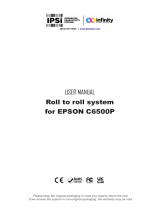Page is loading ...

Service Manual
HERMES Q
MADE IN GERMANY
Label Printer

2 2
Family Type
HERMES Q HERMES Q2L
HERMES Q4L
HERMES Q4.3L
HERMES Q6.3L
HERMES Q2R
HERMES Q4R
HERMES Q4.3R
HERMES Q6.3R
Edition: 04/2020 - Part No. 9003469
Copyright
This documentation as well as translation hereof are property of cab Produkttechnik GmbH & Co. KG.
The replication, conversion, duplication or divulgement of the whole manual or parts of it for other intentions than its original
intended purpose demand the previous written authorization by cab.
Trademark
Windows is a registered trademark of the Microsoft Corporation.
Editor
Regarding questions or comments please contact cab Produkttechnik GmbH & Co. KG.
Topicality
Due to the constant further development of our products discrepancies between documentation and product can occur.
Please check www.cab.de for the latest update.
Terms and conditions
Deliveries and performances are effected under the General conditions of sale of cab.
Service Manual
for the following products
Germany
cab Produkttechnik GmbH & Co KG
Karlsruhe
Phone +49 721 6626 0
www.cab.de
USA
cab Technology, Inc.
Chelmsford, MA
Phone +1 978 250 8321
www.cab.de/us
Taiwan
cab Technology Co., Ltd.
Taipei
Phone +886 (02) 8227 3966
www.cab.de/tw
China
cab (Shanghai) Trading Co., Ltd.
Guangzhou
Phone +86 (020) 2831 7358
www.cab.de/cn
France
cab Technologies S.à.r.l.
Niedermodern
Phone +33 388 722501
www.cab.de/fr
Mexico
cab Technology, Inc.
Juárez
Phone +52 656 682 4301
www.cab.de/es
China
cab (Shanghai) Trading Co., Ltd.
Shanghai
Phone +86 (021) 6236 3161
www.cab.de/cn
South Africa
cab Technology (Pty) Ltd.
Randburg
Phone +27 11 886 3580
www.cab.de/za

3
1 Introduction ............................................................................................................................................ 4
1.1 Instructions ...............................................................................................................................................4
1.2 General Safety Instructions ......................................................................................................................4
1.3 Protective Devices ...................................................................................................................................5
1.4 Handling Electricity ..................................................................................................................................5
1.5 Procedure in Case of Accidents ..............................................................................................................5
1.6 Environment .............................................................................................................................................5
2 Tools ........................................................................................................................................................6
3 Maintenance ...........................................................................................................................................7
3.1 Cleaning by the Operator .........................................................................................................................7
3.2 Cleaning the Label Sensor .......................................................................................................................7
4 Replacing Assembly Units .................................................................................................................... 8
4.1 Replacing the Printhead ...........................................................................................................................8
4.2 Replacing the Print Roller and the Transport Roller ...............................................................................10
4.3 Replacing the Slipping Clutches .............................................................................................................11
4.4 Replacing the Label Sensor ...................................................................................................................13
4.5 Replacing the PCB CPU ........................................................................................................................ 14
4.6 Replacing the Power Supply Unit ...........................................................................................................15
5 Adjustments .........................................................................................................................................16
5.1 Measuring and Adjusting the Winding Torques ......................................................................................16
5.1.1 Measuring the Winding Torques .......................................................................................................16
5.1.2 Adjusting the Winding Torques .........................................................................................................19
5.2 Adjusting the Brake at the Label Unwinder ............................................................................................20
5.3 Adjusting the Label Feed Path ...............................................................................................................21
5.4 Adjusting the Printing Mechanism ..........................................................................................................22
5.4.1 Preparing the Printer for Adjustment ................................................................................................ 22
5.4.2 Aligning the Printhead to the Print Roller..........................................................................................23
5.4.3 Adjusting the Printhead Pressure .....................................................................................................24
5.4.4 Adjusting the Distance of the Printhead from the Paper Guiding Edge ............................................25
5.4.5 Adjusting the Transfer Ribbon Feed Path.........................................................................................26
5.4.6 Final Test .......................................................................................................................................... 27
5.5 Adjusting the Tension at the Rewinder Belt and the Transport Roller Belt .............................................28
5.6 Adjusting the Automatic Ribbon Saver ...................................................................................................29
5.6.1 Setting the Eccentrics .......................................................................................................................29
5.6.2 Adjusting the Magnetic Clutch ..........................................................................................................30
6 Troubleshooting and Error Treatment ................................................................................................31
6.1 Failure of Device Functions ....................................................................................................................31
6.2 Permanent Hardware Faults .................................................................................................................. 31
7 Block Diagram ......................................................................................................................................32
8 Layout Diagram PCB CPU ...................................................................................................................33
9 Index ......................................................................................................................................................34
Table of Contents

4 4
1 Introduction
1.1 Instructions
Important information and instructions in this documentation are designated as follows:
Danger!
Draws attention to an exceptionally great, imminent danger to your health or life due to hazardous
voltages.
!
Danger!
Draws attention to a danger with high risk which, if not avoided, may result in death or serious injury.
!
Warning!
Draws attention to a danger with medium risk which, if not avoided, may result in death or serious injury.
!
Caution!
Draws attention to a danger with low risk which, if not avoided, may result in minor or moderate injury.
!
Attention!
Draws attention to potential risks of property damage or loss of quality.
i
Note!
Advices to make work routine easier or on important steps to be carried out.
Environment!
Gives you tips on protecting the environment.
Handling instruction
Reference to section, position, illustration number or document.
Option (accessories, peripheral equipment, special ttings).
Time
Information in the display.
1.2 General Safety Instructions
This service manual is intended for use by qualied service and maintenance personnel. For more operation and
conguration information, refer to the user or conguration manual.
Follow the general safety rules below:
• Keep the area around the device clean at all times!
• Work with safety in mind.
• Parts of device that are removed during the maintenance work must be put in a safe place.
• Avoid risks of tripping over.
N
Danger!
Double pole/neutral fusing.
Danger!
Danger to life and limb from increased current ow through metal parts in contact with the device.
Do not wear clothing with metal parts.
Do not wear jewelry.
Do not wear spectacles with metal frames.
!
Warning!
Items of clothing drawn into the device by moving parts can lead to injuries.
Do not wear any items of clothing which could get caught by moving parts.

51 Introduction
1.3 Protective Devices
!
Warning!
There is a risk of injury if protective devices are missing or defective.
Replace all protective devices (covers, safety notices, grounding cables etc) after maintenance work
has been completed.
Replace parts that have become defective or unusable.
Wear protective goggles for:
• Knocking pins or similar parts in or out with a hammer.
• Using spring hooks.
• Inserting or removing springs, retaining rings or grip rings.
• Using solvents, cleansers or other chemicals.
1.4 Handling Electricity
The following work may only be done by trained and qualied electricians:
• Work on electrical components.
• Work on an open device still connected to the mains supply.
General precautions before starting maintenance work:
• Find out where the emergency and power switches are so that they can be quickly thrown in an emergency.
• Disconnect the current supply before carrying out the following work:
- Installing or removing power units.
- Working in the immediate vicinity of open power supply components.
- Mechanical check of power supply components.
- Modifying circuits in the device.
• Test the zero potential of the device parts.
• Check the working area for possible sources of danger, such as wet oors, defective extension cables, defective
protective conductor connections.
Additional precautions in the case of exposed voltages:
• Ask a second person to remain near the working site. This person must know where the emergency and power
switches are, and how to switch the current off if danger arises.
• Only use one hand to work on electric circuits of devices that are switched on. Keep the other hand behind your
back or in your pocket.
This prevents electricity from owing through your own body.
1.5 Procedure in Case of Accidents
• Act calmly and with great care.
• Avoid danger to yourself.
• Switch off power.
• Request medical assistance.
• Give rst aid, if necessary.
1.6 Environment
Obsolete assemblies contain valuable recyclable materials that should be sent for recycling.
Send to suitable collection points, separately from residual waste.
Send the parts for recycling.

6 6
2 Tools
Do not use any worn of damaged tools.
Only use tools and testing devices that are suitable for the task at hand.
cab special tools:
• Test collar for transfer ribbon winder (cab Part-No. 5540932)
• Distance caliber 0,1 mm (cab Part-No. 5961064)
• Gauge for brake adjustment at the label unwinder HERMES Qx/xxx-2 (cab Part-No. 5961092)
• Gauge for brake adjustment at the label unwinder HERMES Qx/xxx-3 (cab Part-No. 5961694)
Standard tools:
• Screw driver Torx, size TX 10, TX 20
• Allen key 1,5 mm
• Phillips-head screwdriver, size 1
• Allen key 2,5 mm (included)
• Snap ring pliers ZGG 0
• Snap ring pliers ZGG 1
• Cylindrical dynamometer (spring scale), 0 - 10 N
• Cylindrical dynamometer (spring scale), 0 - 25 N
• Scale Magnier
• Digital Circuit Analyzer

7
3 Maintenance
3.1 Cleaning by the Operator
The following cleaning work is described in the Assembly Instructions.
• Cleaning the device
• Cleaning the printhead
• Cleaning the print roller
3.2 Cleaning the Label Sensor
Danger!
Risk of death via electric shock!
Before opening the housing cover, disconnect the device from the mains supply and wait at least one
minute until the power supply unit has discharged.
1
2
4
5
6
3
7
Figure 1 Cleaning the label sensor
1. Remove the material from the printer.
2. Remove the rear cover.
3. Disconnect the plug (2) from the label sensor (1).
4. Loosen the screw (5).
5. Hold pressed the knob (4) and pull the label sensor with the handle (6) out of the prole.
* HERMES Q6.3: That way the distance plate (7) is pushed out of label sensor guide.
6. Clean the label sensor slots (3) with brush or cotton swab soaked in pure alcohol.
7. Push label sensor back into the guide.
8. * HERMES Q6.3: Push the distance plate (7) into the guide of the label sensor.
9. Connect the plug (2) to the label sensor (1).
10. Mount the rear cover.
11. Adjust label sensor mechanically and tighten the screw (5) Assembly Instructions.

8 8
4 Replacing Assembly Units
4.1 Replacing the Printhead
The printhead of the label printer can be replaced without the need for ne adjustment. The printhead must be
replaced if worn or when switching to a printhead with higher or lower resolution.
1
2
3
4
3
4
5
1 Data connector
2 Power connector
3 Threaded holes
4 Catching holes
5 Heating line
Figure 2 Structure of the printhead
!
Attention!
The printhead can be damaged by static electricity discharges and impacts!
Set up printer on a grounded, conductive surface.
Ground your body, e.g. by wearing a grounded wristband.
Do not touch contacts on the plug connections (1, 2).
Do not touch heating line (5) with hard objects or your hands.

9
4 Replacing Assembly Units
6
6
7 8
3
3
4
4 99
Figure 3 Replacing the printhead
Dismounting the Printhead
1. Remove the media from the printer.
2. Lock the printhead.
3. Loosen two screws (6).
4. Open the printhead locking and if necessary remove the printhead from the pins (9).
5. First unplug the power cable (8), followed by the data cable (7).
Mounting the Printhead
1. First connect the data cable (7), followed by the power cable (8).
2. Place the printhead into the printhead assembly and insert the pins (9) into the holes (4).
3. Press down the printhead carriage and x the printhead with the screws (6) at the carriage using the threaded
holes (3).
4. Clean the heating line with the cleaning cloth included in the contents of delivery.
5. Reload labels and transfer ribbon.

10 10
4.2 Replacing the Print Roller and the Transport Roller
1 2 5 64 7 8 1093 11
Figure 4 Replacing print roller and transport roller
Replacing the print roller
1. Turn lever (4) counterclockwise to lift the printhead assembly.
2. Loosen screw (6).
3. Remove ball bearing (5) and print roller (2) through the plate (3).
4. Guide the new print roller through the plate (3) to the axle (1). Turn the roller to align it to the hexagonal end of the
axle and push the roller further until it stops.
5. Insert the ball bearing (5) in to the plate (3) and x it with screw (6).
Replacing the transport roller
1. Turn lever (10) clockwise to open the transport system.
2. Loosen screw (11).
3. Remove the transport roller (9) from the axle (8).
4. Put the new roller onto the axle (8). Turn the roller easily to align it to the hexagonal end of the axle and push the
roller further until it stops.
5. Fix the roller (9) with the screw (11).
4 Replacing Assembly Units

11
4.3 Replacing the Slipping Clutches
The rewinder for the transfer ribbon and the internal rewinder are coupled with slipping clutches to the main drive.
The supply hub of the transfer ribbon is braked with a slipping clutch during printing.
Replace a slipping clutch when the set value of the torque cannot be set 5.1 on page 16.
Removal and installation of the slipping clutch is also required for replacement of a winder.
1 2 3
1 Internal rewinder: coupling
2 Ribbon supply hub: brake
3 Ribbon take up hub: coupling
Figure 5 Slipping clutches
Danger!
Risk of death via electric shock!
Before opening the housing cover, disconnect the device from the mains supply and wait at least one
minute until the power supply unit has discharged.
4 Replacing Assembly Units

12 12
Replacing the Slipping Clutches at the Rewinders
1
2 3
4
5
1 Collar the belt gear
2 Winder axle
3 Coupling disks
4 Slipping clutch
5 Snap ring
Figure 6 Slipping clutches at the rewinders
1. Unplug the printer from the electrical outlet.
2. Remove the rear cover of the printer
3. Remove the snap ring (5).
4. Pull the clutch (4) from the winder axle (2).
5. Slide the new clutch (4) onto the winder axle (2).
6. Align grooves in the coupling disks (3) with the guides in the collar of the belt gear (1).
7. Slide coupling further until it stops.
8. Secure the snap ring (5).
9. Adjust the clutch 5.1 on page 16.
Replacing the Brake at the Ribbon Unwinder
3
6
7
54
21
1 Pin
2 Spring
3 Winder axle
4 Tappet
5 Lever
6 Brake
7 Snap ring
Figure 7 Brake at the ribbon unwinder
1. Unplug the printer from the electrical outlet.
2. Remove the rear cover of the printer
3. Remove the snap ring (7).
4. Pull the brake (6) from the winder axle (3). Ensure that the tappet (4) remains on the winder axle. Reattach the
tappet to the winder axle if it has been pulled off. The axle prole is shaped in such a way that the tappet only ts
in one way.
5. Check the position of the spring (2). Ensure that the pin (1) grasps between the spring arms.
6. Slide the new brake (6) onto the winder axle (3) in such a way that it ts on the hexagonal prole of the tappet (4).
7. Push the clutch further until it stops in such a way that lever (5) grasps between the spring arms..
8. Secure the snap ring (7).
9. Adjust the brake 5.1 on page 16.
4 Replacing Assembly Units

13
4.4 Replacing the Label Sensor
i
Note!
Soiling of the label sensor can also cause malfunctions.
Before replacing the label sensor, check whether it is soiled and clean it if necessary 3.2 on page 7.
Danger!
Risk of death via electric shock!
Before opening the housing cover, disconnect the device from the mains supply and wait at least one
minute until the power supply unit has discharged.
1
2
3
4
5
6
Figure 8 Replacing the label sensor
1. Remove the material from the printer.
2. Remove the rear cover.
3. Disconnect the plug (2) from the label sensor (1).
4. Loosen the screw (4).
5. Hold pressed the knob (3) and pull the label sensor with the handle (5) out of the prole.
* HERMES Q6.3: That way the distance plate (6) is pushed out of label sensor guide.
6. Push the new label sensor into the guide until it stops.
* HERMES Q6.3: Push the distance plate (6) into the guide of the label sensor.
7. Connect the plug (2) to the label sensor (1).
8. Mount the rear cover.
9. Adjust label sensor mechanically and tighten the screw (4) Assembly Instructions.
10. Calibrate the label sensor Conguration Manual > Calibrate label sensor.
4 Replacing Assembly Units

14 14
4 Replacing Assembly Units
4.5 Replacing the PCB CPU
Danger!
Risk of death via electric shock!
Before opening the housing cover, disconnect the device from the mains supply and wait at least one
minute until the power supply unit has discharged.
1
2
1
3
4
5
7
8
9
1
1
6
10
1 4 screws
2 PCB CPU
Connectors
3 CON17 - Switch locking system
4 CON12 - Control panel
5 CON15 - Winding sensor
6 CON11 - Sensors
7 CON10 - Printhead
8 CON9 - Power supply
9 CON8 - Stepper motor
10 CON7 - I/O interface
Figure 9 Replacing the PCB CPU
1. If possible, save the printer conguration to an external medium Conguration Manual.
2. Unplug the printer from the electrical outlet.
3. Detach all interface cables from the back of the printer.
4. Remove all memory media from the slots.
5. Dismount the rear cover.
6. Unplug all plug connections (3-10) from the PCB CPU (2).
7. Loosen screws (1) and remove PCB CPU (2).
8. Attach the new PCB CPU (2) with four screws (1).
9. Connect all cables to the PCB CPU (2).
10. Mount the rear cover.
11. Restore all interface connections on the back of the printer.
12. Connect the power cable.
13. Update the rmware if necessary.
14. Select the matching Printer model Conguration Manual.
15. Adjust the label sensor Conguration Manual.
16. Load the printer conguration from the memory medium if possible. Otherwise, set the printer conguration via
control panel Conguration Manual.

15
4 Replacing Assembly Units
4.6 Replacing the Power Supply Unit
Danger!
Risk of death via electric shock!
Before opening the housing cover, disconnect the device from the mains supply and wait at least one
minute until the power supply unit has discharged.
1
2
1
1
1
3
4
Figure 10 Replacing the power supply unit
1. Dismount the PCB CPU 4.5 on page 14.
2. Unplug the cables from the connectors (3,4).
3. Loosen 4 screws (1) and remove the power supply unit (2).
4. Insert the new power supply unit an x it with the screws (1).
5. Connect the cables at the connectors (3,4).
6. Re-mount the PCB CPU 4.5 on page 14.
7. Mount the rear cover.

16 16
5 Adjustments
5.1 Measuring and Adjusting the Winding Torques
The rewinder for the transfer ribbon and the internal rewinder are coupled with slipping clutches to the rewinder drive.
The unwinder of the transfer ribbon is braked with slipping clutches during printing.
The correct setting of the torques of these slipping clutches is necessary for:
• precise conveyance of the transfer ribbon during label transport
• the prevention of wrinkles in the feed path of the transfer ribbon
• high positioning accuracy of the peeled labels.
The winding axes of the rewinders are not actively driven by the belts during label backfeed, but rather solely by the
pull of the print roller. The torque required to disengage the rewinder from the belt drive is implemented via a brake
in the winding reel, which works in both directions. The measured clockwise torque is the sum of the coupling torque
and the torque of the brake. Only the torque of the brake is measured when the winding axis is rotating counter-
clockwise. For this reason, measurement of the torques at the rewinders are required in both directions.
The method of measurement differs for the various types of slipping clutches:
• Measurement of the winding torques at the transfer ribbon rewinder and unwinder page 16.
• Measurement of the winding torque at the internal rewinder page 18.
If the winding torque differs from the set value, it must be adjusted. The procedures for adjusting the winding torques
of the transfer ribbon winders and the internal rewinder are identical 5.1.2 on page 19.
5.1.1 Measuring the Winding Torques
Transfer Ribbon Rewinder and Unwinder
Measurement of the winding torque at the transfer ribbon take up and supply hub occurs by determining the pulling
forces on a test collar attached to the winder.
The physical relation between the torque and the pulling force is:
F= M / r
F: Pulling force [N],
M: Winding torque [Ncm],
r: Radius of the test collar (3 cm)

17
5 Adjustments
The set values for the winding torque and the resulting pulling force at the test collar are:
Winder Measurement Direction of rotation Winding torque M Pulling force F
Ribbon rewinder A against winding direction
Hermes Q2 10,2 - 10,8 Ncm 3,4 - 3,6 N
Hermes Q4/Q4.3/Q6.3 12,9 - 14,4 Ncm 4,3 - 4,8 N
B in winding direction 2,1 - 3,0 Ncm 0,7 - 1,0 N
Ribbon unwinder C any 3,6 - 4,5 Ncm 1,2 - 1,5 N
Table 1 Winding torques at the transfer ribbon winders
1
2
3
4
1
A B
1
C
2
3
4
Figure 11 Measuring the winding torque at the transfer ribbon rewinder (left) and unwinder (right)
Danger!
Risk of death via electric shock!
Before opening the housing cover, disconnect the device from the mains supply and wait at least one
minute until the power supply unit has discharged.
1. Unplug the printer from the electrical outlet.
2. Remove the rear cover.
3. Remove the transfer ribbon from the printer.
4. Attach the test collar (3) to the winder (4).
5. Turn the knurled nut counterclockwise to clamp the test collar.
6. Wind the cord attached to the test collar around the test collar several times.
7. Secure spring scale [10 N] (1) at the end of the cord.
8. Move the spring scale upward vertically until the winder begins turning.
9. Hold the drive belt in place during the measurement. Otherwise, the measurement is not accurate.
10. Allow the cord to unwind from the test collar at least one full turn and read the pulling force F on the spring scale
at the same time.
11. If the winding torque differs from the set value, it must be adjusted 5.1.2 on page 19.

18 18
5 Adjustments
Internal Rewinder
Measurement of the winding torque at the internal rewinder occurs by determining the pulling forces with a cord
wrapped around the rewinder.
The physical relation between the torque and the pulling force is:
F= M / r
F: Pulling force [N],
M: Winding torque [Ncm],
r: Radius of the rewinder (3,8 cm)
The set values for the winding torque and the resulting pulling force at the rewinder are:
Winder Measurement Direction of rotation Winding torque M Pulling force F
Internal rewinder A against winding direction 19,0 - 26,6 Ncm 5,0 - 7,0 N
B in winding direction 7,6 - 11,4 Ncm 2,0 - 3,0 N
Table 2 Winding torques at the internal rewinder
1
2
3
4
1
A B
Figure 12 Winding torques at the internal rewinder
Danger!
Risk of death via electric shock!
Before opening the housing cover, disconnect the device from the mains supply and wait at least one
minute until the power supply unit has discharged.
1. Unplug the printer from the electrical outlet.
2. Remove the rear cover.
3. Remove the labels from the printer.
4. Push the cord (2) under a bracket (3) of the internal rewinder (4) and wind it around the rewinder.
5. Secure spring scale [10 N] (1) at the end of the cord.
6. Move the spring scale upward vertically until the winder begins turning.
If the drive belt at the rewinder is also moving, hold it in place during the measurement. Otherwise, the
measurement is not accurate.
7. Allow the cord to unwind from the rewinder at least one full turn and read the pulling force F on the spring scale at
the same time.
8. If the winding torque differs from the set value, it must be adjusted 5.1.2 on page 19.

19
5 Adjustments
5.1.2 Adjusting the Winding Torques
The winding torque of a winder can be changed at the knurled ring of the respective slipping clutch. The numbers on
the knurled ring stand for the value of the winding torque:
• 1: Lowest winding torque
• 7: Highest winding torque
The current value is indicated by the number located at the positions of the two locking tabs.
Danger!
Risk of death via electric shock!
Before opening the housing cover, disconnect the device from the mains supply and wait at least one
minute until the power supply unit has discharged.
21
Figure 13 Adjusting the winding torque
1. Unplug the printer from the electrical outlet.
2. Remove the rear cover.
3. Press the knurled ring (1) of the slipping clutch toward the housing wall.
The lock (2) of the knurled ring is released.
4. Turn the knurled ring while pushing it and release it in the desired position.
5. Ensure that the tabs of the lock are located completely in the grooves of the setting value.
6. Measure the winding torque again and compare it to the set value.
7. Repeat the adjustment until the measured winding torque is within the tolerance range.
Is it not possible change the slipping clutch 4.3 on page 11.
8. Mount the rear cover.

20 20
5 Adjustments
5.2 Adjusting the Brake at the Label Unwinder
The brake (9) at the label unwinder is switched on and off by the movement of the swing arm (1). The correct
adjustment of the switching point guarantees an accurate label transport and a high positioning accuracy of the
peeled labels.
5
1
5
1
4 43 32 2
Figure 14 Checking the switching point of the brake
1. Press down the swing arm with the guide roller (1).
2. Push the collar (5) of the gauge (3) onto the guide roller (4) and insert the guide roller (1) into the slot hole (2).
3. Release the swing arm. The guide roller (1) moves to the upper end of the slot hole (2) (Figure 14 left side).
Requirement A: In that position the unwinder must be blocked by the brake.
4. Press down the swing arm so that the guide roller touches the lower end of the slot hole (2) (Figure 14 right side).
Requirement B: In that position the brake must unblock the label unwinder.
6
7
10
11
12/4x
13
8
9
Figure 15 Adjusting the switching point of the brake
If one of the requirements will not be achieved the switching point must be re-adjusted :
5. Turn the knurled knob (11) counterclockwise and remove the margin stop (13) from the unwinder.
6. Loosen 4 screws (12) remove the wall spacer (10).
7. Loosen screw (6) and move it inside the slot hole (7). That way the initial position of the lever (8) will be altered:
• Requirement A not achieved : Move the screw upwards inside the slot hole
• Requirement B not achieved : Move the screw downwards inside the slot hole
8. Tighten screw (6) and repeat the check with the gauge (3).
9. If necessary repeat the adjustment.
10. Complete the unwinder.
/