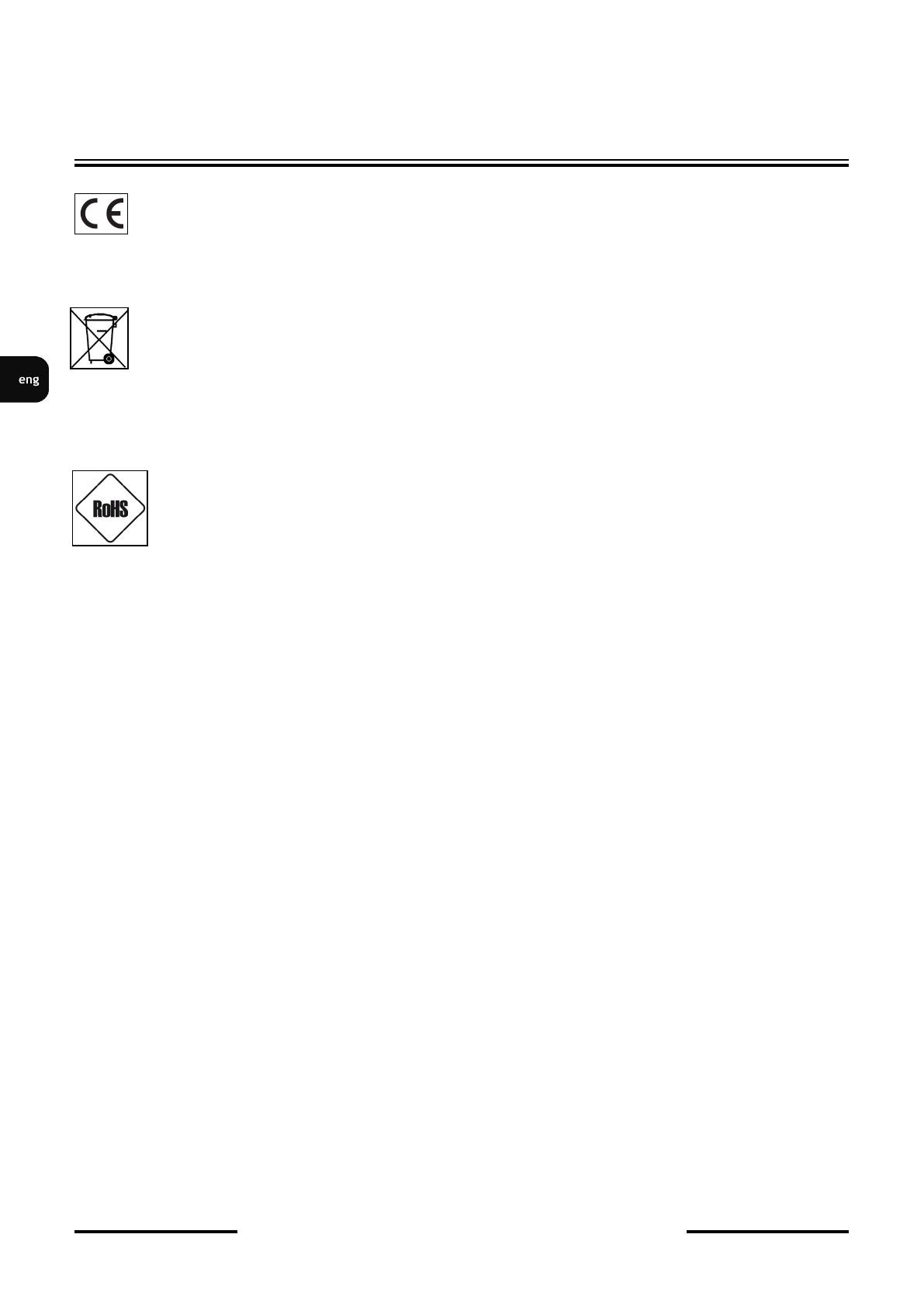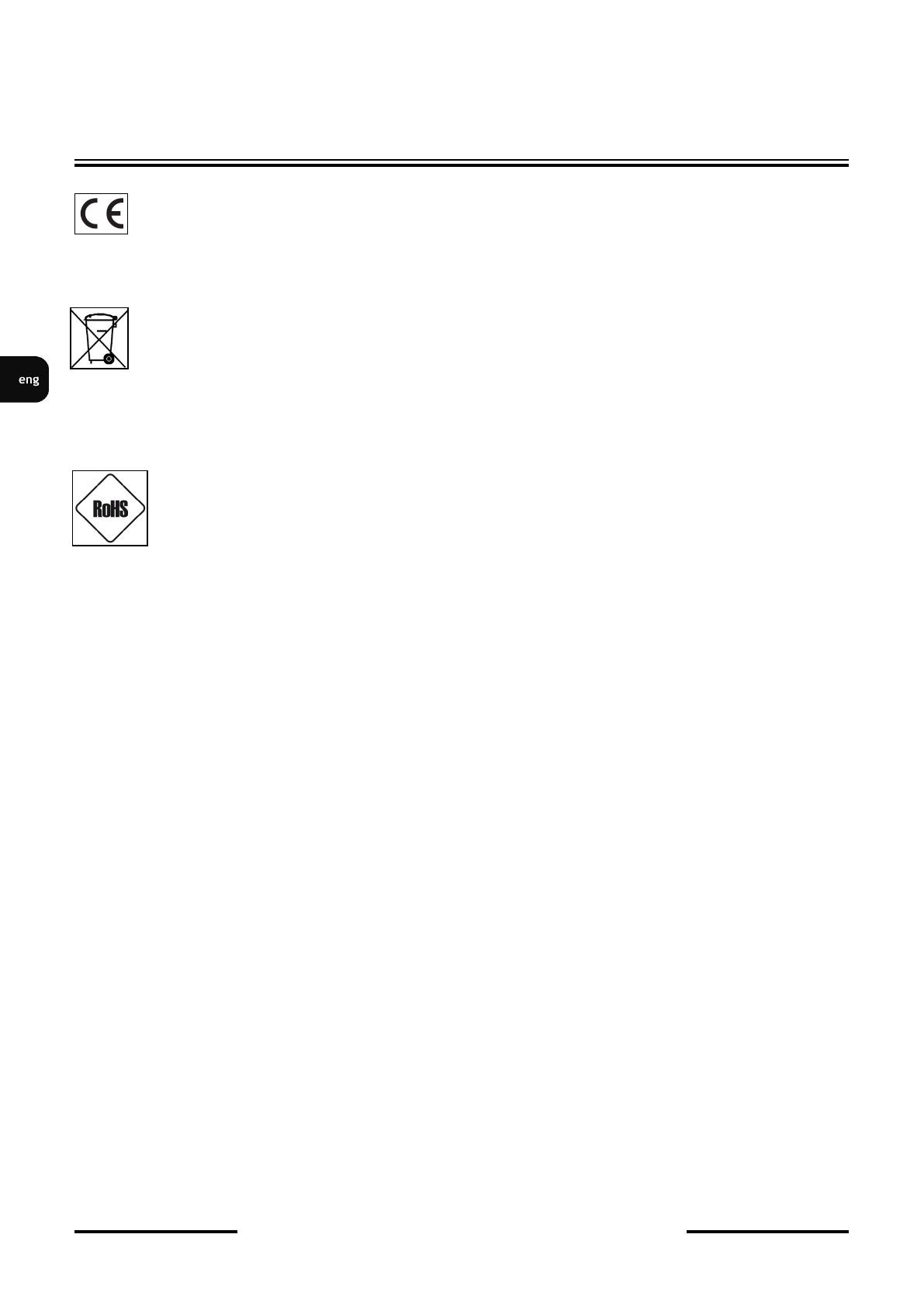
NVR-6316P16-H2 User’s manual (Short) ver.1.0
All rights reserved © AAT Holding S.A.
2
IMPORTANT SAFEGUARDS AND WARNINGS
EMC (2004/108/EC) and LVD (2014/35/UE ) Directives CE Marking
Our products are manufactured to comply with requirements of following directives and national regulations implementing the
directives:
Electromagnetic compatibility EMC 2004/108/EC; Low voltage LVD 2014/35/EU with further amendment. The Directive
applies to electrical equipment designed for use with a voltage rating of between 50VAC and 1000VAC as well as 75VDC and
1500VDC.
WEEE Directive 2002/96/EC Information on Disposal for Users of Waste Electrical and Electronic Equipment
This appliance is marked according to the European Directive on Waste Electrical and Electronic Equipment (2002/96/EC)
and further amendments. By ensuring this product is disposed of correctly, you will help to prevent potential negative
consequences for the environment and human health, which could otherwise be caused by inappropriate waste handling of
this product.
The symbol on the product, or the documents accompanying the product, indicates that this appliance may not be treated as household
waste. It shall be handed over to the applicable collection point for the waste electrical and electronic equipment for recycling purpose.
For more information about recycling of this product, please contact your local authorities, your household waste disposal service or
the shop where you purchased the product.
RoHS Directive 2002/95/EC
Concerning for human health protection and friendly environment, we assure that our products falling under RoHS
Directive regulations, regarding the restriction of the use of hazardous substances in electrical and electronic equipment,
were designed and manufactured in compliance with mentioned regulation. Simultaneously, we claim that our products
were tested and do not contain hazardous substances exceeding limits which could have negative impact on human
health or natural environment.
Information
The device, as a part of professional CCTV system used for surveillance and control, is not designed for self installation in households
by individuals without technical knowledge. The manufacturer is not responsible for defects and damages resulted from improper or
inconsistent with user ’ s manual installation of the device in the system.
ATTENTION!
PRIOR TO UNDERTAKING ANY ACTION THAT IS NOT PROVISIONED FOR THE GIVEN PRODUCT IN ITS USER ’ S MANUAL AND
OTHER DOCUMENTS DELIVERED WITH THE PRODUCT, OR THAT ARISES FROM THE NORMAL APPLICATION OF THE PRODUCT, ITS
MANUFACTURER MUST BE CONTACTED OR THE RESPONSIBILITY OF THE MANUFACTURER FOR THE RESULTS OF SUCH AN
ACTION SHELL BE EXCLUDED.
1. Prior to undertaking any action please consult the following manual and read all the safety and operating instructions before
starting the device.
2. Please keep this manual for the lifespan of the device in case referring to the contents of this manual is necessary;
3. All the safety precautions referred to in this manual should be strictly followed, as they have a direct influence on user ’ s safety
and durability and reliability of the device;
4. All actions conducted by the servicemen and users must be accomplished in accordance with the user ’ s manual;
5. The device should be disconnected from power sources during maintenance procedures;
6. Usage of additional devices and components neither provided nor recommended by the producer is forbidden;
7. You are not allowed to use the device in high humidity environment (i.e. close to swimming pools, bath tubs, damp basements);
8. Mounting the device in places where proper ventilation cannot be provided (e. g. closed lockers etc.) is not recommended since it
may lead to heat build -up and damaging the device itself as a consequence;
9. Mounting the device on unstable surface or using not recommended mounts is forbidden. Improperly mounted device may cause a
fatal accident or may be seriously damaged itself. The device must be mounted by qualified personnel with proper authorization, in
accordance with this user ’ s manual.
10. Device should be supplied only from a power sources whose parameters are in accordance with those specified by the producer in
the devices technical datasheet. Therefore, it is forbidden to supply the devices from a power sources with unknown parameters,
unstable or not meeting producer’ s requirements;
11. You cannot allow any metal objects get inside the recorder. It might cause serious damage. If a metal object gets inside the device
contact the authorised Novus service immediately.
12. The manufacturer does not bear responsibility for damage or loss of data stored on HDDs or other media occurred during the usage
of the product.
Due to the product being constantly enhanced and optimized, certain parameters and functions described in the manual in question
may change without further notice.
We strongly suggest visiting the www.novuscctv.com website in order to access the newest manual.
Technical changes reserved without prior notice and printing errors possible.