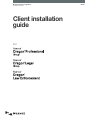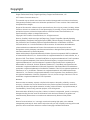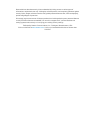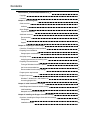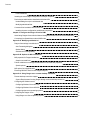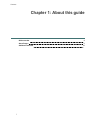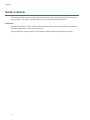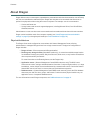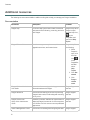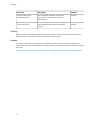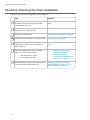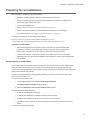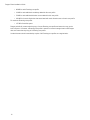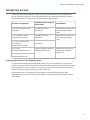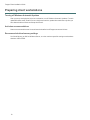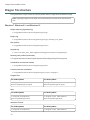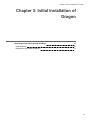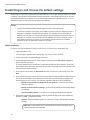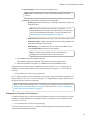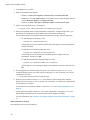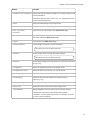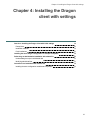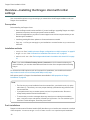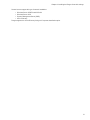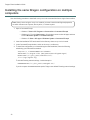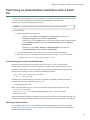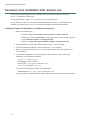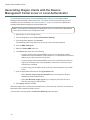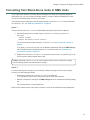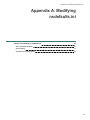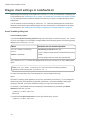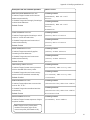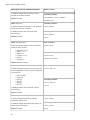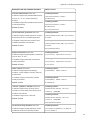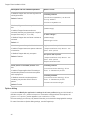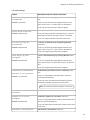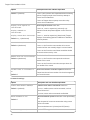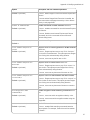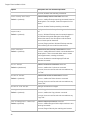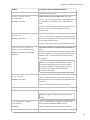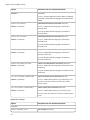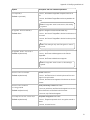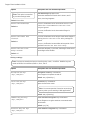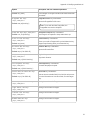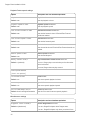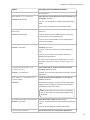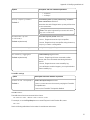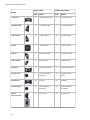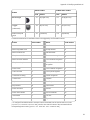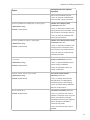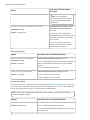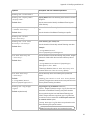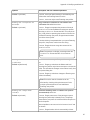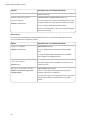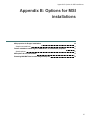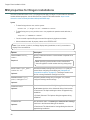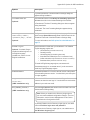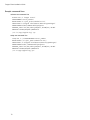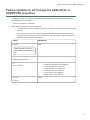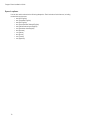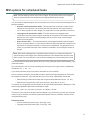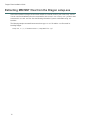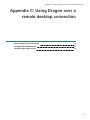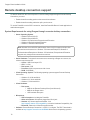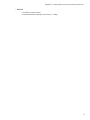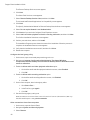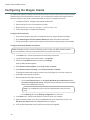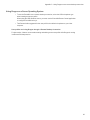Nuance Dragon Law Enforcement Installation guide
- Category
- Software
- Type
- Installation guide
This manual is also suitable for

Client installation
guide
GuideDragon speech recognition
Enterprise solution
For:

Copyright
Dragon Professional Group, Dragon Legal Group, Dragon Law Enforcement, v15.
2017 Nuance Communications, Inc.
This material may not include some last-minute technical changes and/or revisions to the software.
Changes are periodically made to the information provided here. Future versions of this material will
incorporate these changes.
No part of this manual or software may be reproduced in any form or by any means, including, without
limitation, electronic or mechanical, such as photocopying or recording, or by any information storage
and retrieval systems, without the express written consent of Nuance Communications, Inc.
Specifications are subject to change without notice.
Copyright © 2017 Nuance Communications, Inc. All rights reserved.
Nuance, ScanSoft, the Nuance logo, the Dragon logo, Dragon, DragonBar, NaturallySpeaking,
NaturallyMobile, RealSpeak, Nothing But Speech (NBS), Natural Language Technology, Select-and-
Say, MouseGrid, and Vocabulary Editor are registered trademarks or trademarks of Nuance
Communications, Inc. in the United States or other countries. All other names and trademarks
referenced herein are trademarks of Nuance Communications or their respective owners.
Designations used by third-party manufacturers and sellers to distinguish their products may be
claimed as trademarks by those third-parties.
Adobe and Acrobat are registered trademarks of Adobe Systems Incorporated. AMD is a trademark
of Advanced Micro Devices, Inc. America Online is a registered trademark of America Online, Inc., a
division of AOL Time Warner. Corel and WordPerfect are registered trademarks of Corel Corporation.
iPAQ is a registered trademark of the Hewlett-Packard Company. Lotus and Lotus Notes are
registered trademarks of Lotus Development Corporation. Macromedia Flash is a trademark of
Macromedia, Inc. Microsoft, Outlook, Windows, Windows NT, Visual Basic, and PowerPoint are
trademarks or registered trademarks of Microsoft Corporation. Mozilla and Mozilla Thunderbird are
trademarks or registered trademarks of the Mozilla Foundation. Palm OS is a registered trademark of
PalmSource, Inc. or its affiliates. Panasonic is a registered trademark of the Matsushita Electric
Industrial Co., Ltd. Pentium is a registered trademark of Intel Corporation. Sony and Memory Stick
are registered trademarks of the Sony Corporation. Voice It, the Voice It logo, and Voice It Link are
trademarks or registered trademarks of VXI Corporation.
Disclaimer
Nuance makes no warranty, express or implied, with respect to the quality, reliability, currency,
accuracy, or freedom from error of this document or the product or products referred to herein and
specifically disclaims any implied warranties, including, without limitation, any implied warranty of
merchantability, fitness for any particular purpose, or non-infringement.
Nuance disclaims all liability for any direct, indirect, incidental, consequential, special, or exemplary
damages resulting from the use of the information in this document. Mention of any product not
manufactured by Nuance does not constitute an endorsement by Nuance of that product.
Notice
Nuance Communications, Inc. is strongly committed to creating high quality voice and data
management products that, when used in conjunction with your own company’s security policies and
practices, deliver an efficient and secure means of managing confidential information.

Nuance believes that data security is best maintained by limiting access to various types of
information to authorized users only. Although no software product can completely guarantee against
security failure, Dragon software contains configurable password features that, when used properly,
provide a high degree of protection.
We strongly urge current owners of Nuance products that include optional system password features
to verify that these features are enabled! You can call our support line if you need assistance in
setting up passwords correctly or in verifying your existing security settings.
Published by Nuance Communications, Inc., Burlington, Massachusetts, USA
Visit us on the Web at www.nuance.com. Links to our international web sites are shown there.
5/24/2017

Contents
DPG-DLG-DLE_ClientInstallationGuideCover_v1 1
Copyright 3
Contents 5
Chapter 1: About this guide 7
Guide overview 8
Audience 8
About Dragon 9
Physical Architecture 9
Additional resources 10
Documentation 10
Training 11
Support 11
Chapter 2: Preparing to install Dragon 13
Checklist—Planning the client installation 14
Preparing for an installation 15
Storage space considerations 15
Assigning access 17
Assigning permissions for Roaming users 17
Preparing client workstations 18
Turning off Windows Automatic Updates 18
Anti-virus recommendations 18
Recommended virtual memory settings 18
Dragon system requirements 19
Dragon file structure 20
Windows 7, Windows 8.1, and Windows 10 20
Accessing program files 21
Chapter 3: Initial Installation of Dragon 23
Install Dragon and choose the default settings 24
Initial installation 24
Natspeak.exe Command Line options 25
Chapter 4: Installing the Dragon client with settings 29
Overview—Installing the Dragon client with initial settings 30
Prerequisites 30
Installation methods 30

Contents
Push installations 30
Installing the same Dragon configuration on multiple computers 32
Performing an administrative installation with a batch file 33
Understanding the script in admininstall.bat 33
Modifying admininstall.bat 33
Command Line installation with msiexec.exe 34
Installing the same configuration on additional computer(s) 34
Chapter 5: Configure the Dragon Client for NMC 35
Associating Dragon clients with the Nuance Management Center server or Local Authenticator 36
Converting from Stand-Alone mode to NMS mode 37
Appendix A: Modifying nsdefaults.ini 39
Dragon client settings in nsdefaults.ini 40
Auto-Formatting dialog box 40
Options dialog 44
Administrative Settings dialog 60
Appendix B: Options for MSI installations 67
MSI properties for Dragon installations 68
Sample command lines 70
Feature variables to set through the ADDLOCAL or ADVERTISE properties 71
Speech options 72
MSI options for scheduled tasks 73
Extracting MSI/MST files from the Dragon setup.exe 74
Appendix C: Using Dragon over a remote desktop connection 75
Remote desktop connection support 76
System Requirements for using Dragon through a remote desktop connection 76
Configuring the Windows server 78
Configuring Windows Server 2012 R2 78
Configuring Windows Server 2008 R2 79
Configuring other server operating systems 81
Configuring the Dragon clients 82
Using Dragon on a Server Operating System 83
6

Contents
Guide overview
The Dragon Installation Guide provides information on installing and configuring the Dragon client on one or
more computers. The guide is available in PDF format from the Nuance Support web site.
Audience
This guide is intended for IT administrators and Dragon administrators whose responsibility is to install and
configure Dragon clients on one or more computers.
This guide assumes you have experience in software installation and using Command Line options.
8

Contents
About Dragon
Dragon allows users to create reports, spreadsheets, presentations and other documentation more efficiently
with fast, accurate dictation and transcription. Dragon also includes voice commands that allow users to
perform everyday tasks without using the mouse or keyboard. For example, use voice commands to:
l Correct and format text
l Access buttons and menus in supported programs, including Microsoft Word, Corel WordPerfect,
WordPad, and more
Administrators or users can also create custom words and commands and share them with team members.
Dragon can be installed on each client computer manually (see “Install Dragon and choose the default
settings” on page 24) or through a push install (see “Push installations” on page 30).
Physical Architecture
The Dragon client can be configured to communicate with Nuance Management Center, allowing
administrators to manage all Dragon clients from a single central console. The physical configuration of
Dragon includes:
l Dragon clients—Client computers with Dragon installed
l Roaming user storage location (Standalone mode only)—A network-accessible storage location
for the Master Roaming user profiles. May be a file server, Web server, or any location accessible to
other computers within your network.
For more information on the Roaming feature, see the Dragon Help.
l Application server—(Nuance Management Center/NMS mode users only) The NMC server.
Stores user accounts, settings, and administrative information. Can be a single machine, or, in large
installations, can be multiple servers load-balanced by a network traffic switch. Can be the Nuance-
hosted NMC server in the cloud, or a server that you install and host on-premise.
l Database server—(Nuance Management Center/NMS mode users only) Hosts the SQL database
that stores your data, like sites, groups, and licenses. Can be the same physical machine as your
application server, or a separate database server.
For more information on each Dragon component, see “Additional resources” on page 10.
9

Contents
Additional resources
The following resources are available in addition to this guide to help you manage your Dragon installation.
Documentation
Document Description Location
Dragon Help
Full online Help system that includes commands
and instructions for dictating, correcting, and more
with Dragon.
Dragon Help. When
Dragon is open,
click the Help icon (
) on the
DragonBar, and
then select Help
Topics.
Dragon Release Notes
New features, system requirements, client
upgrade instructions, and known issues.
Dragon Help. Do
the following:
1. When
Dragon is
open, click
the Help
icon ( )
on the
DragonBar,
and then
select
Help
Topics.
2. Click Get
started.
3. Click
Dragon
release
notes.
Dragon Wireless Headset
User Guide
Instructions for connecting and using your
Bluetooth headset with Dragon.
Dragon Support
web site
Dragon Workbook Instructions and training exercises for performing
Dragon’s basic tasks, like dictating and correcting
text by voice.
Dragon Support
web site
Dragon Professional
Group Citrix Administrator
Guide
Hardware, software, and network requirements for
deploying Dragon in a network of client computers
that connect to a Citrix server to access published
applications.
Dragon Support
web site
Nuance Management Center
Instructions for installing and configuring the NMC Dragon Support
10

Contents
Document Description Location
Server Installation and
Configuration Guide
server, database, and NMC console, and
instructions for configuring single sign-on
authentication.
web site
Nuance Management Center
Administrator Guide
Information on creating and maintaining objects
and managing Dragon clients from the NMC
console.
Dragon Support
web site
Training
Nuance provides several Dragon training offerings, like webinars, demos, and Nuance University online
training courses. For more information, see the Dragon Support web site.
Support
The Dragon Support web site provides many resources to assist you with your Dragon installation, like
forums and a searchable knowledgebase. For more information on Support offerings, see the Dragon Support
web site at:
http://www.nuance.com/voice-and-document-productivity/dragon/support/dragon-naturallyspeaking.html
11


Chapter 2: Preparing to install Dragon
Chapter 2: Preparing to install
Dragon
Checklist—Planning the client installation 14
Preparing for an installation 15
Storage space considerations 15
Assigning access 17
Assigning permissions for Roaming users 17
Preparing client workstations 18
Turning off Windows Automatic Updates 18
Anti-virus recommendations 18
Recommended virtual memory settings 18
Dragon system requirements 19
Dragon file structure 20
Windows 7, Windows 8.1, and Windows 10 20
Accessing program files 21
13

Dragon Client Installation Guide
Checklist—Planning the client installation
Use this checklist to help you prepare for client installations.
Task Reference
Set default options at the site and group level for
PowerMic settings and hot keys in the NMC
console (NMS mode only).
Nuance Management Center Administrator
Guide
Assign access to the necessary folders and
Registry keys on client machines.
“Assigning access ” on page 17
Prepare client workstations. “Preparing client workstations” on page 18
Perform an initial installation of the Dragon client. “Initial installation” on page 24
Set up the configuration files as needed, and then
copy them to a directory you can access from
other computers.
“Natspeak.exe Command Line options” on
page 25
Install the Dragon client on users’ machines
using one of the following methods:
l Manual install from a DVD.
l Push install with an MSI.
l “Installing the same Dragon
configuration on multiple
computers” on page 32
l “Command Line installation with
msiexec.exe” on page 34
Associate Dragon clients with the NMC server or
Local Authenticator (NMS mode only).
“Associating Dragon clients with the
Nuance Management Center server or
Local Authenticator” on page 36
14

Chapter 2: Preparing to install Dragon
Preparing for an installation
Before installing, modifying, or upgrading Dragon:
l Install any pending Windows updates, and then restart the computer.
l Turn off or disable any antivirus software until installation is complete. Installation can
sometimes trigger a false virus report.
l Close all open applications.
l Read “Checklist—Planning the client installation” on page 14.
l
Ensure your system meets the requirements before attempting to install Dragon.
For more information, see “Dragon system requirements” on page 19.
For upgrade instructions, see the Dragon client Help at:
http://www.nuance.com/products/help/dragon15/dragon-for-pc/enx/-
professionalgroup/Content/ReleaseNotes/DG_relnotes.htm#UpgradeInstructions
Installation considerations
l Administrator rights are not required to create a user profile or use the software after
installation. Note that if an administrator creates a user profile while logged in as an
administrator, that profile is not accessible to users with restricted privileges.
l Users are permitted to create multiple profiles, provided each profile is for one person.
Additional users must purchase a separate license for Dragon. Volume license agreements
are available.
Storage space considerations
Each Dragon user must have his or her own user profile. This is a set of files in which Dragon stores
information about each user’s voice, frequently-used words and phrases, optional settings, and
custom commands (if applicable). Each computer on which Dragon is installed must have enough free
space for the required user profile(s).
Use the following guidelines for allocating disk space on your system. The actual amount of disk
space varies from site to site.
To set the amount of data to store:
1.
From the DragonBar, select Tools>Administrative Settings.
The Administrative Settings dialog box opens.
2. Select the Disk space reserved for network archive option.
For each Master Roaming user profile:
l 90 MB for each Roaming user profile
l 21 MB for each additional vocabulary you add for the user profile
l 70 MB for each additional dictation source you add for the user profile
l 1000 MB for Acoustic Optimizer data associated with each dictation source of each user
profile
For each Local Roaming user profile:
15

Dragon Client Installation Guide
l 90 MB for each Roaming user profile
l 21 MB for each additional vocabulary added for this user profile
l 70 MB for each additional dictation source added for this user profile
l 240 MB for Acoustic Optimizer data associated with each dictation source of each user profile
For each non-Roaming user profile:
l 127 MB of hard disk space
Dragon periodically creates a backup copy of a non-Roaming user profile and stores the copy on the
local computer. In contrast, a Roaming user profile is stored in a network storage location and Dragon
does not create a backup copy of a Roaming user profile.
An administrator should create backup copies of all Roaming user profiles on a regular basis.
16

Chapter 2: Preparing to install Dragon
Assigning access
To ensure that your Dragon network components can communicate with each other and that the
network can function properly, you must assign permissions to all directories and access rights to
administrator and user accounts on servers and clients as indicated below.
Location or registry key
Permissions level or type of
access rights
Users affected
Roaming user profiles folder
(Optional)
Full read/write/modify
permissions
Windows user accounts for all
users dictating on Dragon
clients
C:\ProgramData\Nuance
folder and all sub-folders
Full read/write/modify
permissions
Windows user accounts for all
users dictating on Dragon
clients
C:\Users\<Windows User
ID>\AppData\
folder and all sub-folders
Full read/write/modify
permissions
HKEY_LOCAL_
MACHINE\SOFTWARE\Nuance
Rights to update the registry to
read/write to these keys
Windows accounts used on
workstations running the
Dragon client
HKEY_CURRENT_
USER\SOFTWARE\Nuance
Assigning permissions for Roaming users
To ensure each dictating user has appropriate access to his or her user profile, you must give full
read/write/modify permissions to all files and directories where the Roaming user profiles are located,
even through http or https connections. This level of access ensures that when the user dictates,
Dragon can interact with the Roaming user profiles effectively.
Each Windows user account that logs in to the Dragon client workstation should also have
read/write/modify access to the Roaming user profiles, since the Dragon client frequently modifies
these profiles.
17

Dragon Client Installation Guide
Preparing client workstations
Turning off Windows Automatic Updates
After you set up each physical server or workstation, turn off Windows Automatic Updates. For each
update Windows sends, install it first on a single test machine; update other machines only after you
have determined that it does not disrupt the network.
Anti-virus recommendations
Nuance recommends that anti-virus software be installed on all Dragon servers and clients.
Recommended virtual memory settings
Set Virtual Memory to 4092 on Windows Server, or to the maximum possible setting on workstations
that have 4 GB of RAM.
18

Chapter 2: Preparing to install Dragon
Dragon system requirements
During the installation process, the software checks that your system meets the following
requirements. If they are not met, Dragon is not installed.
RAM
Minimum:
l 4 GB for all operating systems.
CPU
Minimum: 2.2 GHz Intel® dual core or equivalent AMD processor.
Faster processors yield faster performance.
Free hard disk space l 4GB if DVD installation, or
l 12GB if downloading installation files
Supported operating
systems
l Windows 7, 8.1, and 10, 32-bit and 64-bit
l Windows Server 2008 R2
l Windows Server 2012
l Windows Server 2016
Other l Internet Explorer 11 or the current version of Chrome for
online Help and for installation if installing from the Web
l
Microsoft .NET Framework version 4.5.2 or later
Generally, the .NET Framework is pre-installed on
Windows 7, 8.1, and 10 computers. If you do not have it
installed, you are prompted to install it during Dragon's
installation.
Nuance does not provide the .NET Framework with your
installation; you must download the installation file from
microsoft.com.
l A DVD-ROM drive if installing from disk
l
An audio input device capable of 16-bit recording for
dictation
For a list of recommended devices, see http://sup-
port.nuance.com/compatibility/.
l An internet connection to connect to the Nuance
Management Center (NMC) Server
19

Dragon Client Installation Guide
Dragon file structure
During installation, Dragon creates the following default folders for application and data file storage.
Note: Upgrading Dragon from an earlier version automatically relocates some directories and
files.
Windows 7, Windows 8.1, and Windows 10
Dragon setup log (dgnsetup.log)
C:\ProgramData\Nuance\NaturallySpeaking15\logs
Dragon log
C:\ProgramData\Nuance\NaturallySpeaking15\logs\<Windows_User_Name>
User profiles
C:\ProgramData\Nuance\NaturallySpeaking15\Users
Upgrade log
C:\Users\<Windows_User_Name>\AppData\Roaming\Nuance\NaturallySpeaking15
Roaming user profiles (local folder)
C:\ProgramData\Nuance\NaturallySpeakingNuance\NaturallySpeaking15\RoamingUsers
Vocabularies and acoustic models
C:\ProgramData\Nuance\NaturallySpeaking15\Data
Custom words and commands
C:\ProgramData\Nuance\NaturallySpeaking15\custom\<language>\
Program files
For 32-bit systems For 64-bit systems
C:\Program Files\Nuance\
NaturallySpeaking15\Program
C:\Program Files (x86)\Nuance\
NaturallySpeaking15\Program
Help
For 32-bit systems For 64-bit systems
C:\Program Files\Nuance\
NaturallySpeaking15\Help
C:\Program Files (x86)\Nuance\
NaturallySpeaking15\Help
Interactive Tutorial
For 32-bit systems For 64-bit systems
C:\Program Files\Nuance\ C:\Program Files (x86)\Nuance\
20

Chapter 2: Preparing to install Dragon
For 32-bit systems For 64-bit systems
NaturallySpeaking15\itutorial NaturallySpeaking15\itutorial
Accessing program files
You can access the Dragon client and many associated utilities through the Start menu. Their location
varies by operating system:
l Windows 7: Select Start > All Programs > Dragon.
l Some utilities are located inside the Dragon Tools subfolder.
l Windows 8.1: From the Start screen, click the down arrow to show all applications. Scroll to
find Dragon.
l Windows 10: Select Start > All apps > Dragon.
21
Page is loading ...
Page is loading ...
Page is loading ...
Page is loading ...
Page is loading ...
Page is loading ...
Page is loading ...
Page is loading ...
Page is loading ...
Page is loading ...
Page is loading ...
Page is loading ...
Page is loading ...
Page is loading ...
Page is loading ...
Page is loading ...
Page is loading ...
Page is loading ...
Page is loading ...
Page is loading ...
Page is loading ...
Page is loading ...
Page is loading ...
Page is loading ...
Page is loading ...
Page is loading ...
Page is loading ...
Page is loading ...
Page is loading ...
Page is loading ...
Page is loading ...
Page is loading ...
Page is loading ...
Page is loading ...
Page is loading ...
Page is loading ...
Page is loading ...
Page is loading ...
Page is loading ...
Page is loading ...
Page is loading ...
Page is loading ...
Page is loading ...
Page is loading ...
Page is loading ...
Page is loading ...
Page is loading ...
Page is loading ...
Page is loading ...
Page is loading ...
Page is loading ...
Page is loading ...
Page is loading ...
Page is loading ...
Page is loading ...
Page is loading ...
Page is loading ...
Page is loading ...
Page is loading ...
Page is loading ...
Page is loading ...
Page is loading ...
Page is loading ...
-
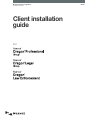 1
1
-
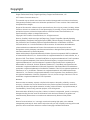 2
2
-
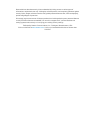 3
3
-
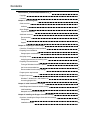 4
4
-
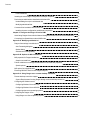 5
5
-
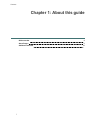 6
6
-
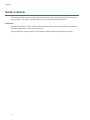 7
7
-
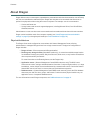 8
8
-
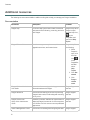 9
9
-
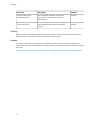 10
10
-
 11
11
-
 12
12
-
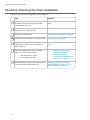 13
13
-
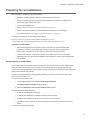 14
14
-
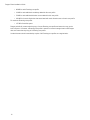 15
15
-
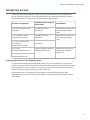 16
16
-
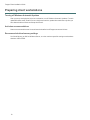 17
17
-
 18
18
-
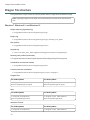 19
19
-
 20
20
-
 21
21
-
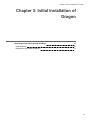 22
22
-
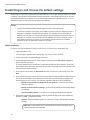 23
23
-
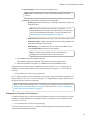 24
24
-
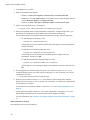 25
25
-
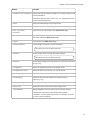 26
26
-
 27
27
-
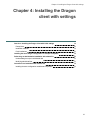 28
28
-
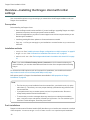 29
29
-
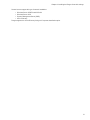 30
30
-
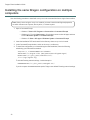 31
31
-
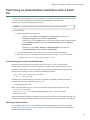 32
32
-
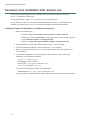 33
33
-
 34
34
-
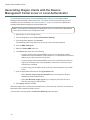 35
35
-
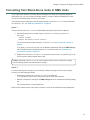 36
36
-
 37
37
-
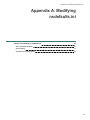 38
38
-
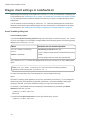 39
39
-
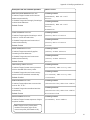 40
40
-
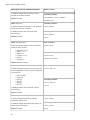 41
41
-
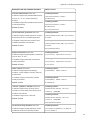 42
42
-
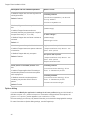 43
43
-
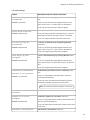 44
44
-
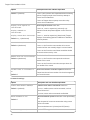 45
45
-
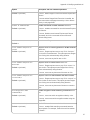 46
46
-
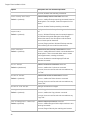 47
47
-
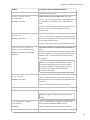 48
48
-
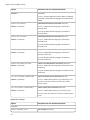 49
49
-
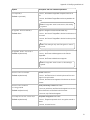 50
50
-
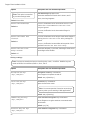 51
51
-
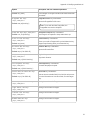 52
52
-
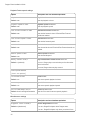 53
53
-
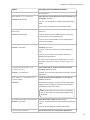 54
54
-
 55
55
-
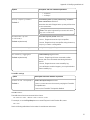 56
56
-
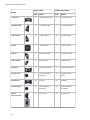 57
57
-
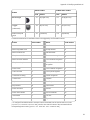 58
58
-
 59
59
-
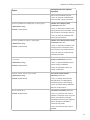 60
60
-
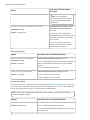 61
61
-
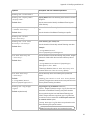 62
62
-
 63
63
-
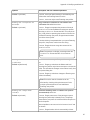 64
64
-
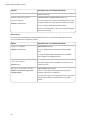 65
65
-
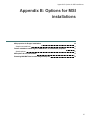 66
66
-
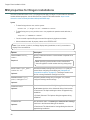 67
67
-
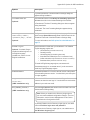 68
68
-
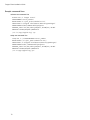 69
69
-
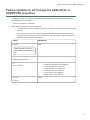 70
70
-
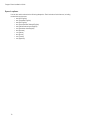 71
71
-
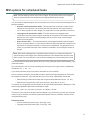 72
72
-
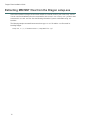 73
73
-
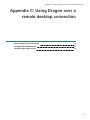 74
74
-
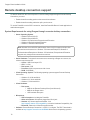 75
75
-
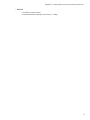 76
76
-
 77
77
-
 78
78
-
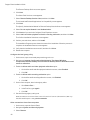 79
79
-
 80
80
-
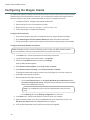 81
81
-
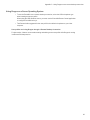 82
82
-
 83
83
Nuance Dragon Law Enforcement Installation guide
- Category
- Software
- Type
- Installation guide
- This manual is also suitable for
Ask a question and I''ll find the answer in the document
Finding information in a document is now easier with AI
Related papers
-
Nuance Dragon Professional Individual 15.0 Installation guide
-
Nuance Dragon Legal Group 15.4 Installation guide
-
Nuance Dragon Home 15.0 Installation guide
-
Nuance Dragon Legal Group 14.0 Installation guide
-
Nuance Dragon Professional Group Management Center Configuration Guide
-
Nuance Dragon Law Enforcement 15.6 User guide
-
Nuance Dragon NaturallySpeaking 11.0 User guide
-
Nuance Dragon Law Enforcement Management Center User guide
-
Nuance Dragon Professional Group 15.0 Configuration Guide
-
Nuance Dragon NaturallySpeaking 10.0 Quick Start
Other documents
-
 Nuance Dragon DP-0POWM3N9-DG-A User guide
Nuance Dragon DP-0POWM3N9-DG-A User guide
-
Griffin PowerMate USB Owner's manual
-
Hitachi HF-W6500 45/40 User manual
-
Griffin Technology PowerMate USB Owner's manual
-
Corel WinDVD Pro 12 User guide
-
Corel WordPerfect Office 11 User guide
-
Microsoft Windows NT 4.0 User manual
-
NEC 40-GB User manual
-
Corel WordPerfect Office 2000 User guide
-
NEC POWERMATE VE ETC User manual