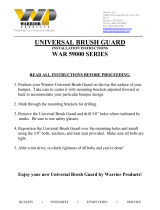Page is loading ...

EN: Warrior Mechanical Gaming Keyboard
8. LED’s
7. Backlight Key6. Function Key
3. Record Key
1. Media Keys 2. Volume Control
4. Programmable
Macro Keys
5. Wrist Rest

FR: Clavier de jeu mécanique Warrior
8. LED’s
7.Touche Backlight6. Touche Function
3. Touche
Record
1. Touches multimédias 2. Volume +/-
4. Touches de
macros
5. Repose-
poignets

DE: Mechanische Warrior Gaming
8. LED’s
7. Backlight Key6. Function Key
3. Record Key
1. Medientasten 2. Lautstärke + /-
4. Programmierbare
Makrotasten
5. Handballenauflage

NL: Warrior mechanisch gaming toetsenbord
8. LED’s
7. Backlight Toets6. Function Toets
3. Record Toets
1. Media Toetsen 2. Volume +/-
4. Programmeerbare
macro-toetsen
5. Polssteun

Attaching the wrist rest (Fig.1)

English
Warrior Mechanical Gaming Keyboard
For use with PC
Model number: PC0002
User Guide
Thank you for purchasing the Warrior
Mechanical Gaming Keyboard.
Venom designs and manufactures personal
interface products that enable you to
effectively work, play and communicate in
the digital world. Our accessories are packed
with time-saving, intuitive and customisable
features – you’ll soon wonder how you ever
managed without them!
So what’s special about your Venom gaming
accessory? To start with, programmable
Macro keys allow you to create a collection of
useful custom commands which is great for
games; you can even stay in the game while
you create them. You can also control your
music and movies at the touch of a button.
This high speed USB mechanical keyboard
has been designed and tested for endurance
extreme conditions. Each key can positively
react up to 4x presses per second and with
liquid silicon internals, each key stroke is
smooth and comfortable. There is also a
backlit LED feature that lets your keyboard
breathe with you on your digital journey. The
Warrior keyboard is the ultimate interface for
your computing needs.
If you require any more help please contact
our helpline.
Contents
1 x Warrior Mechanical Gaming Keyboard
1 x Wrist Rest
1 x User Guide
Setting Up Your Warrior Mechanical
Gaming Keyboard
1. Turn on your computer.
2. Connect the keyboard to a USB port.
Note: the computer will identify the
keyboard and install the USB hardware

driver automatically.
Attaching The Wrist Guard (Fig.1)
Line up the wrist guard level with the edge of
the keyboard, click it into place.
Product Features
Programmable Macro Keys
4 progammable Macro keys for recording
up to unique 20 key presses (macros) per
memory slot.
To record a macro:
1. Press the Record key (records for up to 30
seconds).
2. Press a Macro key.
3. Type the keys to be recorded.
4.
Press the Record key (to store the
recording).
To record a second, third or fourth macro,
simply repeat the above process using a
different Macro key.
To delete a macro:
1. Press the Record key.
2. Press the macro that you want to clear.
3. Press the Record key again.
Keyboard Backlighting
There are 3 backlighting colours. Simply rotate
through the colours (or turn off) by pressing
the Backlight Key.
Note: the 4 brightness intensities can be
changed by holding the Function Key and
pressing the Page Up / Page Down keys
respectively.
A breathing effect, whereby colours dim,
brighten and then change, is triggered by
holding the Function Key whilst pressing the
Backlight Key (at the same time). To return
to the normal backlighting effect, hold the
Function Key and press the Backlight Key.

Special Feature Combo Keys
Win + L Locks Windows
Function + W Toggles the W, A, S,
D keys to become Up,
Left, Down, Right
Function + Q Speeds up the key
stroke transmission rate
EEPROM
(Function + Rec)
Clear all macro
recordings by holding
Function + Rec for 3
seconds
Media Keys
Function + F1 Media Player
Function + F2 Volume -
Function + F3 Volume +
Function + F4 Mute
Function + F5 Stop
Function + F6 Previous
Function + F7 Play / Pause
Function + F8 Next
Function + F9 Email
Function + F10 Web home page
Function + F11 Locks keyboard
Function + F12 Calculator
Troubleshooting
In the unlikely event of your Warrior Keyboard
not working, we recommend that you follow
these initial troubleshooting tips:
• Check your operating system is Windows XP,
Windows Vista, Windows 7, Windows 8, Mac
OS X 10.4.x or later.
• Check the USB connection.
• Remove any USB hub.
• Try other USB ports on your computer.
• Reboot your system.
Care and Maintenance
Your device is a product of superior design and
craftsmanship and should be treated with care.

The suggestions below will help you to protect
your warranty coverage:
• Keep your device out of the reach of small
children.
• Keep the device dry. Precipitation, humidity
and all types of liquid or moisture can contain
minerals that will corrode electronic circuits.
If your device does get wet, allow it to dry
completely.
• Do not use or store the device in dusty,
dirty areas, as moving parts and electronic
components of your device can be damaged.
• Do not use or store the device in hot areas.
High temperatures can shorten the life of
electronic devices, damage batteries and
warp or melt certain plastics.
• Do not use or store the device in cold areas.
When the device returns to its normal
temperature, moisture can form inside the
device and damage electronic circuit boards.
• Do not drop, knock or shake the device. Rough
handling can break internal circuit boards and
fine mechanics.
• Do not use harsh chemicals, cleaning solvents
or strong detergents to clean the device. All
of the previous suggestions apply equally
to your device, battery, charger or any
enhancements.
Helpline Information:
The helpline is a one-to-one live service.
Hours:
9.00am - 5.00pm Monday to Thursday
9.00am – 4.30pm Friday
Tel.: +44 (0) 1763 284181
Email: customerservice@venomuk.com:
Web: www.venomuk.com
To ensure that your call is handled quickly
and efficiently please check that you have the
model number PC0002 and any other relevant
information regarding your product at the time
of your call.
Venom Ltd. Solution House, Sandon Road,
Therfield, Hertfordshire SG8 9RE.
Venom is a trademark of Venom Ltd.
www.venomuk.com
/